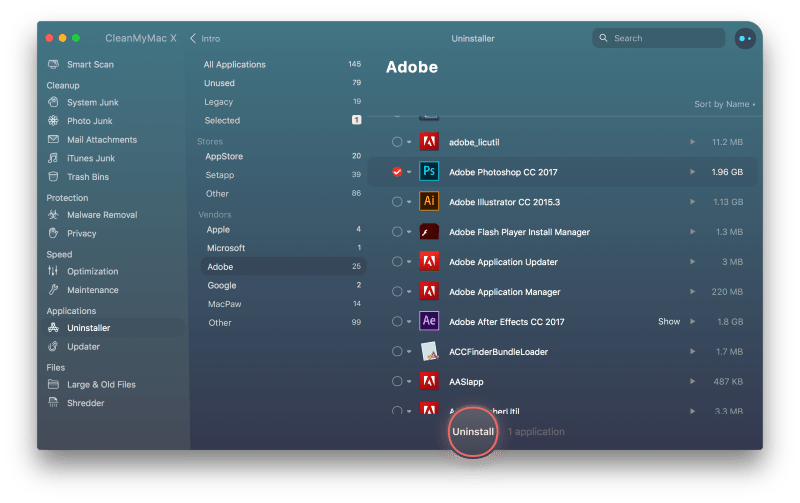An unwanted piece of software has taken root on your Mac and won’t be deleted? What’s you next step? With so many types of apps out there, we can’t cover every scenario, but we can give you some general tips to delete apps on Mac that won’t delete and pick a helpful tool to get you on the way to the result you need.
Delete Apps on Mac that Won’t Move to Trash
To delete apps on Mac can be done easily, just drag the app icon onto Trash bin. If you cannot delete apps on Mac that won’t move to Trash, the app is still under running, you need to quit or force quit first.
- Go to Launchpad>Other>Activity Monitor, check out if the app is still running.
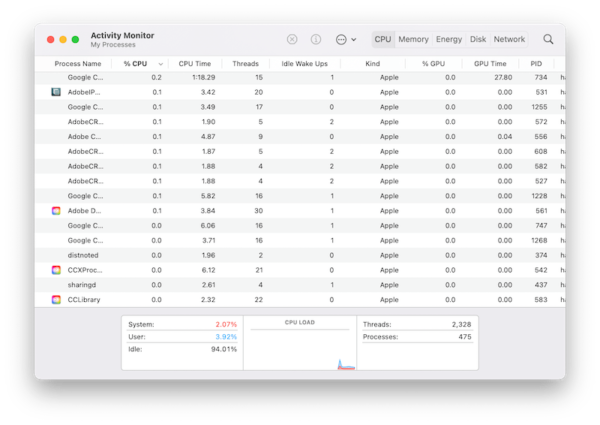
- Click on Apple icon>Force quit, select the app that you want to delete on your Mac.
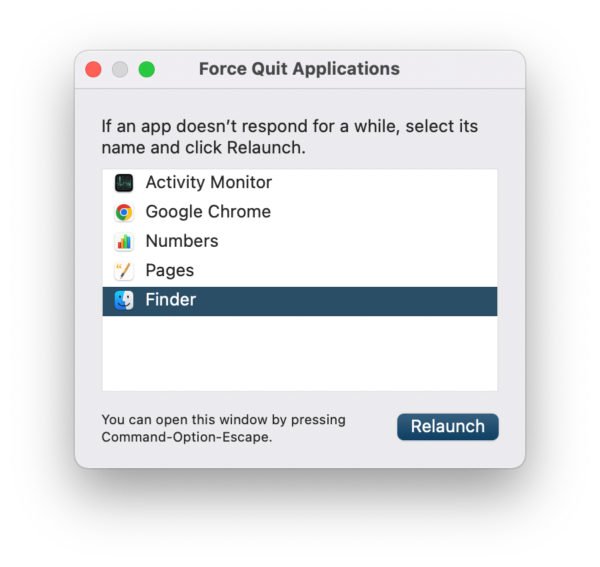
- Then drag and move the app icon onto Trash bin to delete.
Delete Apps on Mac that Won’t Delete from Launchpad
For apps in Launchpad, you can directly drag and icon to Trash bin for deleting, if it won’t delete, you can go to Finder and delete the app from Application folder.
- Go to Finder>Applications, find the app that you want to delete.
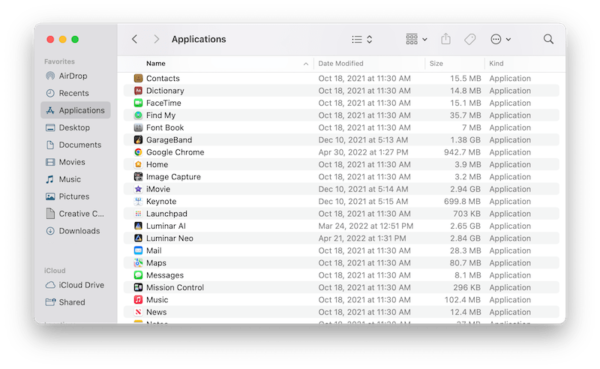
- Right click on it and Move to Trash. You may need to enter the password to take this action.
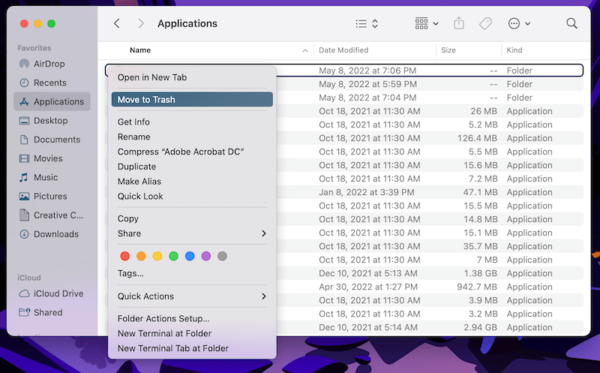
Completely Delete Apps on Mac that Won’t Delete
With app that cannot be deleted, there might be a significant issue with the app’s code, or compatibility problems with your Mac. We should never underestimate the potential risk or damage this kind of app will do to our machine. So, we recommend completely deleting those apps that won’t delete on our Mac. It costs extra money, but it is effective: find a professional app uninstaller program, launch the most thorough scan and leave the program to delete an unwanted app.
A lot of app uninstaller programs are available, CleanMyMac X is the best option. It frees space on Mac, protect your privacy and prevent malware from harming your Mac, boosts your Mac’s speed, find large and old files, completely delete files. It also remove unwanted apps, keeps your apps and extensions always up to date.
- Get a free copy of CleanMyMac X on your Mac, install and fire up the app on your Mac.
- Go to Applications>Uninstaller.
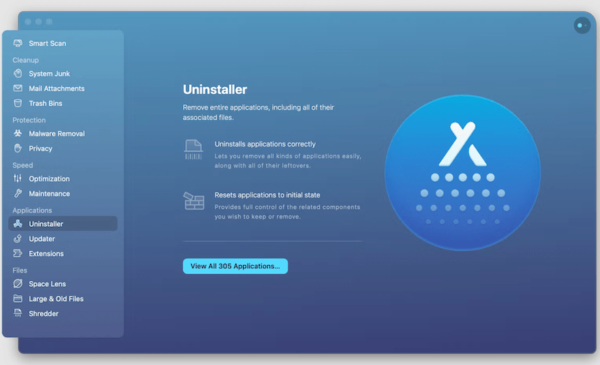
- Choose the app you want to delete and hit Uninstall.