You opened a fillable PDF, but found the texts in the file needed to be modified, the font/color/size in the fillable field needed to be adjusted, the box or list needed to be updated, or there are other things you want to edit with. The standard way to edit a fillable PDF is to use a solid PDF editor app, but you might know few about PDF editor apps.
Beyond all doubt, Adobe Acrobat is the best PDF editor in the world, it can edit fillable PDF with full control, but maybe you don’t want to pay the company any money for editing. So we’re going to focus on 3 ways to edit a fillable PDF in Adobe Acrobat or without Acrobat, you can choose at least one to edit yours.
Edit A Fillable PDF Text, Field, Box, List, etc in Adobe Acrobat
Adobe Acrobat is a real powerhouse when it comes to edit a PDF across different devices. Editing a fillable PDF in this app is very straightforward, all you need to do is import the file and head to Edit PDF tool to edit texts outside of the fillable fields, to edit a fillable filed, use its form tools, you will get full control of everything about the fillable elements, including font, font size, text color, position, alignment, action, valuation, calculation, etc.
Besides edit PDF, Acrobat includes a wealth of other tools: create, scan and OCR, export, fill form, sign, share, compare, flatten, add audio/video/image, measure, protect, redact, and so on.
How to Edit Fillable PDF Filed, Box or List in Acrobat?
- Grab the free trial of Adobe Acrobat, install and fire up the app.
- Open PDF in it, head to More Tools>Forms & Signatures>Prepare Form.
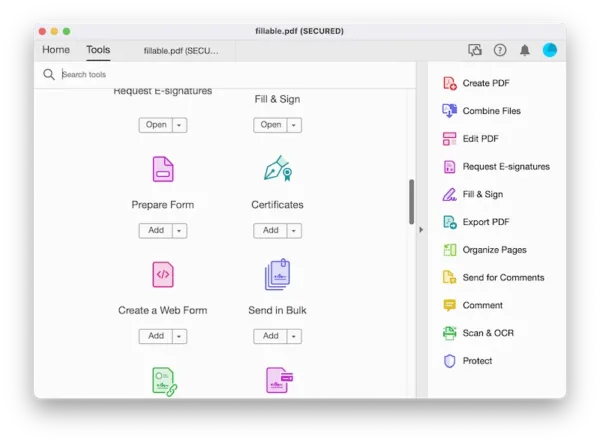
- Double click on the fillable fields and head to different tabs to change the settings. Then hit Close.
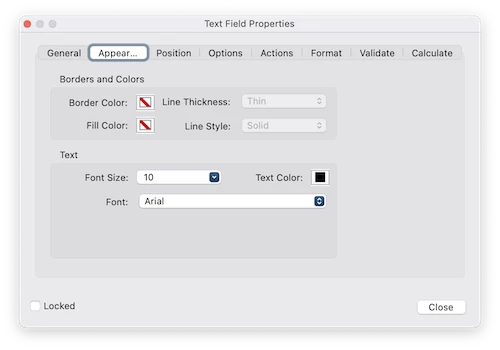
- Preview the file, hit Close, then hit the Save button.
How to Edit Fillable PDF Texts in Adobe Acrobat?
Edit texts in a fillable field:
Acrobat allows directly fill in a PDF form, just enter the texts you want to add, or go to the above part to change the texts properties for the fillable fields.
Edit texts in outside a fillable filed:
- Grab the free trial of Adobe Acrobat, install and fire up the app.
- Open PDF in it, head to Edit PDF.
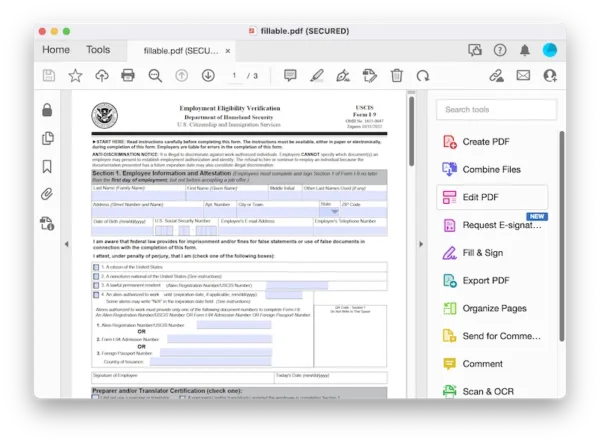
- Texts outside the fillable box are editable now, edit as you like. Hit Close to quit the Edit mode.
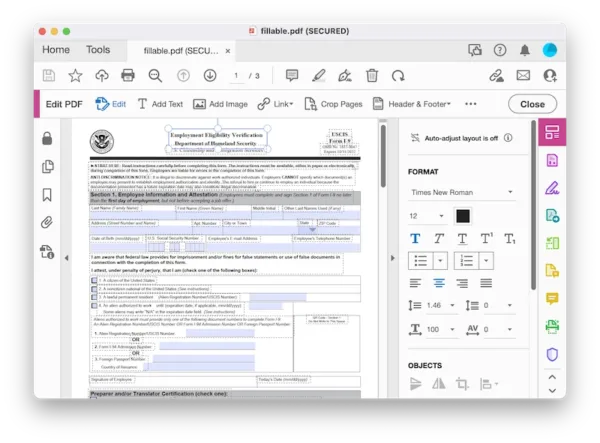
- Hit Save button.
How to Edit Fillable PDF after Saving?
The fillable fields in a PDF can be locked after saving, in this case, you won’t be able to edit the fillable PDF file any more after saving it, unless we unlock the fields in Acrobat as follows:
- Open PDF in it, head to Form & Signatures>Prepare Form.
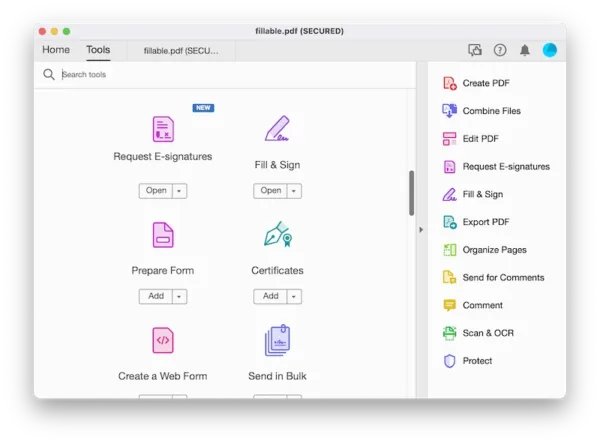
- Double click on the fillable filed that you want to edit, head to General, uncheck Locked.
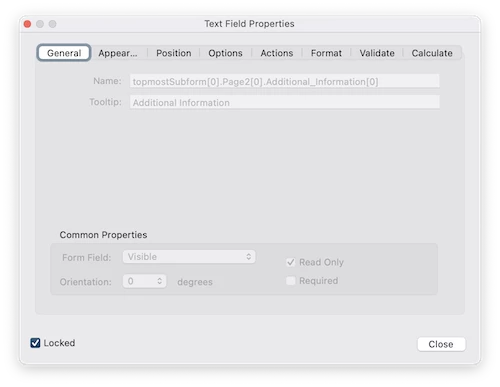
- Then uncheck Read Only. Hit Close.
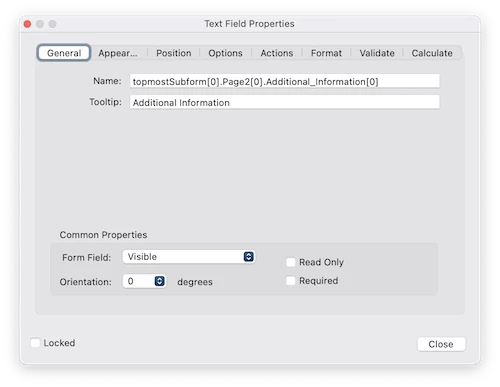
- Save the file, you will be able to edit the fillable PDF even after saving.
Edit Fillable PDF Free
Adobe Acrobat might not be the first app you would think of editing a fillable PDF, you might want a free solution. You will get a couple of free options here to edit a fillable PDF, but no one allows editing properties of a fillable filed, you can just fill in PDF form or add fillable filed.
How to Edit Fillable PDF Free-Filling in
Web browsers are good PDF viewer and PDF form editor, most of them let users to view, markup and fill in a PDF form, like Google Chrome.
- Open fillable PDF in Chrome browser by drag and drop the file icon to its tab.
- Fill texts into the filed.
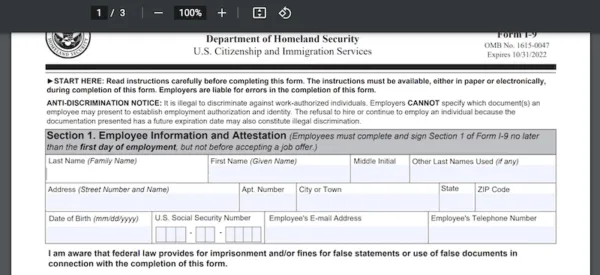
- Click the download button and choose to save with your changes.
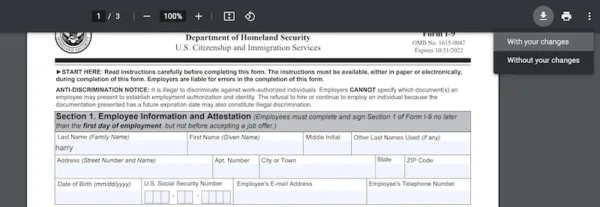
How to Edit Fillable PDF Free-Editing fillable texts or adding fillable fields
Docfly is a web form editor with basic editing feature, you can add text, image, checmark, cross mark, link or highlight the PDF, also you can change the fillable text’s font, font size, alignment and color.
- Navigate to docfly.com/editor in your web browser.
- Upload the file.
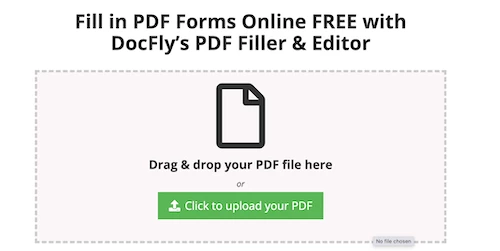
- Head to Form Creator, fill texts into the fields and change the properties.
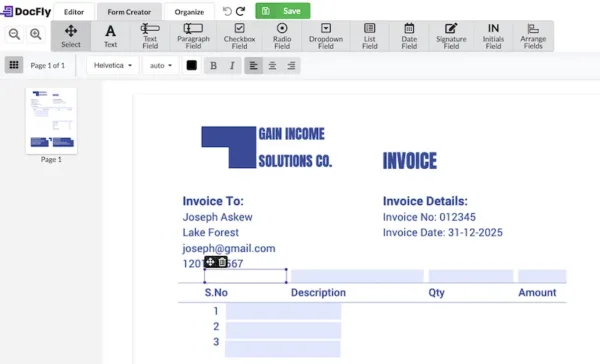
- Or in the Form Creator, add new fillable fields to your PDF.
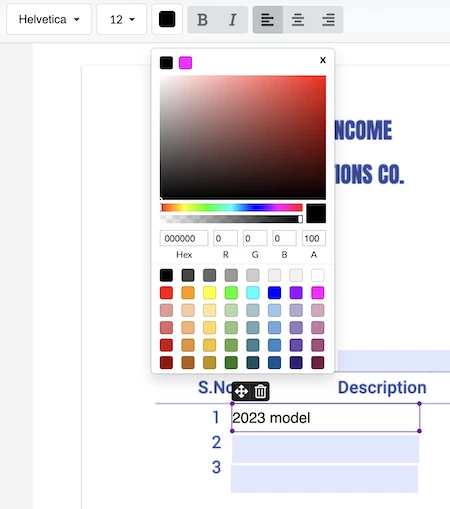
- Click Save.
- Hit Export to download the file, you can only download 3 edited files for free.
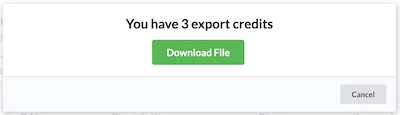
Conclusion
To edit a fillable PDF, if you mean to fill in the texts and change the appearance, docfly is available free to use, but you mean to edit texts in a fillable PDF, or edit the fillable fields properties, Acrobat seems to the best option, no one will be created equally excellent as Acrobat to work with a form.
