There are going to be times when we need to edit and change the font color in a PDF, to make it striking and easily noticed. Especially the font color in the text box from a fillable PDF form. If you are on macOS platform, use its native tool we’re about to discuss to edit the PDF font color, if you are on Windows platform, head to the second and third section of this guide to change font color in PDF, even in the text boxes.
Change Font Color on PDF in Preview
Thankfully, the app that edit PDFs on a Mac can help users change font color in PDF easily, it is Preview. But you cannot change font color in the text boxes of a fillable PDF form.
Anyone with a macOS machine might use Preview to edit a PDF file. It can markup, protect, export, highlight, annotate and share PDFs. There is a Text tool in the markup toolkit, it allows users to add new texts and edit font color.
- Open PDF with Preview, click on Show Markup Toolbar.
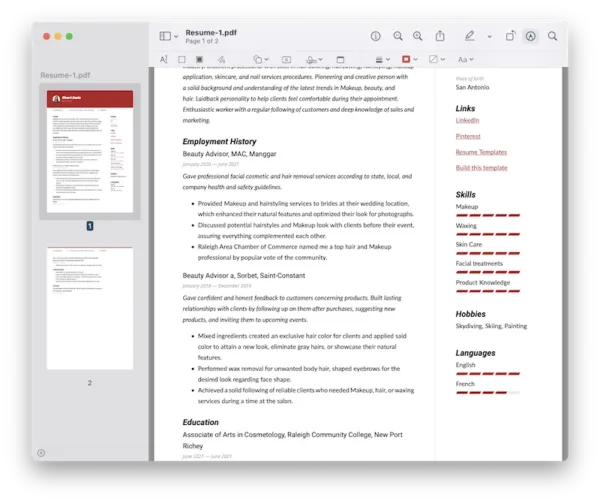
- Click on A (Text) icon to add new texts to your PDF, also click on Aa (Text Style) to edit the font color.
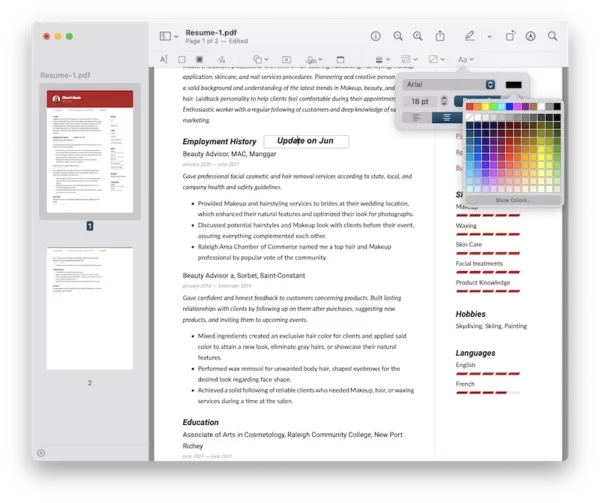
- Head to File and hit Save.
If you are looking for editing font color of existing texts in the PDF, unfortunately, you won’t find these features in Preview. But we got a solution for this! To edit font color of existing texts in PDF with Preview, we just need to white out the texts first, then add texts to the PDF and change font color when adding those new texts.
- Open PDF with Preview, click on Show Markup Toolbar.
- Choose a rectangle shape from Shapes icon, set the border and fill color as White, and overlap the rectangle onto the texts you want to change font color.

- Click on A to add text box to the white-out selection, type your texts and choose a color from Aa icon.
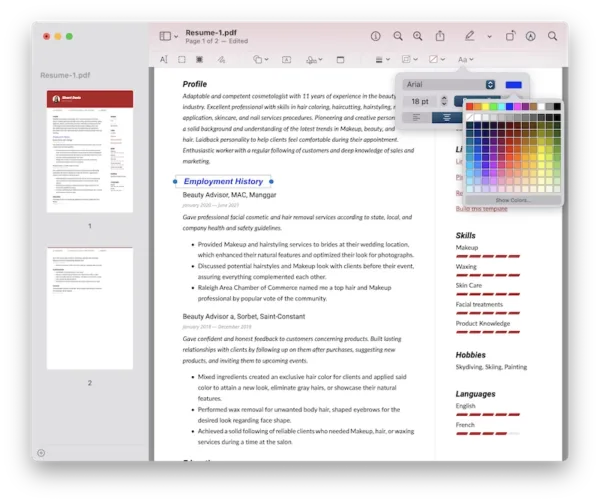
- Head to File and hit Save.
Change PDF Font Color Online
If you opt to change PDF font color online, you can process by opening a PDF editor in your web browser, it can edit font color of existing texts in your PDF. However, no online PDF editors can change font color of text box in a fillable PDF form.
Of online PDF editors, Sejda is probably the most advanced and useful to edit font color. It lets users edit and change font color for free, but when editing, other texts won’t be kept with original font and other formatting, it would mess up the original texts appearance, unless you manually adjust all formatting for the entire PDF document.
- Navigate to Sejda PDF Editor in your web browser, upload your file.
- Select the texts that you want to change font color.
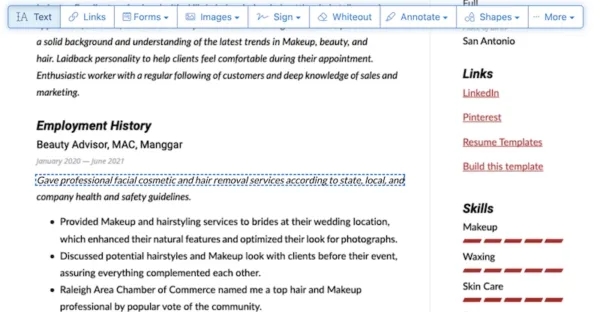
- Select the font color you want to change from the color menu.
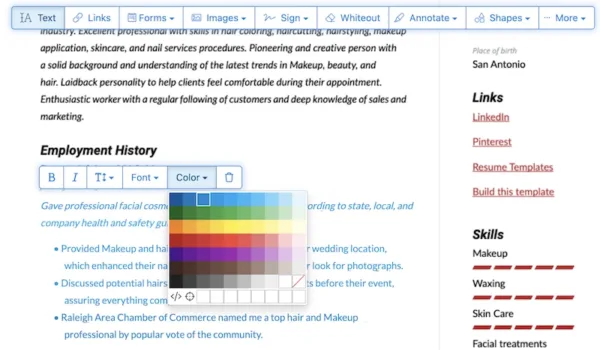
- Hit Apply changes and download the PDF.
NOTES: You can only edit 3 files per hour for free with this free PDF editor.
Edit Font Color in PDF, Especially in PDF Text Box
Besides the native tools on your machine or online services, there are 3rd party programs that give you the most functionalities and fullest control over PDF editing. Adobe Acrobat is the most comprehensive tool for editing PDF files, the best aspect of using Acrobat is it lets you edit anything in your PDF, the text (font style, size, color, layout), the text box (add, delete, format), the image (resize, add, replace, remove, rotate, flip), the link (replace, link to page or website), the button (add, trigger an action), text box (size, location, border)…And there are plentiful useful tools in Acrobat: create, scan and ocr, prepare form, fill and sign, certify, comment, compare, share, watermark, flatten, add media…
Acrobat has a 7-day free trial so you can see if you like it and feel comfortable to use it first. You can choose different subscription plan, monthly or yearly.
To edit font color in normal PDF files
- Get a free 7-day trial of Acrobat, open PDF with Acrobat.
- Head to Edit PDF, select the text that you want to change font color.
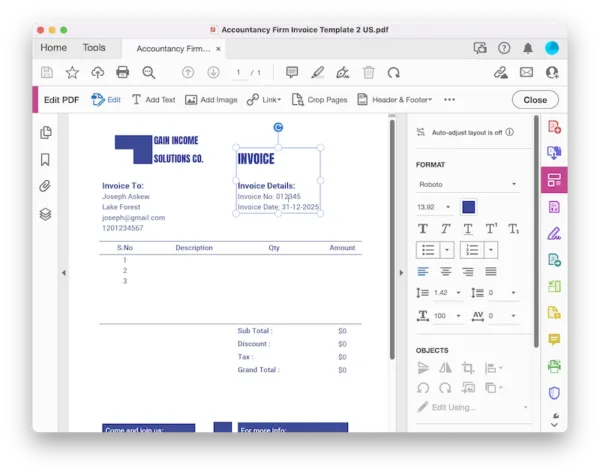
- In the Format tool on the right side, click on font color and select one color, then apply to the texts.
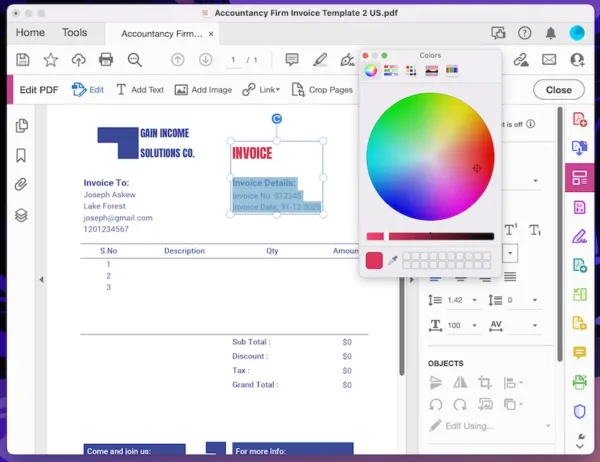
- Hit Save button.
To change font color in a PDF text box/fillable PDF
- Open the fillable PDF form in Acrobat.
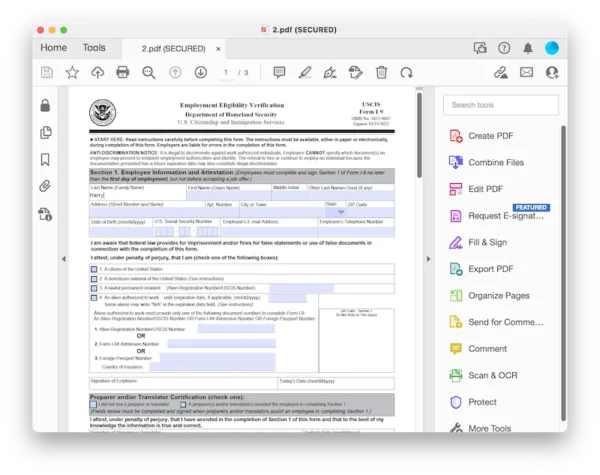
- Head to More Tools>Prepare Form.
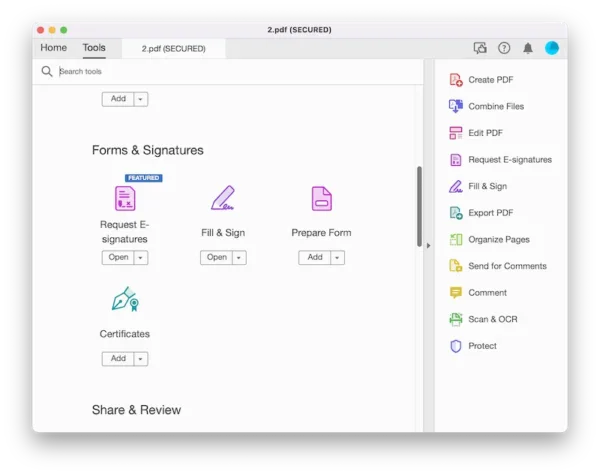
- After Acrobat getting all text boxes ready for editing, right click on the text box and choose Properties>Appearance>Text color, choose the font color you want to use for your file.
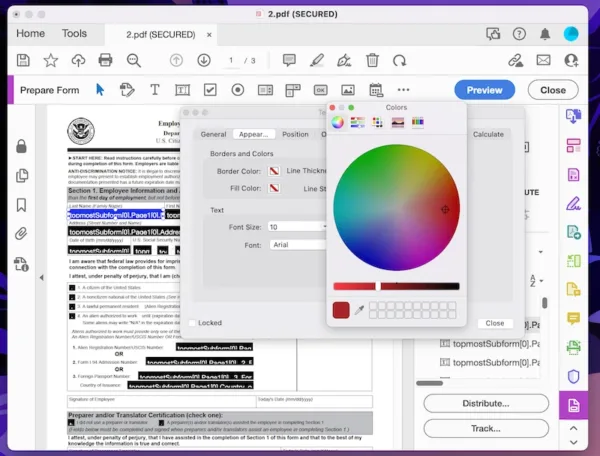
- Then close Prepare Form to fill in texts with your selected font color.
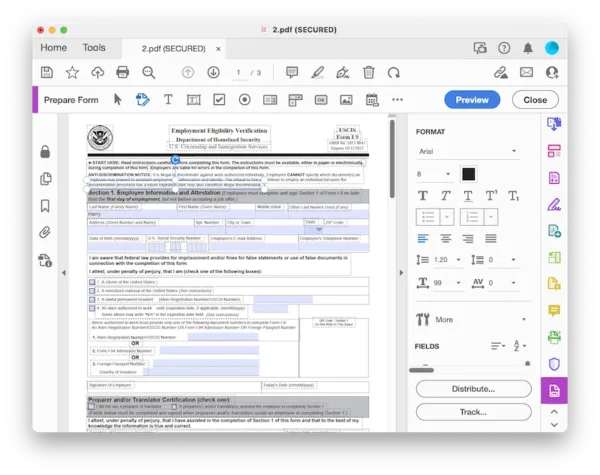
- Hit Save button.
There is no way to perfectly edit font color in PDF with a native and free app on your machine, we have to invest some money on it, like subscribe Acrobat.
