In this day and age, PDFs are a basic form of digital documents—just as essential as Word, JPG. Editing PDFs on Windows is not at all difficult, but it’s way more tedious than it is on Mac or iOS. Essentially, you’ll have to use a 3rd-party Windows PDF editor that works in web browser or to be downloaded and installed.
Does Windows 11/10 Include a PDF Editor?
No.
Though Windows 11, Windows 10 have a user-friendly PDF viewer, which is Microsoft Edge, it doesn’t have a PDF editor, or any PDF editing tool hidden in the OS or native apps.
Windows Edge can read, highlight, markup, type on a PDF, also read PDF aloud. Besides, you can print and save changes of a PDF in this PDF reader. But you can not use it to edit a PDF, like replacing existing texts, insert texts, changing text formatting.
Will Windows 12 Include a PDF Editor?
It is reported that Windows 12 will be released in the fall of 2024 or early 2025, it will come with new features, like new UI, running OS in a more modular approach, faster update, AI integration and so on. However, there is no news that it will add more support for PDF files, let alone building in a PDF editor.
What is The Best PDF Editor for Windows 11 and 10?
Let’s check the table to find which one is the best PDF editor on Windows.
| Name | Editing features | Other features | Keep original font? | Price | Rating on CNET | Rating on Softpedia |
|---|---|---|---|---|---|---|
| Adobe Acrobat | Edit text and image, embed media and link, full page editing and formatting, auto fix typos, edit scanned texts | Convert, convert, prepare form, sign, protect, share and review, measure, compare, flatten | Yes | Acrobat Standard $12.99/month, Acrobat Pro $19.99/month | 4/5 | 4.5/5 |
| Foxit PDF Editor | Edit text and image, object and object shading, embed media and link, edit scanned texts | Sign, share and collaborate, export, create, organize, protect, scan and OCR | Not as good as Acrobat | PDF Editor for individual $12.83/month, PDF Editor for education $3.35/month | 4.5/5 | 4/5 |
| Nitro PDF Pro | Edit text and image, embed media and link, edit scanned texts | Convert, create, organize, sign, protect, collaborate | Not as good as Acrobat | $179.99/year | 3.5/5 | 3.5/5 |
| PDF Expert | Edit text and image, embed media and link, edit scanned texts | Annotate, markup, organize, convert, create, fill form, sign, protect, OCR | Yes | $6.67/month, $139.99 lifetime | 3.5/5 | 3.5/5 |
| Kofax Power PDF | Edit text and image, embed media and link, edit scanned texts | Create, convert, organize, OCR, sign, protect, prepare form, review and inspect | Not as good as Acrobat | $129 one PC/Mac | 3.5/5 | 3.5/5 |
It may sound obvious, but Adobe Acrobat is the perfect tool to start editing PDF files on Windows 11 or 10.
Acrobat is a program that offers limitless capability to create professional documents, from simple check list to legal agreement or beautiful poster. It is an all-in-one tool that has a variety of functions and features for creating, editing and producing. You can expect these tools in Acrobat:
- Edit: edit a PDF, organize pages, add rich media, prepare a form
- Convert: export a PDF, convert to PDF, compress PDF, scan and OCR
- Create: create a PDF and combine files
- Sign: request e-signature, fill and sign
- Protect: protect a PDF, redact, add a digital certificate
- Share and review: add comments, share, send for comments, add stamp, compare files
- Prepare: apply PDF standards, prepare for accessibility, use print production, measure objects, add search index, create custom tool, use javascript
You may notice that other powerful PDF editors have same tools, then what exactly are the reasons or benefits that persuade so many users choose Acrobat? Let’s break it down and go over several important reason.
1. Full-on PDF manipulation
Acrobat gives you complete control to customize PDFs to fit specific needs. With texts easily selected and edited, images enhanced and replaced, markups added, with the format presets and customization tools, creating perfect documents is a piece of cake.
2. Fast editing
Acrobat lets users edit PDF in a fast and efficient workplace. Whether you are editing the pages, headers, page numbers, texts, forms or signatures, it brings all the tools and presets to your fingertip, so you can pick a tool and edit swiftly.
3. Keep formatting (font)
This is a huge advantage of Acrobat, since many other PDF editors will change the formatting and font in the editing, make your file look different. Acrobat uses its stunningly extensive library to keep the font and formatting of edited texts the same as original.
4. Versatile file types
PDF is not the only format Acrobat can handle. Acrobat can convert a lot of common file formats (Word, PowerPoint, Excel, screenshot, HTML) to PDF, then edit and export as standard format (Word, PowerPoint, Excel, image, others).
How to Edit Text in a PDF in Windows 11 or 10?
The more you make use of Acrobat’ features, the more adept you’ll get at using them. Now, let us just edit a PDF on Windows 10 or 10 in Acrobat:
- Get the free copy of Adobe Acrobat, install and fire up the app.
- Open PDF in Acrobat.
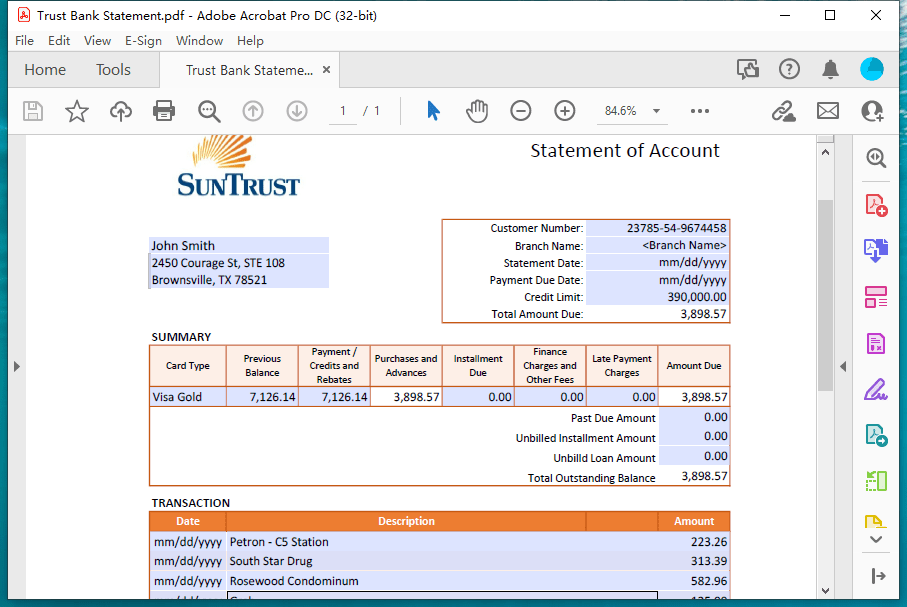
- Head to Edit PDF.
- Select the texts or images, or others, and edit. Use the format options on the right side to customize the look.
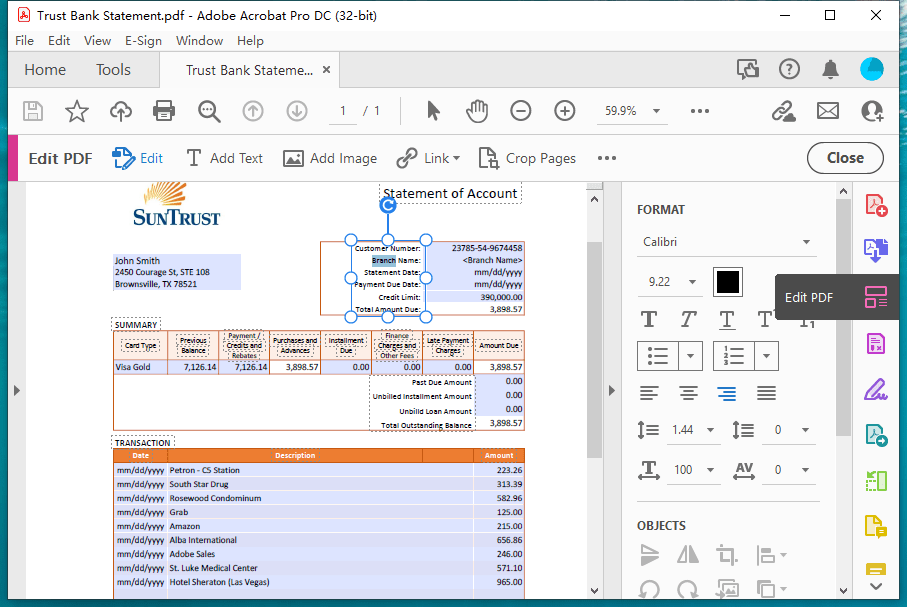
- Hit Save button after editing.
What is The Best Free PDF Editor for Windows 11, 10?
Despite Acrobat’s dominance and reputation in the marketplace, it may not be your first choice, you just want a free tool.
Let’s check the table to find which one is the best free PDF editor on Windows.
| Name | Editing features | Other features | Keep original font? | Limits |
|---|---|---|---|---|
| Sejda | Edit text and image, embed link, annotate and markup | Convert, create, compress, fill, sign, organize, protect, OCR | No | 3 tasks per hoour, up to 200 pages |
| SodaPDF | Edit text and image | Annotate, sign, fill form, add shape, compress, convert, organize, protect | No | Cannot use premium features |
| pdfFiller | Edit text and image, draw | Rearrange pages | No | Cannot use premium features |
| Canva | Edit text and image, draw | Embed elements, edit with template | No | Cannot use premium features |
| PDF Candy | Edit text and image | Annotate, sign | No | Hourly limit |
Isn’t it easy to get a conclusion? Yes, Sejda just excels.
Often recommended as the best free PDF editor in web browser, Sejda is a great choice that offers limited open-source functionality for PDF editing.
Does Sejda work for you? Let’s have a look at its benefits.
1. Intuitive user interface
Its interface is excessively clean, after uploading files as per its simple guide, you will find a menu bar on the top, with buttons in a row to perform various actions. You can preview the changes in real time.
2. Useful and multiple tools
The Edit tool is the one you use to add/delete/replace text, add links, create fillable fields, add/copy image, sign, whiteout, annotate, add shapes. There is flying menu appears when choose different edit tools.
3. Free service and simple subscription plan
You can edit 3 files for free per hour, or select a pricing plan to unlock its full features ($5 for 7 days, $7.5 per month, $63 per year) if you have a lot of PDF files to edit or just want to edit PDFs with full control.
How to Edit a PDF for Free on Windows?
- Navigate to https://www.sejda.com/pdf-editor. upload a PDF.
- Pick a editing tool, then edit the file as you like.
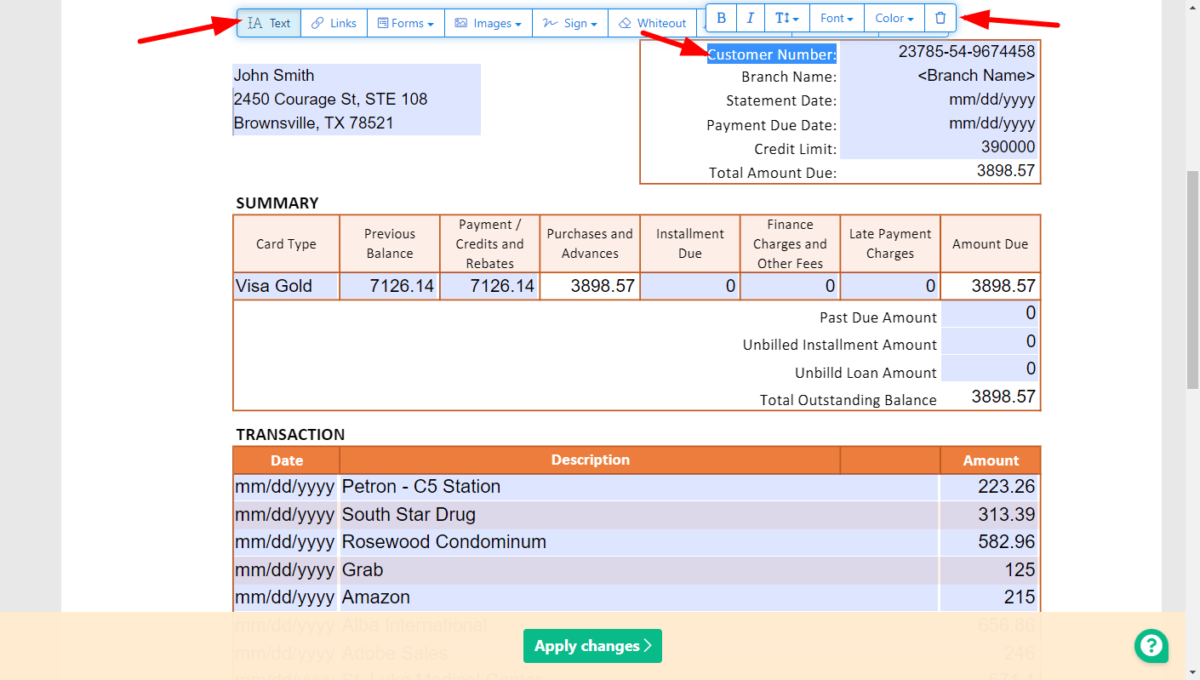
- Apply the changes.
- Download the PDF to your local folder.
