Perhaps you are running a website and intend to upload all the images (most of them are JPG or JPEG files) in WebP format, since Google recommend doing so to improve your website performance, or you have other reasons to get your images in WebP. To bulk convert JPG to WebP on Windows PC or Mac, here is a list of easy-to-use tools found online and proved to be excellent.
Also, in the end of the post, we will have a brief comparison between JPG and WebP, figuring out why sometimes WebP is better than JPG.
- Best Bulk JPG to WebP Converter Software for Windows & Mac
- How to Batch Convert JPG to WebP in Adobe Photoshop
- Best Tools to Bulk Convert JPG to WebP for Free Download
- How to Batch Convert JPG to WebP Free Online
- JPG VS WebP
Best Bulk JPG to WebP Converter Software for Windows & Mac
There are multiple solutions to convert JPG to WebP, you can be adequately served by online free image converters, but also can get better conversion result with a capable, installable JPG to WebP bulk converter software, here we recommend BatchPhoto, one of the biggest names in this niche.
BatchPhoto is very strong when it comes to input and output support, you can read 170+ image formats, including common, raw and additional image formats, also can write them in 50 image formats, including pdf, psd, jpeg, png, ico, svg, webp, etc. The bulk conversion feature lets you convert dozens even hundreds of images at the same time for speedy output.
Editing image a little bit is another advantage from BatchPhoto to let you have a precise control of the conversion, you can resize, flip, rotate, watermark, etc.
BatchPhoto Features
- Import 170+ image formats: common, raw, additional
- Export images as 50 image formats, including various images to webp
- Bulk convert images
- Edit features: crop, resize, flip, rotate, watermark, touch up, etc
- Combine images to one PDF
- Configure output preferences: compression, encoding, etc.
Steps to bulk convert JPG to WebP on Windows or Mac
- Get a free copy of BatchPhoto, install and fire up the app.
- Drag and drop the JPG images into the app, you can preview the files.
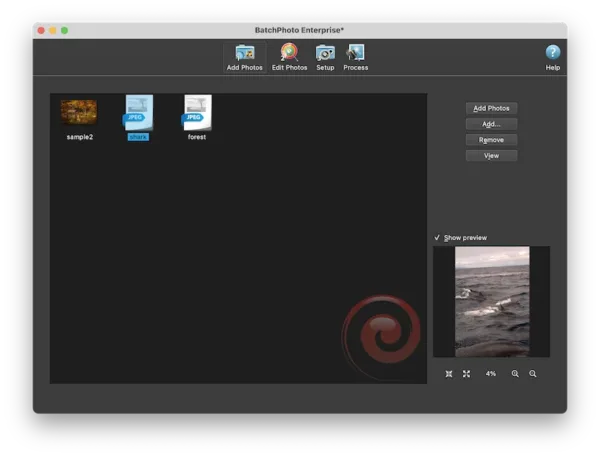
- Head to Edit Photos, add a filter to edit and enhance the JPGs before conversion.
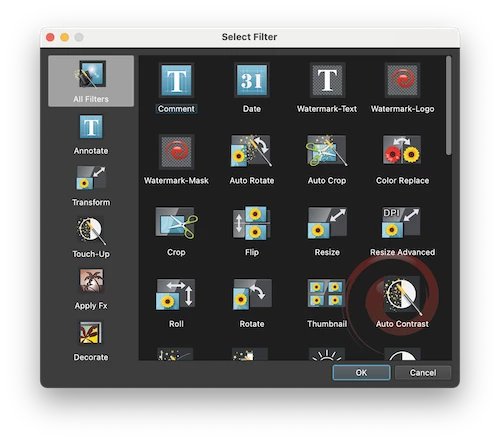
- Head to Setup, choose output as WebP and select image quality.
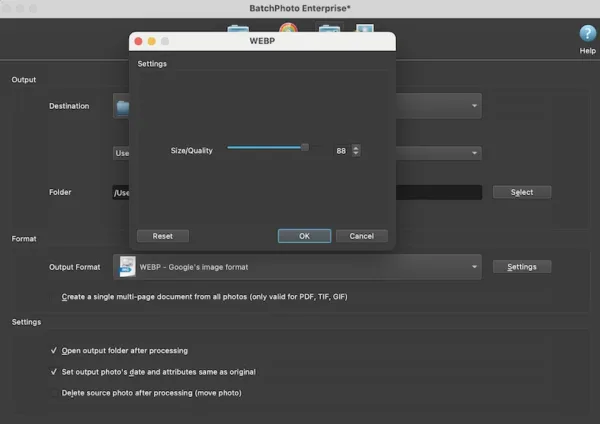
- Hit Process to start the conversion.
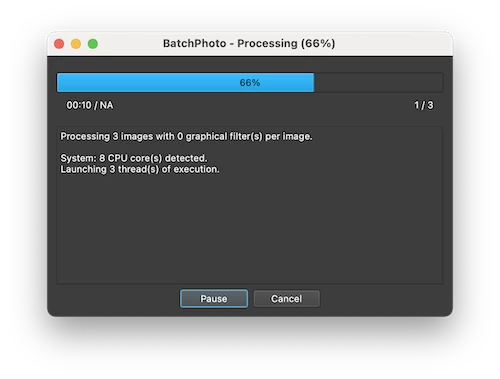
Pixillion Image Converter
If you want a simpler one with a lower price, Pixillion is worth a try, it reads 50+ image formats and converts to 20+ common format, including CR2, NEF, PDF, PSD, SVG, HEIC, WEBP, PNG, TIFF, etc. It also has a batch editing features, allows users to resize, rotate, watermark and add effects.
- Grab a copy of Pixillion Image Converter, install the app.
- Add all JPG or JPEG files to Pixillion, preview and select them all.
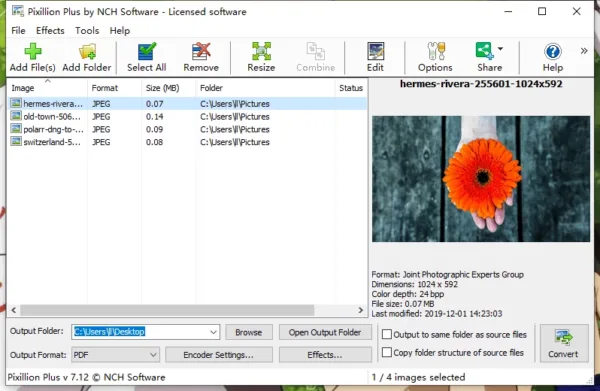
- Go to the output options at the bottom of the interface, choose output as WebP and adjust compression settings, you are recommended to go with lossless compression.
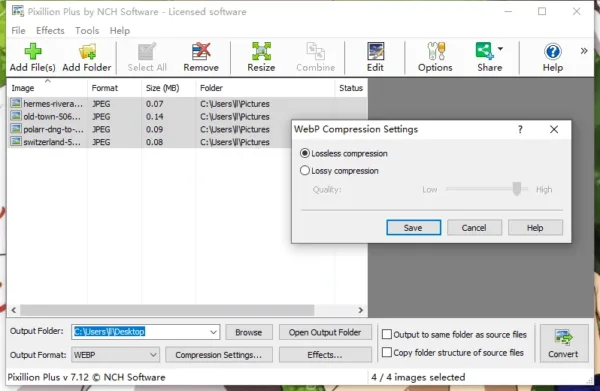
- (Optional) Click on Effects button to edit the images.
- Click Convert to bulk change JPG to WebP.
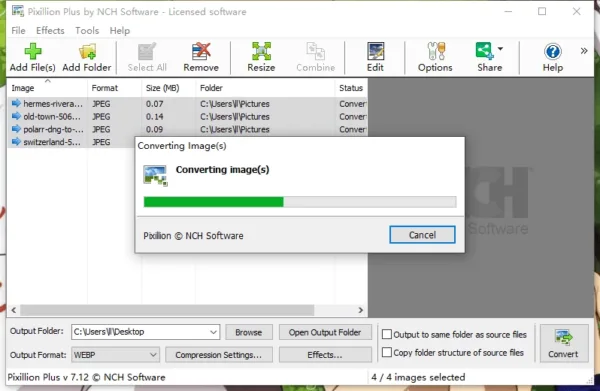
How to Batch Convert JPG to WebP in Adobe Photoshop?
If you have registered an Adobe account and are on your long way to unlock the true power of Adobe Photoshop, move on, an new and amazing world is just waiting for you. Photoshop lets users stay up to date with new tools and functions, and some of its basic features are very useful for our work, such as the Save as feature, you can use it to convert single or multiple JPG to WebP.
Steps to batch convert JPG to WebP in Adobe Photoshop
- Grab a free 7-day trial of Adobe Photoshop, install and fire up the app.
- Open a JPG file in Adobe Photoshop.
- Head to Windows>Actions.
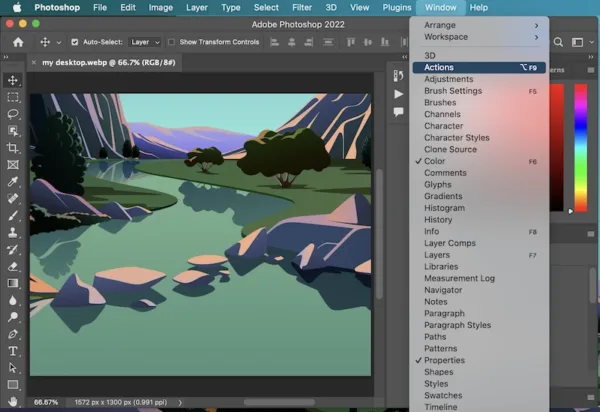
- Create a new set and give a name to it.
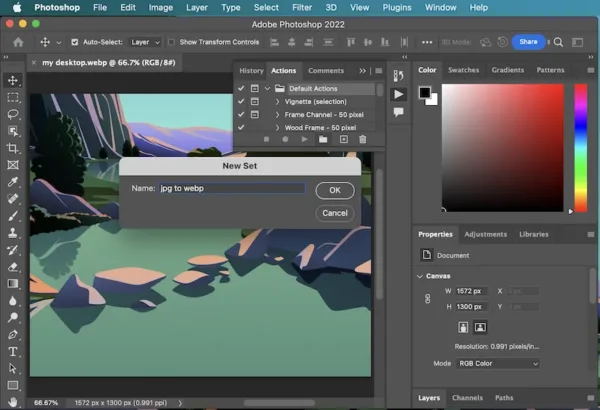
- Create a new action and give a name to it, hit Record, now it will record your actions and automate it later.
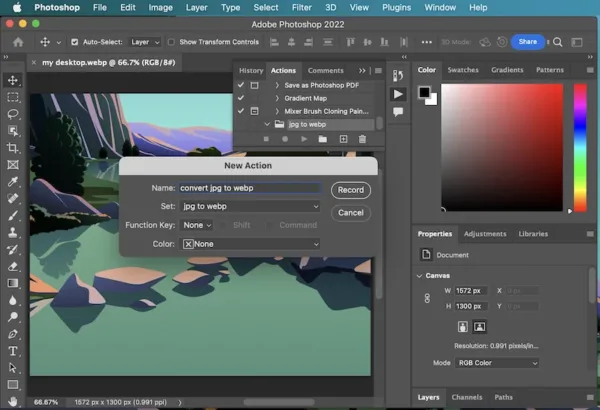
- Back to the JPG file you opened in Photoshop, head to File>Save as. Select output as WebP and use the image options.
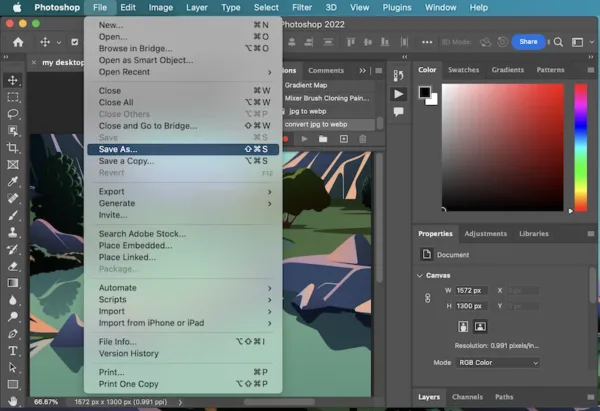
- Once you have saved this JPG file to WebP Format, head to the Actions and stop the recording.
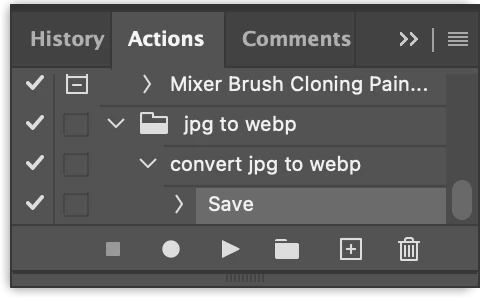
- Head to File>Automate>Batch.
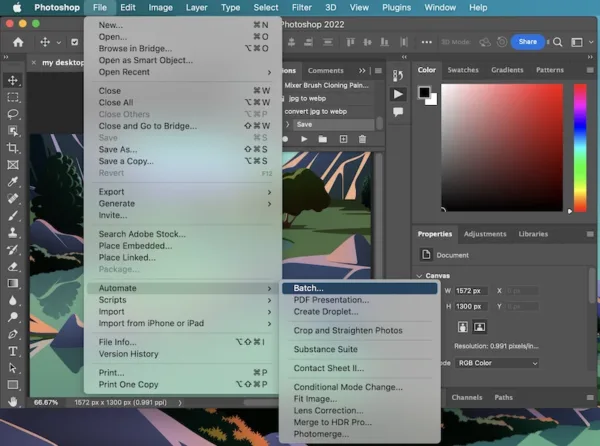
- Select the JPG to WebP action you just set up, choose input folder and output folder to start the bulk conversion. Hit OK, all of your JPG images in the folder will be converted to WebP format.
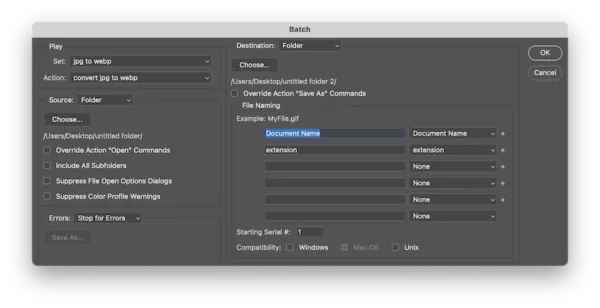
TIP: How to convert a single JPG to WebP in Adobe Photoshop
- Open JPG file in PS, head to File>Save as.
- Select WebP as output format.
- In the WebP options, select lossless or lossy compression, hit OK.
Best Tools to Bulk Convert JPG to WebP for Free Download
Open-source image tools are popular for some reasons, they are free but still capable, XnConvert and GIMP are the tops one among them, both of them have Windows and macOS editions.
XnConvert
XnConvert is a free bulk image converter but with a rich set of editing tools, there are 80 actions provided for you to touch up your images: crop, mask, adjust color, apply effect, mirror, rotate…It reads a lot of image types and converts to 80+ formats, including WebP. However, it doesn’t have a beautiful UI and image quality degradation happens after a conversion.
Steps to bulk convert JPG to WebP free on Windows or Mac
- Grab the installer of XnConvert, install the app on your Windows PC or Mac, it supports Linux as well.
- Add all JPG files to XnConvert.
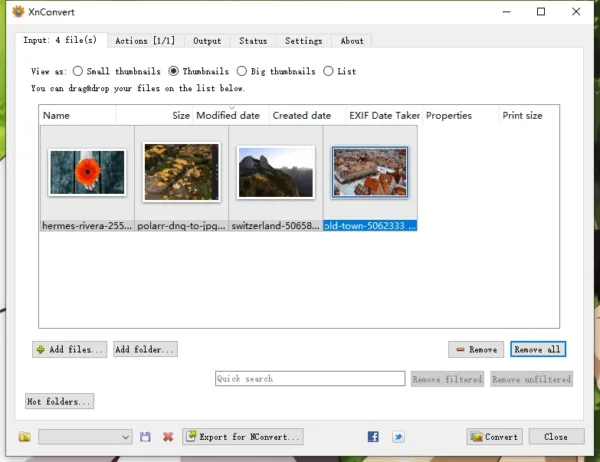
- Head to Output tab, choose output as WebP.
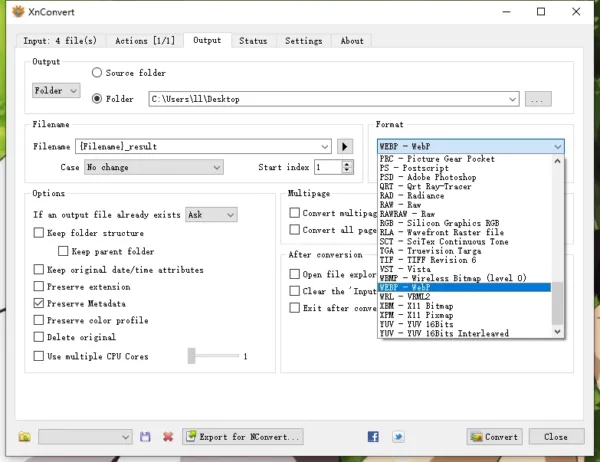
- Click Convert to save JPG as WebP for free.
GIMP
GIMP is a photo editing program that have a great control over image layers as Adobe Photoshop, it has an excellent support of various input and output formats too. Actually, GIMP itself doesn’t support batch exporting images, but there is open-source batch conversion plugin online to help with a bulk task.
Steps to bulk convert JPG to WebP free on Windows or Mac
- Grab this free JPG to WebP bulk converter from GIMP website, install and fire it up.
- Download BIMP plugin from https://alessandrofrancesconi.it/projects/bimp/, then install it on your machine. It is safe to use.
- Head to File>Batch Image Manipulation.
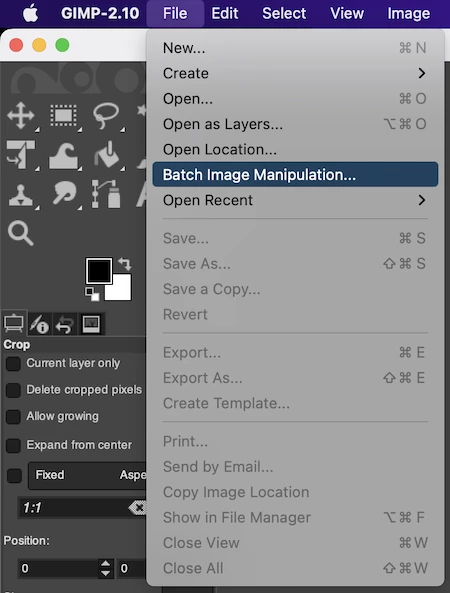
- Click Add images to import JPG in batches.
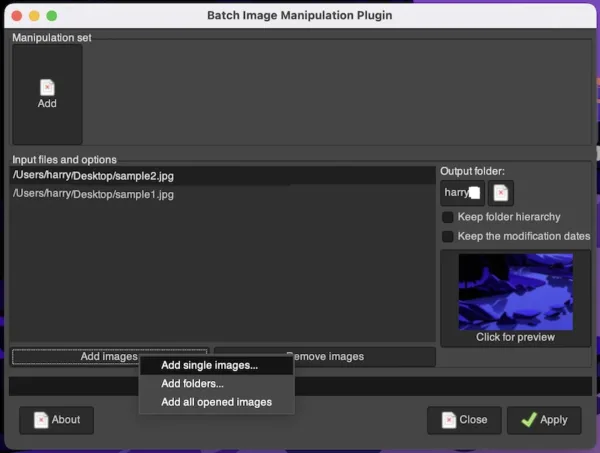
- Click Add from Manipulation set, choose Change format and compression.
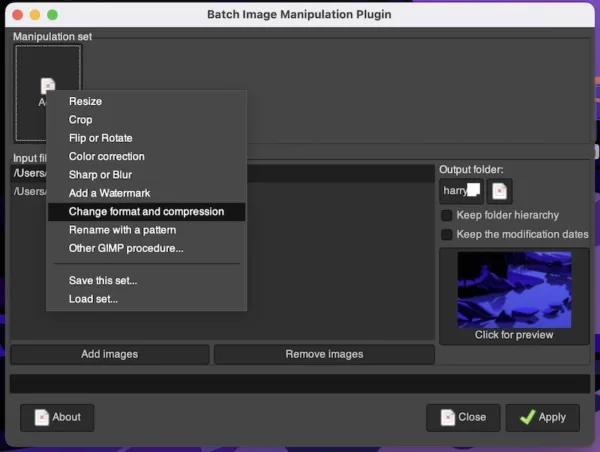
- Select WebP as output, adjust the format settings, click OK.
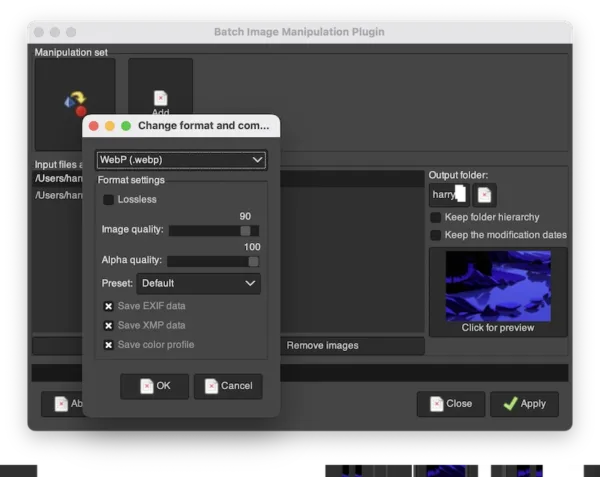
- Hit Apply to bulk convert all JPG images to WebP.
How to Batch Convert JPG to WebP Free Online
There is a huge range of options on an online free JPG to WebP converter, to save you time on trying them all, we have picked two for you: CloudConvert and Convertio.
CloudConvert
CloudConvert is a web based tool to convert archive, audio, cad, document, ebook, font, image, presentation, spreadsheet, vector and video, also lets users optimize PDF and image file for free. Comparing with other web based image converters, it has no limits of file size, file quantity and free conversions per day. However, some of the WebP output will be relatively larger than wanted.
Steps to convert JPG to WebP in batch free online
- Navigate to CloudConvert.com/jpg-to-webp.
- Upload all JPG files to this web tool.
- Click on Setting gear icon, use the options.
- Click Convert.
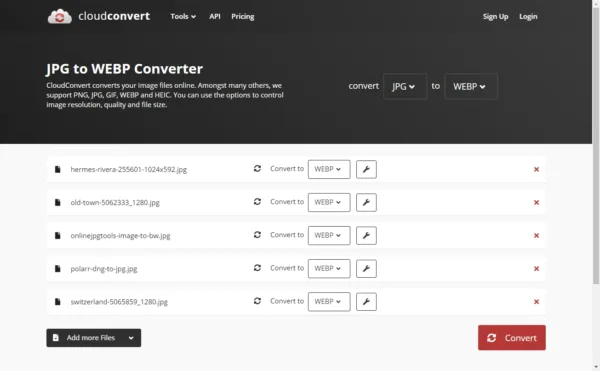
- Click Download to save the WebP images to your disk.
Convertio
It has similar functions as CloudConvert, using a drag-n-drop interface to bulk convert different kinds of files, but it has a limit: max file size 100 MB. It can convert your images in browser, but conversion with this tool won’t be productive as desktop choices, it loads, converts and downloads files slowly.
Steps to convert JPG to WebP in batch free online
- Navigate to https://convertio.co/jpg-webp/ in your web browser.
- Drag and drop the JPG images to its interface.

- Click Convert to start the batch conversion.
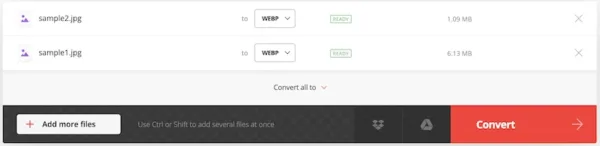
- Download the WebP images to your machine.
JPG VS WEBP
JPG or JPEG, is the most common image format to store digital images in lossy compression. It can keep an image in quite small size, but the image quality gets perceptible loss. While, WebP is the image format that balances size and image quality very well, with both lossy and lossless compression applied, it makes image smaller but preserves quality.
JPG or JPEG is used everywhere on the Internet and can be opened in almost all web browsers, even can be previewed on basically all social media platforms. While, WebP is more preferred by website owners for SEO benefits, it can be opened in approx. 95% web browsers across the world, but a great part of open source image viewers still don’t support reading a WebP image.
A WebP image is 25%~35% smaller in size when comparing with a JPEG file at same SSIM index.
| Popularity | Size | Quality | |
|---|---|---|---|
| JPG | Widely used at every corner on Internet | Small | Lossy |
| WEBP | Google-friendly, popular among web designers/site owners for SEO benefits | 25%~35% smaller than JPEG/JPG | Lossless |
JPG or WebP, that’s depend on your need, no matter converting JPG to WebP or WebP to JPG, both can be done easily.
