It’s a golden age for turning papers into environmental-friendly digital copies, with decent scanners and cameras to save files in scans. Scanned documents are convenient, but there are chances that you are in a somewhat similar situation: you need to translate a scanned PDF to English or other language but don’t know how to. Don’t worry, I am here to tell you the 2-step process to translate a scanned PDF.
Step 1. Make Scanned PDF Text Readable for Translation
Can’t translate a scanned PDF as easy as the way you translate a native PDF? Because the text in a scanned PDF is not readable in the translator, we have to recognize texts from the scanned PDF first, then copy and paste the text to translator for translation.
There are 2 main strategies when it comes to recognize text from a scanned PDF, using free OCR services in web browsers or installing professional OCR tools. We’ve got a wide choice of web-based OCR tools, like Convertio, OnlineOCR, Sejda, they are free to use, but none of them is perfect: the OCR accuracy and format perseverance depends on the file, the simpler, the better; there is file size limit; users are allowed to OCR 1 or 2 files per day; the process might be slow…
That’s why I and other users have chosen Adobe Acrobat, the best PDF tool with the most accurate OCR and powerful features to create, edit, export, fill & sign, optimize, compare PDFs.
Adobe Acrobat cannot only recognize text from scanned PDF, images, but also from scans created by paper files. It auto recognizes text easily and accurately, also you can manually correct recognized texts if you find any suspected errors. Even, there is Enhance tool offered to adjust deskew, remove background, descreen, sharpen text, etc. for accurate OCR result.
Follow the steps to make scanned PDF text readable/searchable for translation
- Get a free copy of Adobe Acrobat, install and fire up the app on your machine.
- Open scanned PDF in Acrobat, head to Scan & OCR.
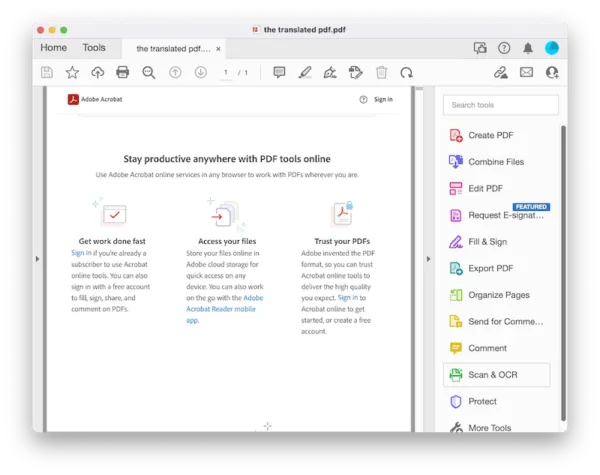
- Head to Recognize Text>In This File.
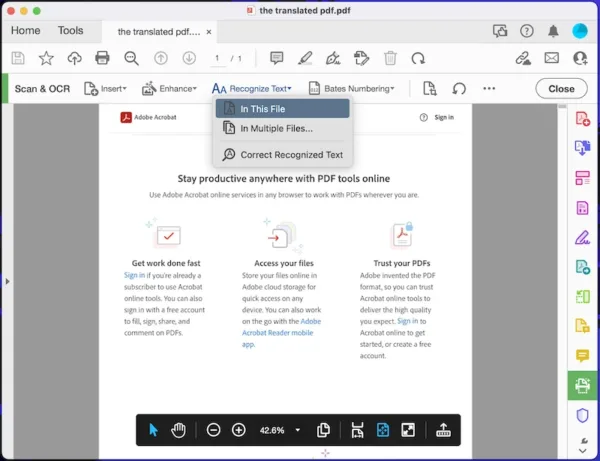
- Choose file language and click on Settings to configure it. Hit Recognize Text.
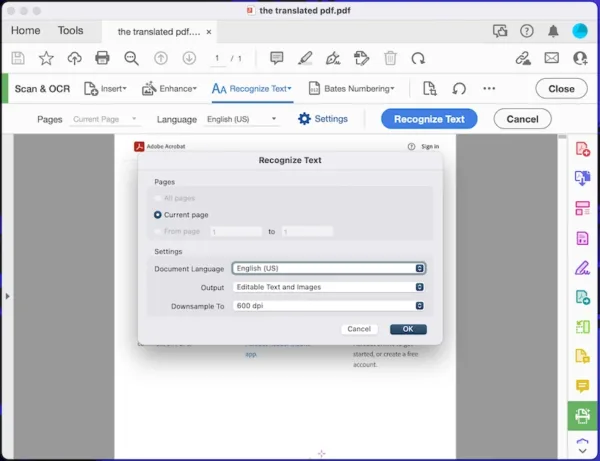
- Now, the texts in the scanned PDF is recognized and readable/copyable.
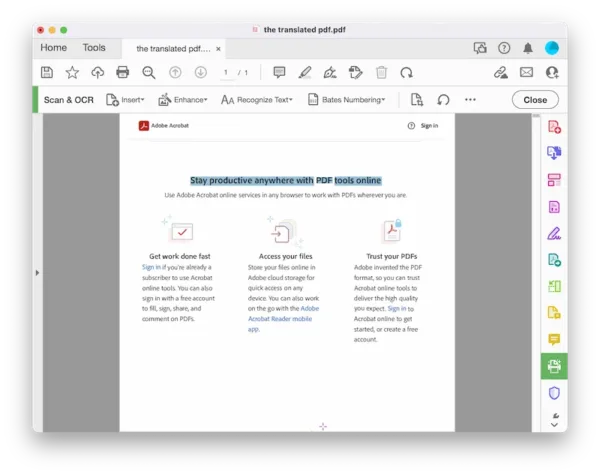
Step 2. Copy and Paste the Scanned PDF Text to Translator for Translation
After making the text in your scanned PDF readable and searchable, now we can translate the file using Google Translate or other translator apps you prefer.
- Navigate to Google translate in your web browser.
- Copy and paste the scanned PDF text to the translator and choose the target language.
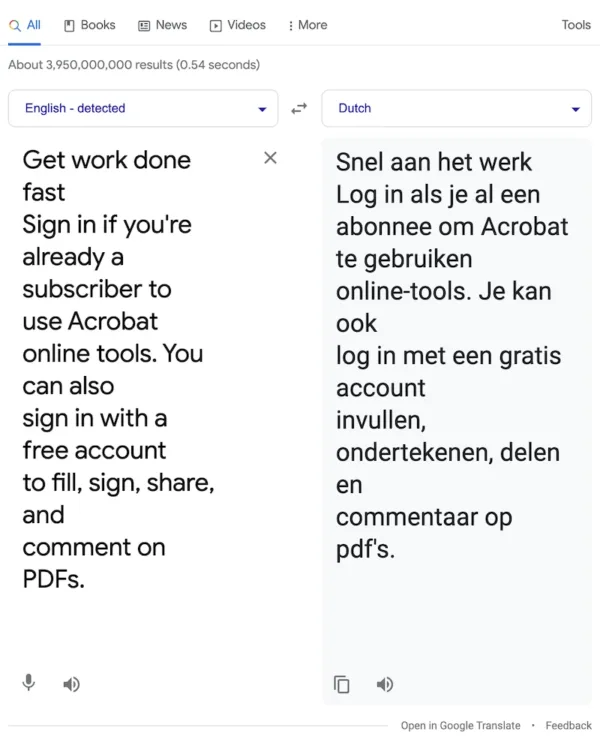
Or Easier: Translate A Scanned PDF Online
Adobe Acrobat does the most accurate OCR on our scanned PDF for the best translation, it covers all needs, but some of us might just look for an online solution to translate a scanned PDF. Then try DocTranslator.
It offers a free and standard plan, but to translate scanned PDF files, you have to pay for the standard plan, with $0.005/word, this plan supports unlimited documents and 100+ languages.
How to Translate A Scanned PDF Online?
- Navigate to DocTranslator.com and sign up.
- Upload the scanned PDF.
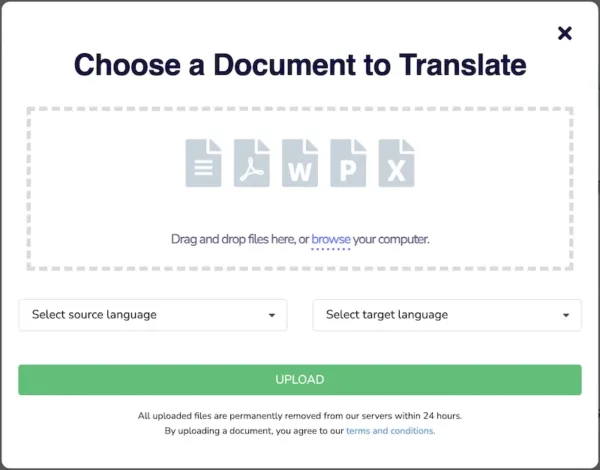
- Choose source file language and target language.
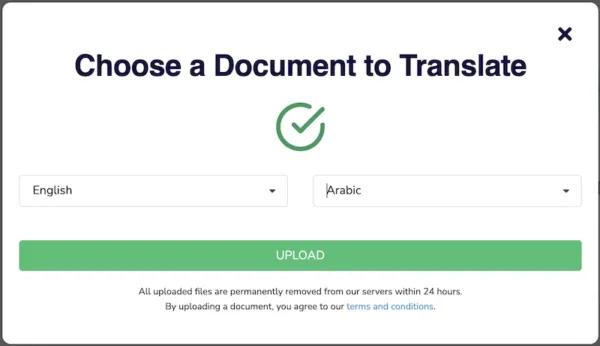
- Hit Translate to start the translation.
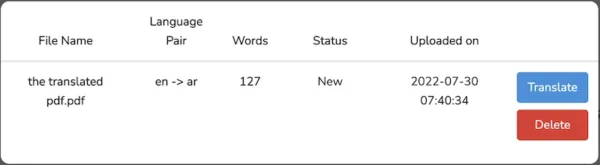
- Pay for the service and wait for the translation.
Via web searches, you might be able to find more options to translate a scanned PDF, but if you want the most accurate translation with affordable price, Acrobat’s Recognize Text tool and Google Translate will be the best combination for you.
