No matter which online/society community we come from, or what kind of workspace we are in, we deal with photos everyday. And it is much likely we need to edit a photo. Though Adobe photo tools are perfect, it is still “too much” for us, and that’s how Movavi Photo Editor, with the current version 2023 comes to us, it makes photo editing much easier.
Movavi Photo Editor 2023 is a simple-to-use tool to make photo memories. To help you get to know its full feature without installation or trial, we here give a Movavi Photo Editor 2023 review for both Mac and Windows users, you will find out the goods and not-that-goods of this program.
Summary
The Good:
- Very easy to use
- AI Powered: AI restore old photos, AI enhance
- Basic editing tools: adjust light, color, detail, crop and rotate, resize
- Creative tools: insert image, add text, change background, apply effects
- Excellent erasing tools to remove watermark, date stamp, person and unwanted objects
- Retouch: skin, eyes, mouth, hair, face, etc.
- 6 selection tools
- Manage photos in photo gallery
- Low pricing
The Bad:
- Erasing tool is good, but still doesn’t outperform Photoshop
- Program may freeze if repeated actions are done to the picture
- Effects are not unique
- You cannot make the interface smaller, only larger
Free Trial Limits
All users are allowed to download Movavi Photo Editor 2023 for free, but there are limits for this free trial version: A watermark is added to the saved photos.
The Download
Movavi Photo Editor offers both Mac and Windows versions, you can directly click Try Free button on its page to download the installer to your computer for free.
I downloaded and installed the Mac version, the installer is 91.5MB, which is much smaller than other photo editors.
The Installation
The installation of Movavi Photo Editor is quite easy, also it supports a lot of languages, you can select the interface language and installation folder before the installation.
The installation processes fast, but you may run into a failure caused by the stop from your installed anti-virus software, just as I did. In this case, allow your anti-virus program to continue with the installation. Movavi Photo Editor is safe and clean to use, it won’t do harm to your computer as long as you download the program from its official website.
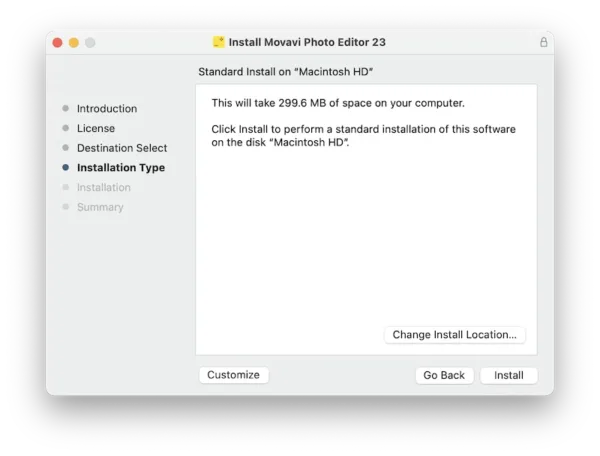
The Interface
I like the color and layout of the Movavi Photo Editor’s interface, it is neat and easy to understand.
The panel on the right hand shows all the editing tools and their options. On the top of the interface, you can use the Before/After tool to compare the original photo and the processed photo. Quite simple but practical, right? You just need choose an editing tool intuitively, then pick up your options to to customize.
What’s more, every time a new photo is added into the program for processing, Movavi will detect and manage in the photo gallery at the bottom, help you select and process fast.
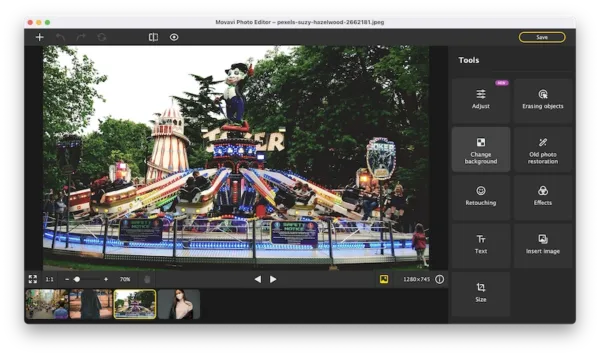
Also, I like the way Movavi helps us to understand each feature better, as you may have noticed, when you place the mouse on some icons, there appear informative texts, explaining what can each tool do for you in detail.
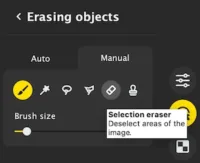
In the case you want a tutorial before editing, you can refer to the in-app user guide or how to instructions, even learn from its YouTube channel.
Full Editing Features
1. Adjust
Adjust feature helps users to enrich colors and improve contrast smartly, there are 2 ways to adjust your photos in Movavi: AI adjust with presets or manually adjust the light, color or detail by moving the slider to left or right.
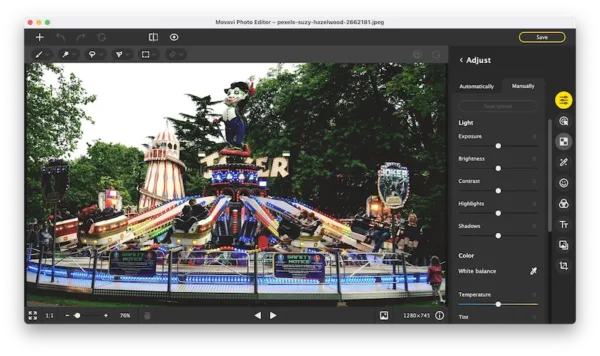
2. Erasing objects
This is a very useful feature from Movavi Photo Editor, you are allowed to remove unwanted objects from the original photo but still keep the photo looks natural and complete.
Also, it is easy to use, you can use the AI power to automatically erase an object, or manually brush over an area to erase objects. There are 6 selection tools, helping users to erase objects as accurately as possible.
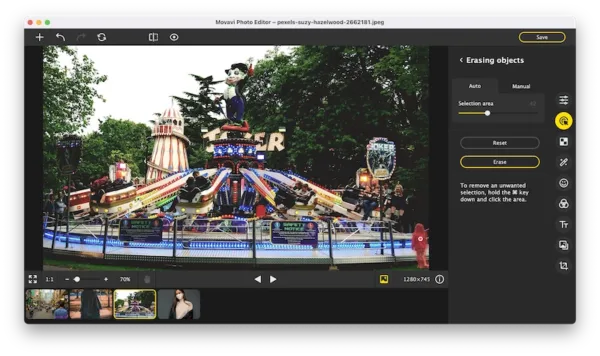
3. Change Background
This feature works like a magic, it can completely remove the background from a photo, then allows users to import a new image as background or just use a solid color. The changed background looks natural in the output.
There are 3 steps to change background in Movavi:
- Step 1. Import the photo, go to Change background>Automatically, remove the background.
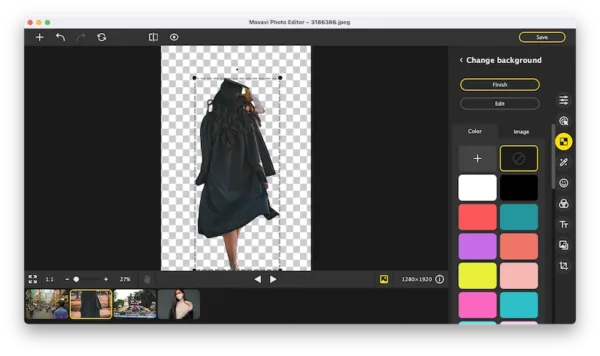
- Step 2. (Optional) If you need to refine the result, use the Edit tool to restore or erase background until you are happy with the result.
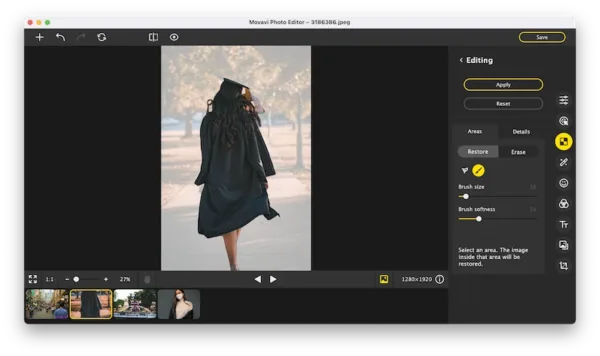
- Step 3. Lastly, use a solid color or import an image to work as the new background.
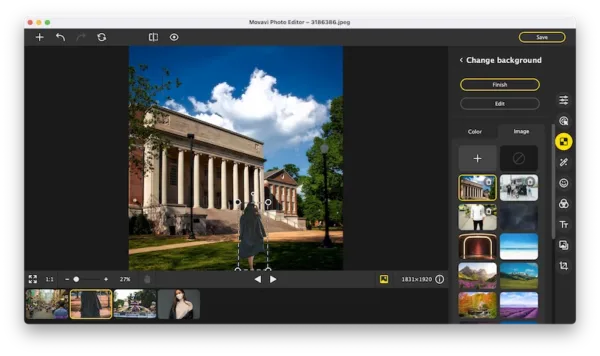
Then you can check the result as following.
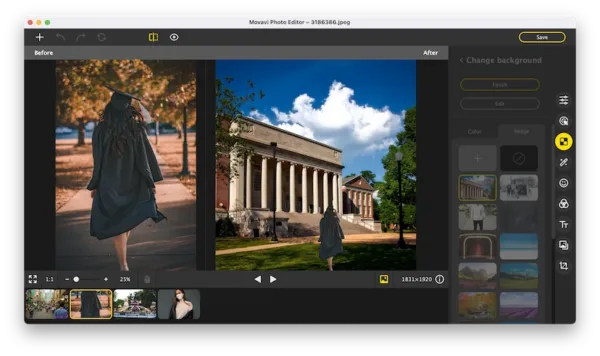 Actually, I tried to change background for both photos with people and dog, apparently, Movavi does better on finding and auto selecting people in the photo, it makes the background-changing smoother and more natural in a photo with people.
Actually, I tried to change background for both photos with people and dog, apparently, Movavi does better on finding and auto selecting people in the photo, it makes the background-changing smoother and more natural in a photo with people.
4. Restore Old Photo
It helps remove creases, stains, time marks from the old photos, also adds color to them. Though the restore tool won’t fix an old photo with only one or 2 clicks, it builds a good foundation for further polishing. With other editing tools, also with your patience, Movavi Photo Editor can finally restore your old photos.
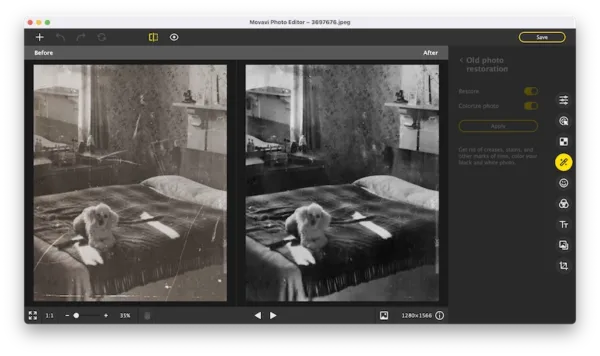
5. Retouching
Movavi Photo Editor has 2 modes to reinvent your look on the photo: Automatically or Manually. You can retouch the skin, eyes, mouth, hair and face.
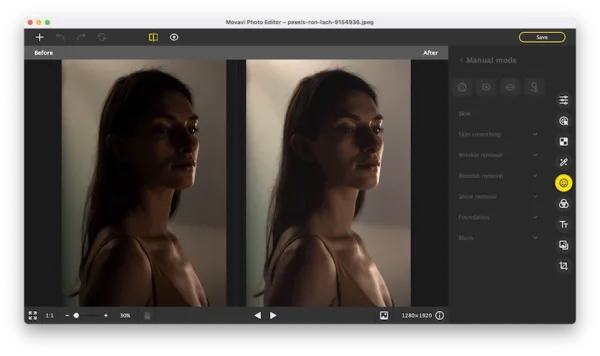
6. Effects
There are 10 categories of effects offered in Movavi, all of them are quite common but can basically meet all your needs to apply effects to a photo under different occasions.
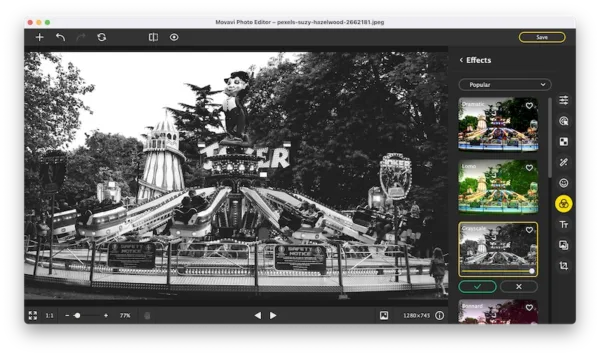
7. Insert Image and Add Text
This is useful to add watermark text or image to your photos. You can change properties.
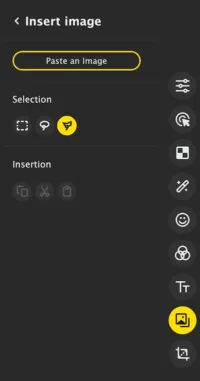
8. Other Features
- Crop and rotate: rotate 90 degrees, flip 180 degrees
- Resize— change aspect ratio and resolution
Is Movavi Photo Editor 2023 Any Good?
Yes, it is good, good enough among photo editors that at the same pricing level.
Personally, I like several of its features: retouch, change background, remove objects. Movavi Photo Editor 2023 processes details much better than other image photos for its great selection tools, it allows users to have the best control of the target, then apply changes and make the changes seamless with its surroundings. The looks after any changes in Movavi are professional and natural.
Also, it processes images fast, the adorable yellow status bar shows you where you are now in the photo editing.
Movavi Photo Editor VS Adobe Photoshop
No doubt, Adobe Photoshop is great and keeps evolving to be perfect, it is indeed the best tool to work on photos, but not for every one. For users who want to edit photos in an advanced way, to reach an industry level, Adobe Photoshop is the best pick.
However, for users who want to edit photos easily, but still want to add creativity to your photos, Movavi can do this for you, no matter you are editing a photo for social sharing, family activities, YouTube or other online business, even for your office work, it offers the easiest way to fast edit your photos.
So, Movavi Photo Editor VS Adobe Photoshop, it is not about which one is the best, but about which one fits your needs the most.
What’s your choice?
