When we play a YouTube or vertical video, or import a video composed of multiple clips in different aspect ratios, black bars appear on either side of a video (much probably on the left or right side). To have a better watching experience or edit video clips in the same aspect ratio, we need to remove black bars from the video.
There are 2 strategies to delete black bars from vertical or common videos: use a filter or crop. Basing on this, we pick 6 tools to do this task fast and easily.
- Remove Black Bars from Video with AI Video Editor
- How to Remove Black Bars from Vertical/YouTube Video in Adobe Premiere
- How to Remove Black Bars from Video in iMovie
- How to Remove Black Bars from Video in VLC
- How to Remove Black Bars from Video Online Free No Watermark
Remove Black Bars from Video with AI Video Editor
It is a common sense that, to edit a video, like deleting black bars from video, we need a video editor. And with the great breakthrough AI made last year, content creator tools relating to videos, images and articles become AI powered just over night, weeks or months. AI Video Editor benefits us a lot, it gives satisfying results with the least time and effort, especially for removing background, noise and tracking motion in a video. For both video editing beginners and professional users, we recommend Movavi AI Video Editor 2024.
Movavi AI Video Editor 2024 is an advanced video editor to make video from scratch and turn your ideas into creative media, it offers basic editing tools to enhance your clips, also provides rich built-in media pack (effects, filters, titles, transitions, intro video, royalty-free audio, etc.) to create unique video of your style. It is AI powered to create and enhance your video quickly. On black bar removal, Movavi offers 2 solutions: use filter or manually crop.
Movavi AI Video Editor 2024 Standout Features
- AI powered to remove background, noise and track motion in a video
- Create quick videos with Montage Wizard
- Edit and enhance videos: delete ripple, normalize, crop, trim, flip, rotate, color adjustments, fade, add logo/watermark, overlay, chrome key, create freeze frame, pan & zoom, stabilize, reverse, etc.
- Edit and enhance audios: extract, loop, control volume, link, fade, remove noise, sync
- Highlight and conceal: highlight or blur a part of the video (face, object, etc.)
- Export video as video and audio format
- Share videos online
How to remove black bars from vertical or YouTube videos on Windows 10 or Mac?
Method 1. Use Filter
- Get a free copy of Movavi AI Video Editor 2024, install and open the app.
- Drag and drop the video clip to Movavi Timeline and select it.
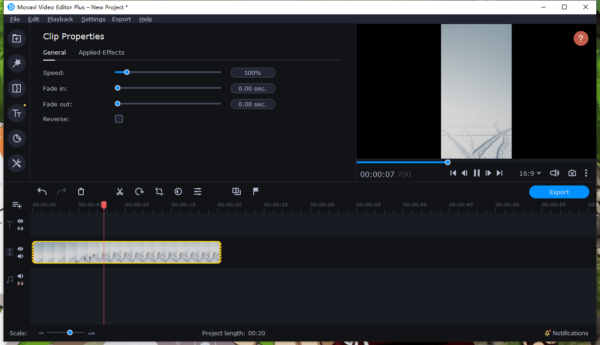
- Click the Effects icon the left side, choose Adjustments and scroll down to select Vertical Fill filter.
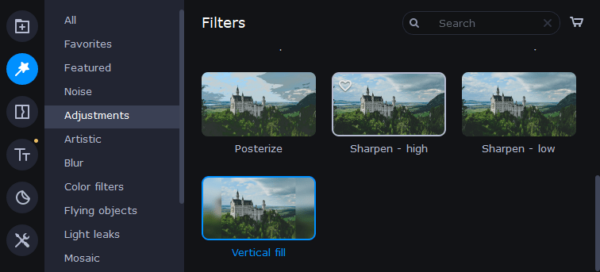
- Then drag and drop the Vertical fill filter to the video, there will a star icon showing on the video clip, preview the effect in video player.
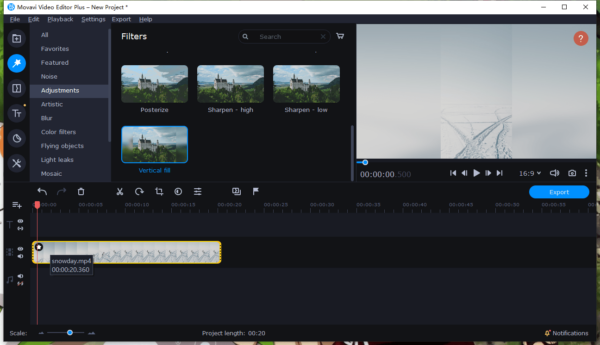
- Click on the blue Export button, select an video format to remove black bars from your video.
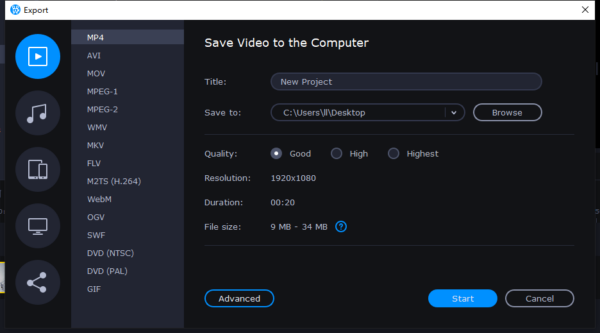
Method 2. Crop
- Get a free copy of Movavi AI Video Editor 2024, install and open the app.
- Add the video to Movavi Timeline.
- Click on More Tools icon on the left side, choose Crop and Rotate. Rotate the video by moving the following slidebar.
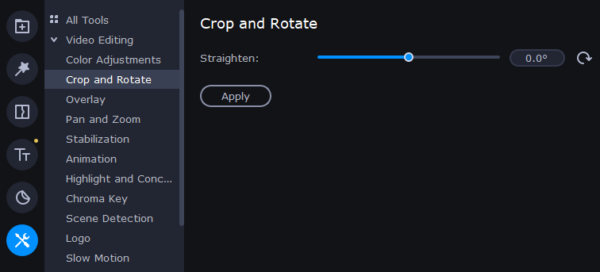
- Choose an aspect ratio at the bottom of the video player on the right side.
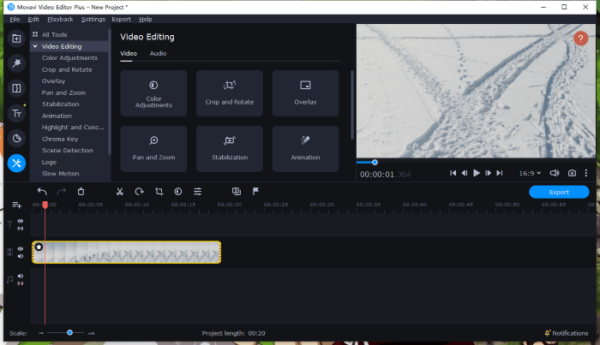
- Click Export button to delete black bars from your video.
How to Remove Black Bars from Vertical/YouTube Video in Adobe Premiere
If you have downloaded Adobe Premiere on your machine, you can remove black bars from vertical or YouTube videos in Premiere using the effect tool.
Remove black bars from video in Premiere:
- Fire up the app and add the vertical or other media to Premiere.
- Add the media to a new track again.
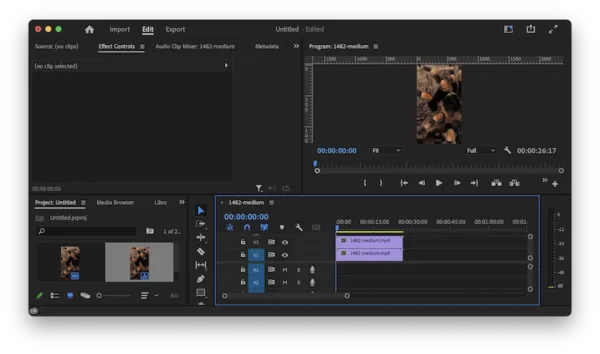
- Select the first clip on track 1.
- Open the Applied Effects panel, move the Scale sliderbar.
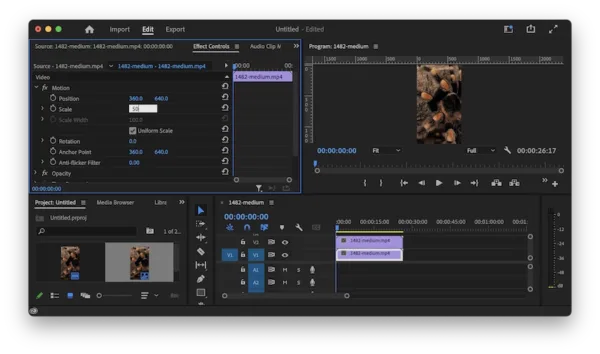
- Head to Effects panel and add a blur effect to it.
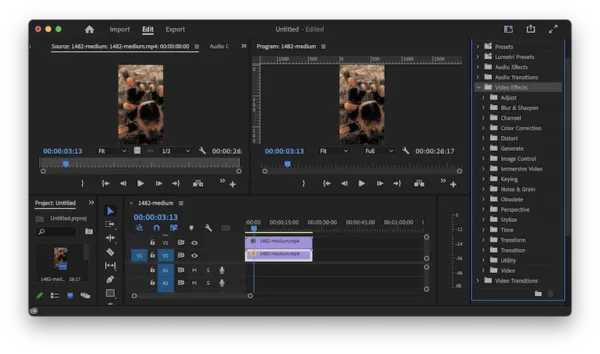
- Save the video.
Also, you can check this video:
How to Remove Black Bars from Video in iMovie
Also, we can remove black bars from video free by using macOS preinstalled video editor app, iMovie, its rotate and crop tool will help on this task.
- Launch iMovie on your Mac.
- Drag and drop the video to iMovie Timeline.
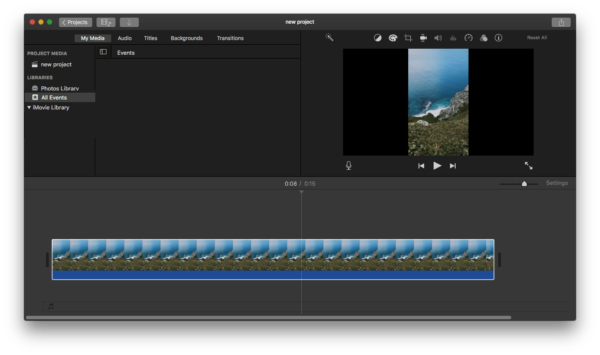
- Click on the Crop button, choose Crop to Fill, move and resize the crop frame.
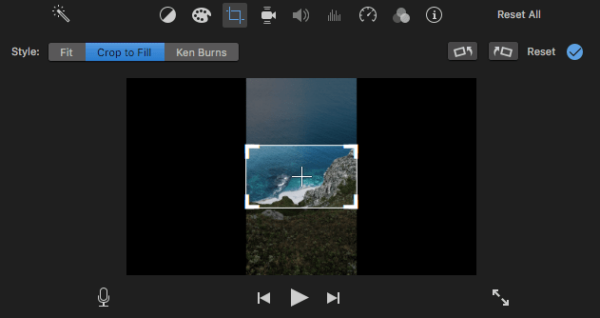
- When OK, go to File > Share as > File, to save the edited video on mac.
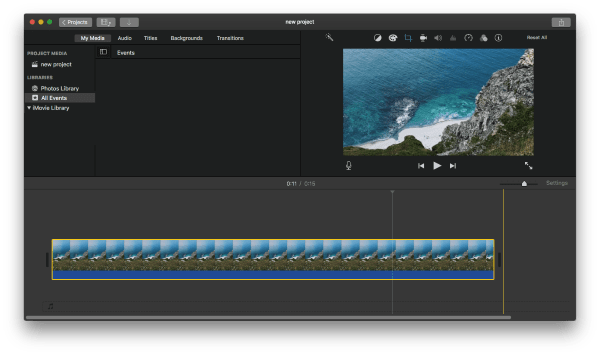
How to Remove Black Bars from Video in VLC
VLC, as the most popular and powerful open-source media tool to play, edit and convert videos & audios, also offers the solution to remove black bars from video while watching. In other words, you can only delete black bars from video while playing back the video in VLC, using its Crop feature, you are not allowed to save the black bars removal, when you open this video again in VLC, the black bars are still there.
- Grab a free copy of VLC on your Windows or Mac, install and open the application.
- Open the video with VLC.
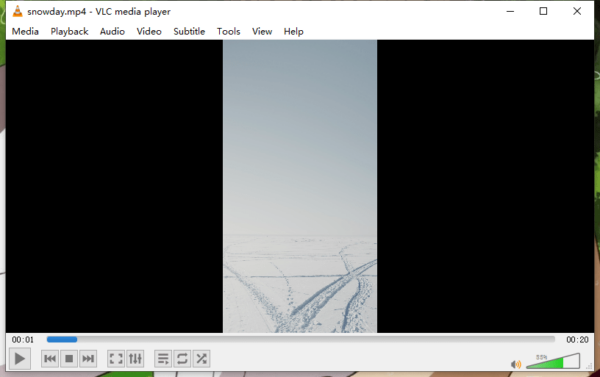
- Pause the video, then head to Video > Aspect Ratio or Crop, choose an aspect ratio to remove black bars on either side of the video.
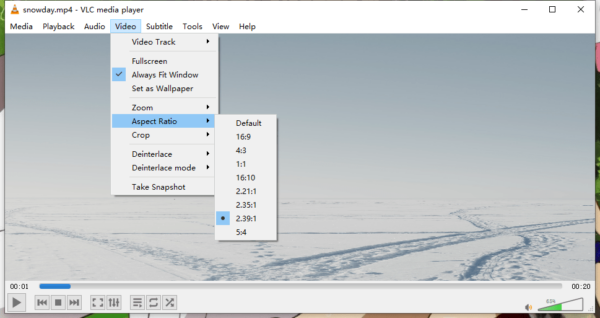
- Click the Play button to continue watching the video without black bars.
How to Remove Black Bars from Video Online Free No Watermark
For a small size video, you can upload online and remove its black bars in your browser. To perform this task online free and without a watermark, Kapwing and CapCut are our top picks.
Use Kapwing to remove black bars from video online free no watermark
Kapwing cannot only remove black bars from locally saved videos, but also remove black bars from YouTube videos, since you can paste the YouTube video URL for uploading. And it offers a lot of video editing tools: trim, add subtitles, add text, insert images, add element/filter/transition/layer/background music. However, you can only download the videos in or beyond 720P, unless you pay for the premium services.
- Navigate to Kapwing My Workspace in your web browser, click Upload to import your video or paste the URL to remove black bars from a YouTube video.
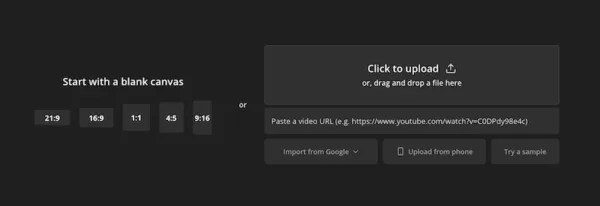
- Choose the Crop tool on the right side, choose Custom or other cropping aspect ratio.
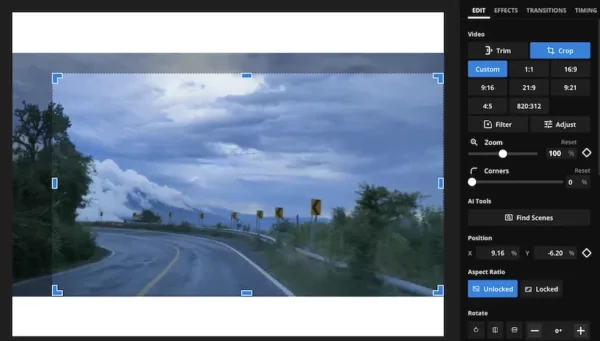
- Click Export Project to remove black bars from video online free.
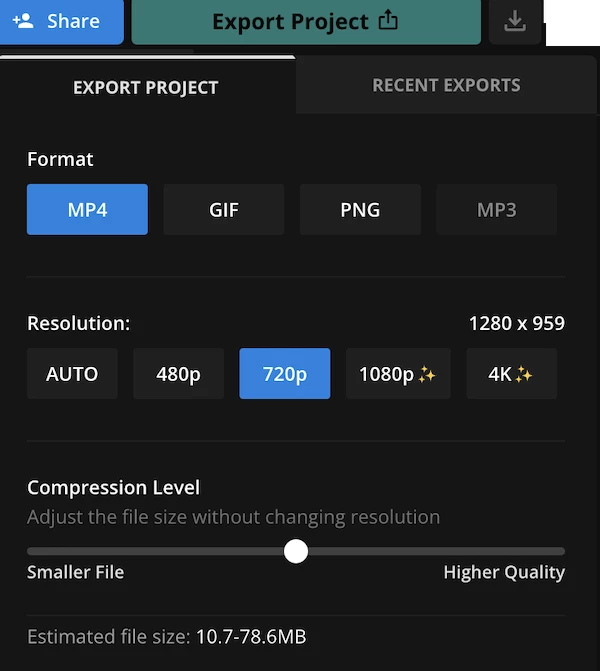
Use CapCut to remove black bars from video online free no watermark
CapCut has similar video editing tools to Kapwing, but offers a better video output, it can export videos in 1080, 2k and 4k online free no watermark. If you use pro features and commercial materials in your project, you will need to pay, but regarding removing black bars from a video, it is free to use.
- Navigate to capcut.com/editor/.
- Upload the video, choose Crop to remove the black bars and click Apply.
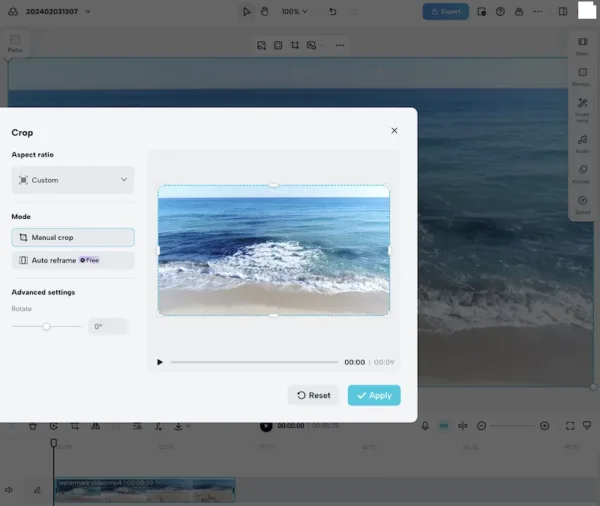
- Once ready, click Export and select video quality to download to your folder.
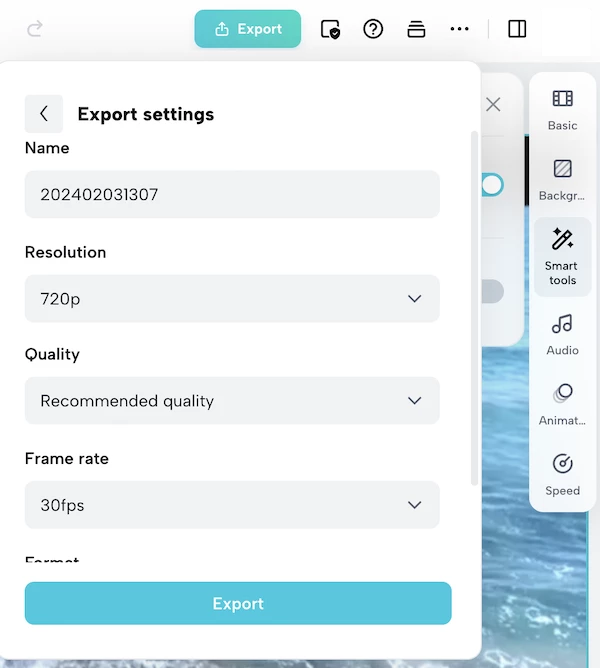
Conclusion
Though more and more AI powered video editors are available, we will be waiting some time for the AI being built into all editing tools. For now, we can use online free tools to remove black bars from a video, also use an advanced video editing app like Movavi.
