HEIC is the image format to store photos on iOS devices, and GIF (static or animated) is a popular bitmap image format easily going viral online. Given the benefits of these 2 image formats, you’d think about converting HEIC to GIF for some reasons.
Though there is no native way to convert HEIC to GIF format on Windows or Mac, we have 3rd party tools or free web-based converters to do this. In this guide, let’s look at 2 ways to turn HEIC images to static or animated GIF format with ease.
Convert HEIC to Static GIF Image
A file that comes with .gif extension and contains only a frame is a static GIF image. If you intend to convert HEIC to static GIF format, there are many free web-based tools available, here is a list for your references:
- Cloudconvert.com
- Convertio.com
- Onlineconverter.com
- Coolutils.com
…
Both Cloudconvert and Convertio gives good-quality and fast conversions, but there are limits: being slow, only 2 concurrent conversion, privacy safety…Therefore, most of our users end up with trying an offline professional HEIC converter.
Pixillion Image Converter is the simplest image converter to bulk convert images, it reads 50+ image types and saves as 20+ common output formats. Not only can you read raw images, raster images, vector images, you can also export images, edit images, merge into one PDF, and more. It processes files in batches, by dragging and dropping dozens or hundreds of files one time, your images will be saved in wanted formats.
Besides converting HEIC to GIF, Pixillion can convert HEIC to JPEG, HECI to PNG, HEIC to PDF, etc.
You will notice that Pixillion Image Converter offers output settings too, you can adjust the encoder or compression settings.
Input Support:
PSD, PDF, AI, AAE, TGA, DJVU, GIF, JFIF, TIFF, ICO, BMP, PNG, CR2, DNG, NEF, SVG, WEBP, ETC.
Output Support:
BMP, GIF, JPEG, PNG, PDF, WEBP, PSD, SVG, TGA, TIFF, etc.
Edit Features:
Resize, Flip, Rotate, Add watermark
To Batch Convert HEIC to Static GIF on Windows or Mac
- Grab a free copy of Pixillion Image Converter, install and open the app.
- Drag and drop all HEIC images to the app, preview one by one.
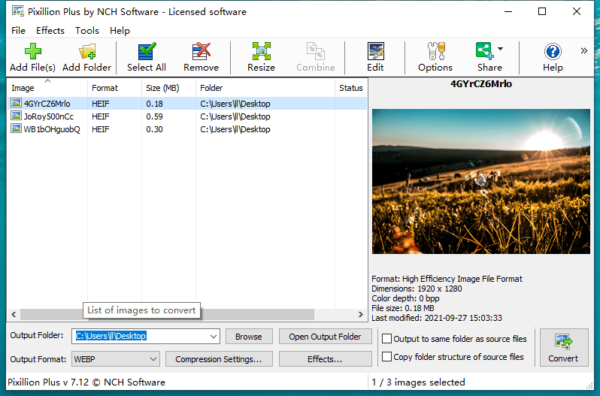
- In the output format menu, choose GIF.
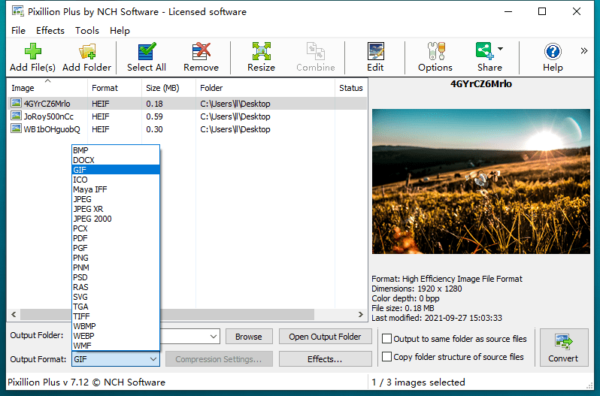
- Click Convert to save HEIC images as Static GIF format.
Convert HEIC to Animated GIF
If, in your case, you just want to convert multiple HEIC images to an animated GIF video, the solution will be quite different.
I tried to do this by using an image to video converter, even a video editor, but the cost would be too high for such an easy task. So, I explored online and discovered a relatively easy way to convert HEIC to animated GIF for free.
It is to use ezgif, the online gif maker to convert HEIC files to animated GIF format. Ezgif maker doesn’t not only convert HEIC to GIF, but also convert JPG, PNG, WEBP and other images to animated GIF. It lets users to set up delay between frames, gravity, loop count, even add effects. And you can preview the GIF file in real time.
To Convert HEIC to Animated GIF
- Navigate to ezgif.com/maker.
- Click Choose Files and upload all HEIC images online.
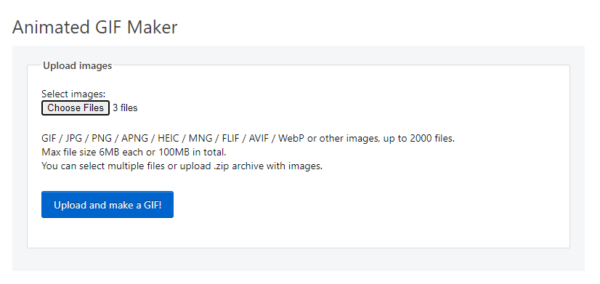
- Click on Upload and make a GIF.
- Set up GIF options or add effects.
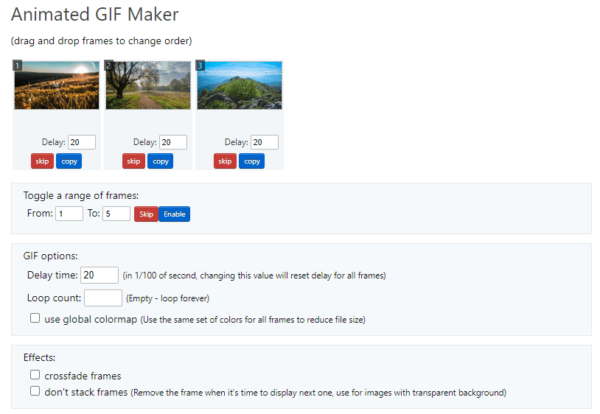
- Preview to check the GIF file, then click Save to download the animated GIF to your local drive.
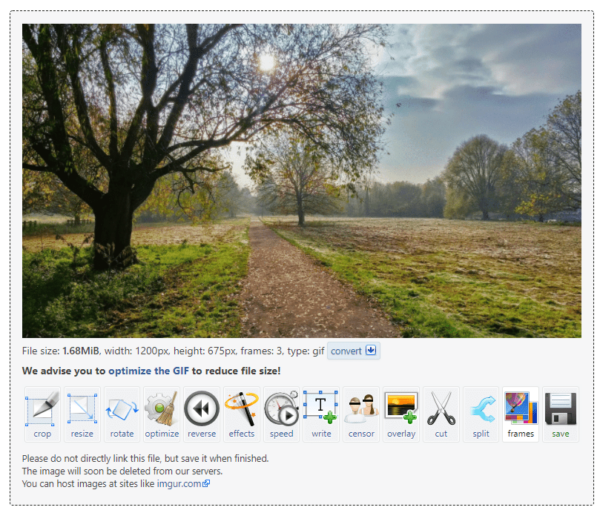
HEIC to GIF Conversion Made So Easy
If what you want to do is just exporting HEIC as static GIF images, install and convert with Pixillion will save your time and keep quality. If want to export as animated GIF, do it online free and follow our steps.
