Background adds visual appeal to our documents, in a PDF brochure, presentation or marketing materials, people tend to add background color or image to it. BUT we might want to remove background from these PDFs for printing or customize in our own way. If the process of doing the background removal is something of a mystery to you up to this point, here is how to go about it, we got your 4 ways to remove background image or color from a PDF.
- One-Click to Remove Background Color/Image from PDF
- Best Free PDF Background Remover for Mac & Win 2025
- How to Remove PDF Background Online and Free?
- How to Erase Background from PDF in Adobe Photoshop?
One-Click to Remove Background Color/Image from PDF
The first option, also the best solution to remove background color or image from a PDF is using a professional tool.
In recent years there has been a big increase in the number of PDF tools, both standalone desktop/mobile apps and online web services, a quick search online just reveals so many choices, but Adobe Acrobat is always the winner.
Acrobat streamlines PDF tasks for both professionals and individuals. It is a great overall choice because it solves a wide range of PDF tasks and gives advanced power to work over different types of PDFs, it can edit texts, images, urls, media and all objects in PDFs.
We also love this tool because it can easily remove background, watermark, signature, highlights, comments, virtually any kind of object in a PDF, even from scanned PDF and images. If you are removing the PDF background to add your own, Acrobat also has the “Update” and “Add” tool to customize your files with greatest control.
While there is a free 7-day trial, it’s worth paying for its monthly or yearly subscription, you are going to increase your efficiency when working on PDFs in Adobe Acrobat.
To remove background from PDF with one click in Acrobat, here is how:
- Get a 7-day free copy of Adobe Acrobat Pro, install and fire up the app.
- Drag and drop the PDF file icon to Acrobat app and open the file.
- Head to Edit a PDF.
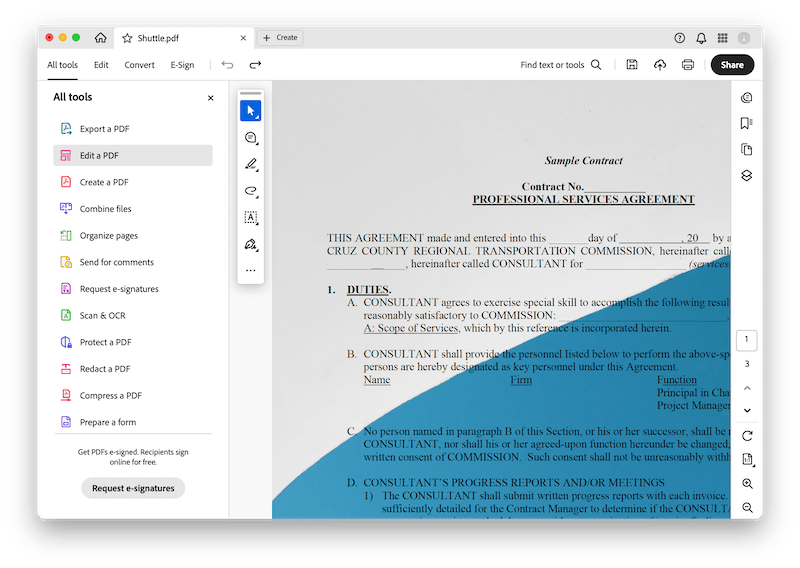
- Click on ADD CONTNE> Background> Remove.
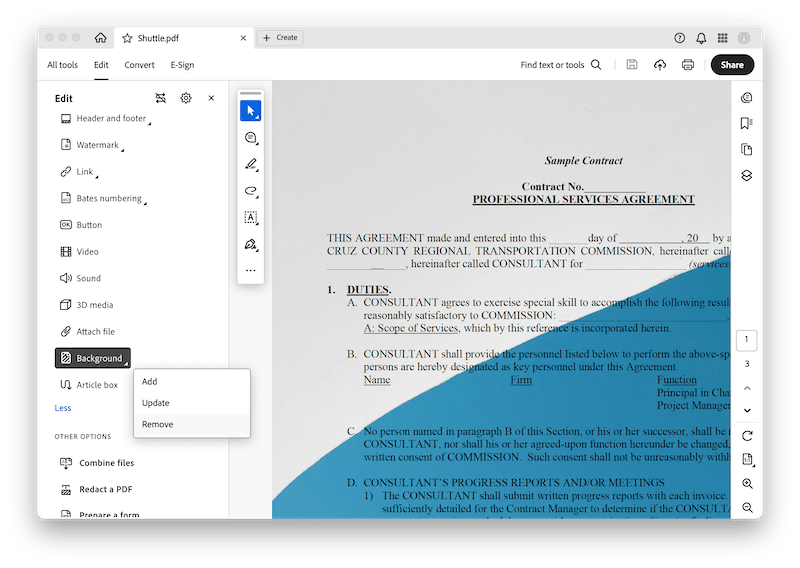
- Adobe will auto recognize the background, now hit Yes to permanently remove the background.
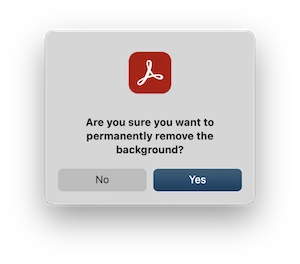
- Hit Save button.
Tips 1. If Adobe cannot auto remove PDF background and prompts:
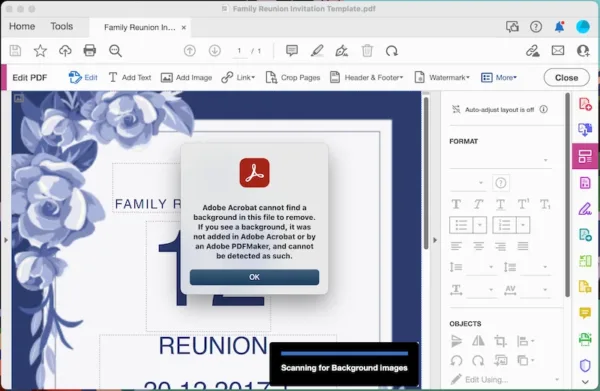
- Head to Edit a PDF.
- Select the background image and right click to Delete.
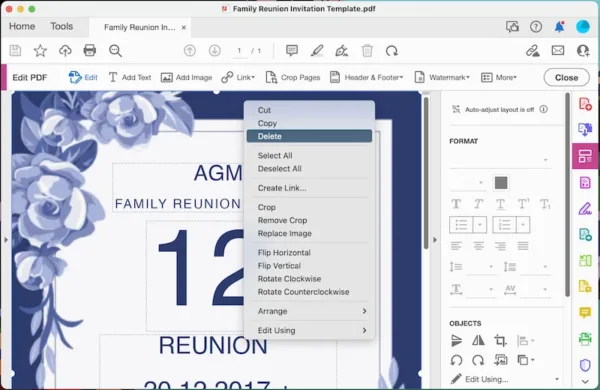
- Then Save the file.
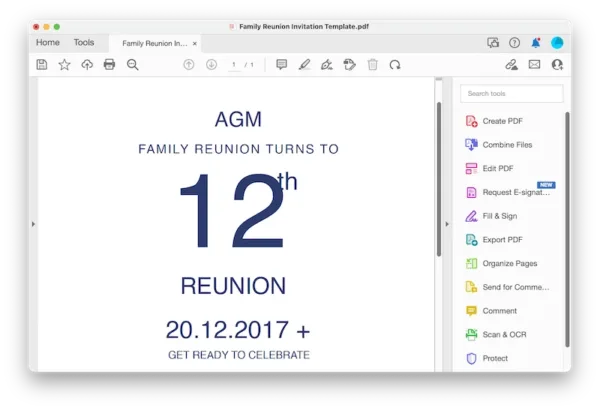
Tips 2. If want to remove background from a scanned PDF
- Open the PDF in Adobe, head to Edit a PDF, Acrobat will perform OCR on your file to make the background selectable.
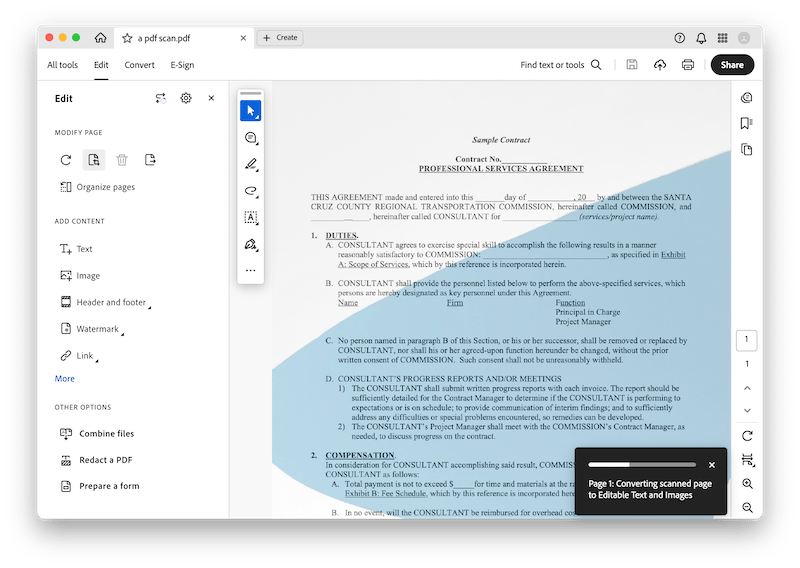
- Select the background image and choose Delete.
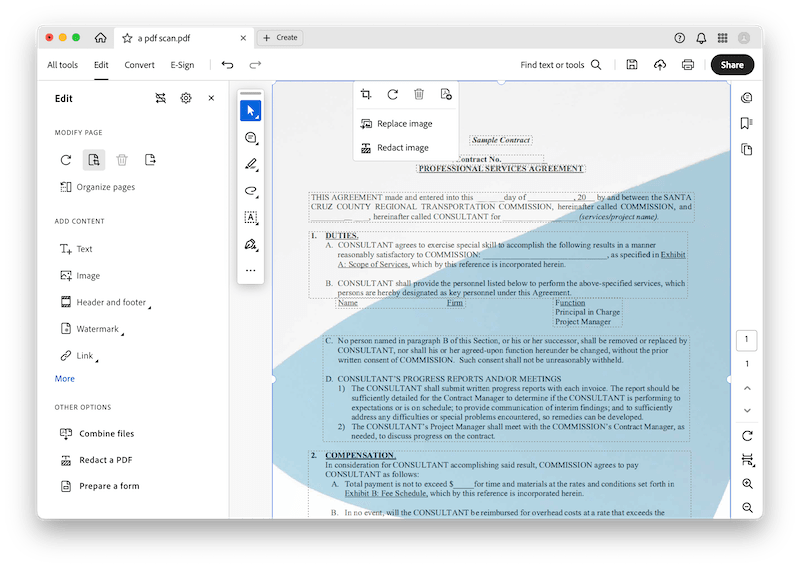
- Then Save the file.
And here is the video you can watch to remove background from different kinds of PDF with Adobe:
Best Free PDF Background Remover for Mac & Win 2025
Adobe Acrobat is not your choice for now? There is a free offline PDF background remover that supports both macOS and Windows, it is LibreOffice. It is an open source file editor to handle a PDF, Word, Excel, PowerPoint, HTML and so on. Though it loses original file formatting in the editing, it has basic and professional tools to edit a PDF file, including background removal. However, it cannot remove background from a scan.
- Open the PDF file in LibreOffice.
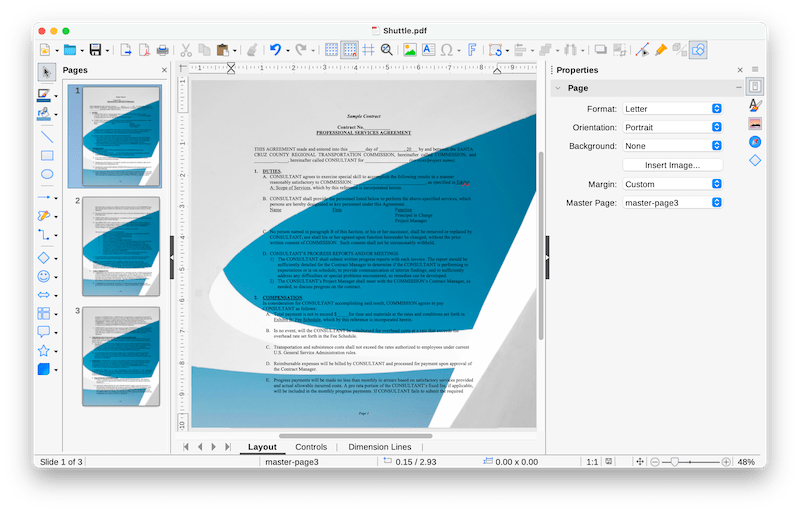
- Then select the background and press Delete key to remove it.
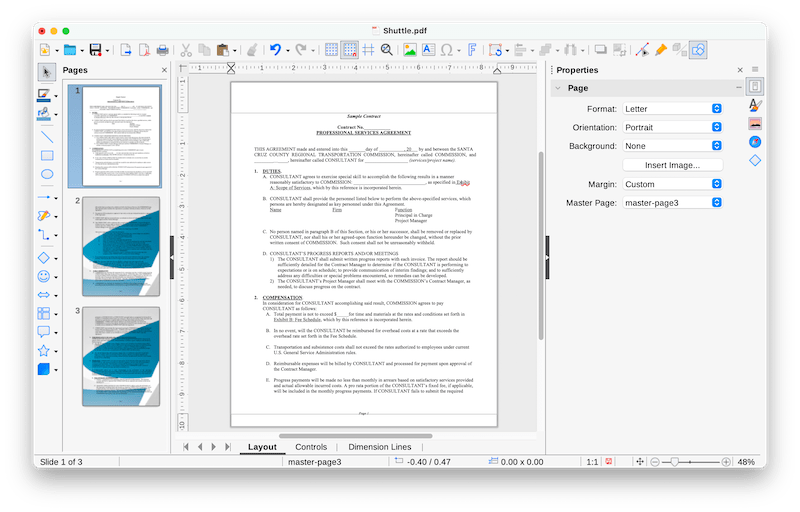
- Finally, save the file.
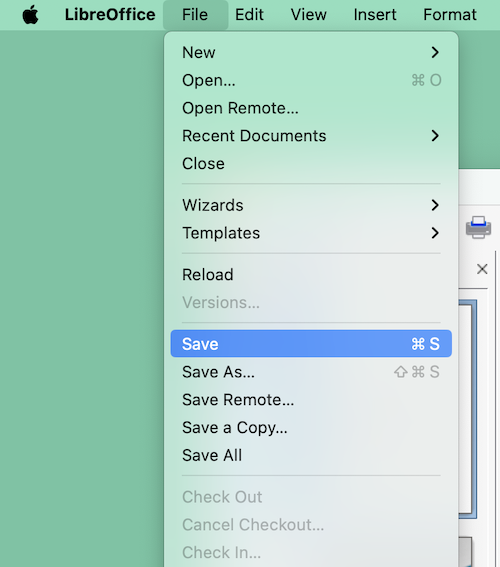
How to Remove PDF Background Online and Free?
Unfortunately, there is no online free PDF background removal, popular web PDF editing tools like Sejda or Soda cannot remove background from a PDF as well. But in the case that you are determined to perform the task online and free, there is a way out, thought not straightforward, it actually achieves your purpose.
- Navigate to https://www.ilovepdf.com/pdf_to_word in your web browser, upload the PDF file.
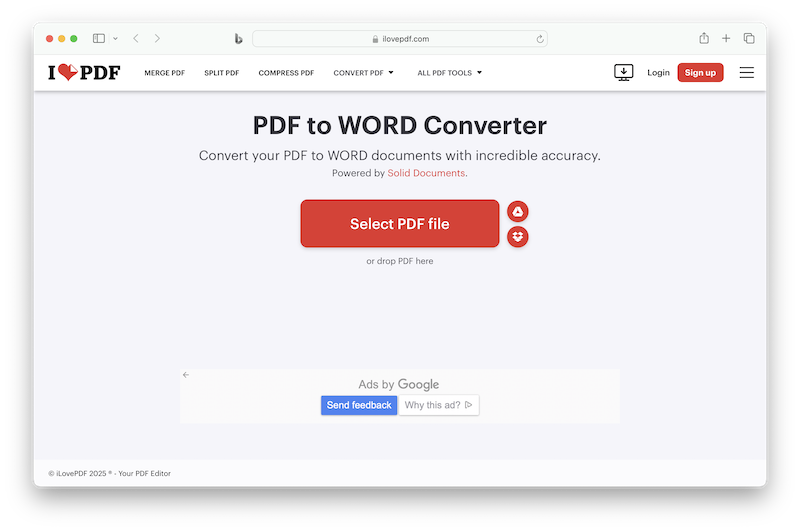
- Then convert the file to Word format first. Download the Word file after conversion.
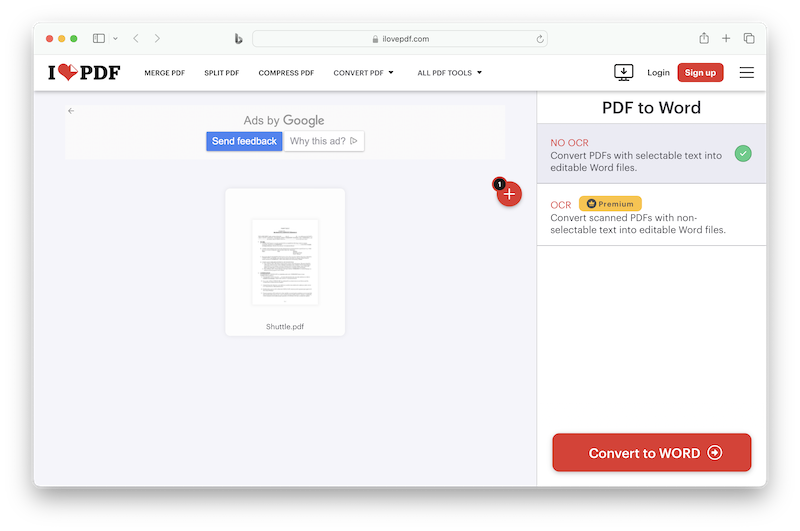
- Open the Word document in your defaulted word processor, manually select and remove the background, then save the changes.
- Then navigate to https://www.ilovepdf.com/word_to_pdf in your web browser, upload the Word file.
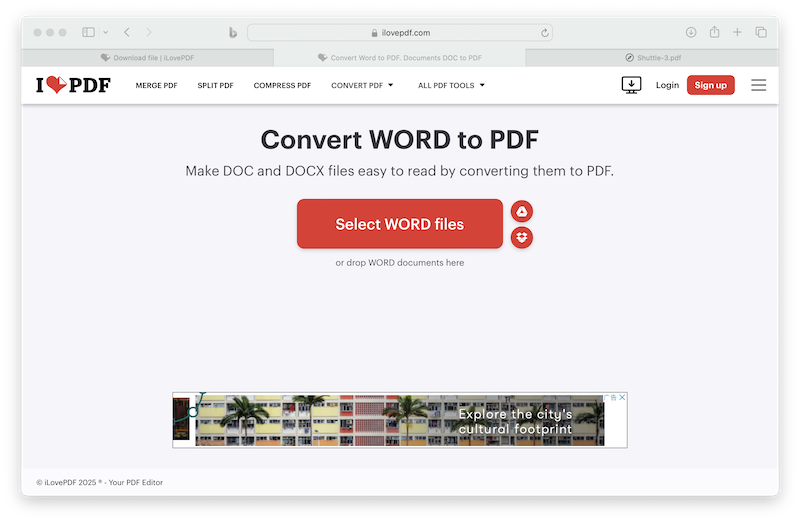
- Convert the file back to PDF format again. Then download the PDF file.
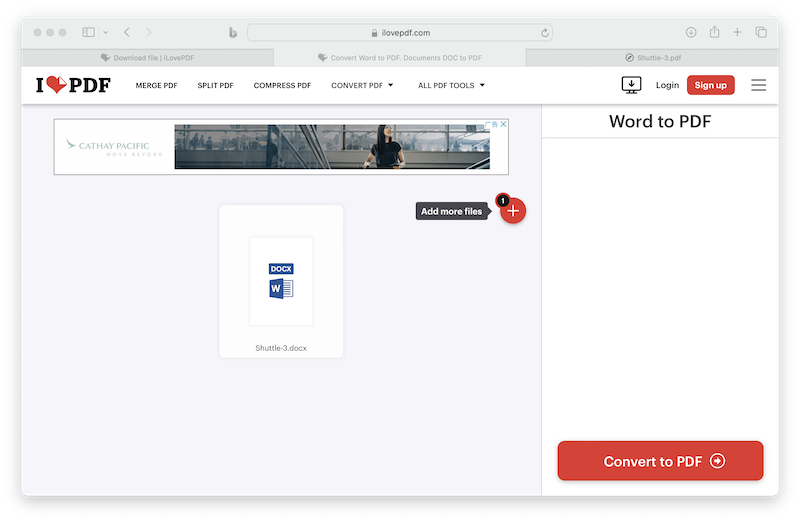
How to Erase Background from PDF in Adobe Photoshop?
Adobe Photoshop is indisputably taken as the most professional photo editing software, it cannot edit images, but also edit PDFs. We can erase background from PDF in Photoshop the same way as we do to an image.
Here’s how to erase background from PDF in Photoshop quickly:
- Open the PDF as pages in Adobe Photoshop.
- Duplicate the layer.
- Select the original later, head to Window> Properties> Quick Actions.
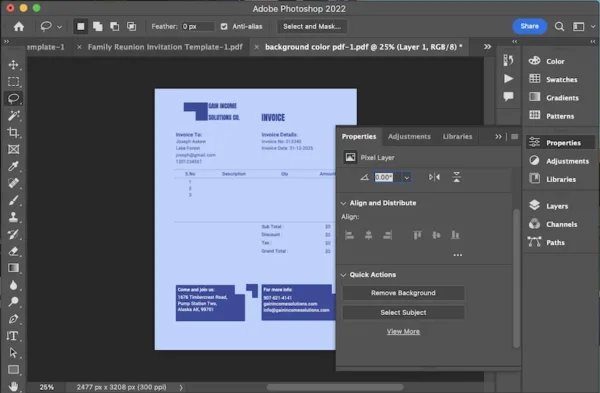
- Hit on Remove Background.
- Then Save the file.
If you are after a convenient service that will make the PDF background removal online and easy, take a tour of ilovePDF converter. If you want software that you can grow with, Adobe Acrobat is always there giving you the most serious tools for the PDF job.
