In addition to add text, image or media objects to a PDF document, we can also markup in the file to provide feedback, write down something important or highlight, that includes circling something in the PDF.
There are free web apps emphasize simplicity and convenience, also there are professional PDF programs feature powerful tools to let you circle something in PDF on your Mac or Windows machine. Here we have 7 options for you, just pick the one that works the best on your operating system.
With Pro Apps: Circle Something in Adobe PDF with Acrobat
To begin, you will need a PDF app where you can dive into PDFs as freely as you can. We are sure that you will like Adobe Acrobat, with its rich features, straightforward interface and great cloud integration.
Acrobat has earned a strong reputation as a PDF editor, but it works just as well as a PDF markup tool, including adding circle in PDF, redline PDF, no matter it is a flattened PDF, a PDF form, a native PDF document, even a scan. If you decide to have a try on Acrobat, here are the steps to circle something in PDF with Acrobat:
- Get the free 7-day trial of Adobe Acrobat, install and fire up the app on your machine.
- Open the PDF in Acrobat, head to Comment tool.
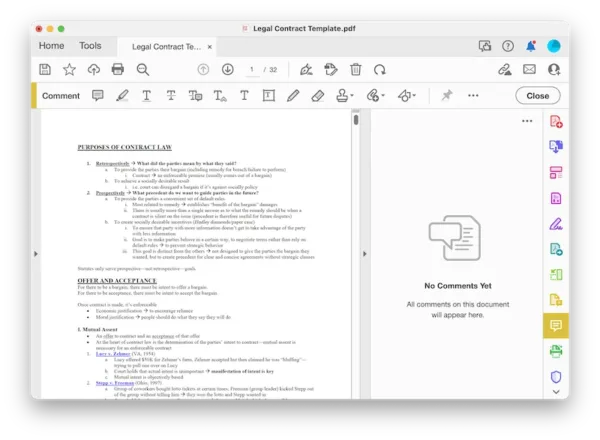
- Head to Drawing Tools> Oval, move your mouse pointer and drag an oval over the contents you want to circle in PDF.
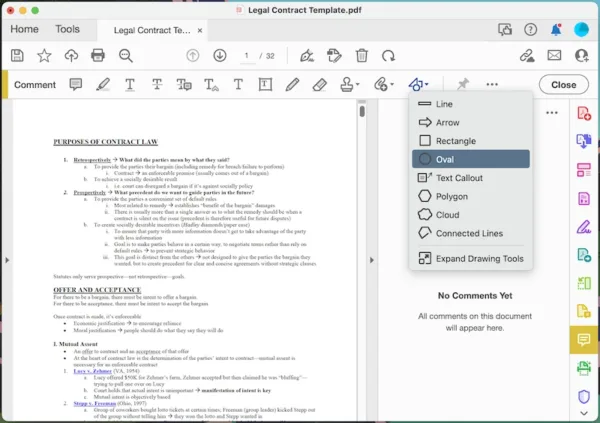
- Right click the circle and set the properties or status.
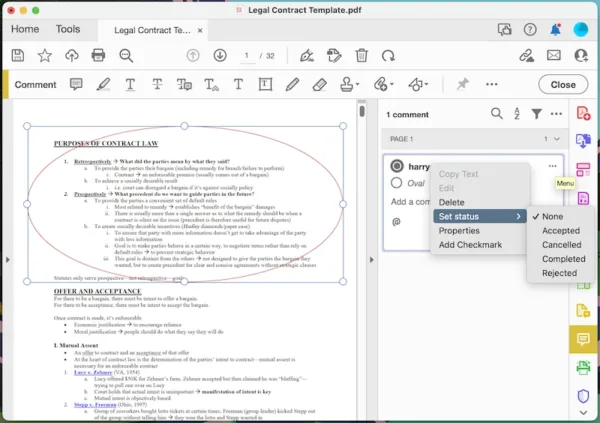
- Click Close and hit Save button to keep the changes in your PDF.
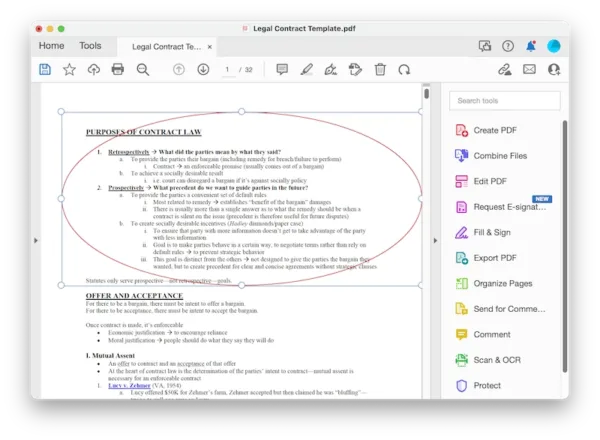
And you can watch this video to circle in Adobe PDF with the latest Acrobat version, starting from 03:04,
With Free Apps: Circle Something in PDF on Windows or Mac
Don’t want to give your money to Adobe. Free native apps that built right into your operating system is your next-best option.
1. Microsoft Edge for Windows
Anyone on a Windows machine has access to the browser Microsoft Edge, it is a a handy tool to view, rotate, draw, highlight and erase PDF. It is slick and easy to use. Here is how you can circle something in PDF free on Windows:
- Right click PDF to open in Microsoft Edge.
- Head to the Draw in the toolbar, choose the color and line thickness.
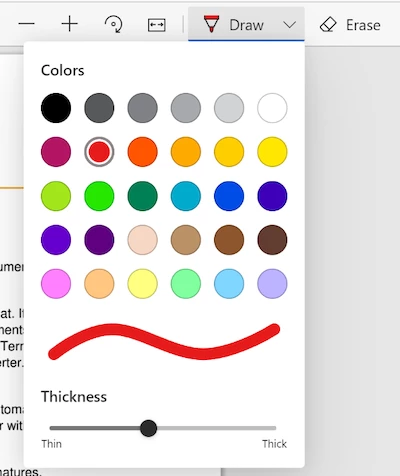
- Then use your mouse to draw a circle over the contents in your PDF.
- Hit Save button.
2. Preview for Mac
You don’t have to buy a separate program to circle in PDF on your Mac. Preview provides Mac users with a lot of markup tools, here is how:
- Open PDF in Preview.
- Click Markup tool.
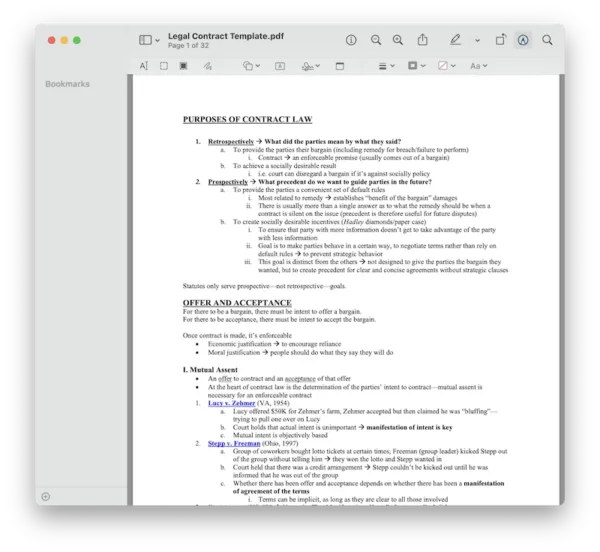
- Go to Shapes> Circle, draw a circle over the contents in your PDF. Also you can use the Sketch tool to insert a circle to your PDF.

- Adjust the shape style or border color for the circle.
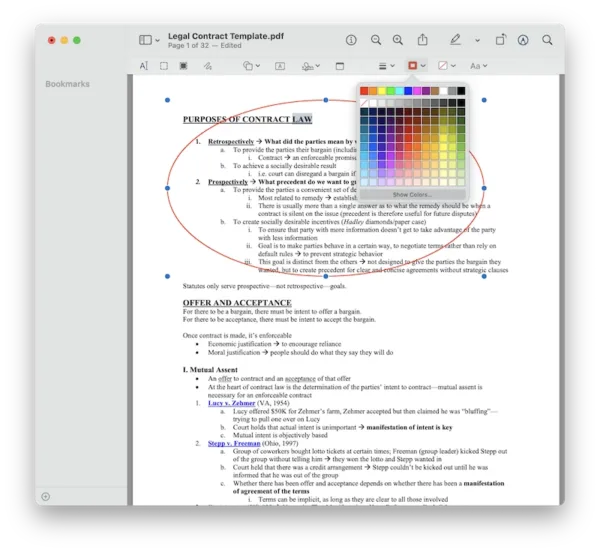
- Head to File> Save.
3. PDFgear for Windows & Mac
The native PDF markup tool won’t meet you needs on your PDF tasks? Want an advanced PDF tool with editing features? Then PDFgear is the best alternative. It has edit, create, convert, sign, fill and annotate tools. To your surprise, it allows you to editing the texts in a PDF document, though there will be formatting loss when editing texts in the tool. It has 3 ways to draw a circle into your PDF.
- Grab a free trial from its official website, install and fire it up.
- Import your file to the app.
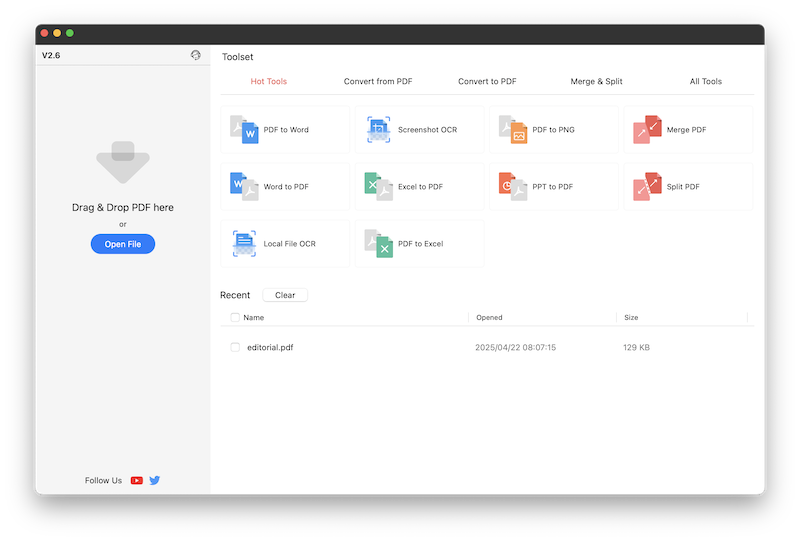
- Hover to Markup or Shapes tool to draw a circle on your PDF. You can select the color or thickness.
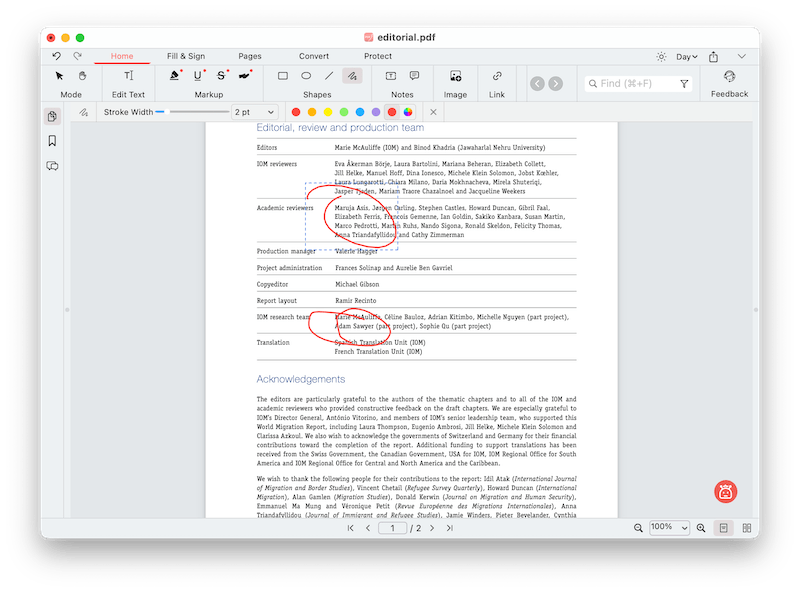
- Lastly, save the file.
With Online Free Tools: Circle Something in PDF Using Web Browser
If the above options aren’t doing it for you, following free tools are ones that we also really like, they allow users to circle in PDF just with a web browser opened.
Sejda.com: This free PDF editor has 30+ tools, it is one of those a few online PDF editors to add/change texts in PDF. Draw a circle in PDF with this tool can be done easily, but patience is needed when processing the file online.
PDFFiller.com: This tool focus on form filling, which lets users to fill out PDF form, add interactive form fields.
smallpdf.com: This app has a lot of tools too, but the editing feature is limited at the basic level. Its Converter is way much better than the editor.
Steps to circle something in PDF are more or less the similar, here is the example in Sejda:
- Navigate to the sejda.com website in your web browser, upload the PDF.
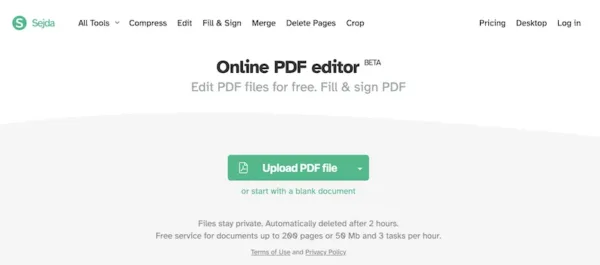
- Head to Shapes, choose Ellipse, draw a circle on the contents in your PDF. Or you can head to Annotate, choose Draw tool.
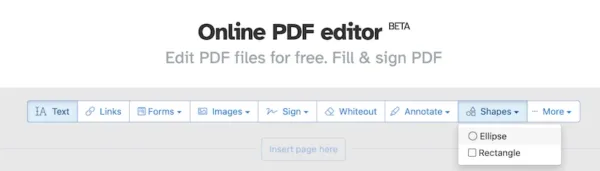
- Use the options to change border line, border color or background color.
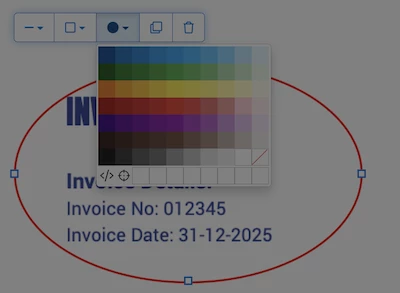
- Apply the changes and download the PDF to your device.
You Can Use Your Machine
First, to check out the native free apps in your operating system, like Preview for Mac, or Microsoft Edge for Windows. They are perfectly viable for circling in your PDFs. However, if you want smarter one that more than just marking up a PDF, Acrobat has the free trial for you to evaluate.
