Texts in the PDF file are too light and you are looking for a way to darken the PDF texts for printing? The good news is that there are plenty of apps, sites or services available to help you do this, it even becomes possible to make the texts darker in a scanned PDF with OCR.
- How to Darken Text in PDF without Losing Quality, including Scanned PDF?
- Make PDF Text Darker Online Free for Printing
- How to Make Scanned PDF Text Darker Online Free
- How to Darken PDF Text without Adobe Acrobat?
How to Darken Text in PDF without Losing Quality, including Scanned PDF?
Want to make PDF text darker but still keep the format? Or have additional needs to darken a scanned PDF? You should start with a PDF editor pro.
Adobe Acrobat is a high-level and professional program that creates best-quality PDF documents, it has the most efficient approach to darken existing texts, newly entered texts, even texts in scanned file, without changing its formatting, even make them look great with its rich format options.
How to Darken Text in Normal PDF without Losing Quality?
- Get a free 7-day trial of Adobe Acrobat (Standard or Pro), install and fire up the app.
- Open the PDF.
- Head to Edit PDF, select the texts that you want to make it darker.
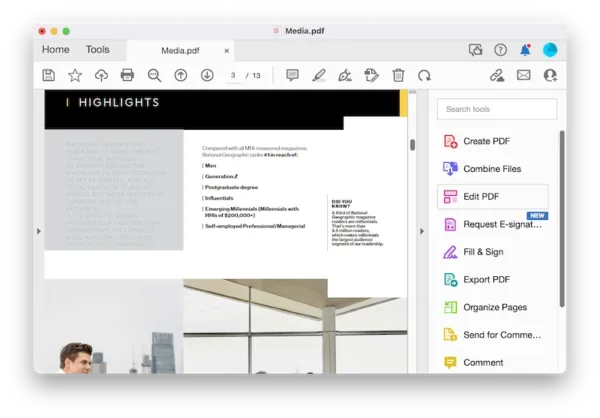
- Head to Format> Font Color on the right side, select black or a darker color for the texts.
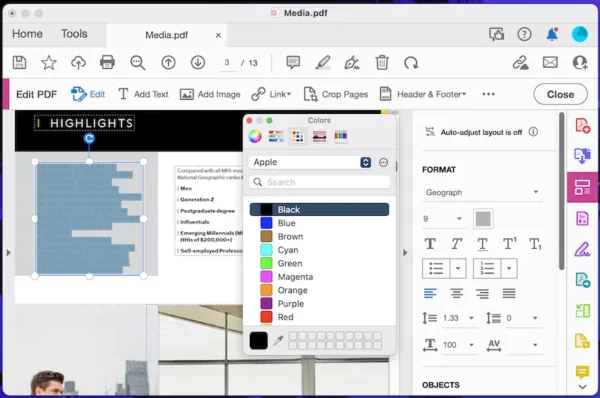
- Close the color panel to apply the new color, hit Close.
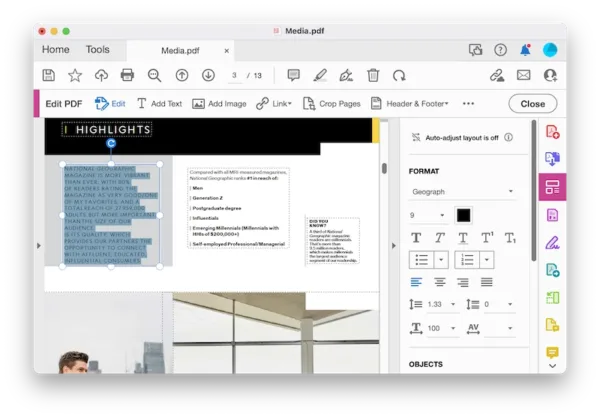
- Hit Save.
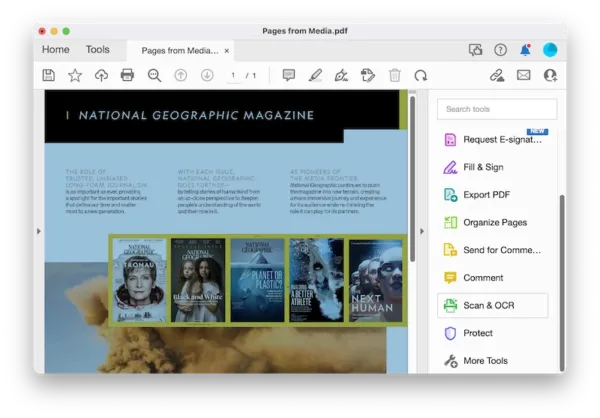
How to Darken Scanned PDF Text without Losing Quality?
- Get the free 7-day trial of Adobe Acrobat Pro, install and fire up the app.
- Open the scanned PDF in Acrobat Pro.
- Head to Scan & OCR.
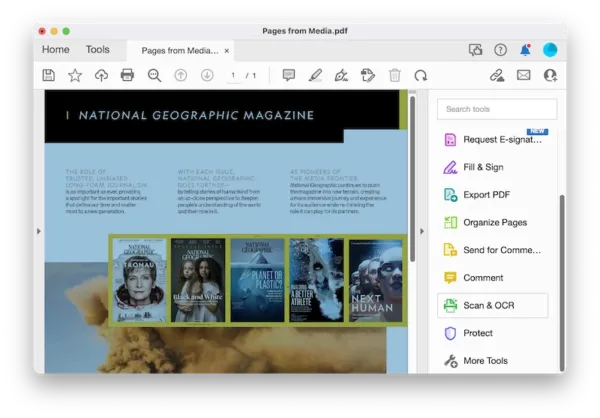
- Head to Recognize Text> In This File.
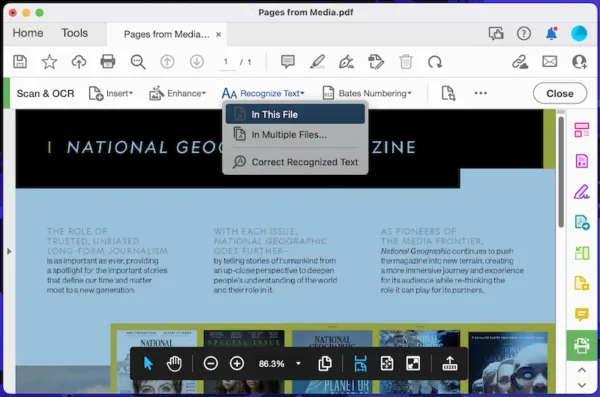
- Choose file language and click Recognize Text, the texts in your scanned PDF will become selectable.
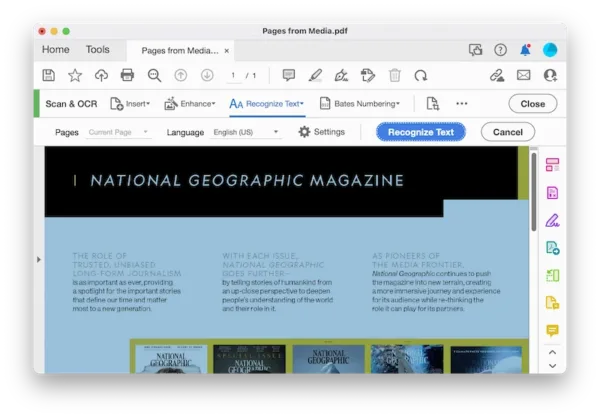
- Head to Edit PDF, select the texts and change the font color to be dark or other colors darker than previous.
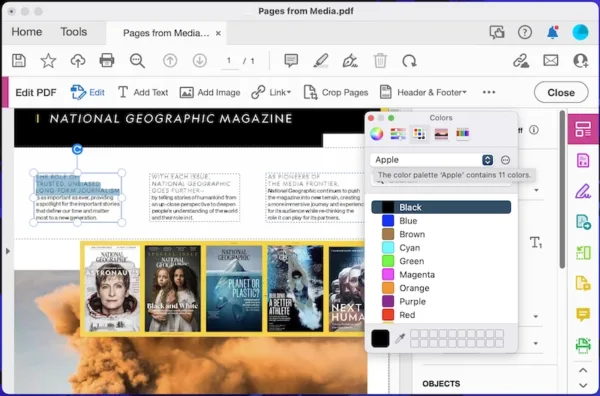
- Hit Save, and your file will be ready for printing now.
Also, you can watch this video to darken PDF text, or make text in a scan darker using Acrobat, starting from 00:17,
Make PDF Text Darker Online Free for Printing
Sejda PDF Editor is well known as an intuitive and pro-level PDF website that anyone can access and master with. You just need to start by uploading you file, and then use the text tool to darken your PDF.
It is free to use, you can edit 3 files per day without charge. However, when editing texts in this tool, the font of your PDF texts will be changed, the format may go lost. Anyway, you can manually make all the texts be same font size and color. And you cannot make PDF texts darker in a scanned PDF, there is no free OCR offered, you have to upgrade with fee.
How to Make PDF Text Darker Online Free?
- Navigate to sejda.com/pdf-editor in your web browser, like Microsoft Edge or Google Chrome.
- Upload the PDF file.
- Head to Text, select the texts you want to darken, select dark as font color.
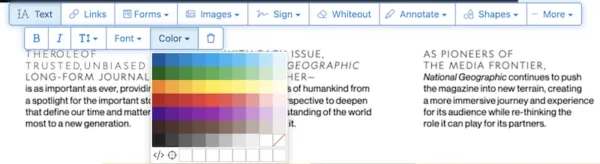
- Hit Apply changes.
- Download the file.
Also, you can watch this shorts video to make PDF text darker online free:
Make Scanned PDF Text Darker Online Free
Google Docs is the best online free tool to make scanned text darker, it can open a scanned PDF with OCR and lets users to edit with freedom. But the scanned PDF will be rendered in Google Docs quite differently from its original look, anyway, it offers format tools to change the look.
How to Make Scanned Text Darker Online Free?
- Upload the PDF to Google Drive.
- Open the PDF with Google Docs by clicking on the 3-dot icon.
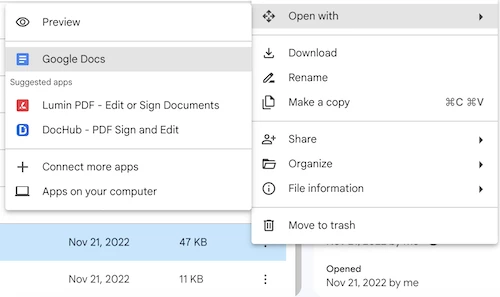
- Select the scanned texts that you want to make darker, hover to Text color tool.
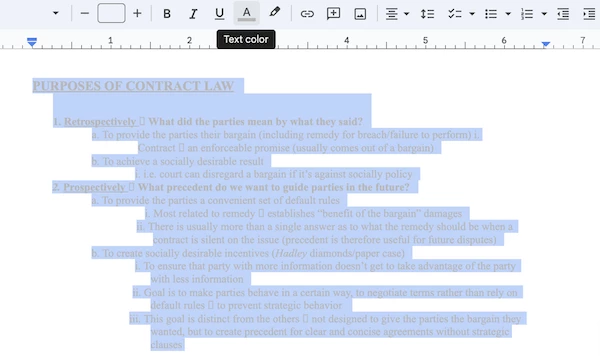
- Select a darker color and apply the changes.
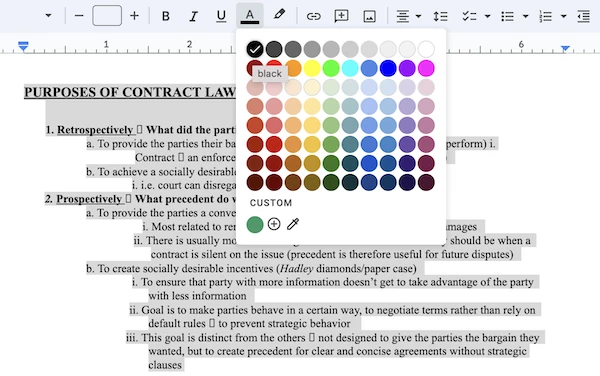
- Hover to File, then download as PDF.
How to Darken PDF Text without Adobe Acrobat?
The limits of online PDF text darken tool stop you handling advanced or multiple files? Besides Adobe Acrobat, there are several excellent choices that are optimized for basic-level users and used offline. Even, they are free to use. Let’s find out how.
1# PDFgear
The app is well laid out and easy to use, with functions like edit, create, convert, sign, annotate, combine, split, fill and protect a PDF. It allows to add or edit texts in normal PDF. You will have a great experience in the first several tries, but later you may realize its text editing feature is still not a match with big names like Acrobat, the format loses. Anyway, you are unlocked to its full features for free and has a lot of work to do with your PDF.
How to Darken PDF Text without Adobe Acrobat?
- Get a free trial of PDFgear, install and run the app.
- Import PDF in PDFgear, head to Home> Edit text.

- Select the texts you want to make darker, then choose a darker color from the font color palette.
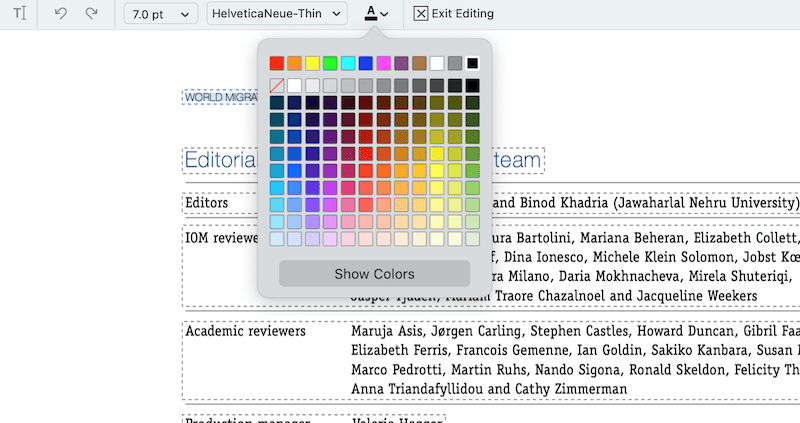
- Hit Save button.
Also, you can check this shorts video to darken PDF text in PDFgear:
2# LibreOffice
There is another free PDF editing tool allows users to change the font color to be darker. It is LibreOffice, which is more than a PDF editor, it can edit Word, Excel, PowerPoint and so on. Microsoft suite alike, the ribbons give you full power to edit the PDF file like in a Word. In other words, it recognizes a PDF file as text-based, which will surely change the original format when importing a PDF file.
How to Darken PDF Text for Free?
- Open the file in LibreOffice.
- Select the texts you want to darken, then choose a darker color from the properties panel.
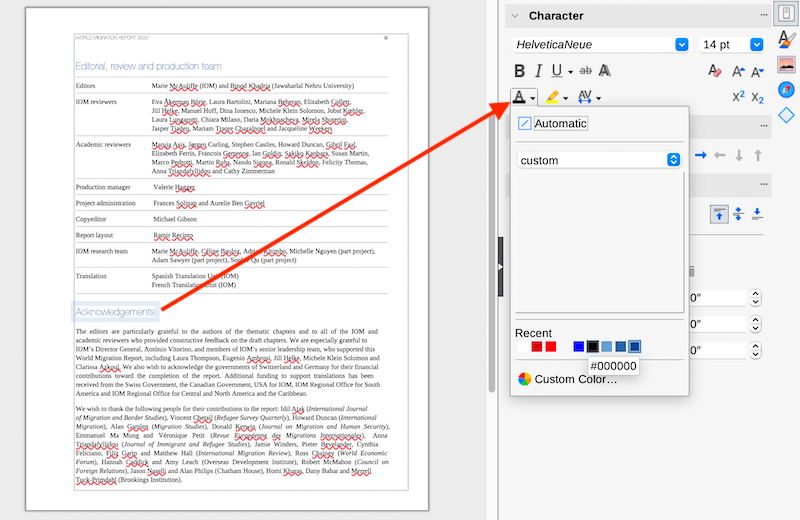
- Lastly, save the file.
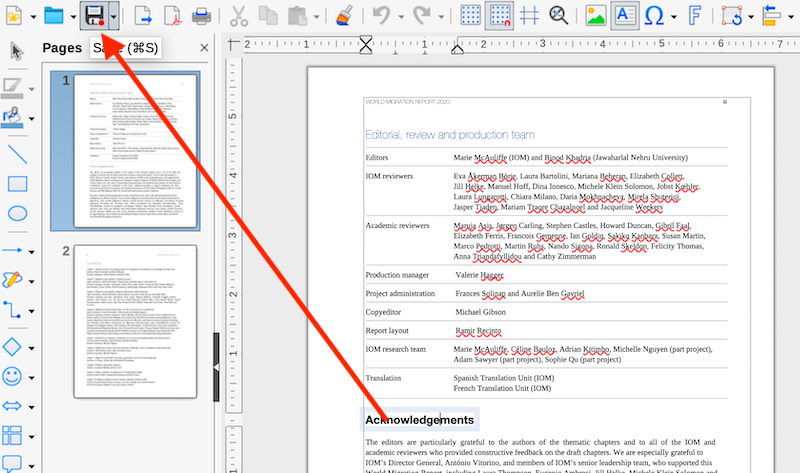
Things to note: for users who are interested in Adobe Acrobat, there is 7-day free trial with billing info required, but you can cancel at any time without any fee to be charged. It offers both Standard and Pro (with OCR, Compare, Cloud storage, etc) in 3 pricing tier: $12.99~$29.99 per month. It is worth a try and much easier to use than you might think.
