You send out a PDF file to others, but they cannot edit because they don’t have a PDF editor. Making a PDF fillable on your Mac becomes convenient for all of us, and it can be totally easy if you get a cool tool.
Browsing through app store can be frustrating and time wasting, here you can skip this, and go directly to our recommendations as follow, we dislike those solutions immediately ask you for money.
Can Preview Make A PDF Editable on Mac?
On Apple devices, macOS has Preview, a useful free productivity tool to view and edit images, including PDF, that any Mac user can use it to add texts, annotate, highlight, draw, sign, watermark, redact and organize pages in PDF. Though it has a basic set of form filling tools: select text, redact, sign and add text, it is not a good free option to make PDF editable on Mac, we should try others.
Best Overall: Make A PDF Editable on Mac Automatically or Manually
With Adobe Acrobat on your Mac, you’ve got access to all necessary features for editing PDFs. You can create and edit PDF, organize pages, scan and OCR, create forms, protect and optimize, sign and review, share and export, as well as get access to options like the settings for text format, exporting, action, etc.
Users will like its form tool, which is focused around filling forms and creating editable PDF in 2 modes (auto/manually). If your PDF is not editable but have fields that commonly seen on a form, Acrobat can auto detect and turn all those fields into fillable boxes, then you can save the file as editable PDF for others to fill in without PDF editor. If your PDF is not editable, nor there is filed in it, you can add editable fields, including text box, check box, radio button, submit button, list box, image filed and so on to your PDF.
How to make a PDF editable on Mac in Adobe Acrobat?
- Grab the free trial of Adobe Acrobat, install and fire up the app on your Mac.
- Head to Tools>Forms & Signatures>Prepare Form.
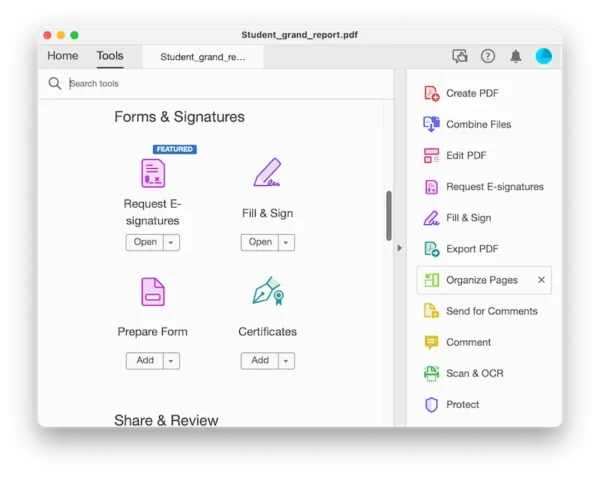
- Select the PDF file that you want to make editable, hit Start.
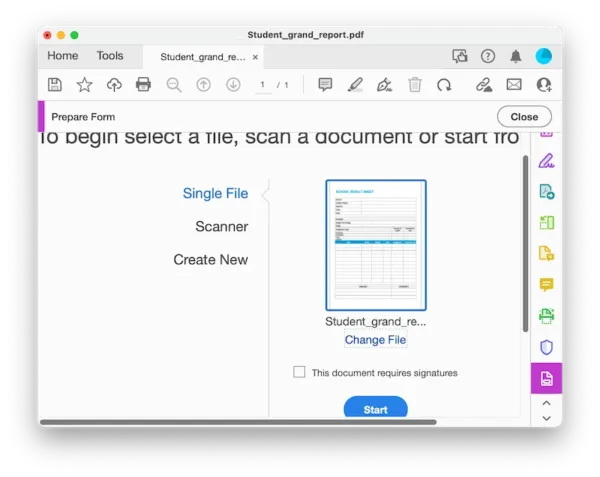
- Acrobat will auto detect all fillable fields and add editable text boxes. Also, you can use the form tools in the secondary toolbar to make PDF editable.
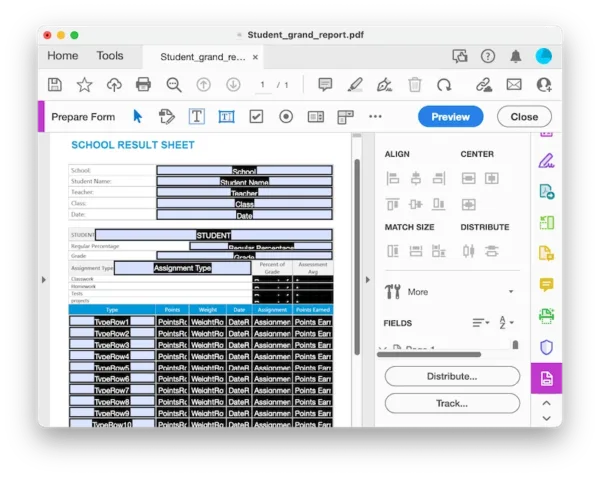
- Hit Save.
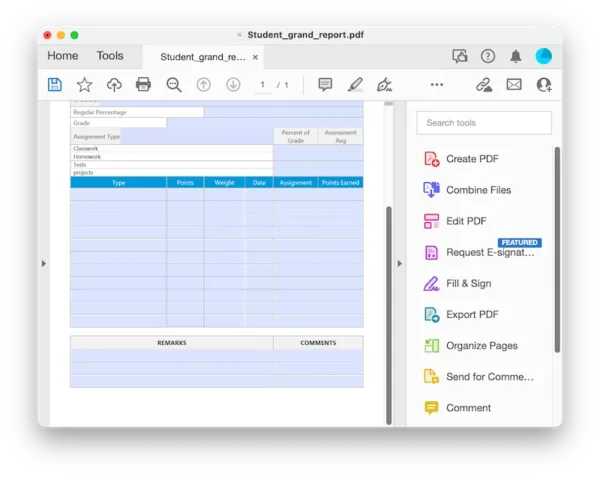
How to Make A PDF Editable on Mac Free?
There are also charge-free tools to use if you need them, as you would hope, these tools support making a PDF editable just in your browser and very easily.
You can use Sejda.com for free and you can get the full selection of tools, but you cannot edit unlimited PDF, its free account only allows up to 200pages or 50MB, and 3 tasks per hour.
How to make a PDF editable on Mac free?
- Navigate to sejda.com, select Edit tool and upload your file.
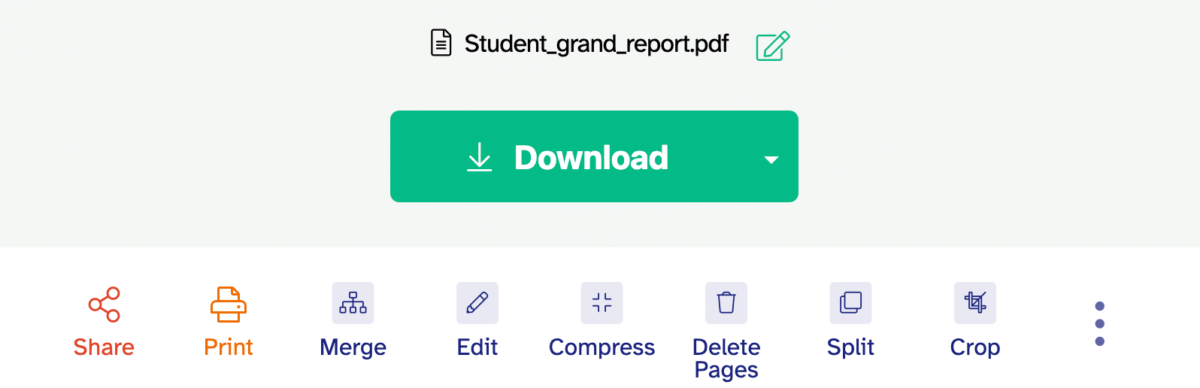
- Head to Forms, add editable fields or buttons to where you want.
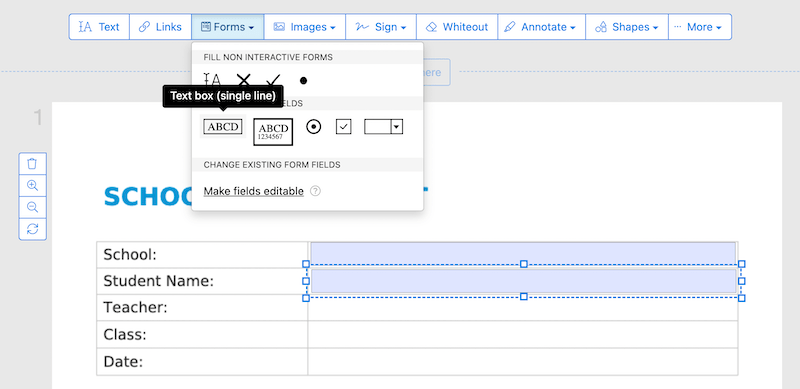
- Customize the fillable fields.
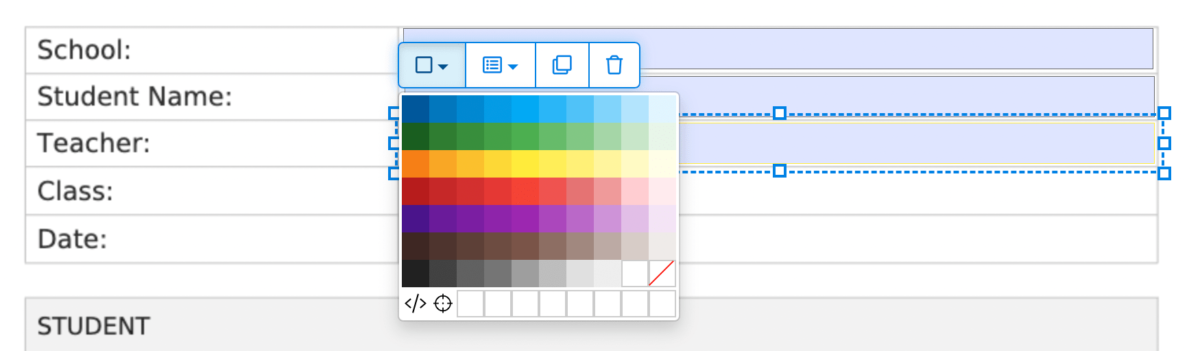
- Hit Apply Changes and download the fillable PDF to your Mac.
Why Won’t My Mac Let Me Edit A PDF?
Someday in the last winter, I tried to edit a PDF, but my Mac won’t let me do it. When I was trying to figure out why online, I found I was not the only person having this problem. There is a reason why Mac cannot edit a PDF. According to the online conclusions, there are two reasons why you cannot edit a PDF on Mac and there are steps you can take to edit a PDF on Mac.
1. Because the PDF is restricted from editing with a password, you need remove the protection.
If your PDF is protected, when you edit it, you will be asked to enter the password, just input the password.
And with a known password, you can remove the editing restriction permanently in Mac Preview, just head to Print> Save as PDF, in the security options, check there is no permission added, then save the file, the new file will have no edit protection.
2.Because the PDF is a scan, you need to do OCR, make the texts in it selectable and hence editable.
When open a PDF in Preview, we might not be able to select and copy the texts, because it is a scanned file, we need to use OCR technology to convert the image texts to selectable texts first. Preview doesn’t have OCR tool, but editors like Adobe Acrobat has one. You just need to edit the scanned file in Acrobat with OCR.
