A check mark stands for Yes, Correct and confirms completion of a task, often used in documents, especially PDF forms. It’s possible you’ve installed Adobe Acrobat to insert a static check mark in an interactive check box, or perhaps you are looking online to find a free tool or service to get the task done.
To take care of this, here is a handy guide on how to add check mark in PDF on Mac and Windows, including free solutions.
- Add Check Mark in Adobe PDF Easily
- How to Insert Checkmark into PDF Free in Mac and Windows PC
- How to Add Check Mark to PDF Online Free?
Add Check Mark in Adobe PDF Easily
The easiest way to add a check mark in PDF file is to use Adobe Acrobat.
There are plenty of good reasons why rely on Adobe, and Adobe Acrobat remains an incredible option for any kind of PDF editing task. It is superb, all its tools and options are well-suited to efficient PDF work, users can apply a reliable and productive workflow in Acrobat to create, edit, convert, protect, review and sign a PDF document comfortably. Multitasking, OCR, formatting are no issue here, it gives users all the accuracy and ability to handle all PDF editing tasks.
This fantastic app lets you add an interactive check box and put a check mark in it, also allows you inserting a static checkmark with ease.
How to add check mark in Adobe PDF on Mac or Windows?
Case 1. Put static check mark in PDF using Acrobat
- Get a copy of Adobe Acrobat, install and fire up the app.
- Open PDF in Acrobat, head to Edit.
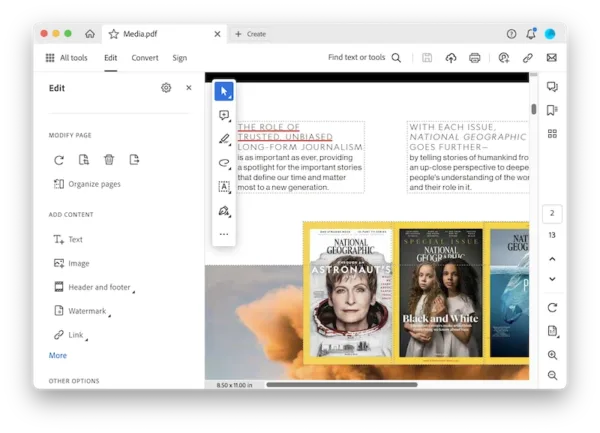
- Head to Text, add a check mark from your input method or copy from Internet and paste to your PDF.
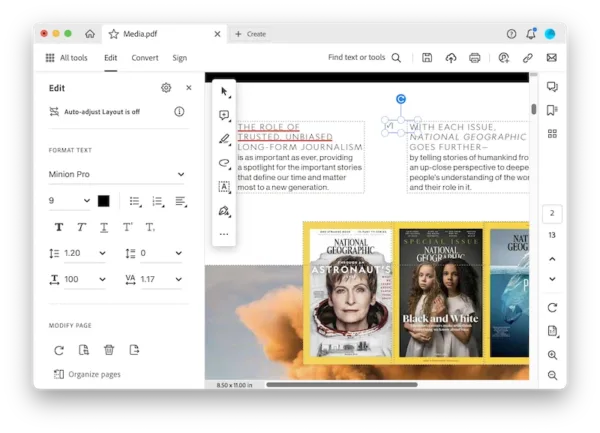
- Save the file.
Case 2. Add checkmark in interactive PDF check box using Acrobat
- Get a copy of Adobe Acrobat, install and fire up the app.
- Open PDF in Acrobat, head to Prepare a form.
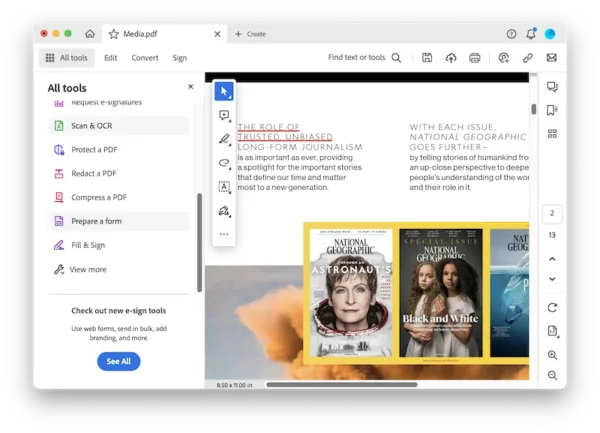
- Head to Add Form Components>Checkbox, add an interactive check box to your PDF first.
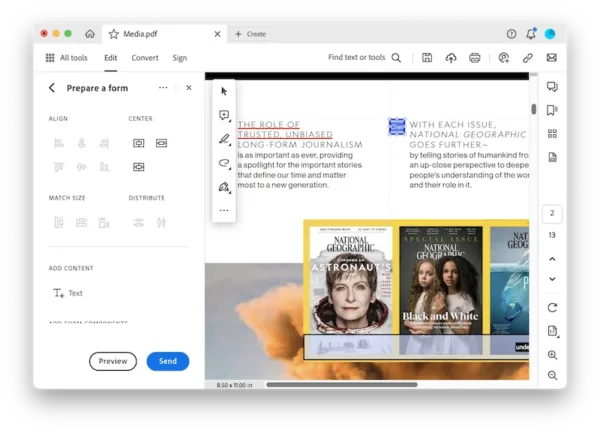
- Click X to quit the current mode, then put a checkmark in the box and save your file.
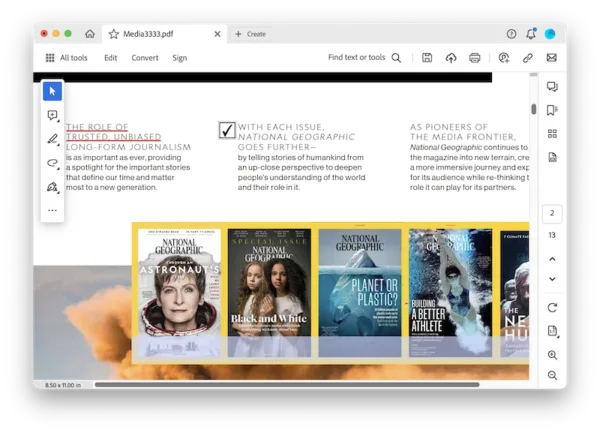
How to Insert Checkmark into PDF Free in Mac and Windows PC
Normally, heavy pdf users would like to invest in the software Acrobat, in order to have a full control over their PDFs. But whoever said that we cannot insert checkmark without Acrobat and free was wrong. PDF freeware might have limits, but always offer solutions for easy PDF editing task like inserting a check mark.
Insert CheckMark into PDF with Mac Preview for Free
There is no denying that the Mac Preview is great if you’d like a free PDF markup tool on macOS. As it lets users add text, we can use it to insert a checkmark to PDF as well.
How to insert check mark in PDF with Mac Preview?
- Open PDF in Preview.
- Show markup toolbar, click on Text icon.
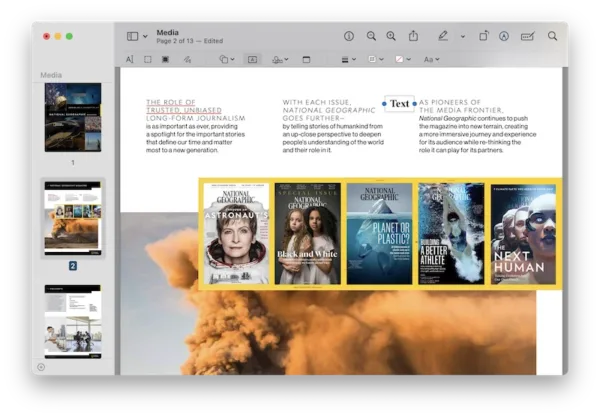
- Add the checkmark to your PDF. You can input the checkmark from internet or from your input method.
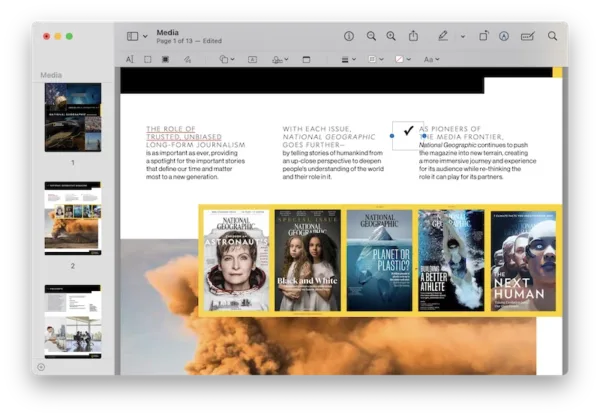
- Head to File>Save.
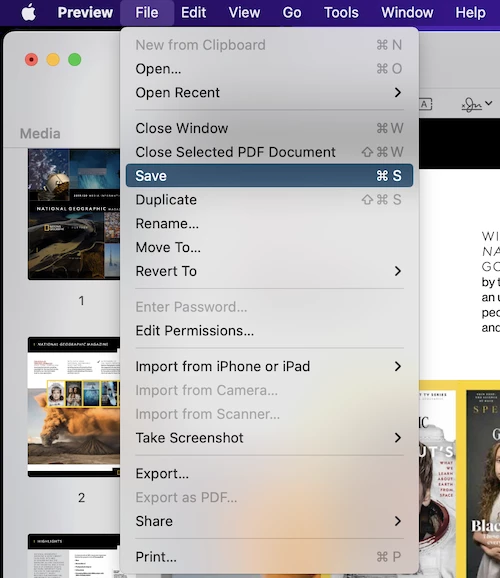
Insert CheckMark into PDF with Microsoft Edge for Free
You might overlook the power of Microsoft Edge, but it offers a plenty of tools for PDF editing, users can annotate, draw, add text. When adding text, you can insert checkmark.
How to insert check mark in PDF with Windows Microsoft Edge?
- Open PDF in Microsoft Edge.
- Click on Text icon, input a checkmarkby copying from internet or from your input method.
- Head to File>Save.
How to Add Check Mark to PDF Online Free?
You don’t need to pay for or physically install a PDF editor to add PDF checkmark. Free alternatives such as Sejda and PDFFiller are available online. We will explain why and how to add check mark in PDF with these tools.
1. Sejda
Sejda is one of the best out there. It is completely free (though you can only edit 3 files per day) and offers a variety of great tools, which can be useful for both professionals and beginners: compress, edit, fill, sign, merge, split, protect, create, watermark, etc.
- Navigate to sejda.com/pdf-editor, upload your PDF.
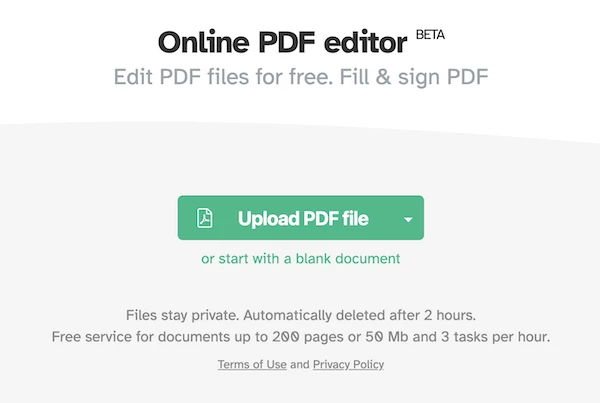
- Head to Forms>Select checkmark.
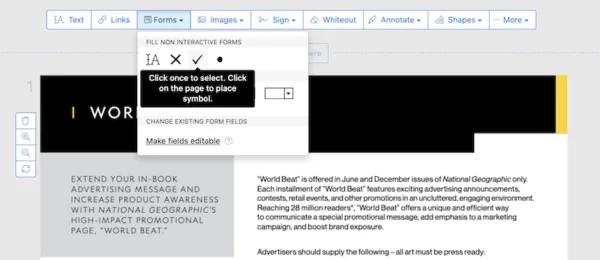
- Add the checkmark to your PDF, click Apply changes.
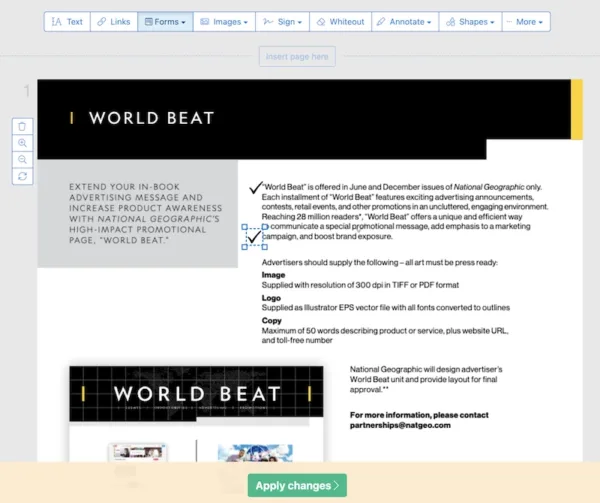
- Download the file to your local folder.
2. PDFFiller
PDFFiller provides basic editing of your PDFs, and the ability to create or fill forms. You can upload a PDF from your computer, or from cloud storage like Dropbox and OneDrive, etc.
- Navigate to pdffiller.com in your web browser.
- Select checkmark.
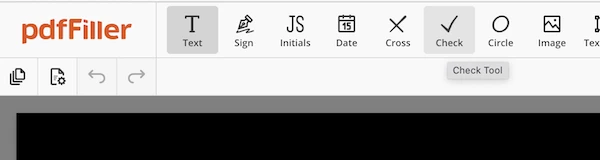
- Add to your PDF.
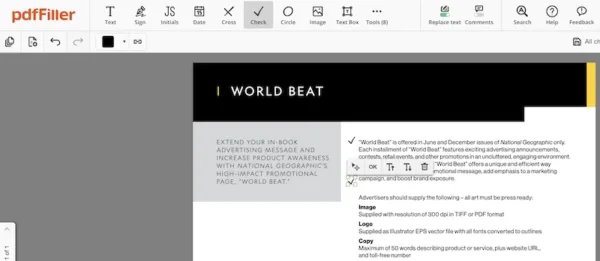
- Save and download the file to your local drive.
