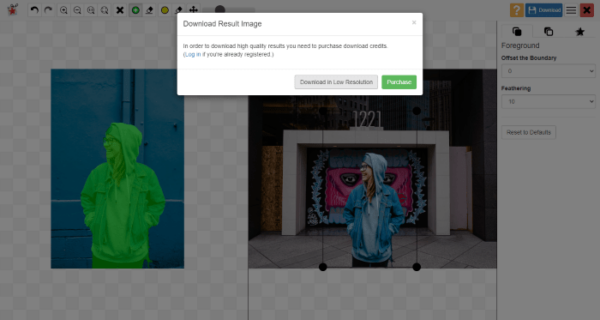The photo background is much outshining than your presence or the objects that you want to highlight in the photo, so you want to change the photo background to white color or other solid colors? Want to turn your normal photos into unique and level up the overall feeling by adding a new fantastic background? It is time to add or change the background in your photos and turn them into magic.
For years, we’ve been taught to edit photos in Adobe Photoshop, especially when talking about advanced photo editing tasks. But today, we are going to change the photo background to white color, black color, any other solid color or add a totally new photo background without Adobe Photoshop. Relax, we got easy ways, even online free solutions to get the job done.
- 2 Perfect Apps to Change Photo Background to White Color or Add A New Background (Mac and Windows)
- 2 Ways to Add or Change Background in Photo Online Free
2 Perfect Apps to Change Photo Background to White Color or Add A New Background (Mac and Windows)
We know that Adobe Photoshop is always on the top of photo editing choices, it is doubtless. But why we are still looking for options to edit a photo without adobe photoshop? Because most of us are photo editing beginners who don’t want to spend much time on the Photoshop basics and expertise, we want alternatives that not too high end but do professional jobs with ease. Here we will take a look at Movavi Photo Editor and Luminar Neo.
Movavi Photo Editor 2023
Movavi Photo Editor is a perfect app to change background in a photo to White, Black and many solid colors, even to a new background in a natural way, with foreground and background contents blending seamlessly.
With plentiful of advanced photo editing tools packed in a simple interface, you can enhance photos with one click using the AI power or manually adjust with full control.
What Movavi Photo Editor Can Offer?
- AI enhance photos with presets, or manually adjust light, color and other details
- Erase objects, person, spots and so on from photos
- Remove and change photo background to solid color or add a new background image
- Restore old photo
- AI or manually retouch portraits: face, skin, eyes, lips, teeth, and others
- Apply effects easily
- Add text or image to photo
- Crop or resize photos
- Export photos to different format
Tutorial 1. How to change photo background to white color or other color on Mac and Windows?
- Grab an installer of Movavi Photo Editor, install it.
- Drag and drop the photo to Movavi app.
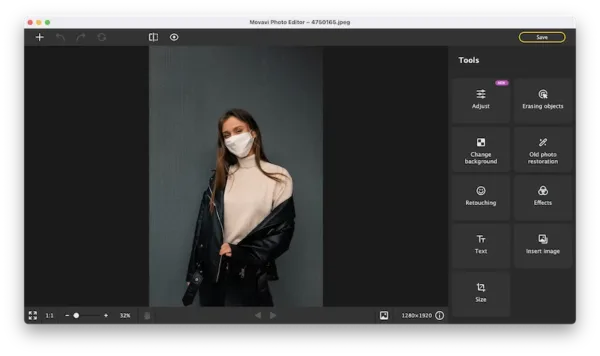
- In the Tools panel, head to Change background>Automatically, or you can click Manually to remove background first.
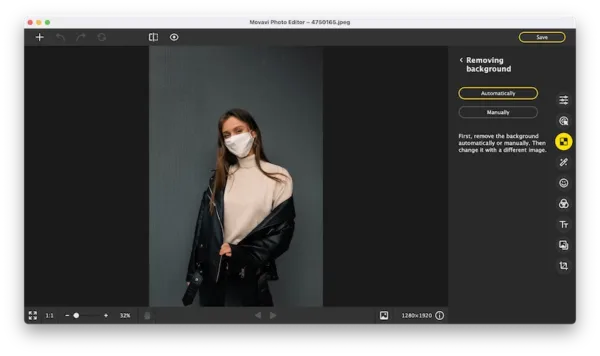
- If you are not happy with the auto background removal result, click Edit and pick a selection tool, then select the area to restore or erase until all the unwanted background is removed completely.
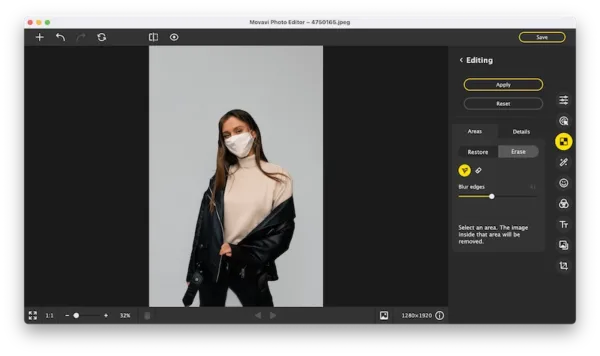
- Head to Color tab, choose White solid color or others as background.
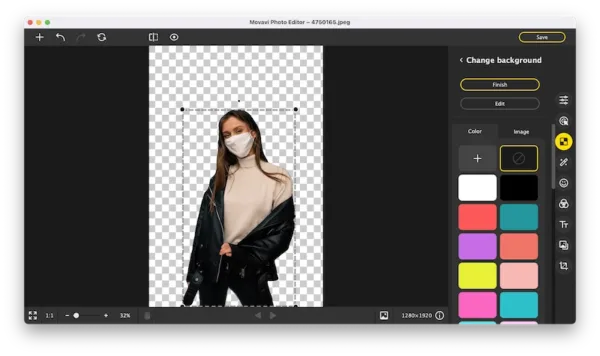
- Now, preview the result, you have changed the photo background to white.
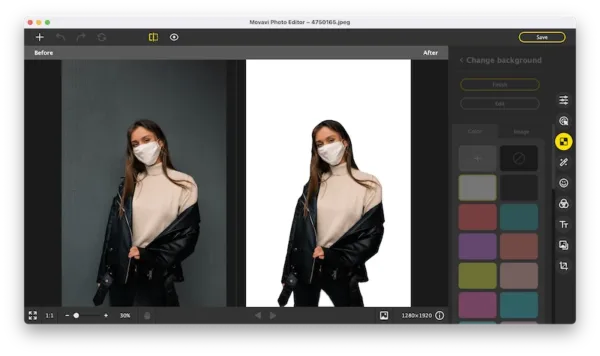
- Click Save and choose the photo format to save the new white background color.
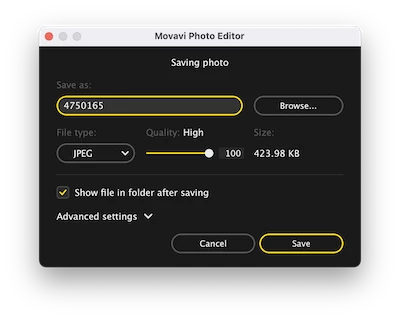
Tutorial 2. How to perfectly add a new background to your picture on Mac and Windows?
- Grab an installer of Movavi Photo Editor, install it.
- Import the photo to Movavi app by drag and drop.
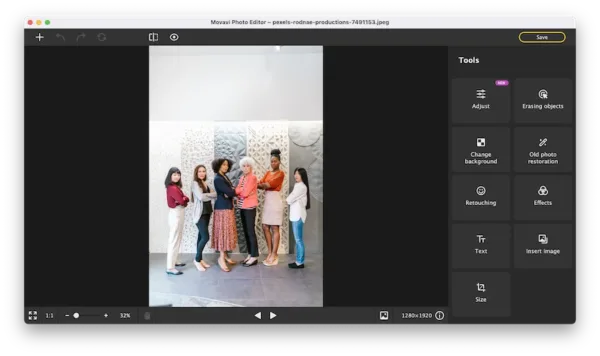
- In the Tools panel, head to Change background>Automatically, or you can click Manually to remove background first.
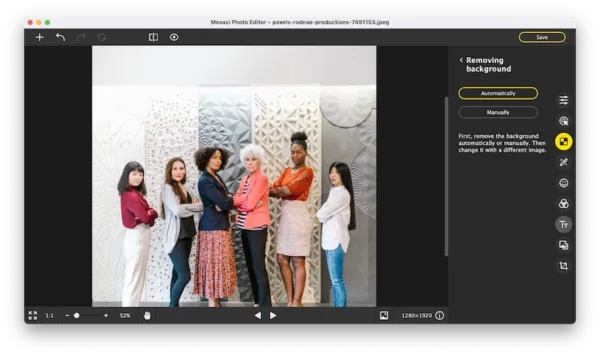
- Use the Edit tool to restore or erase background until you are happy with the result.
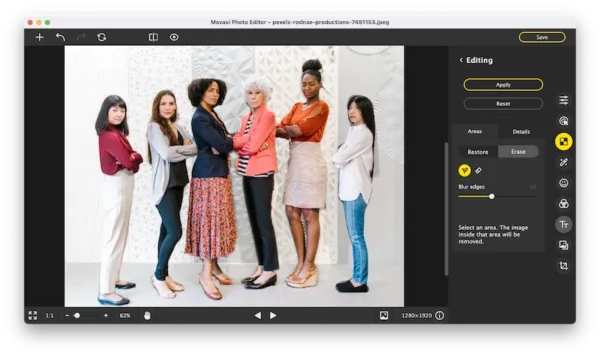
- Head to Image tab, click “+” to import the image that you want to set as the new background of your photo.
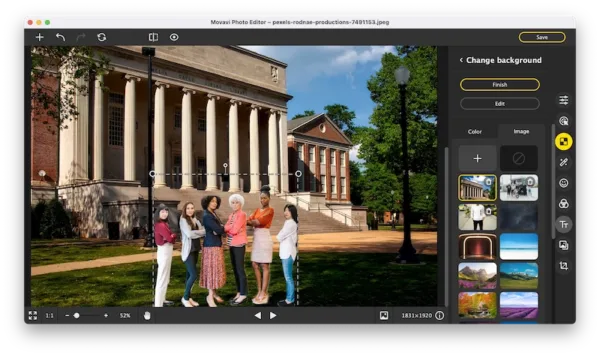
- Resize and move the image to blend with the new background image perfectly. Preview the photo.
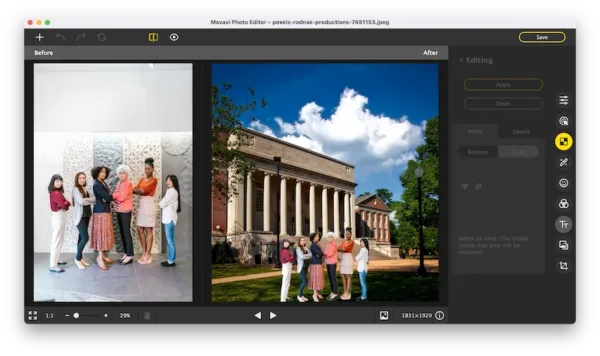
- Click Save.
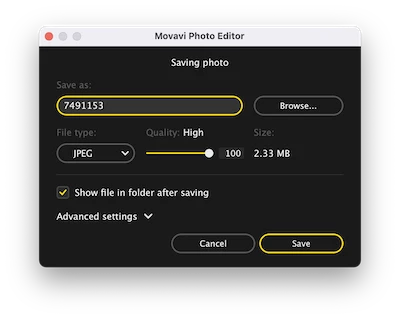
Luminar Neo
Luminar Neo is an AI-powered photo editing tool for both beginners and professional, it enhances your photos in an intelligent and content-aware way, via built-in template and looks, adding masks to handle layers, using a rich set of tools and sliders to precisely control the details of your photos. It offers both Mac and Windows edition.
What Luminar Neo Can Offer?
- AI enhance photos
- Optimize photos with Luminar looks in one click
- Layer, canvas and mask tools: add, erase, paint, etc.
- Essential tools: color, light, b&w conversion, denoise, vignette, AI enhance
- Creative tools: AI sky replacement, AI augmented sky, sunrays, texture overly, glow, film grain, etc.
- Portrait tools: remove red eye, slim face, enlarge eyes, improve eyebrows and lips
- Professional tools: advanced contrast, dodge & burn, color enhancer, photo filter, split toning, etc.
- Crop, rotate, flip, zoom photos
- Share photos to Mail or social media accounts
- Export photos as major file formats
- Batch process
- Before & After Preview
How to change photo background without adobe photoshop on Mac or Windows?
- Grab an installer of Luminar Neo and install it.
- Click Add Photos or drag and drop to import your photo to Luminar.
- Head to Edit>Tools>Layer Properties>Masking>Portrait Background, use the AI to detect background.
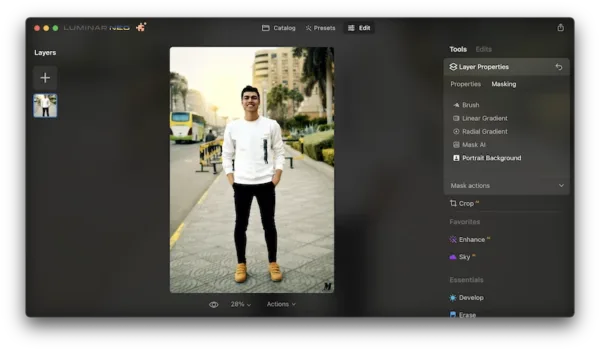
- Then click on Remove to erase the background.
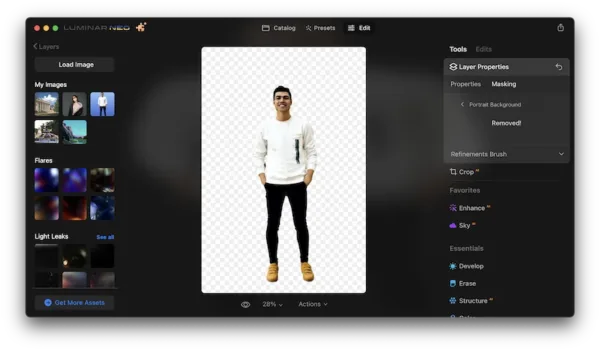
- In the left Layers panel, click “+” to add the image you want to set as the new background and place it below the picture that you have erased the background.
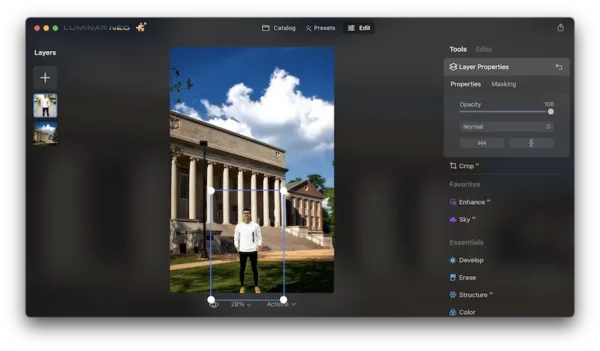
- Move the opacity slider to 100, choose Normal mode, resize and move the layers to blend them with a good looking.
- Then save the photo with a new background added.
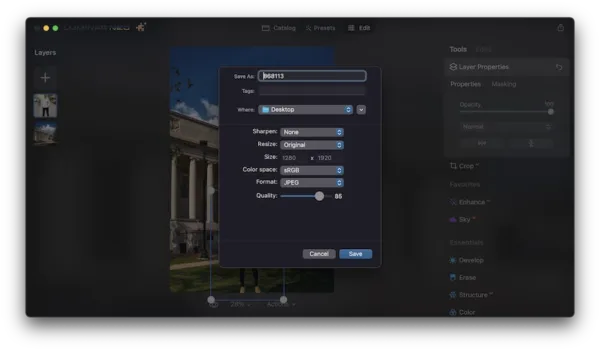
2 Ways to Add or Change Background in Photo Online Free
I am the type to seek online free options first when I have some documents to work with, but I don’t give much credit to online free photo editors, because the edited photos come with a watermark or ask you to upgrade to the premium version when you need to do some professional editing, like retouch, blur, remove some objects. But speaking of adding or changing background in a photo online free, 2 of those online free background changer tools do change my point of view, though there are limits, they do help.
Removebg
It is a web based tool to add and change background in a photo with available image templates, solid colors, even your uploaded image.
Limits:
- Download output image up to 0.25 megapixels only, which degrade your original image quality
- Cannot resize or move the foreground picture to make the photo natural
- Cannot recognize background from a landscape photo sometimes
Steps to add or change background in photo online free
- Navigate to remove.bg in your web browser.
- Click Upload Image to import your photo.
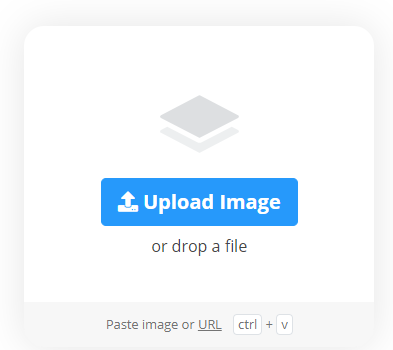
- Your photo with background removed is opened, then click on Edit tool.
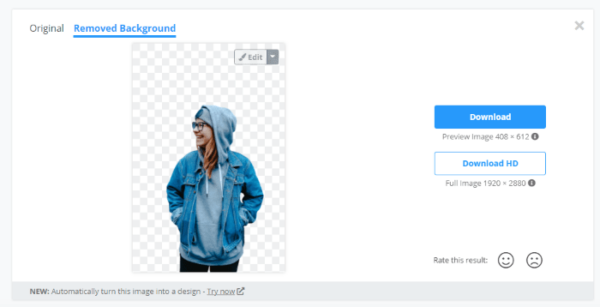
- Choose a background image or a solid color from the templates, preview the result. You can add white background color or other solid colors, or select a template, even upload your own image as the background.
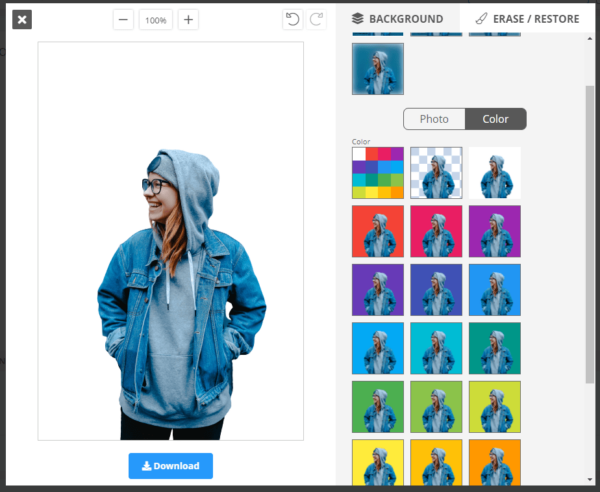
- Click Download button to save the photo with background changed to your disk.
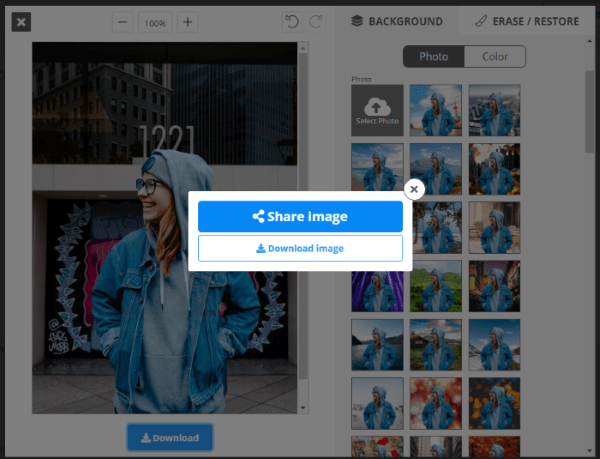
Photoscissors.com
Another photo background changer tool runs in your web browser. Though it doesn’t offer background templates, you can add or change the photo background to solid color, to your own image. Also, you can resize or replace the foreground or background image to make your output natural. It doesn’t allow downloading full quality result for free, but the low resolution result is quite OK, you can upload and check first before paying for it.
Limits:
- No background templates available
- Max image size 10MB
- Max image resolution 4.2 megapixels
- Full & high image quality results require a purchase
Steps to add or change background in photo online free
- Navigate to photoscissors.com in your web browser.
- Click Upload image to import your photo.
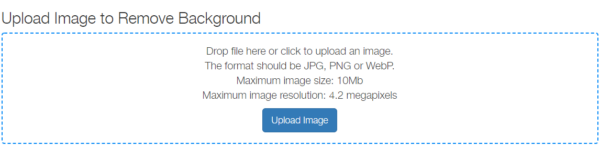
- Choose background color or upload your own image.
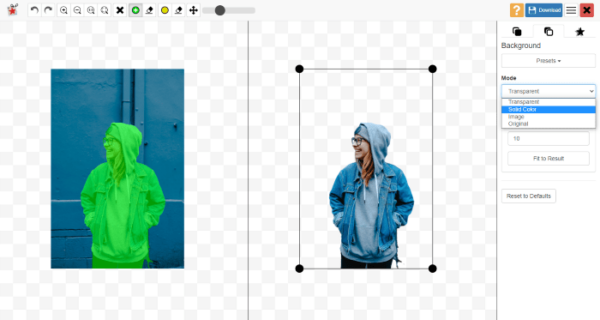
- Click on Foreground or Background tool to resize and replace the image to make the output natural in look.
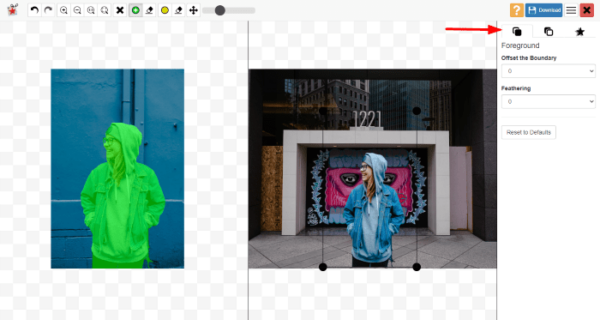
- Click on the blue download icon to save the photo to your disk.