Do you want to watermark your PDFs for branding purpose? Are you afraid of that someone steals your ideas or privacy from your PDF files? Or will you put a draft or confidential watermark to your business PDFs? You can insert text or an image as watermark in the PDFs!
Below, you will find 8 different methods to add watermark to a PDF, from free tools to sophisticated PDF editors, working across macOS, Windows, with and without Adobe Acrobat.
- The Best PDF Watermark Tool
- How to Add Watermark to PDF without Acrobat
- How to Add Watermark to PDF in Mac Preview Free
- Insert Watermark in PDF with Microsoft Edge on Windows Free
- How to Add Watermark in PDF Online Free
- Bulk Watermark PDF on Mac and Windows
The Best PDF Watermark Tool
(If you just want to add watermark to PDF without using Acrobat, start reading from Part 2 as follows)
If PDF editing becomes an indispensable part of your work, maybe this is the time you should have your device installed with Adobe Acrobat, the best PDF tool in the world to fulfill all kinds of PDF tasks. It is very easy to start with, and as you practice more with this tool, you will be professional at handling all kinds of PDF documents. It can watermark specific pages of a PDF or watermark multiple PDFs at one time, also it can add watermark text or watermark image as you like. Even, you can use its Stamp tool to add draft or confidential watermark to PDF with wanted appearance.
The pricing might be something that hold your trial of this tool, but it becomes an affordable and powerful PDF tool now, just has the similar pricing tier with other PDF apps, from $12.99~$24.99/month. With a monthly or yearly subscription, you can unlock all the features (create, edit, fill, sign, protect, compare, flatten, convert, scan, ocr, optimize, etc). Also, you can cancel at anytime you’d like to.
Why you should try Adobe Acrobat?
- Add watermark text and image to PDF
- A draft/confidential/approved/final and any watermark to PDF
- Add watermark to PDF forms, scanned PDF
- Provide all basic and advanced editing tools
- Create and convert PDF with ease
- Fill, sign and submit forms safely
- Share and review PDF efficiently
- Flatten, redact, compare and customize PDFs
How to Add Watermark to PDF in Adobe Acrobat?
- Install Adobe Acrobat, open PDF with this app.
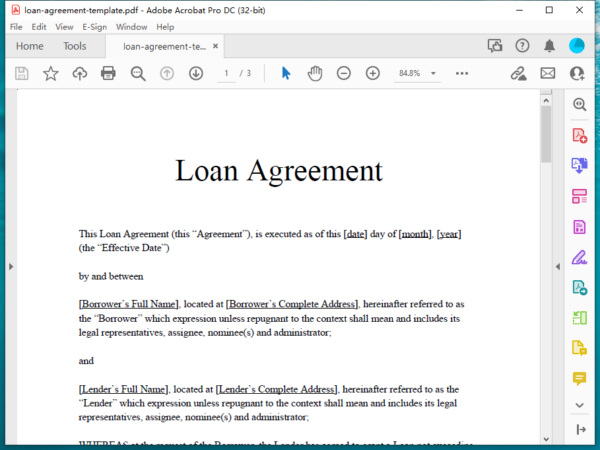
- Go to Tools>Edit>Watermark>Add.
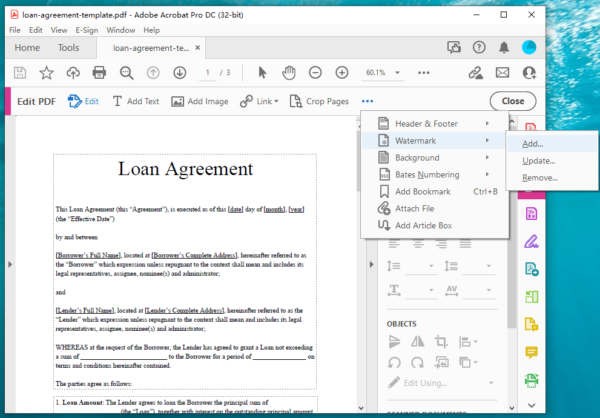
- Adjust the Add Watermark settings, like text, font, size, page number, appearance, position. Then click OK to save the watermark settings.
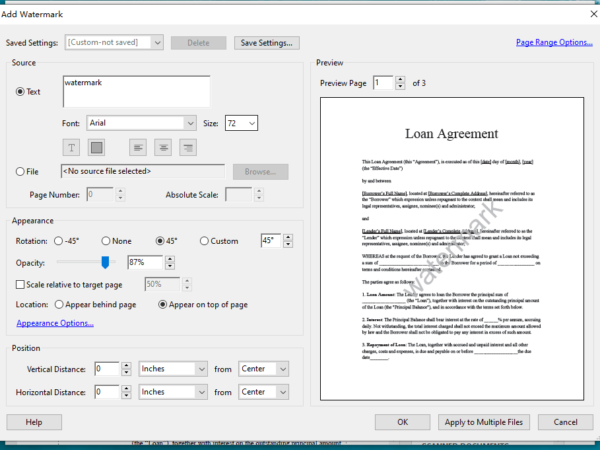
- Save the file.
A Tip: How to Add Draft or Confidential Watermark to PDF in Adobe Acrobat?
- Fire up Adobe Acrobat on your Mac or Windows.
- Head to Tools>Share & Review>Stamp.
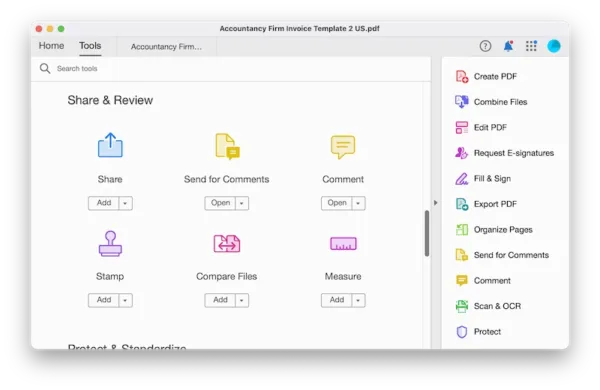
- Head to Stamp>Standard Business, choose Draft or Confidential watermark, or any as you like.

- Right click the draft watermark and adjust its properties, click OK.
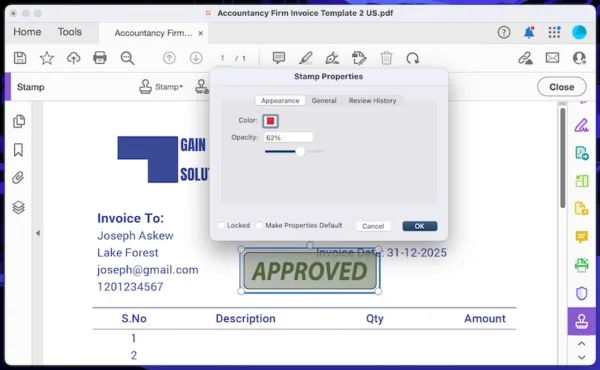
- Hit Close and Save to insert a draft or confidential watermark to your PDF.
How to Add Watermark to PDF without Acrobat
Watermarking a PDF is an easy PDF editing task, as long as you have a PDF editor. Talking about PDF editors, we all know that Adobe Acrobat is the best option, but for many reasons, most of us won’t get the best value from this tool. Actually, we can add watermark to PDF without Acrobat.
PDFChef (Mac and Windows)
PDFChef PDF Editor is still new, it was released in 2017 but becomes a standout soon due to its solid features and least expensive price. It has a full-on PDF editor, lets users edit the texts and images in the PDF file, like add, insert, delete, replace, resize. The interface is clean and intuitive, greatly useful for an ideal workflow. It offers other features too: create PDF, annotate, sign, add pages, delete pages, merge PDFs, extract, and export PDFs.
How to Add Watermark to PDF without Acrobat?
- Grab a free copy of PDFChef, install and open the app.
- Drag n drop PDF to PDFChef.
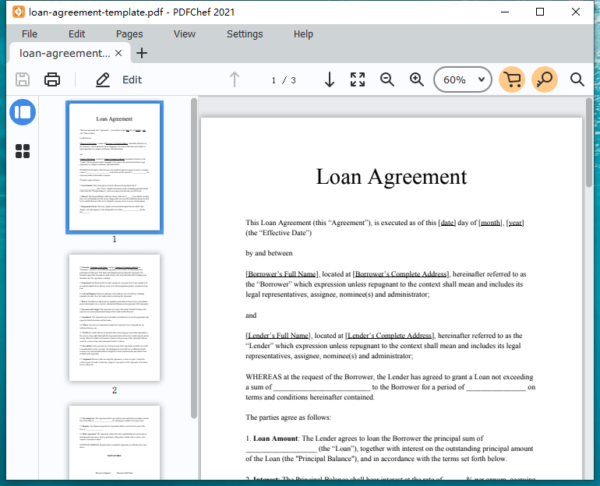
- Choose Edit>Add Text or Add Image to add a watermark text or image, and customize the watermark.
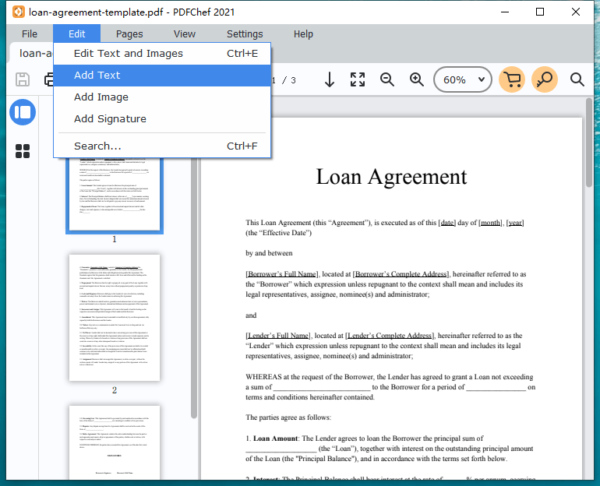
- Then save the file.
Foxit FanthomPDF (Mac and Windows)
If you want to start with a PDF editor with a more user friendly interface and lower price, but still access to full-on PDF Editing features, Foxit PhantomPDF will be better. It offers free trial to let users evaluate before purchase.
Foxit can add, update and even remove watermark from PDF. It is easy to add watermark to PDF with Foxit.
How to Add Watermark to PDF without Acrobat?
- Get a free copy of Foxit FanthomPDF, install and run the app.
- Open PDF in Foxit PDF editor.
- Click on Watermark>Add.
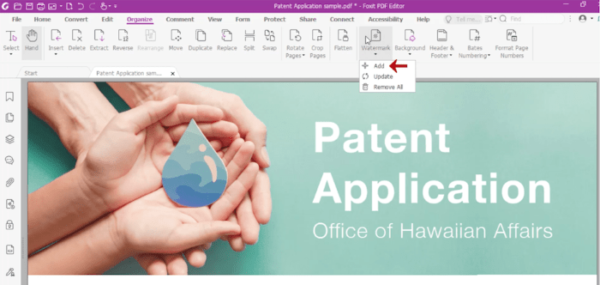
- Customize the watermark in your PDF and click OK to save the preferences.
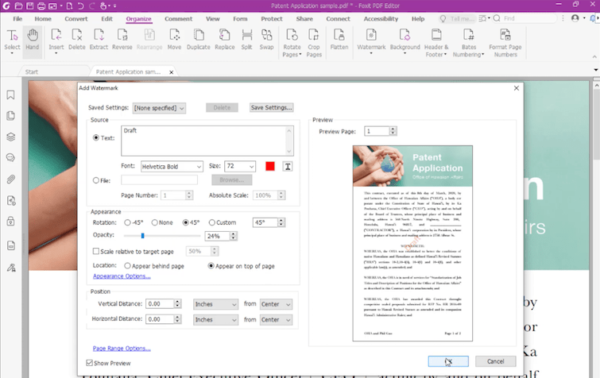
- Save the file and add watermark to your PDF.
How to Add Watermark to PDF in Mac Preview Free
On Mac, Preview is the first option to edit a PDF file. However, strictly speaking, Preview is not a real PDF editor, it just offers a minimalist of markup tools to annotate, highlight, comment. Luckily, there is a Text tool hidden in its markup tools, it lets users add text as watermark, but you will have to add the watermark text manually one page after another page, and you cannot rotate the watermark, it can stands flat and straight only on your PDF pages. If you want to add watermark image to PDF in Preview, you have to copy and paste the watermark image to the PDF.
How to Free Add Watermark to PDF in Preview on Mac?
- Open PDF with Preview app.
- Show the markup tools.
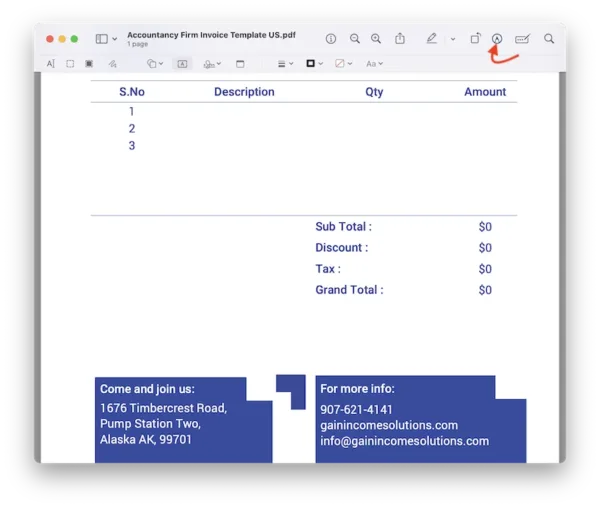
- Click on the Text tool, input Watermark, or Draft or Confidential as the text watermark, click on A icon to customize watermark text color and font.
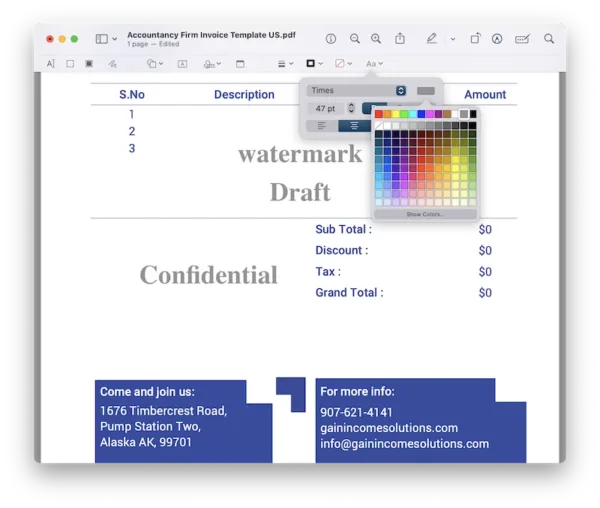
- Go to File>Save and finish adding watermark to your PDFs.
How to Free Add Image Watermark to PDF in Preview on Mac?
- Open the watermark image in Preview.
- Use the selection tool to select the watermark image, press Command+C to copy it.
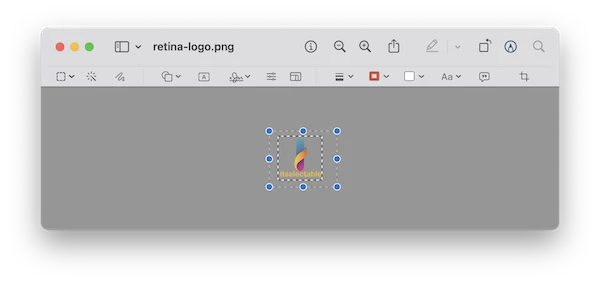
- Press Command +V to paste it to the current Preview window, when selecting the pasted watermark image, blue dots will appear around watermark image, press Command+C to copy the watermark image again.
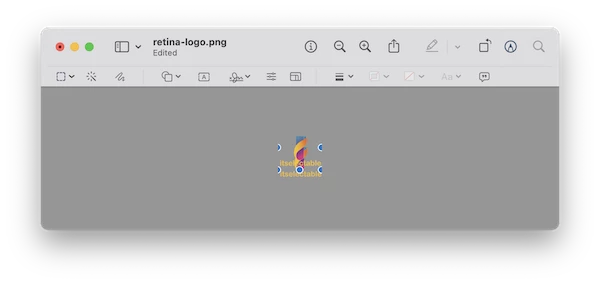
- Now, paste the image watermark to your PDF, scale and move around it.
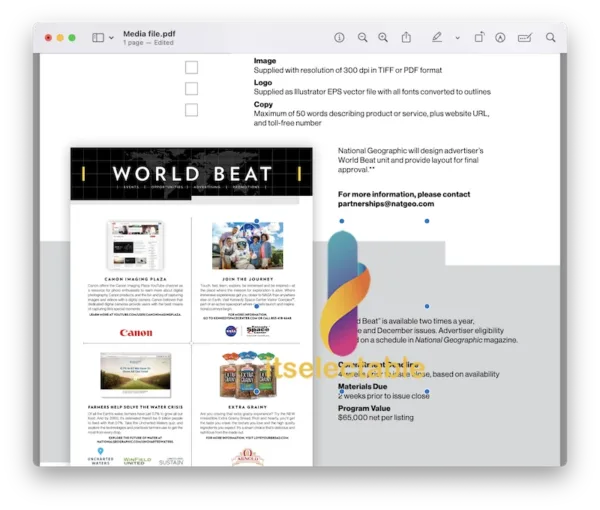
- You can copy the watermark image to anywhere in your PDF, then hover to File>Save.
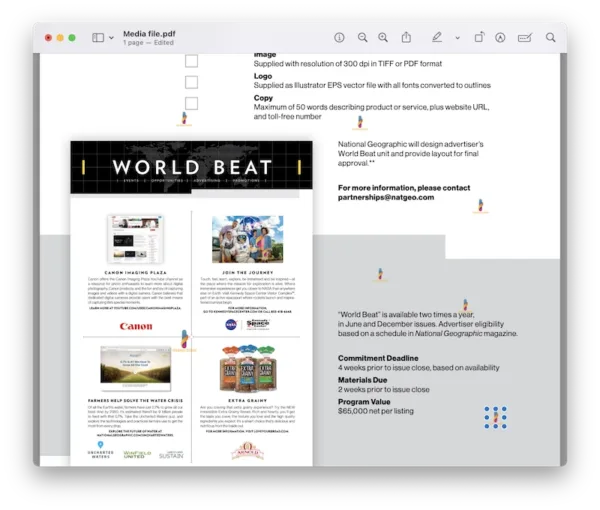
Insert Watermark in PDF with Microsoft Edge on Windows Free
On Windows, Microsoft Edge is the first option to view and edit a PDF. However, like Preview, it is just a PDF markup tool. It has a text annotation feature that lets users to add text watermark to a PDF for free. You cannot rotate the text watermark or insert a watermark image using it.
How to Insert Watermark in PDF Free on Windows with Microsoft Edge?
- Open PDF in Microsoft Edge on your Windows.
- Right click any area on your PDF and choose Add text.
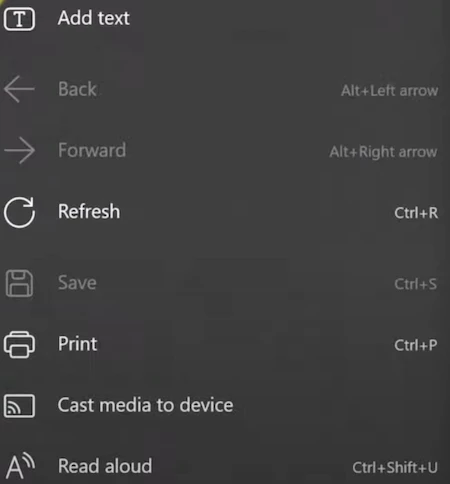
- Input texts like Watermark, Draft, Confidential to the PDF, also you can change the color and size.
- Save the PDF to your Windows.
How to Add Watermark in PDF Online Free
ilovePDF
My first pick for online PDF watermark tool is ilovepdf, because it can watermark PDF in batches, though users cannot preview the watermarked PDF before saving and downloading. Also, it adds both watermark text and image, lets users customize watermark format, position, transparency, rotation, and watermarks one page or entire document.
How to Add Watermark in PDF Online Free?
- Navigate to https://www.ilovepdf.com/pdf_add_watermark in your web browser.
- Click on Select PDF file to upload PDF files.
- Select watermark text or image and customize watermark as per your needs.
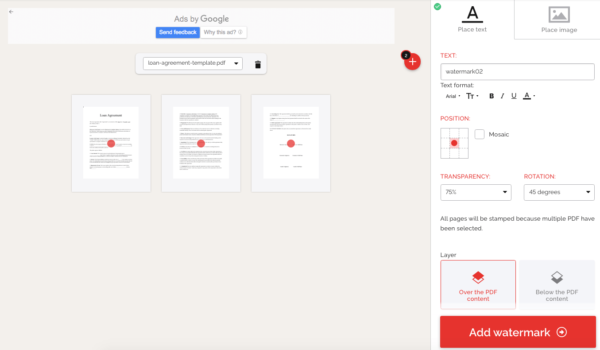
- Click on Add Watermark to start the watermarking process.
- Download the PDF files with watermark to your local drive.
SodaPDF
SodaPDF is a compelling online free PDF editor, it offers a formidable tool set, there are 42 tools to edit, create, convert and manage your PDFs with ease. The edit feature is an actual text-editing feature, you can edit the text and image in a PDF. Each PDF task can be done easily and there are options available to get a PDF file exactly as you want. Though SodaPDF watermark tool doesn’t support batch processing, it allows users to define the property, font, size, scale, page range, appearance, opacity and location to add a wanted watermark. Also, users can preview the watermarked PDF before saving to disk.
How to Add Watermark in PDF Online Free?
- Navigate to https://www.sodapdf.com/add-watermark-to-pdf/ in your web browser.
- Click on Choose File to upload PDF files.
- Select watermark text or image and use options to create a wanted watermark.
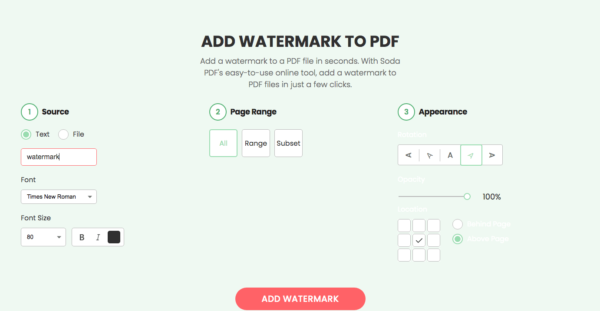
- Click on Add Watermark.
- Save the PDF files with watermark to your local drive by clicking on red Download button.
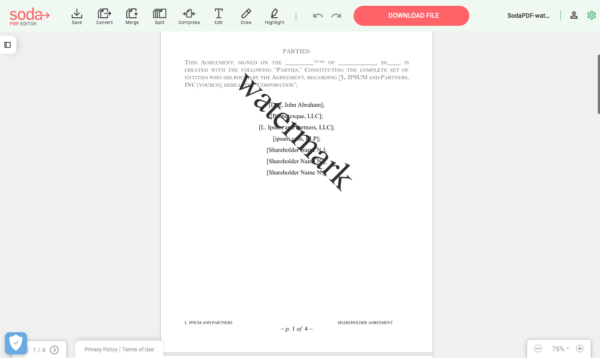
Bulk Watermark PDF on Mac and Windows
Adding watermark to multiple PDF files concurrently cannot be done in most of PDF editors, but there is an image tool making this easy.
BatchPhoto is a bulk image converter with rich editing features, including watermarking with text or image. It involves 4 steps and will add a draft or confidential or other watermark to the entire PDF document and to all imported PDF files.
How to Bulk Watermark PDF on Mac or Windows?
- Grab a free copy of BatchPhoto, install and run the app.
- Go to Add Photos, drag and drop multiple PDF files into it.
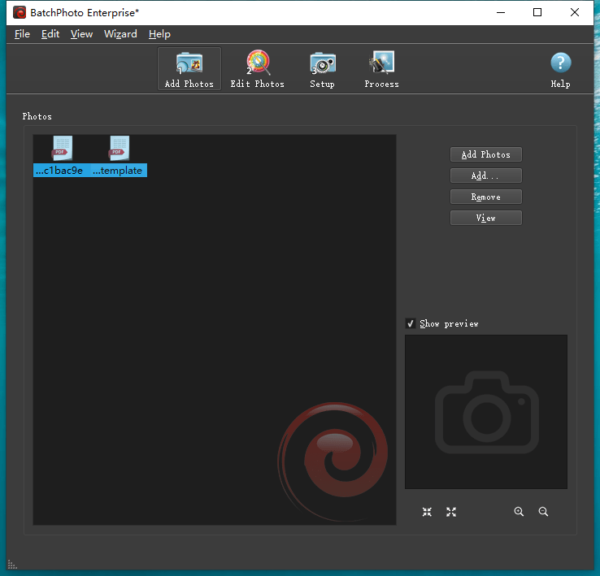
- Go to Edit Photos, Add Filter>Watermark Text or Image.
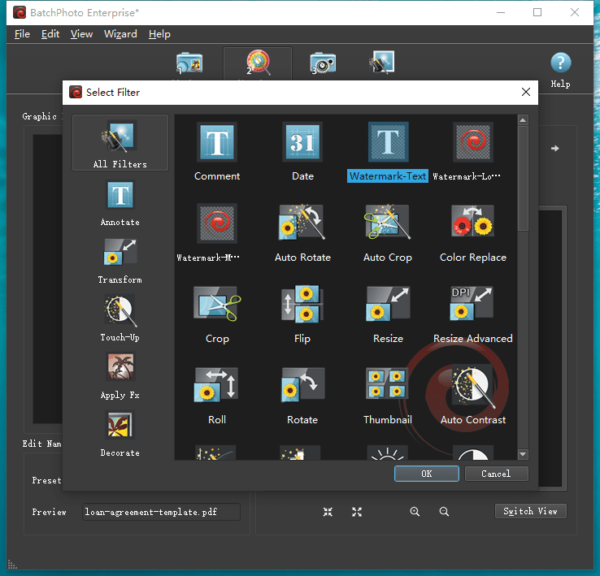
- Adjust the watermark settings.
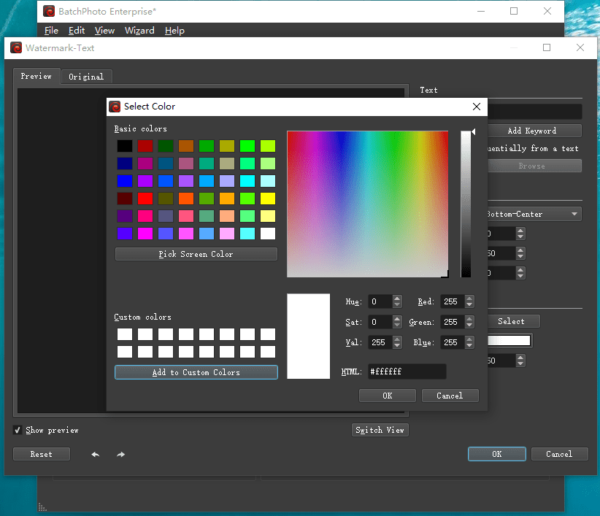
- Go to Setup, choose original PDF format.
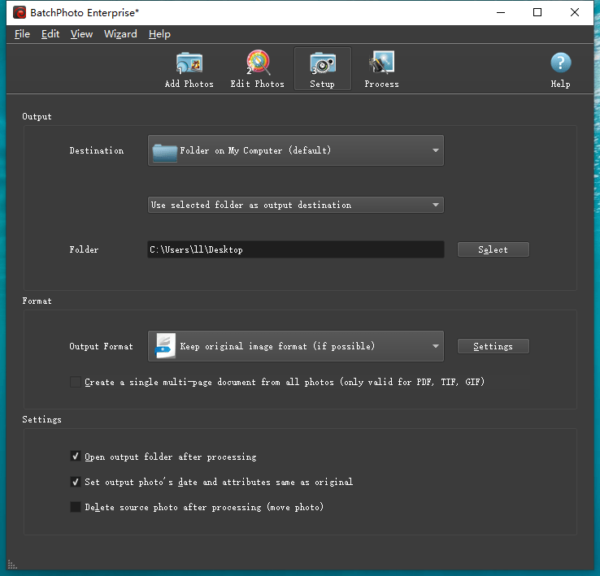
- Go to Process, add watermark to all PDF pages and PDF files.
Round up
If watermarking PDF is just a rare task for you, I would highly recommend online free PDF watermark tools for this. But if you are going to handle more and more PDF files, go for a program that is powerful to get all things done perfectly. Adobe Acrobat is always the ultimate PDF tool, but before taking it, you can free try on other PDF editors and pick your favorite.
