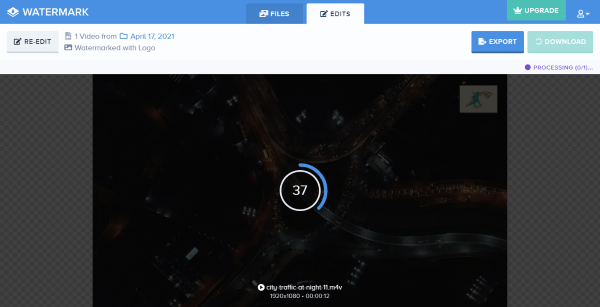Adding watermark to our works is a common approach to protect our ownership and stop people from stealing your ideas. Most of us shoot videos and share them online, no matter the video is for recreational or commercial use, we recommend adding a watermark to protect your unique videos.
Your device may preinstall a video tool to help add a video watermark, like iMovie on Mac, but if you need a smarter app for watermark adding or haven’t any clue on this project at all, there will be 4 apps, listed as following, to help you add watermark text or image to your videos with ease.
- Best Pick of App to Add Watermark on Mac and Windows
- Add Watermark to Video in Mac iMovie
- Free Video Watermark Software
- How to Put Watermark to Video Online Free
Best Pick of Apps to Add Watermark on Mac and Windows
It is a long story for me to find the best pick, I have been through rocky and jarring terrain by keeping installing and uninstalling different video editors on my Windows PC. For me, I want the video editor app to be easy to use and run fast on my Windows, so I tried Movavi Video Editor Plus and fell love with this amazing tool. It has Mac edition and works great too.
Movavi Video Editor Plus is a Mac & Windows video editor to create video from scratch and make your videos unique, artistic or in any looks you like. It offers bunches of tools to enhance video and audio, change properties, add packed effects and objects to your videos. It supports extensive input and output media formats, broadening your capabilities of making and decorating videos from different sources.
It can add both watermark text and watermark image (transparent or non-transparent logo) to videos on any position of your video.
Movavi Video Editor Plus Standout Features
- Quickly create videos using Montage Wizard
- Edit and enhance video & audio: crop, trim, rotate, reverse, fade, overlay, chrome key, remove noise, loop, extract, speed up…
- Add effects, filters, animations, transitions and more to video
- Highlight and blur videos
- Save videos in diverse video and audio formats
- Share videos online easily
Now, add watermark to video on Mac or Windows with Movavi
To add watermark text to video
- Grab a free copy of Movavi Video Editor Plus, install and open the app.
- Import the video to Movavi, drag and drop it to the timeline.
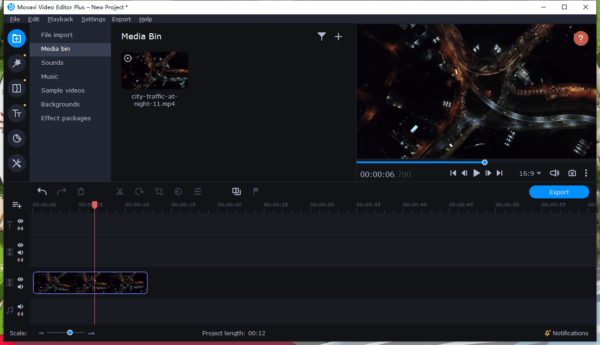
- Click on Titles icon on the left side, choose a Titles template, preview the effect and drag & drop to text track on timeline.
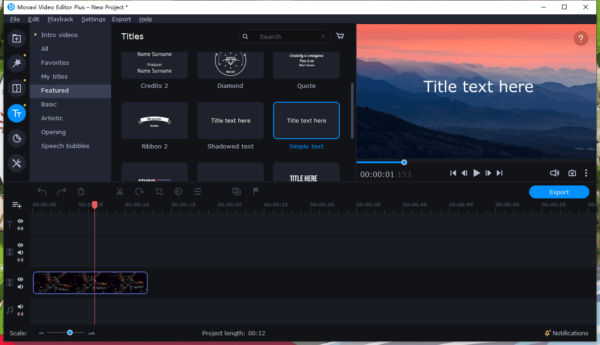
- Add the watermark text, drag and move the corner of the watermark frame to resize. Also, you can change the position, text color, set watermark duration by dragging the edge of text track on Timeline.
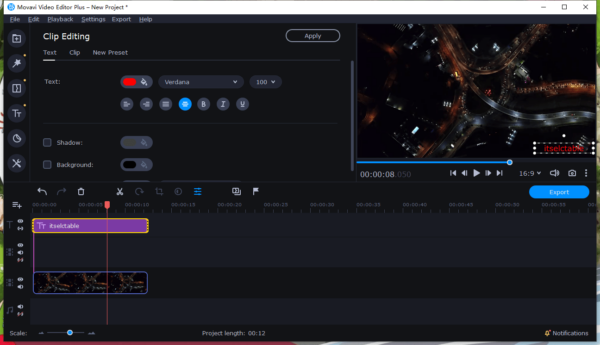
- Review the result in Movavi Video Editor Plus player on the right side, click Export to add watermark text to your video.
To add logo to video
- Grab a free copy of Movavi Video Editor Plus, install and open the app.
- Import the video to Movavi, drag and drop it to the timeline.
- Hover to the More Tools icon on the left side, go to Logo and click Add logo to locate the watermark image.
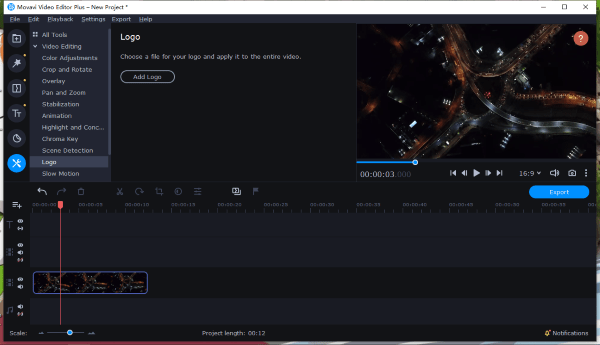
- Configure the clip settings to customize the logo.
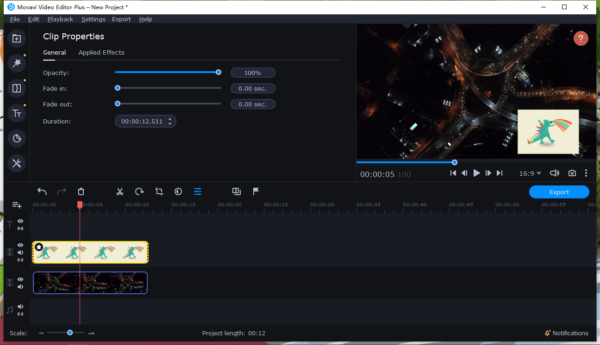
- Then click Export button to add logo to video.
Notes:
You can also use Overlay feature to add logo to video: add video to Movavi>More Tools>Overlay, choose an Overlay setting to add logo to your videos.
Add Watermark to Video in Mac iMovie
Working on a Mac, users can launch iMovie to add watermark text or put a logo on the video for free.
First, learn how to add watermark text to video in Mac iMovie
- Launch iMovie, drag and drop the video to iMovie timeline.
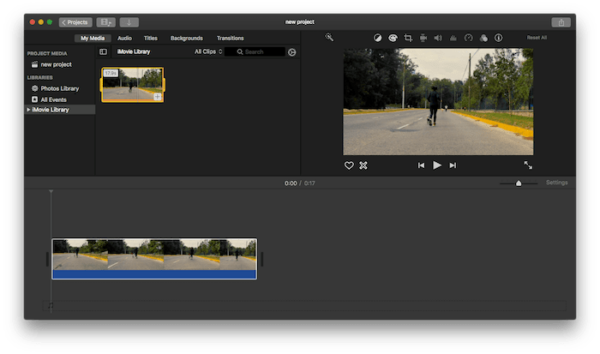
- Hover to Titles tab, choose a title type, drag and drop to text track on timeline, drag the edge of the title clip to make the watermark in the same length as your video.
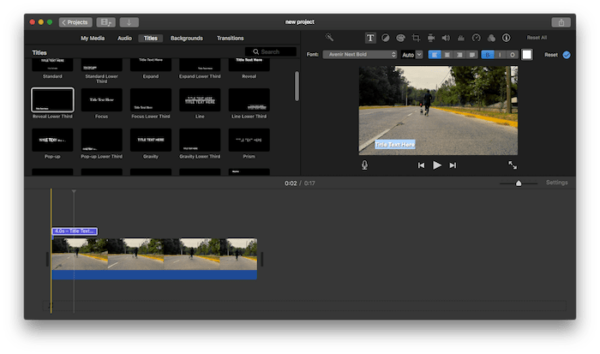
- Add and edit the watermark text, change the properties.
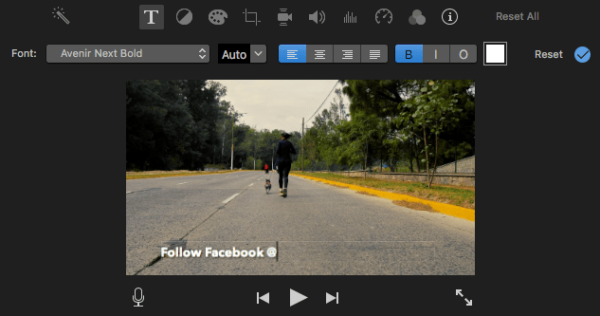
- Review the result by clicking the Play button.
- Go to iMovie menu, File>Share>File to add watermark text to your video in iMovie.
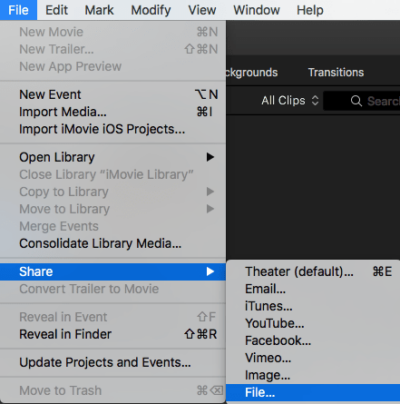
Also, you can add logo to video in Mac iMovie
- Launch iMovie, drag and drop the video to iMovie timeline.
- Add the logo image you want to put on the video into a new track on iMovie timeline.
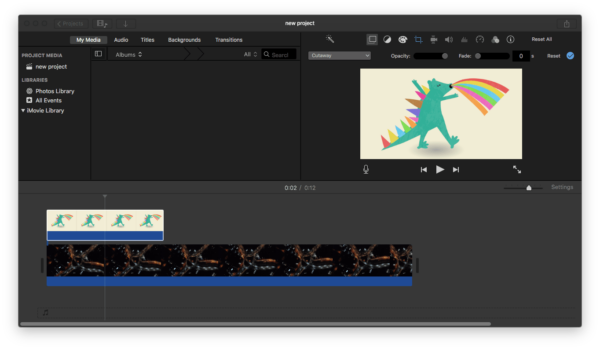
- Click on the image clip and choose Video Overlay Settings icon on the top, select Picture in Picture.
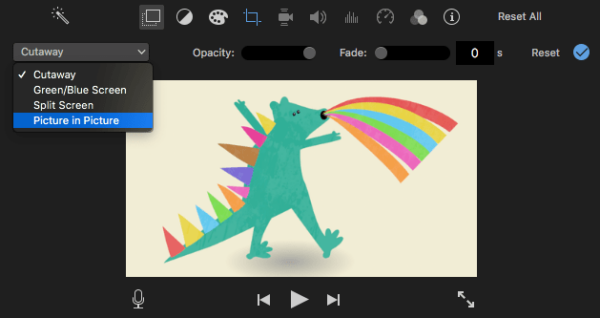
- Drag and more the logo image, drag the corner of the logo frame to resize the watermark image.
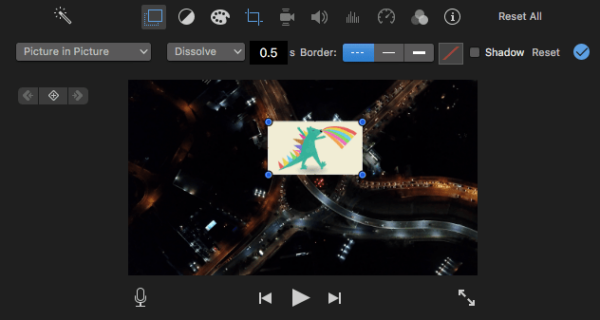
- Go to File>Share>File to put a logo on your video in iMovie.
Free Video Watermark Software
I tried a list of video watermark apps, most of them are Windows and not free, even several of them stopped by my Windows system when installing. I though VLC can help on this, however, it supports adding watermark to video, but the watermark shows in video only in the case when you play it with VLC media player and disappear when being played in other video players.
Anyway, you can use Any Video Converter (mac & windows) as the free video watermark app to put watermark text or logo on your video.
Reasons You May Not Use This App:
- Limitations on editing features, it is a free video converter
- Not well responsive
- Need to relaunch the app to add watermark to your 2nd video
- Added watermark may not be in high quality
Now, add watermark to video with free software
- Get a copy of Any Video Converter, install and open this free video watermark app.
- In the first Convert Video tab, click Add button to drag & drop a video to the app.
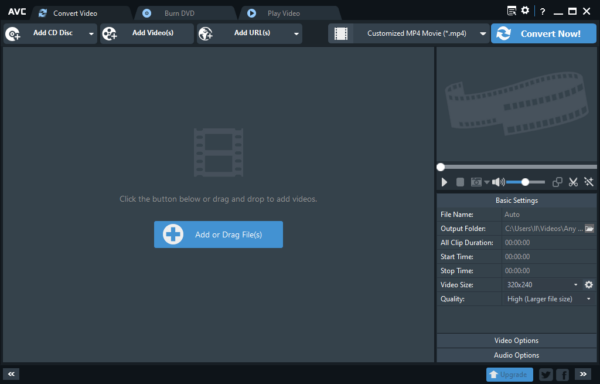
- Then click on the Add Effects button.
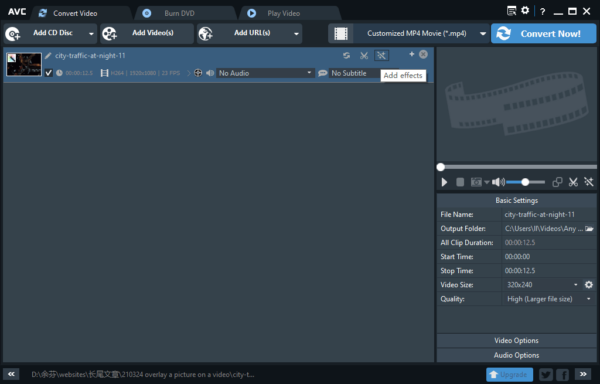
- Hover to the third Watermark button on the left side, choose to add watermark text or image, adjust the settings to your needs.
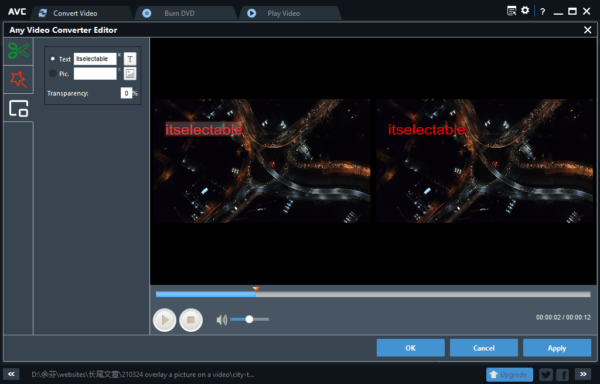
- Select an output format and click Convert Now to export the video with watermark added.
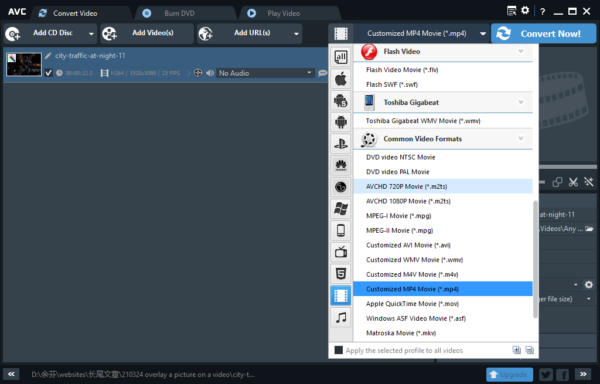
How to Put Watermark to Video Online Free?
To add both watermark text and logo to video online free, watermark.ws is the pick, it is free and adds no additional watermark to your video as the way others do to an output video.
It is a basic web-based video tool with features like: watermark, crop, resize, rotate, add effects, but some of the effects require Upgrade with a subscription fee. Comparing with other video watermark tools, it gives you more capabilities to customize the watermark, you can just change everything about a watermark text or image.
Reasons You May Not Use This:
- Very very slow to upload and download video
- Fail to upload video very often
Now, let’s put watermark to video online free.
- Navigate to watermark.ws in your web browser, login in with your Google account or Facebook account, otherwise, you won’t allowed to download the watermarked video for free.
- Upload your video.
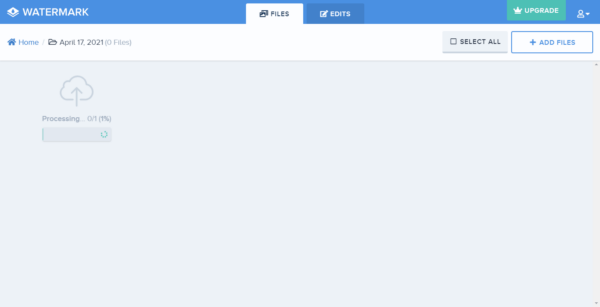
- Then click Edit video, go to Watermark tab, choose Text or Logo, use the options as following to add a wanted watermark.
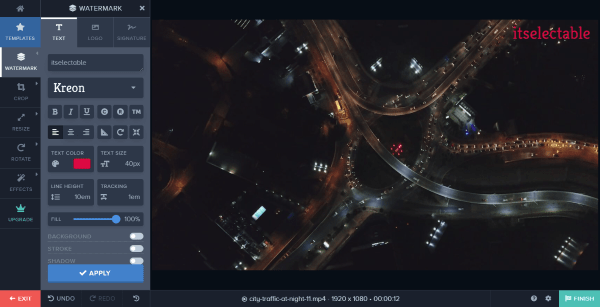
- Click Apply to add the watermark.
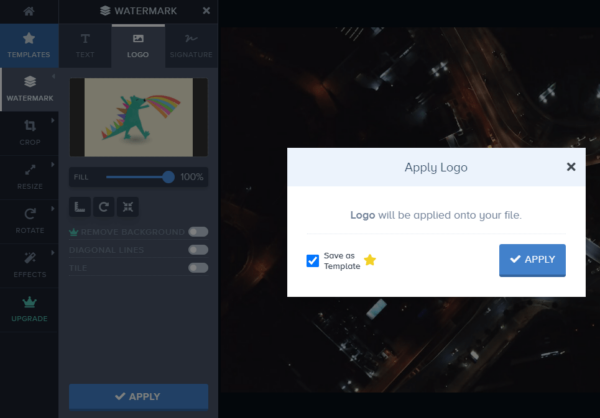
- Click Download button to save the video with watermark text or logo to your computer.