You probably have your own reasons for wanting to converting JPGs to PNG format, but it’s worth noting that bulk conversion can be extremely helpful to amp up your productivity, if you want to send multiple images in PNG or edit a PNG file from source that saved in JPG format.
There are dozens if not hundreds of bulk JPG to PNG converters out there offering to convert your images, and your choice of a bulk image converter makes a big difference in the quality and efficiency, so we’ve collected following recommendations on the best JPG to PNG converters in this article for you, converting on both macOS Sonoma and Windows 11/10, and earlier as well.
- The fastest way to bulk convert JPG to PNG: using BatchPhoto
- Free tools to batch convert JPG to PNG
- How to bulk convert JPG to PNG in Photoshop
- Good online bulk JPG to PNG converters 2023
The fastest way to bulk convert JPG to PNG: using BatchPhoto
There are many options to consider if you want to batch convert JPGs quickly,However, after analyzing each of those authentic and genuine converters, we finally pick BatchPhoto, because is can get the job done without any hiccups, but with high quality.
BatchPhoto is known for its bulk image converting and editing tools, it is available on both Windows and macOS with efficient workflow. This app is feature-fully packed, it reads 170+ image formats and exports them in 50+ formats, including vector images, raster photos and raw pictures, it also edits and enhances photos with dozes of filters. The tool also supports compressing, combining, emailing and uploading images. Therefore, it has got you covered on all formats and basic editing tools.
Great tools are seldom free, BatchPhoto is no exception. But it offers users a trial which will get you up and evaluate the conversion performance before a buy.
How to bulk convert JPG to PNG quickly?
- Grab a free copy of BatchPhoto, install and fire it up on your Mac or Windows.
- Add JPG images into the app by drag & drop, preview the images.
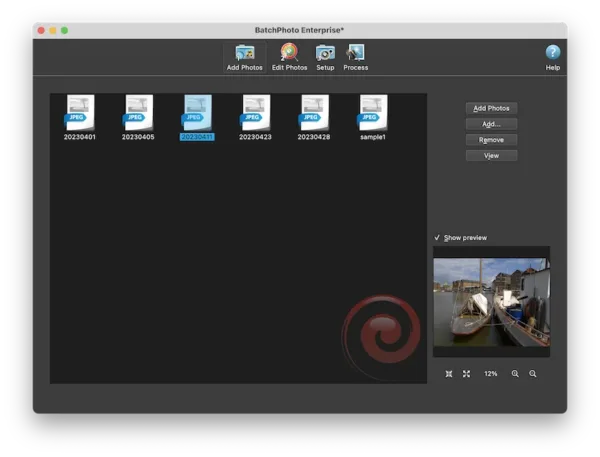
- In the Edit Photos interface, edit your images as you want to.
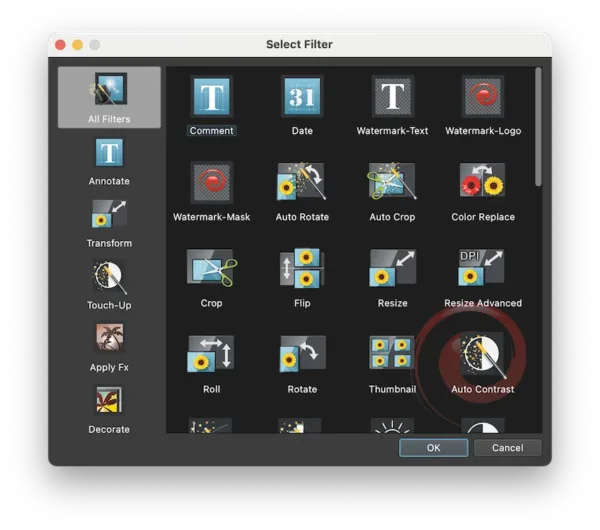
- In the Setup interface, choose PNG as output and configure the settings.
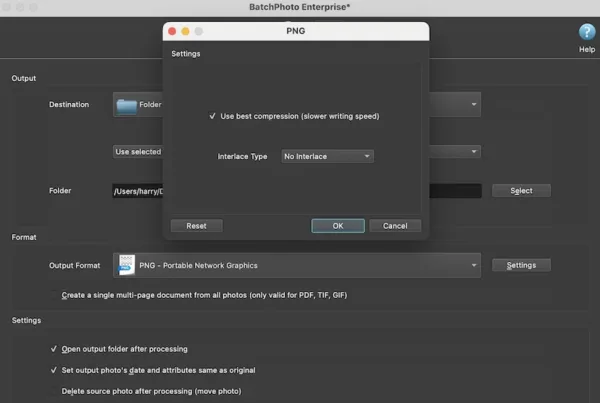
- Hit Process and wait the conversion to finish.
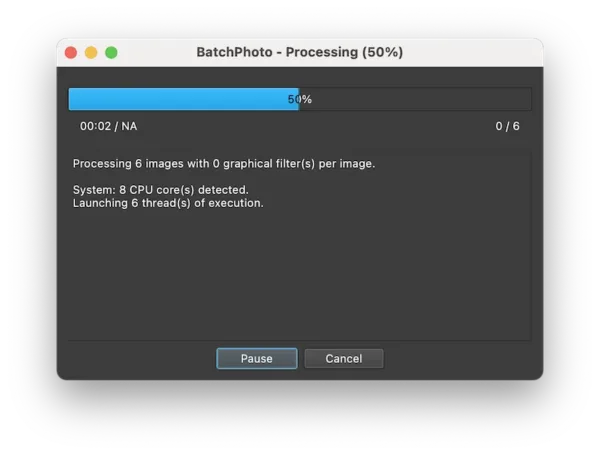
Free tools to batch convert JPG to PNG
You might prefer free tools for the batch conversion just because you don’t want to pay for anything like BatchPhoto. Several open source bulk image converters have followed in BatchPhoto’s footsteps by offering similar features. Also, Mac users have built-in Preview as a free solution. They are all free to use for any purpose, including converting and editing images in multiple formats.
1. Mac Preview
Preview, made by Apple, offers excellent markup and convert features that stand out for ease of use. The app’s conversion feature includes saving a lot of raw images and raster images into PDF, JPEG, PNG, HEIC, etc, it also allows batch conversion.
What is the catch?
It supports both images and PDFs, letting users edit a PDF by adding text, shapes, signature, by filling form, by marking up, redacting, by managing pages, etc. It also has OCR feature to copy text from an image file.
What is the drawback?
It is only for Mac users, you cannot edit text in PDF or image file.
How to batch convert JPG to PNG in Mac Preview?
- Select all JPG images and open with Preview.
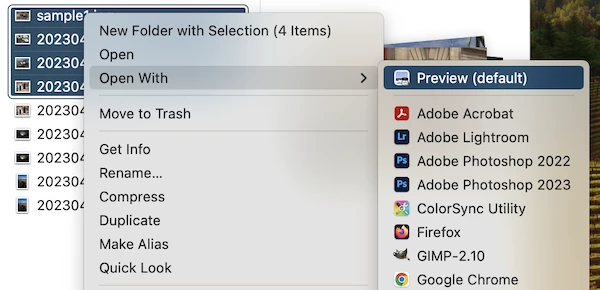
- Select all images again and click Export selected images.
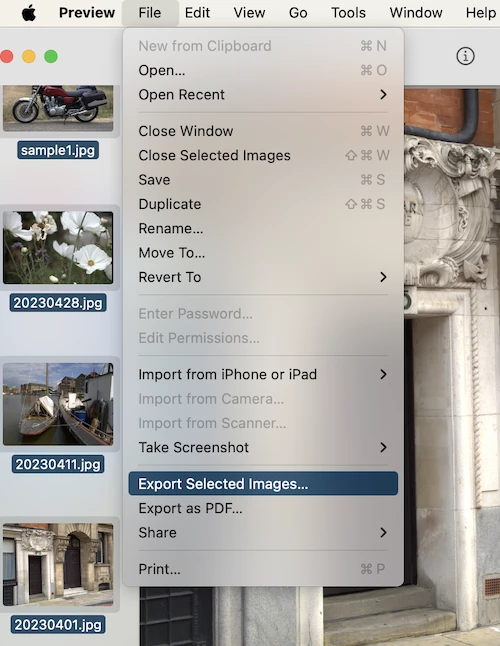
- Choose output as PNG.
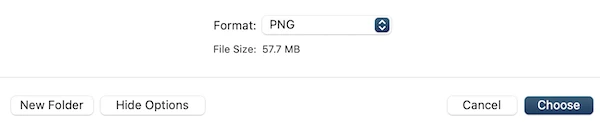
2. XnConvert
Among the many open source image converters, XnConvert rises to the top for its balance of simplicity and versatility. The app has a great support on hundreds of image formats, which lets you make use of image in different formats. It also has a photo editing tool, which includes filters that you can add to the original photos, for example, you can crop, resize, add mask, add effect and so on.
What is the catch?
It allows users to edit images, you can resize, crop, rotate, add mask, apply effect, watermark, sharpen and so on.
What is the drawback?
The interface is not that user-friendly, you might take some time to understand the features, use and workflow of this app.
How to bulk convert JPG to PNG for free?
- Grab the free copy of XnConvert, install and fire it up.
- Drag and drop the JPG images into this app.
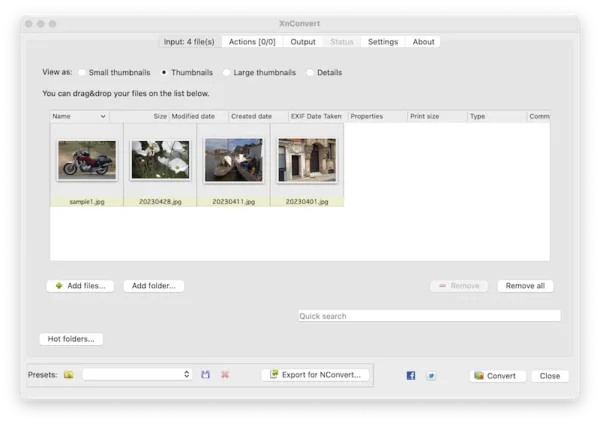
- Head to Actions, edit the images before exporting.
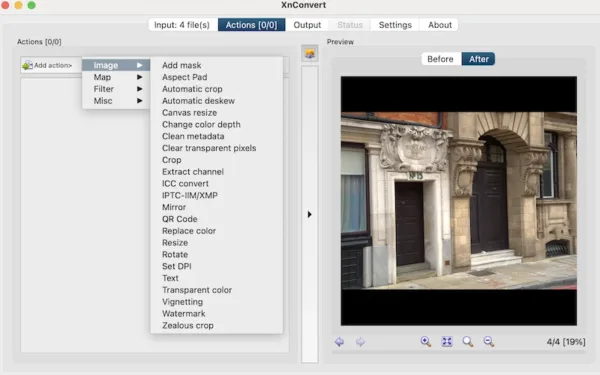
- Choose output as PNG.
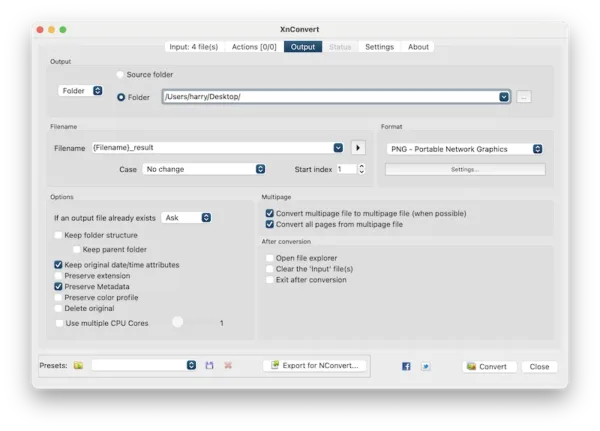
- Hit Convert button.
3. GIMP
It is the best alternative photo editing app of Adobe Photoshop, helping users handle layers and images pixel by pixel. Actually, it doesn’t have a batch conversion tool, but luckily, there is an excellent 3rd-party plugin that works safely and reliably on our device to batch convert JPG to PNG.
What is the catch?
It is as powerful as Adobe Photoshop.
What is the drawback?
It has a learning curve and users have to download a 3rd-party plugin to batch convert images, and the bulk conversion is slow.
How to convert multiple JPG to PNG free?
- Grab the free tool from its web, install it.
- Download the Batch Image Manipulation Plugin here (https://alessandrofrancesconi.it/projects/bimp/)
- Run GIMP on your device, head to File>Batch Image Manipulation.

- Select Change format and compression from the Manipulation set.
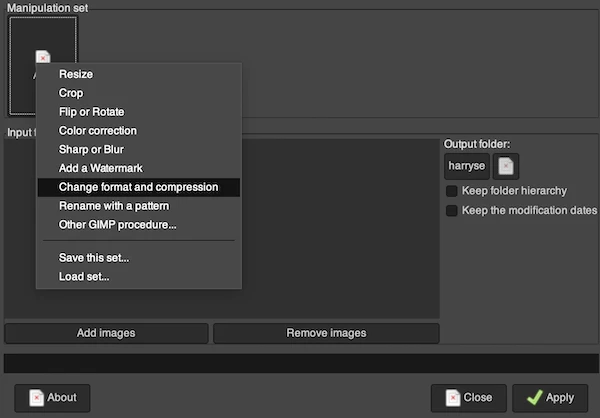
- Select output as PNG.
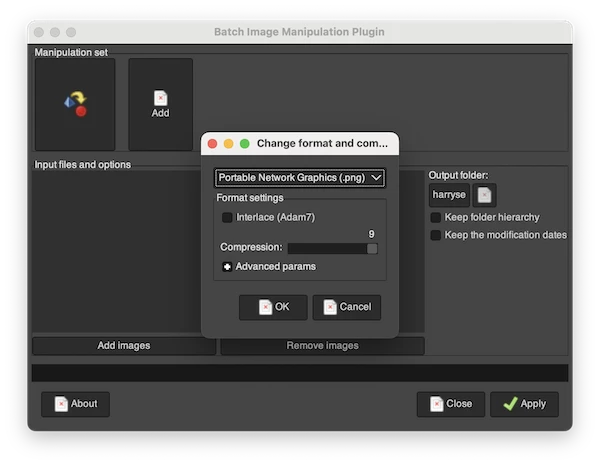
- Add images or add a folder stores all the JPG images.
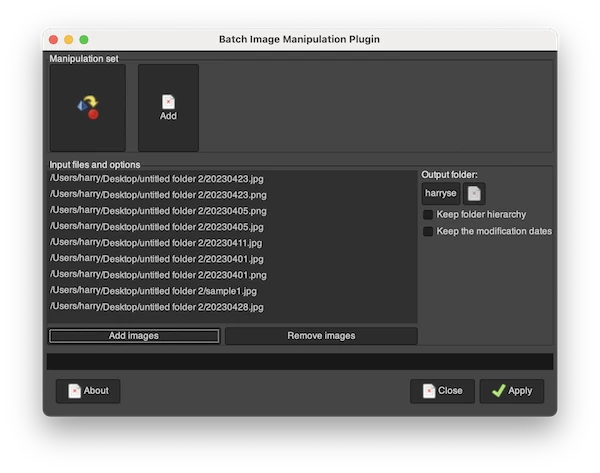
- Hit Apply.
How to bulk convert JPG to PNG in Photoshop?
When it comes to photo editing power, Photoshop is surely a top choice, and users also like that it can easily export images in batches to JPG, PSD and PNG. The learning curve of editing images in Photoshop can be steep, but batching converting images in this app is just zero.
Bulk convert JPG to PNG in Photoshop?
- Open a JPG image in Adobe Photoshop
- Go to Window>Actions.
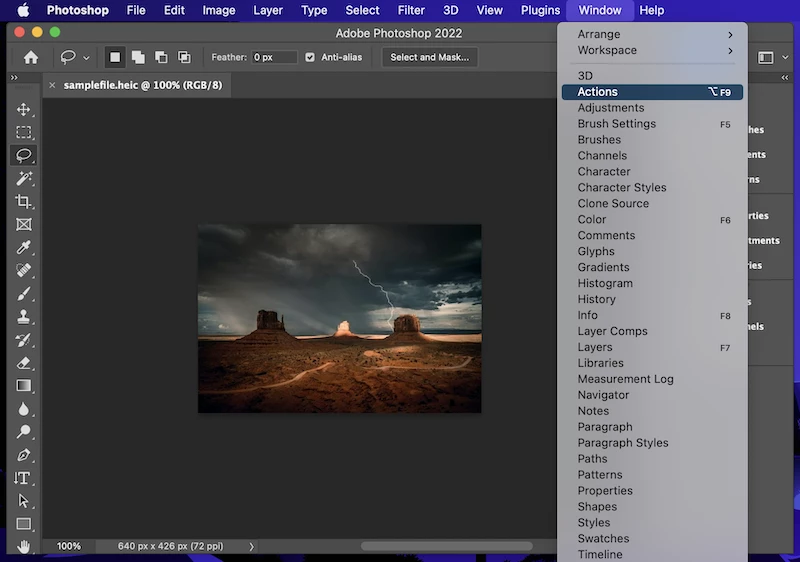
- Create a new folder for JPG to PNG action, name it as JPG to PNG.
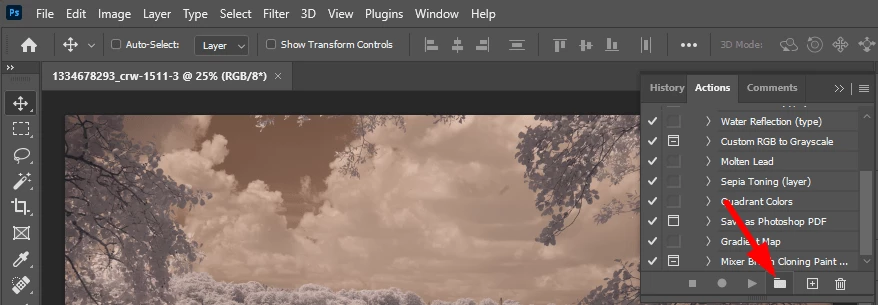
- Create a new action icon, name it as JPG to PNG.
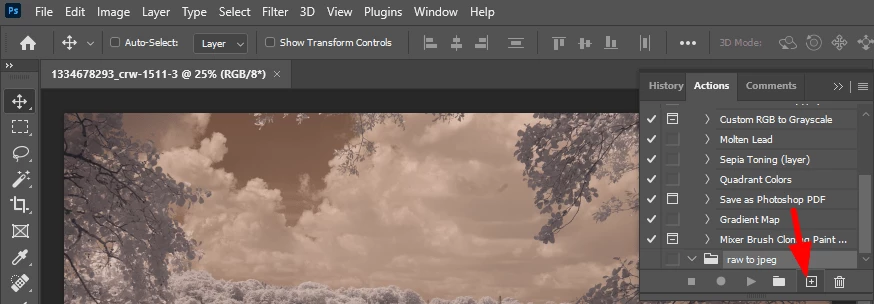
- Hit the Record button to record the bulk action.
- Go to File>Save As, choose output as PNG.
- Then click Stop to finish the recording.
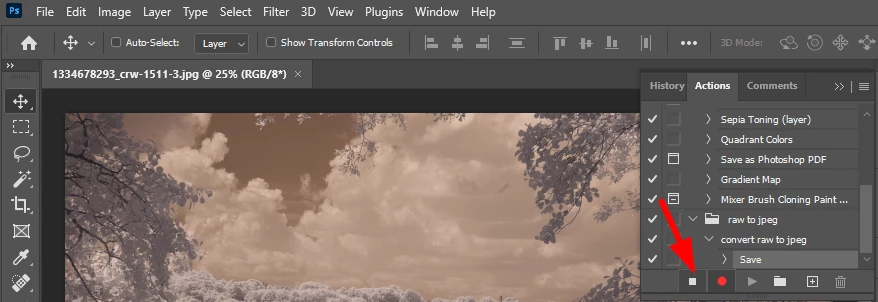
- Go to File>Automate>Batch.
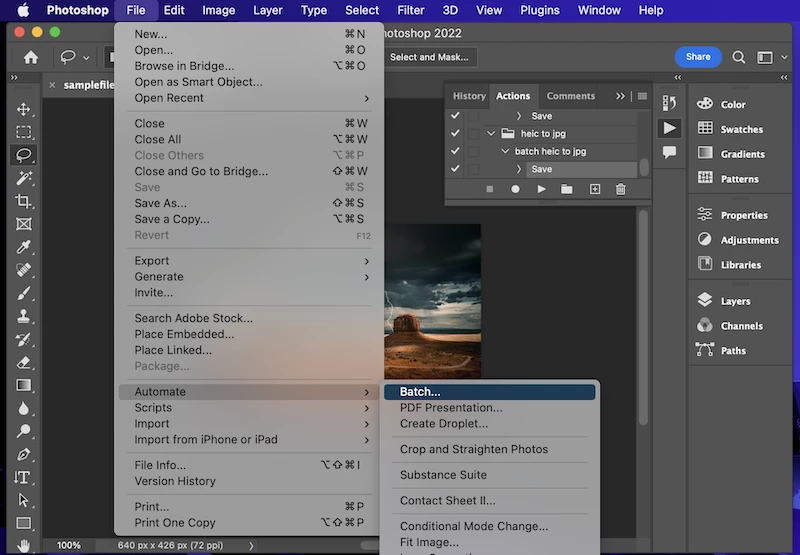
- Choose JPG to PNG action, select the source and destination folder.
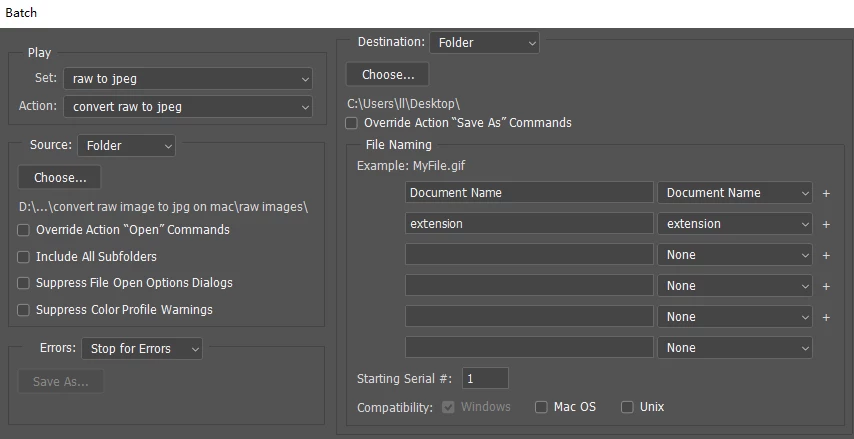
- Click OK to batch convert JPG to PNG in Photoshop.
Good online bulk JPG to PNG converters 2023
For those who only converts several images per month, online bulk JPG to PNG converters might cost nothing or less than a subscription service. Plus, you don’t have to install any software or plugin on your device. Beyond the monetary pros, online converters also offers robust converting tools that is easy to use, and advanced settings that is reliable to customize the output files. Here we got 2 recommendations for you.
1. JPG2PNG
Besides JPG to PNG Converter, it also offers: png to jpg, heic to jpgm webp to jpg, word to jpg, jpg to word.
What is the caveat?
It offers mass conversion up to 20 JPG images and 50MB. The output quality is not fully retained as original input and it is not fast in conversion speed.
How to batch convert JPG to PNG?
- Navigate to https://jpg2png.com/, upload the JPG images.
- Once the compression is finished, click Download.
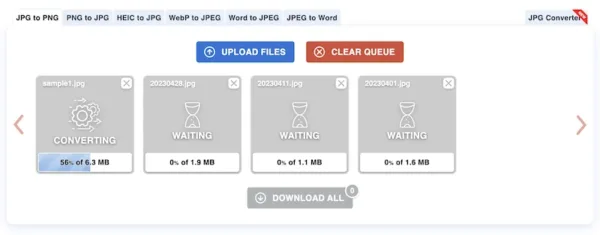
2. CloudConvert
Besides JPG to PNG Converter, it also offers: archive converter, audio converter, cad converter, document converter, ebook converter, image converter, video converter, compress pdf, png and jpg.
What is the caveat?
It is slow and sacrifices image quality.
How to batch convert JPG to PNG?
- Navigate to https://cloudconvert.com/jpg-to-png.
- Click Select File and upload the JPG images.
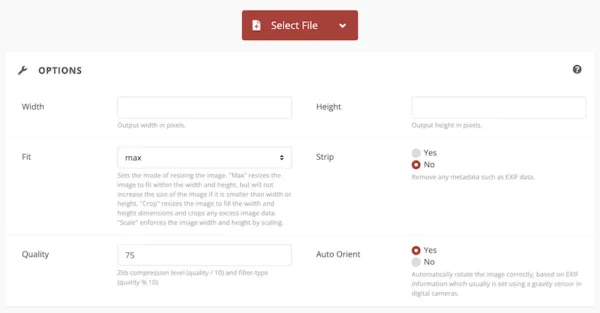
- Set up the output configurations.
- Hit Convert.
Maybe you already got a bulk JPG to PNG converter on your Mac or Windows, but if you are looking for a more advanced or robust one with additional features, check our list, try the free trial and make a decision after the conversion.
