For decades, MP3 is always the most popular digital audio format, even today when so many new audio formats emerge to cater to our Internet, it is still the king standing on the top of digital audio world. M4R is the format created by Apple iTunes for ringtone personalization on our iPhone, it is made from a purchased song in iTunes Music, yes, it is not free.
However you have your own styles, for example, you get used to change your ringtones from time to time following your moods, then you can convert MP3 to M4R without paying for the ringtone every time.
Best MP3 to M4R Converter (Windows & MacOS & Android Support)
A quick search in Google will bring you dozens of options on a MP3 to M4R converter, but we just need one of them, the best one. How to pick? We need an excellent conversion performance (in terms of speed, conversion quality), rich features to deal with audios and the most affordable price. When taking all these into considerations, we find the best, Switch Audio File Converter.
Switch Audio File Converter converts almost any kinds of audio files without quality loss. Not only individual audios, it converts playlist too. Your file for conversion can be from local drive or from CD/DVD. There are some basic editing tools offered: edit tags, adjust audio volume, and add effects.
Check out Switch Audio File Converter Functions
- Play and convert 70+ video and audio formats
- Save audio files in 30+ formats
- Batch convert
- Convert to playlist
- Extract audio from CD and DVD
- Customize output encoding settings
- Edit audio tags, adjust audio volume and add audio effects
- Available on Windows 10, macOS, Android, Kindle
How to Convert MP3 to M4R on Windows 10 or MacOS?
- Grab a copy of Switch Audio File Converter from NCH Software website, install and open the software.
- Add MP3 files to the program by drag and drop.
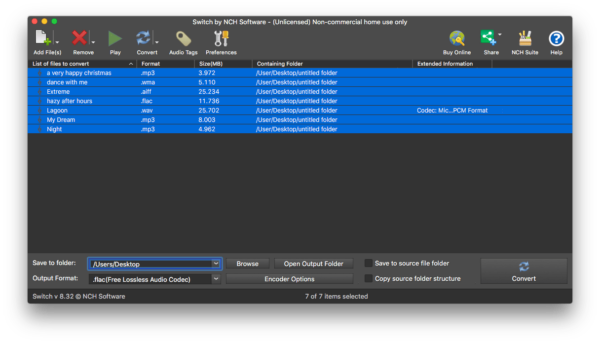
- Choose output as M4R.
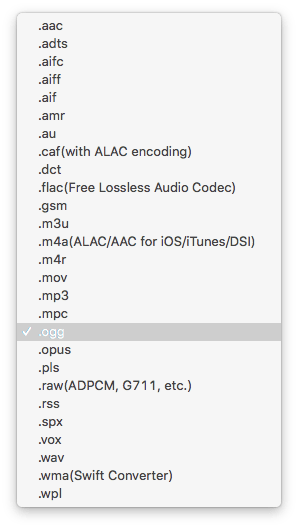
- Click on Encoder Options and adjust the encoding settings.
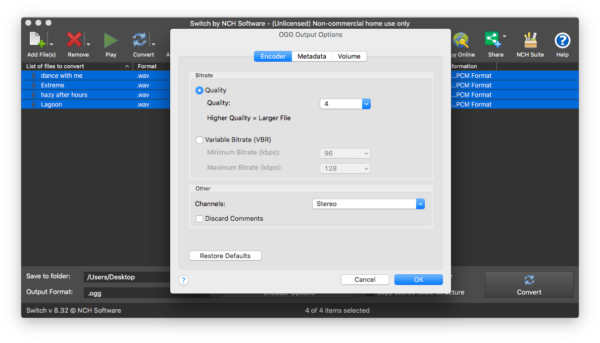
- Choose output folder and click Convert to export MP3 to M4R, for batch conversion, you need to select all MP3 files first.
How to Convert MP3 to M4R Free with Audacity (Windows & MacOS & Linux)
Whenever a task on audio conversion or editing needs to be done, Audacity becomes an essential solution, it is open source and robust to solve almost all jobs on an audio, including audio playing, converting, editing and recording. However, its batch feature needs improvements, it just doesn’t work or impair the audio quality. Audacity can work on macOS, Windows, Android, iOS or Linux, the MP3 to M4R conversions can be done across different devices. But you need to convert MP3 to M4A (AAC) first, then manully change the file extension to .m4r.
How to Convert MP3 to M4R Free with Audacity?
- Grab a copy of Audacity from its official website, install the program and run it.
- Add a MP3 file to the program.

- Go to File>Export>Export Audio, choose M4A (AAC) as output format.
- Choose output folder to save the M4A audio, edit audios if necessary, click OK to start converting.
- Then manually change the file extension of M4A to .m4r.
2 Recommended Online Free MP3 to M4R Converters 2021
First Option: Zamzar
URL: https://www.zamzar.com/convert/mp3-to-m4r/
Limits: max file size 50MB, 2 free conversions per day
Why Pick Zamzar MP3 to M4R Converter?
- Safe and easy to use
- Fast file uploading and converting
- Good quality
- Batch convert
How to Convert MP3 to M4R Online Free with Zamzar?
- Navigate to Zamzar MP3 to M4R converter.
- Add MP3 files.
- Click Convert to start uploading and converting.
- Then download the M4R files to your device.
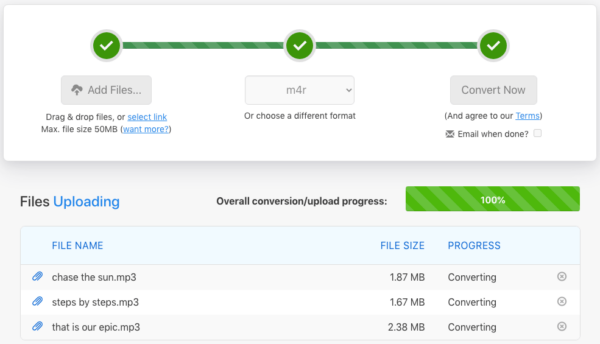
Second Option: Ringtone Maker
URL: https://ringtonemaker.com/
Limits: can upload multiple MP3 files at one time, but cannot batch convert
Why Pick Ringtone Maker
- Safe and easy to use
- Fast speed
- Play, repeat and trim audio to make ringtone
- Preview M4R files before saving to your device
How to Convert MP3 to M4R Online Free with Ringtone Maker?
- Navigate to Ringtone Maker MP3 to M4R converter.
- Add MP3 files.
- Choose each MP3 file and edit for ringtone making, you can play, repeat or trim.
- Choose format as M4R, then click Make Ringtone to convert MP3 to M4R online.
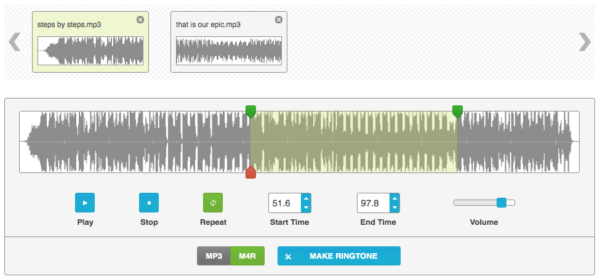
- Preview the M4R file and download it to your device.
How to Convert MP3 to M4R on Mac Free Using iTunes?
As we mentioned in the beginning, iTunes can create M4R ringtone from purchased MP3 songs, if you want to convert the purchased iTunes songs to M4R, you can convert using iTunes.
- Head to iTunes app in Finder, run it.
- In the menu, choose Preferences>General>Import Settings…
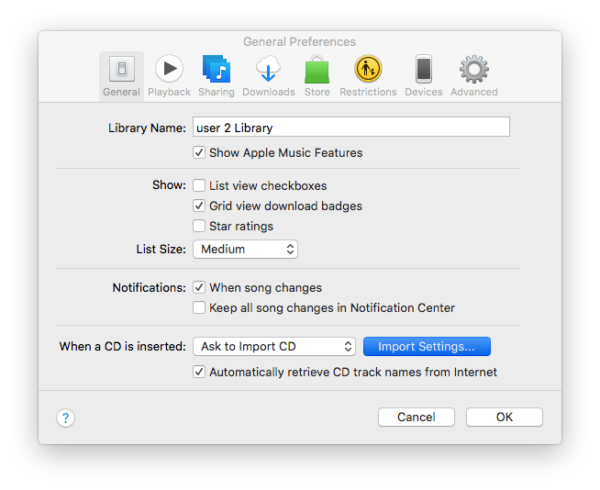
- Choose AAC Encoder from Import Using, click OK to save the settings.
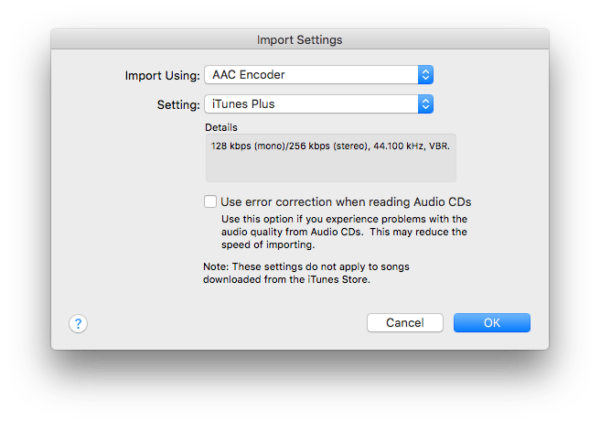
- Then go to your iTunes Library, choose the purchased iTunes MP3 song, right click to Convert> Create AAC Version.
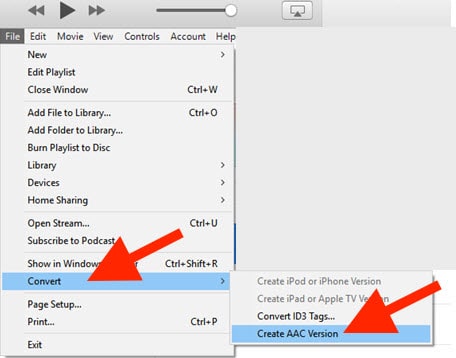
- Change the file extension of created AAC file to .m4r, then your MP3 file is converted to M4R using iTunes.
Any Other Recommended Free MP3 to M4R Converters?
Not satisfied with all above listed MP3 to M4R converters and want more free solid options? Here are another 2 tools for you:
- Freemake audio converter—freeware to convert audio files on Windows, supports various audio input and output.
- Convertio—web based tool to convert audios, support batch conversions and convert almost any kind of audio format.
