PNG files tend to be larger than JPG files, and not all platforms or apps include support for PNG format. So if you want to convert multiple PNG to JPG across Windows 10, 11 or Mac, this is the post for you.
- Batch Convert PNG to JPG on Windows 10, 11 and Mac with High Quality
- Bulk Convert PNG to JPG with Freeware on Windows and Mac
- Mass Convert PNG to JPG Online Free
- How to Batch Convert PNG to JPG in Adobe Photoshop or Lightroom?
Batch Convert PNG to JPG on Windows 10, 11 and Mac with High Quality
To convert multiple PNG files to JPG and retain the quality, you’ll actually need a bulk image processor tool to change the image types. And here we have picked 2 best PNG to JPG batch Converter for you, BatchPhoto and Pixillion, we have a step-by-step guide following.
BatchPhoto
With an excellent support of input and output formats, BatchPhoto won’t disappoint you. It is a bulk image converter available for Windows and macOS, it can quickly and easily convert your images in 170+ formats to 70+ output formats, with quality highly preserved.
It is not just for conversion between common image formats, it can convert various raster, raw and vector images to JPG, PNG, BMP, GIF, TIFF, PDF and so on. You will find editing options from this app too, such as resizing, cropping, flipping, adding filter, watermarking and others for basic or advanced editing tasks. If you want to give a new look to your PNG images before changing the file type, you can experiment with this Edit feature.
BatchPhoto also offers output options at exporting, you can choose the quality, merge multiple images to one, etc.
NOW, batch convert PNG to JPG on Windows 10, 11 or Mac without losing quality!
- Get a free copy of BatchPhoto, install and run the app on your Windows PC or on your Mac.
- In the Add Photos interface, drag n drop all PNG files, select them all.
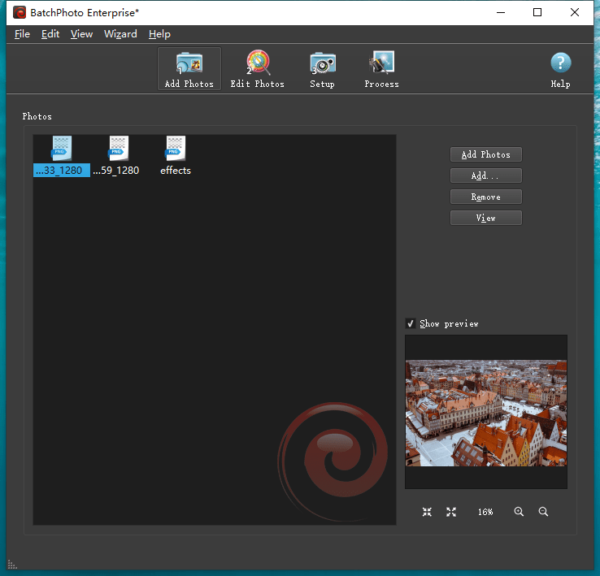
- In the Edit Photos interface, add a editing filter to make changes to the photos if necessary.
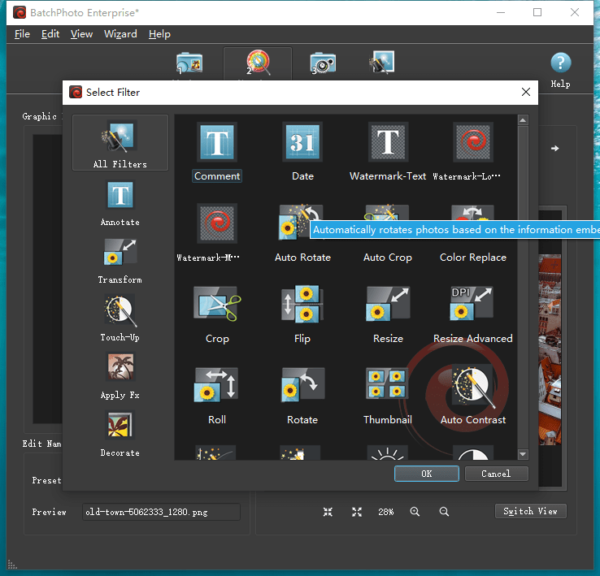
- In the Setup interface, chooes JPG as output format and adjust the settings.
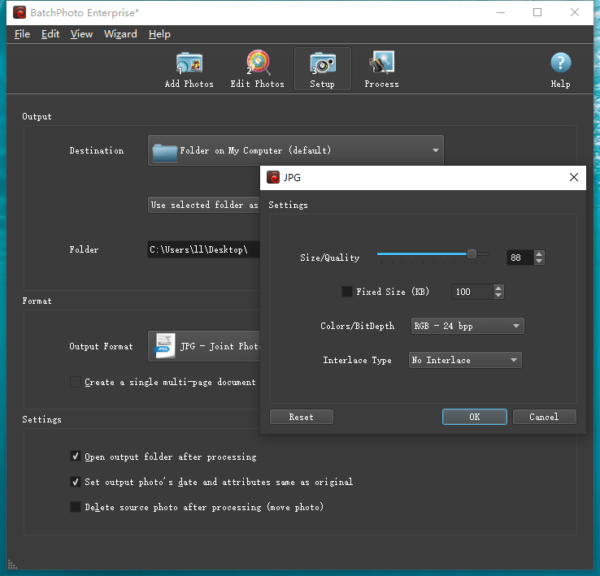
- Click on Process tab and the conversion will start immediately, then check the JPG files in destination folder.
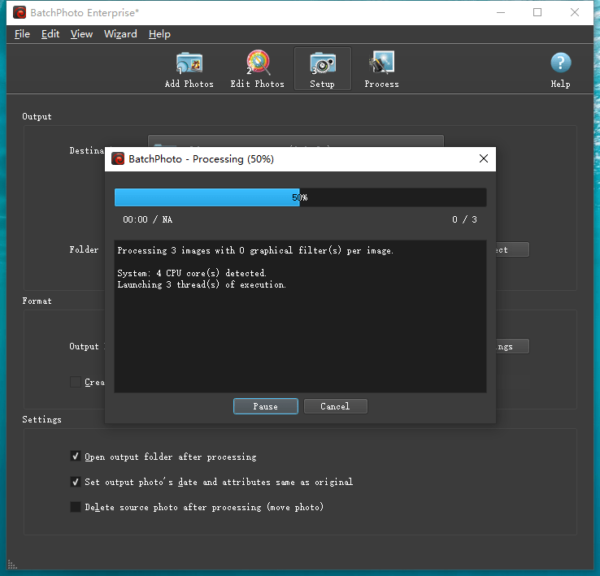
Pixillion Image Converter
What set Pixillion apart from BatchPhoto is that it has less support for input and output format, also editing tools, but runs faster to batch convert images with optional settings. If you want a lightweight bulk PNG to JPG converter and only focus on some mainstream image formats, Pixillion is recommended.
NOW, batch convert PNG to JPG on Windows 10, 11 or Mac without losing quality!
- Get the free trial of Pixillion Image Converter on Windows 10/11 PC or on a Mac.
- Add all PNG images into Pixillion by drag and drop.
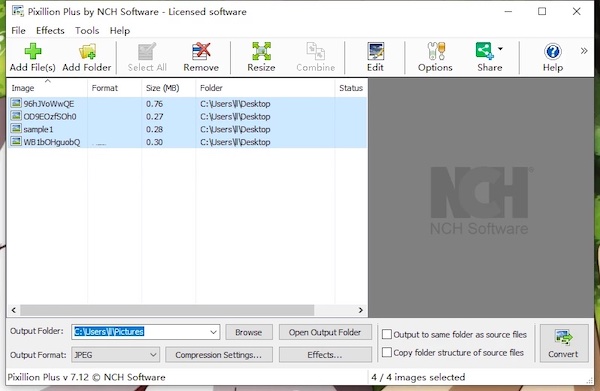
- Click on Effects to edit your PNG images if you want to.
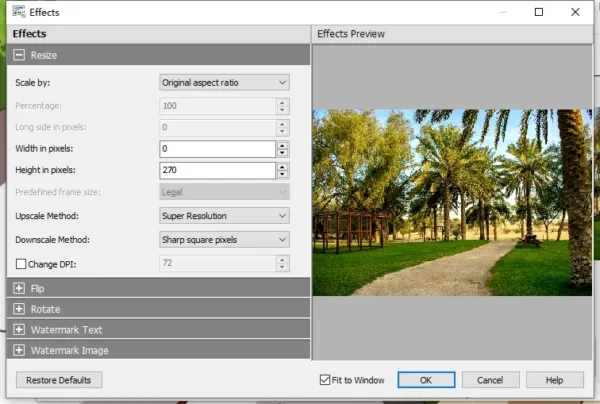
- Select JPG or JPEG as output and click Compression Settings to select High image quality.
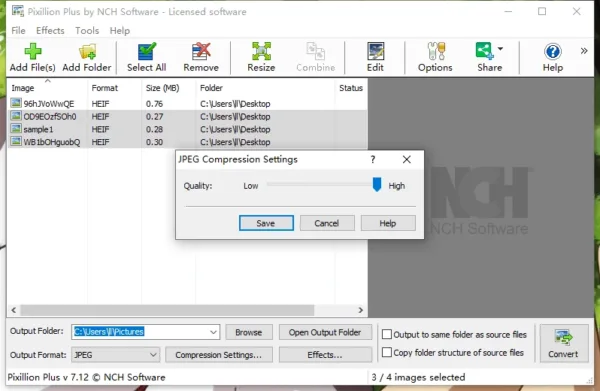
- Click Convert to mass change PNG to JPG.
Bulk Convert PNG to JPG with Freeware on Windows and Mac
Just convert a small quantity of PNG files to JPG? You can try free PNG to JPG converters then. We’ve tried converting some PNG files with different free PNG to JPG converters on Windows and Mac, following tools deserve a in-depth look and even a try, though they cannot provide the same conversion result as good as those pro image converters.
Preview
It is the utility built in macOS system to open and convert images. You just need to select multiple images and export as JPG in one time.
Batch convert PNG to JPG on Mac
- Select all PNG images and open them all with Preview.
- Hover to File>Export selected images.
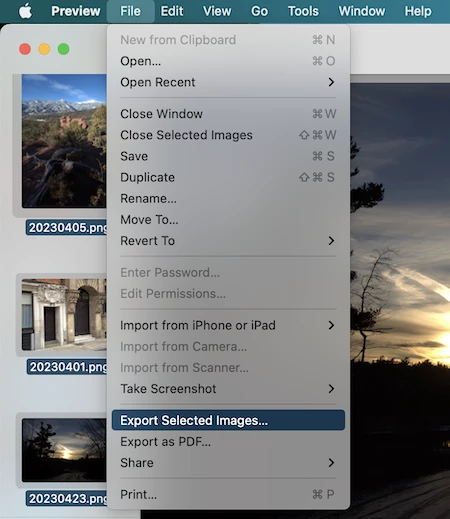
- Show options and select JPEG from the format dropdown menu.
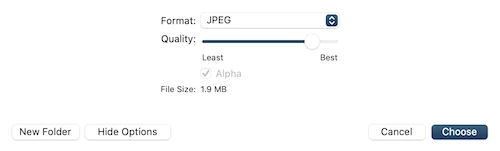
- Continue with Choose to mass export your images.
XnConvert
This is an advanced open-source image converter.
When looking around the app, you will be able to find rich features in it, not only converting images in batches, but also allows photo editing with 80+ actions. The interface is intuitive but old-style, you won’t put this as a top creativity tool option, but it converts nearly all image formats.
You can view the images in thumbnails, the whole conversion process is fluid and fast, but if you add actions for editing, it takes time. The program exit suddenly once when I uploaded 20+ images for conversion.
Here is how to bulk convert PNG to JPG free:
- Download the free copy of XnConvert on Windows or Mac, install and fire up the app.
- Drag n drop all PNG files to the app.
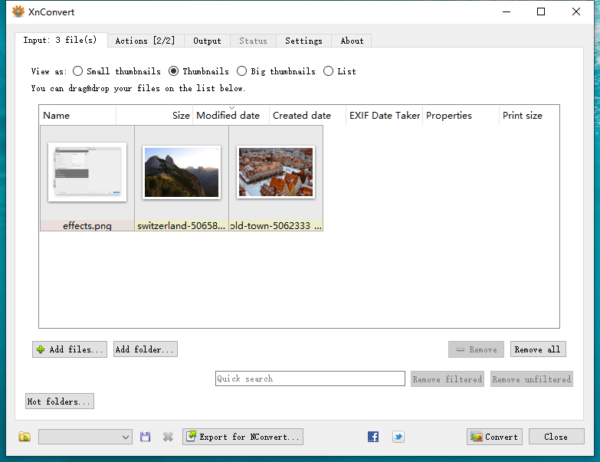
- Go to Output tab, and select JPG as the output format.
- Click on Convert button to change image format.
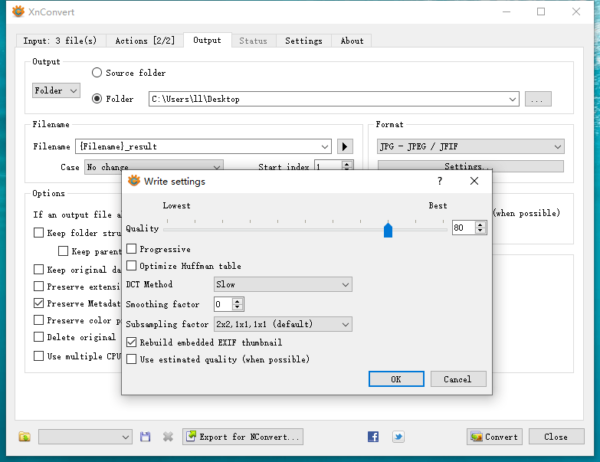
GIMP
It is an open source image editor, similar to Adobe Photoshop. Though it can save PNG as JPG format, it cannot automate a batch process, unless you have the batch plugin installed.
Here is how to bulk convert PNG to JPG free:
- Navigate to https://alessandrofrancesconi.it/projects/bimp/ in your web browser.
- Download the Installer for Windows/macOS, install the plugin, then close it.
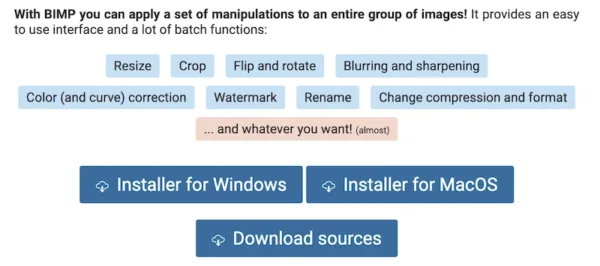
- Fire up GIMP, head to File>Batch Image Manipulation.
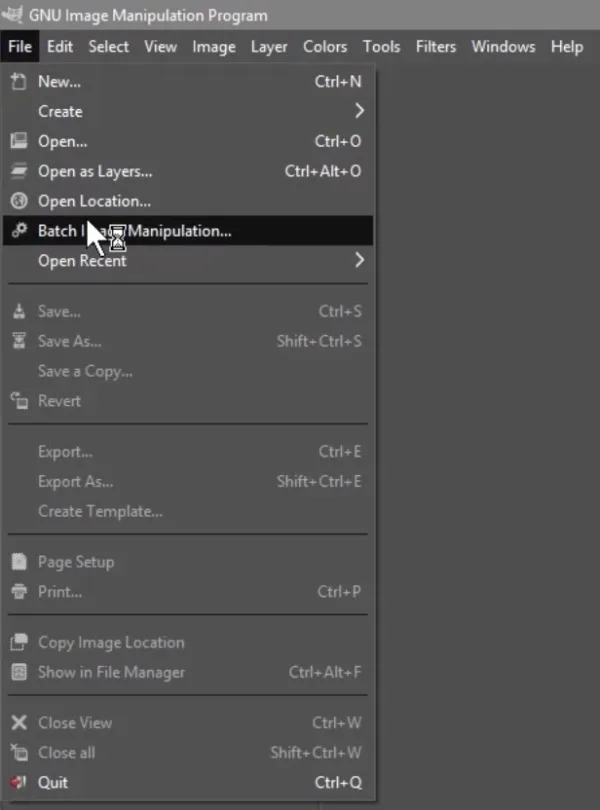
- Click Add images>Add folders to import multiple PNG images to GIMP and select output folder.
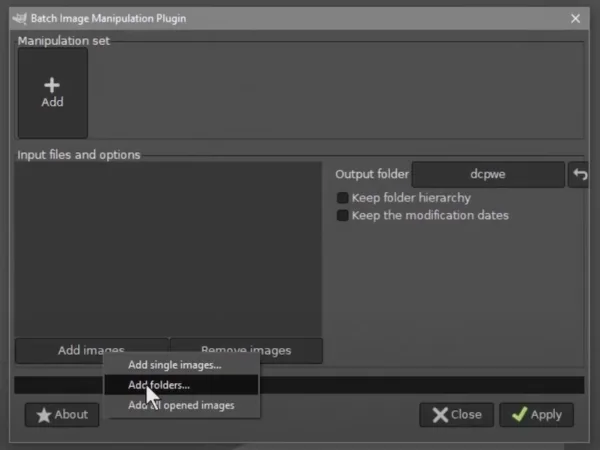
- Click Add from Manipulation set and select Change format and compression.
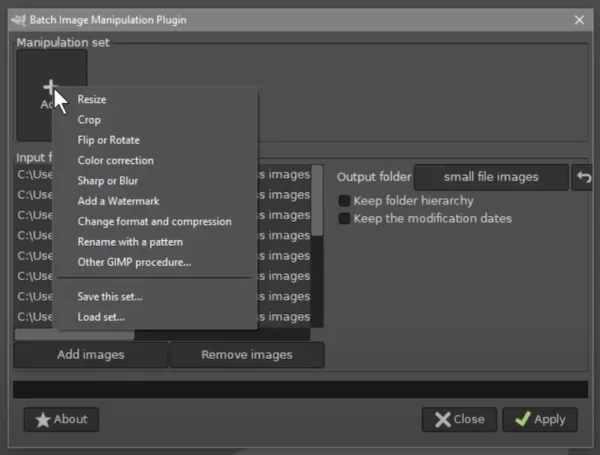
- Select output as JPG.
- Click Convert button to bulk export your images.
AVS Image Converter
We also have another Windows PNG to JPG batch converter- AVS Image Converter, it is free to use, and also simple for bulk conversions.
It also have tools like corrections and watermark, you can set quality, rename even resize when bulk converting images.
- Grab a free copy of AVS image converter, install and fire it up on your Windows.
- Upload the PNG image to the app.
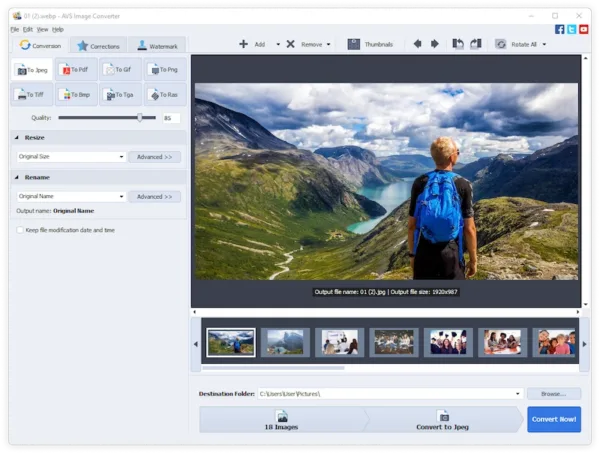
- You can set quality, resize or rename.
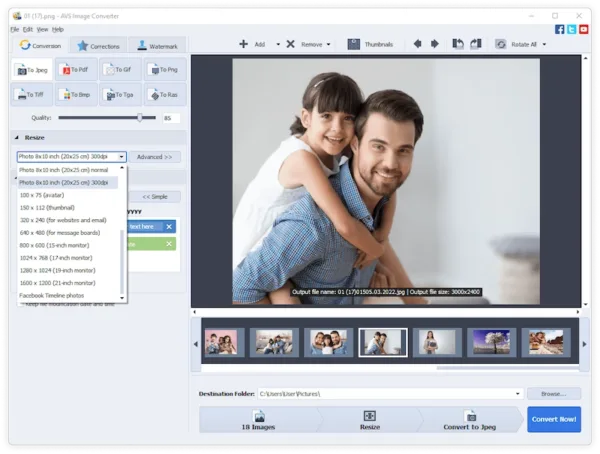
- Hit Convert Now!
Mass Convert PNG to JPG Online Free
If your PNG files don’t contain confidential information, online services are recommended.
PNG2JPG
PNG2JPG can bulk convert PNG images for free and quickly, but the downside is that you can only select up to 20 PNG images with max file size 50MB at one time. All the JPG images can be downloaded in a Zip archive.
To mass convert PNG to JPG free online:
- Navigate to png2jpg.com in your web browser.
- Drag n drop multiple PNG files to the single dashed box.
- Click Download or Download All to save the converted images to your Windows drive.
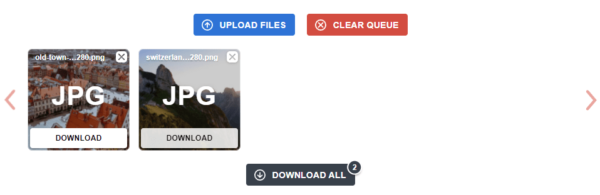
Convertio
This web-based service is another free option to convert multiple PNG to JPG. You can upload PNG files as many as possible, but the max file size is 100MB, and you can convert only 2 images per time. In other words, you have to repeat clicking on the Download button to convert images more than 2. Once the conversion is ready, you can save the JPG files to Google Drive or Dropbox.
To mass convert PNG to JPG free online:
- Navigate to convertio.co/png-jpg/ in your web browser.
- Drag n drop all PNG images to the black colored filed.

- Click Convert button to change your image format.
- Save the JPG files to your Windows drive.
How to Batch Convert PNG to JPG Adobe Photoshop or Lightroom?
In Photoshop
With the Export feature in Photoshop, users can convert PNG to JPG easily too. Converting single PNG and converting multiple PNG files in Photoshop will be quite different, but don’t worry, we have the step-by-step guide for you as below.
Bulk convert PNG to JPG in Photoshop on Windows 10, 11, 7, 8
- Get a 7-day free trial of Photoshop and install, or directly run the app if you have installed.
- Drag n drop a PNG image to Photoshop.
- Go to Windows>Actions.
- Create a new set and name the folder, such as PNG to JPG.
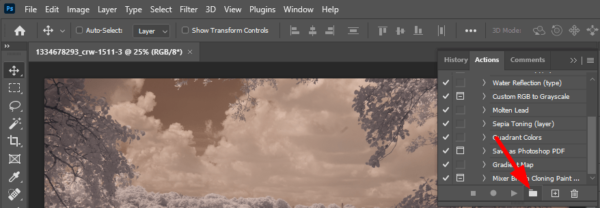
- Create a new action, name it.
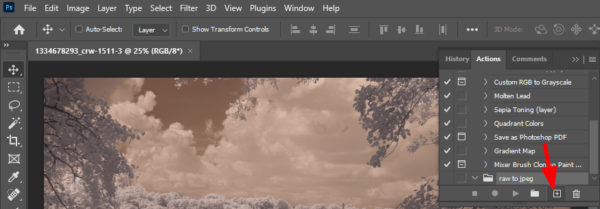
- Click Record to start recording a PNG to JPG conversion process.
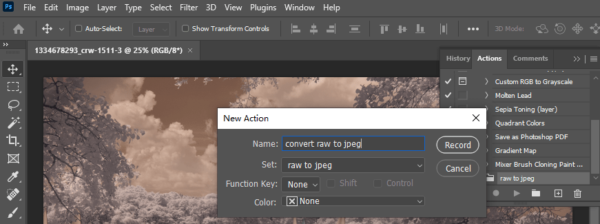
- Go back to the opened PNG image in Photoshop, go to File>Save As and choose JPEG as output.
- Then click the Stop button to stop the recording.
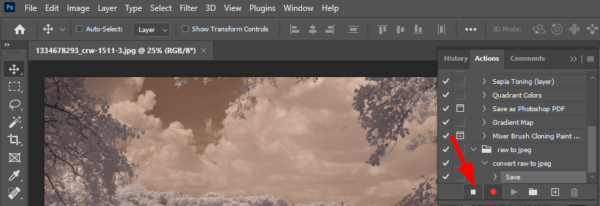
- Go to File>Automate>Batch.
- Choose the created set and action, and select the PNG images you want to convert. Photoshop will bulk convert all PNG images to JPEG.
In Lightroom
Maybe you have installed Lightroom on your machine, then take the following steps to bulk convert PNG to JPG in Adobe Lightroom:
- Run Lightroom on your Windows PC or Mac.
- Click File>Add Photos, press Shift and select all PNG images to import.
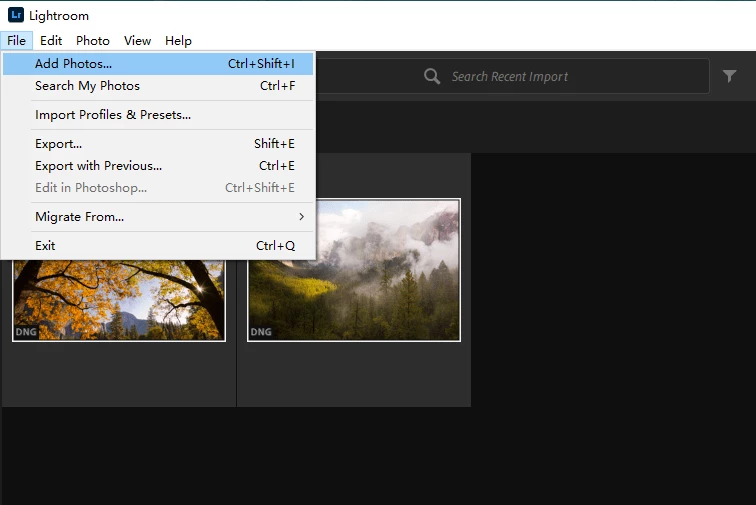
- Then head to File>Export. Select JPG as output format and use the Save options.
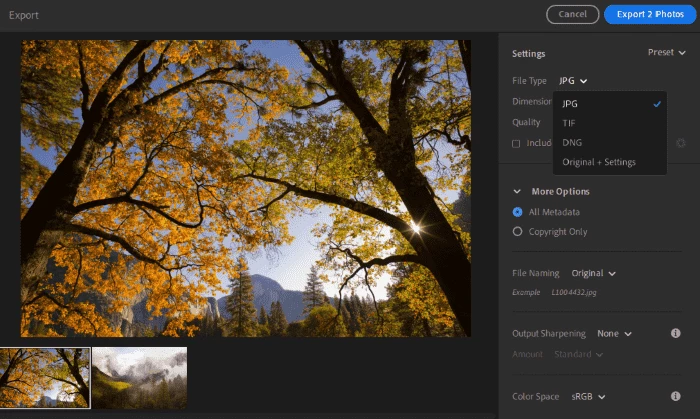
- Click Export to bulk save PNG images as JPG format.
So, just look at the tools in your system, it may come with the feature to automate PNG to JPG conversion. Or pick one from our list.
