We may need to convert a Word document to a fillable PDF form, because PDF has excellent interactive tools and retains exact content & appearance in saved document, and it is convenient to edit the fillable PDF form in a PDF viewer, like Google Chrome. But it is not easy to create a fillable PDF form from an existing Word document, because Word won’t save the fillable fields when exporting as PDF, it becomes flat. Luckily, several apps will help us create fillable PDF form from a Word document.
To choose the best app or free method, we have taken these things into consideration, such as price, how much know-how required, additional features, fillable fields customization, etc. For instance, if you want a way to automatically recognize fillable fields from the file and edit the property, Adobe Acrobat is out of the question the best, but if you want to go without paying, Sejdapdf and DocFly can be used for a shift.
- Auto Create Fillable PDF from Word in Adobe Acrobat
- How to Create A Fillable PDF in Word
- Convert Word to Fillable PDF Free Online
- Create Fillable PDF from Word on Mac
- Open source: How to Convert Word to Fillable PDF without Acrobat
Auto Create Fillable PDF from Word in Adobe Acrobat
If the price tag of Acrobat is the only reason you put this app away from yourself, then you just missed a lot things you can do in a PDF. Adobe Acrobat excels at solving all kinds of PDF tasks. There are more features and functions hidden away in Adobe Acrobat than you might have realized:
- Create PDF from Word, Spreadsheet, Presentation, images, etc.
- Export PDF as Word, Excel, PowerPoint, HTML, etc.
- Scan and OCR, make the file searchable
- Edit PDF texts, images, urls, multimedia, any object in the file
- Combine and split PDF files
- Add, insert, delete, replace, rotate, crop, resize PDF pages
- Add form fields, auto recognize form fields, fill forms
- Sign and protect PDF, add digital signature ID
- Add comments, shapes, stamp, highlight, measurement
- Flatten PDF, including comments
- Compare PDFs
To convert Word to fillable PDF form, you need PDF features like Create PDF, Recognize form fields, Fill, even Edit. And you have all these tools in Adobe. When loading the Word document to Acrobat, it will convert to PDF, and the Prepare Form feature will auto detect all fillable fields and add form fields, with appearances, options, actions, positions, format, validation and calculation allowed to be changed. You can freely add, delete, move up & down, copy and rename fillable fields as you want.
Let’s create fillable PDF form from Word in Adobe Acrobat
- Get a free copy of Adobe Acrobat Pro, install and fire up on your machine. It offers 7-day free trial.
- Head to Tools>Create PDF.
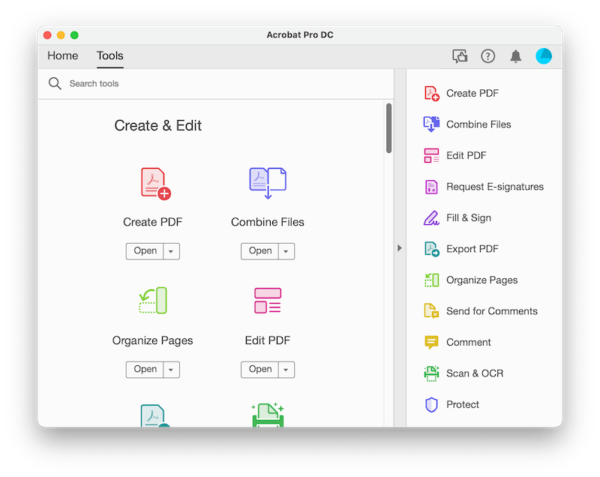
- Select the Word document you want to convert to fillable PDF, hit Create button.
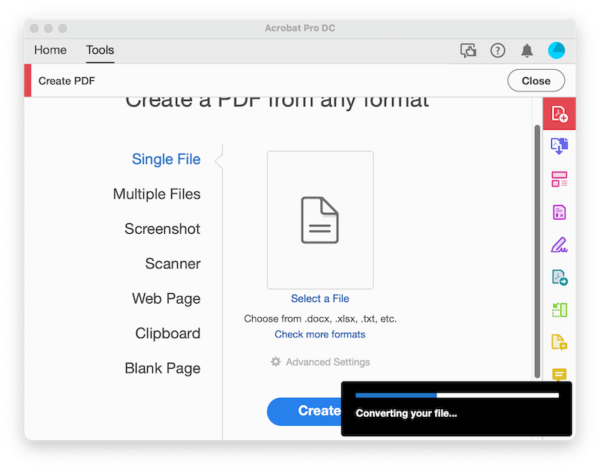
- Head to Tools>Forms & Signatures>Prepare Form.
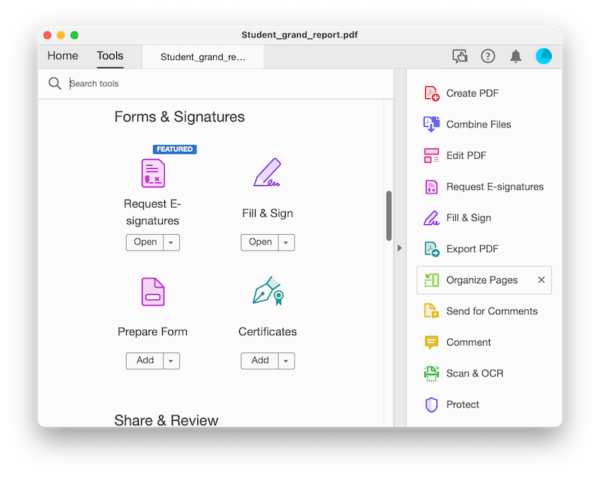
- Select the PDF you just created from Word document, hit on Start.
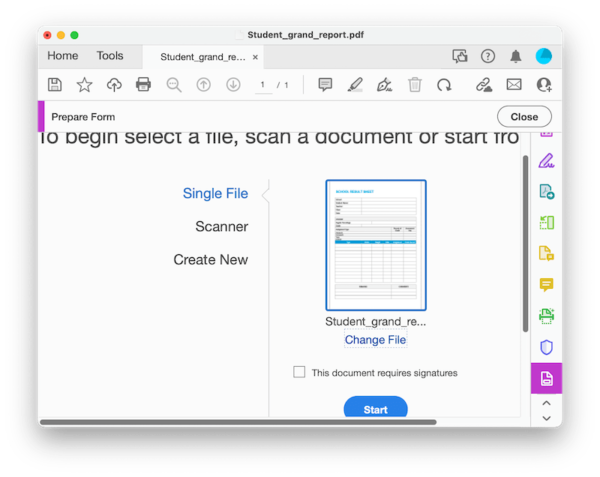
- Now, Adobe just detected all fillable fields and add form fields accurately, you can change the properties, add, delete, copy, rename, etc.
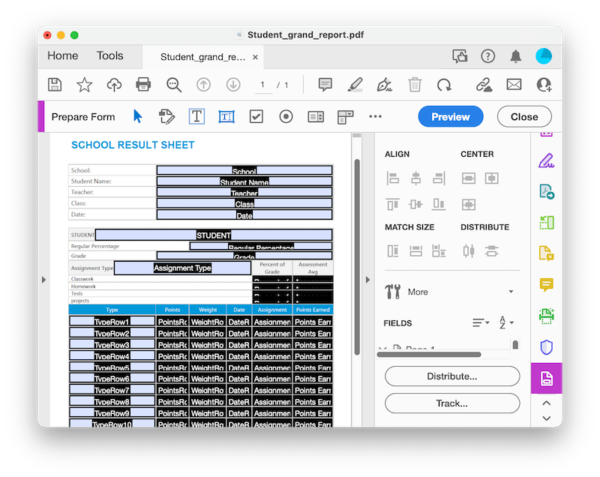
- Then hit on the Save button to save the fillable PDF form.
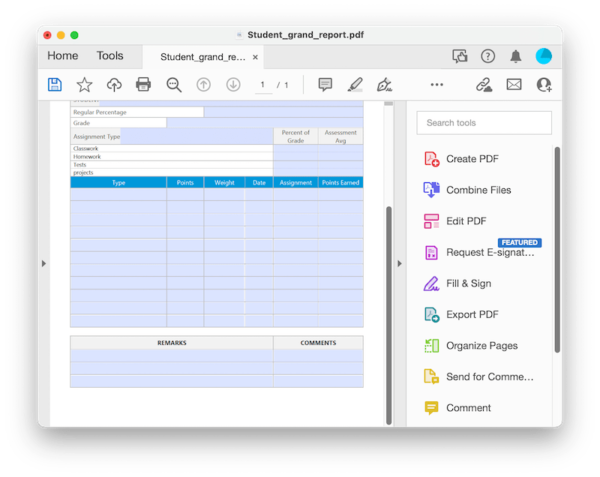
How to Make A PDF Fillable in Word
If you have Microsoft Word on your Windows or Mac machine, you can open the PDF in Word and insert form controls to the file to make it fillable, however, you should save the fillable form as Word, if export as PDF, the fillable fields will be removed. In addition, when opening PDF in Word, some elements in the original PDF file might not be kept, you may get a problematically formatted file.
- Open PDF in Word and confirm by clicking OK when it indicates you might lose formatting.
- Adjust the file formatting using Word’s format options if it converts your PDF not well.
- Show the Developer tool by clicking File>Options>Customize Ribbon, check Developer box and click OK.
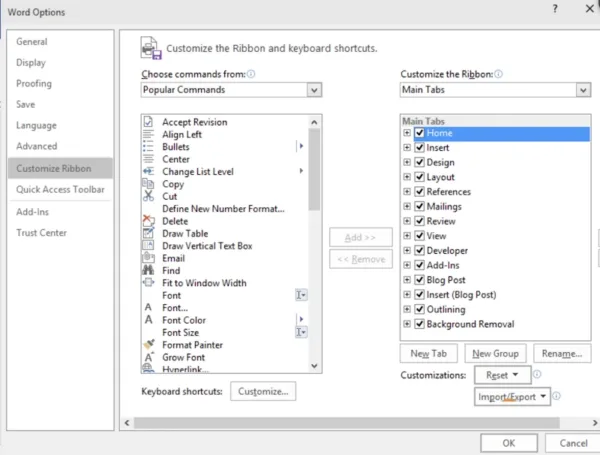
- Click Developer tab from the ribbon, then click Design Mode.

- Use the content control buttons to insert fillable fields.
- Click the Design Mode again to turn it off.
- (Optional) To restrict editing the fillable field, you can use the Restrict Editing feature to protect your file.

- Save the file in Word.
Convert Word to Fillable PDF Free Online
Your first instinct might be to visit online PDF websites when converting word to fillable PDF form for free. The good news is that you can find online free tools to get your job done, but the bad news is, they come with limitations and involve a longer process to convert a Word file to fillable PDF form.
Sejdapdf
One of the oldest PDF service online, and still one of the easiest to use. It comes with dozens of features to process a PDF file, including merge, compress, esign, split, edit, convert, protect, compress, add numbers, watermark and so on. We can use the Convert and Edit feature to create a fillable PDF form from Word document online free with this tool.
It lets users to add form fields to the PDF. There is a premium subscription for users to unlock limits like: documents up to 200 pages or 50 Mb and 3 tasks per hour.
Let’s convert Word to fillable PDF form free in Sejda:
- Navigate to sejda.com in your web browser, go to All Tools>Convert to PDF>Word to PDF.
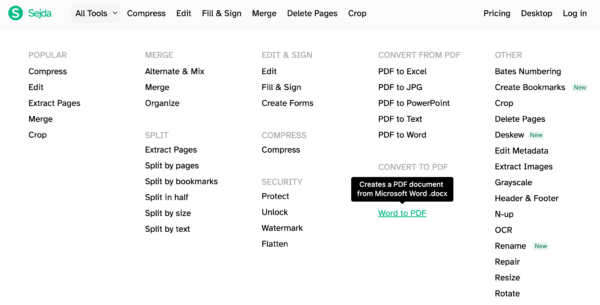
- Add the Word document to this tool.
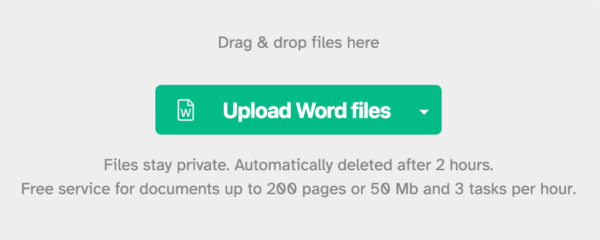
- Then click on Edit to open this file in PDF format now.
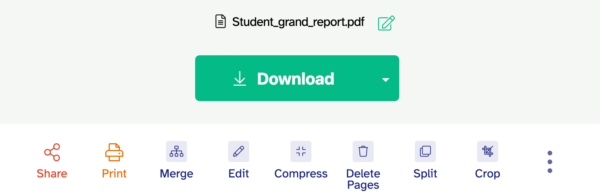
- Head to Forms, choose a form filed type. Drag and move the form fields to anywhere you want to add.
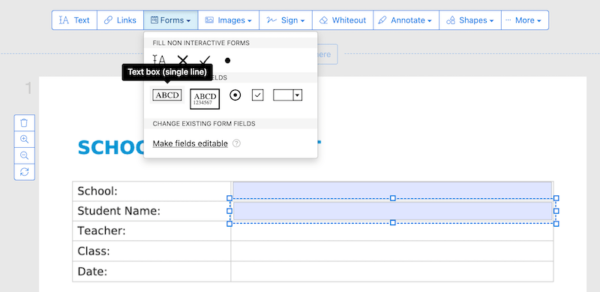
- Customize the form fields with these tools.
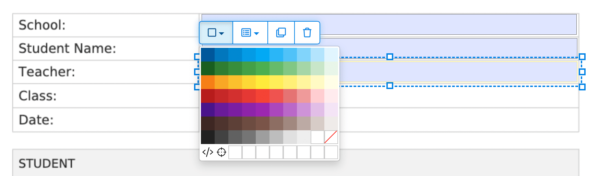
- Hit on Apply Changes to save the fillable fields.
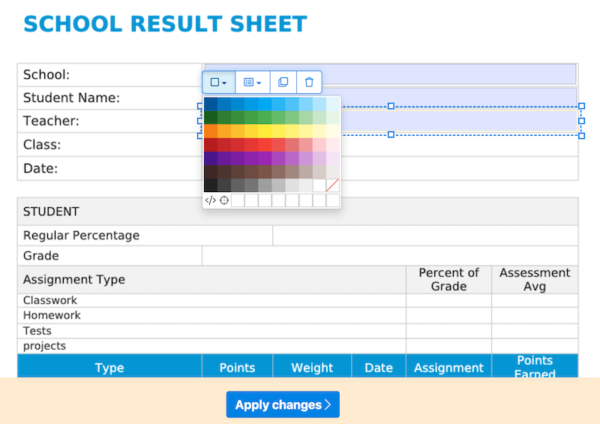
- Download the fillable form and save to your disk.
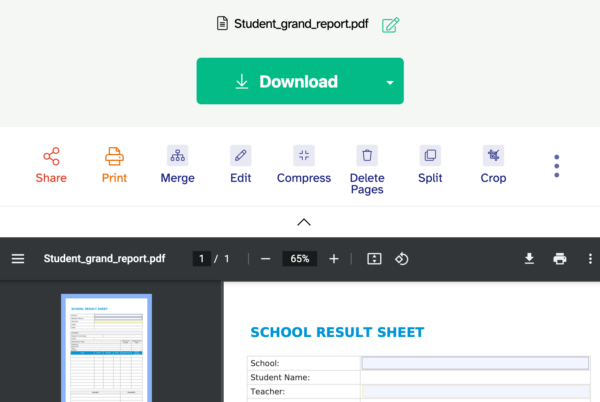
DocFly
It is one of the best competitor to sedjapdf and still easy to use. It can create, convert and edit PDF for free. The Form Creator from its Edit module allows adding text, text filed, paragraph filed and other filed. However, users can be only allowed to download 3 PDF for free.
Let’s convert Word to fillable PDF form free in DocFly:
- Navigate to docfly.com in your web browser.
- Drag and drop the Word document you want to convert to fillable PDF.
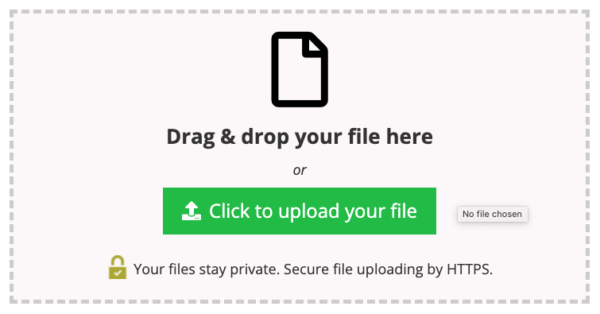
- Select the Word document and click on the 3 dots on the right side and choose Convert to PDF.
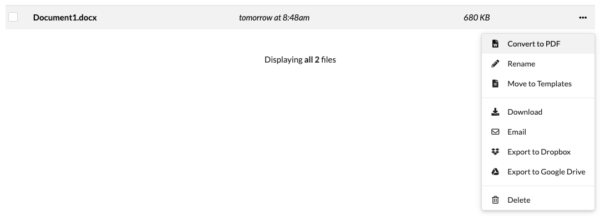
- Then click on the Converted PDF and enter Edit. Select Form Creator>Text Field, add fillable fields wherever you want to fill in.
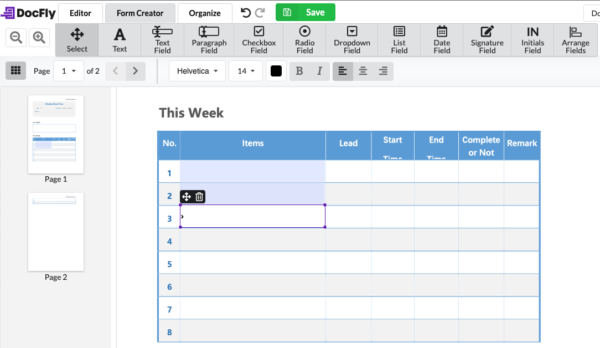
- Lastly, click on Export>Download to save the fillable PDF form to your disk.
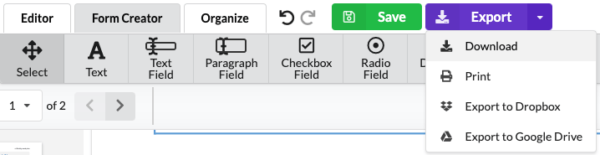
Create Fillable PDF from Word on Mac
There are many reasons that you might choose a Mac over Windows PC, and creating fillable PDF file from Word document is easier on Apple’s operating system: you can use the free app Pages to create PDF from Word first, then upload it online to add fillable fields.
Steps to create fillable PDF from Word on Mac
- Open Word document with Pages app.
- Head to File>Export To>PDF.
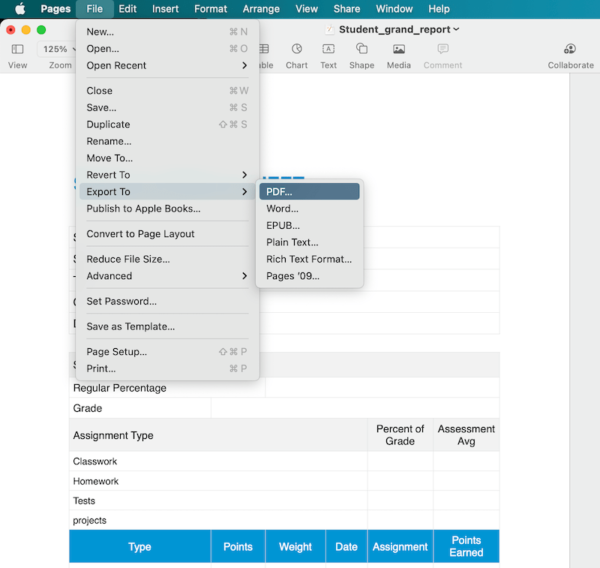
- Then visit docfly, sejda or other online PDF tools to add form fields, you can refer to the steps in part 3.
Open source: How to Convert Word to Fillable PDF without Acrobat
LibreOffice, the open source tool to edit Word, Excel, PowerPoint, PDF and others will be a good way to convert Word to fillable PDF without Acrobat. It lets users add text box, check box, radio button, date filed and so on to create a fillable PDF form, but it doesn’t have a simple interface and users have to add the fillable fields one by one.
Steps to convert Word to fillable PDF without Acrobat
- Open Word in LibreOffice.
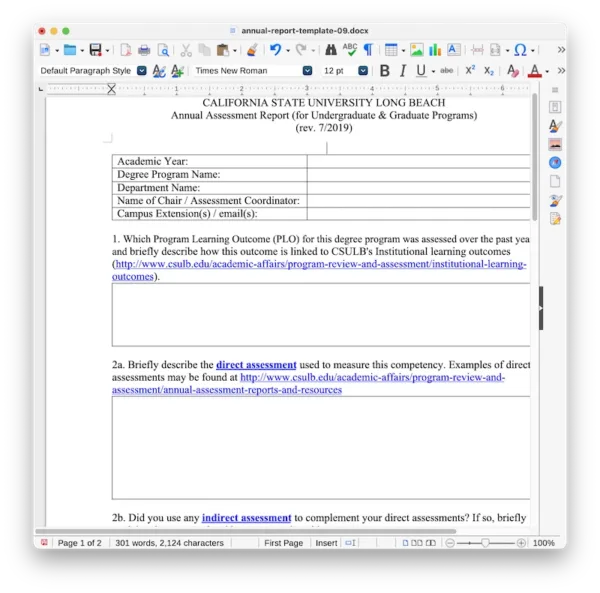
- Hover to Form>Design Mode.
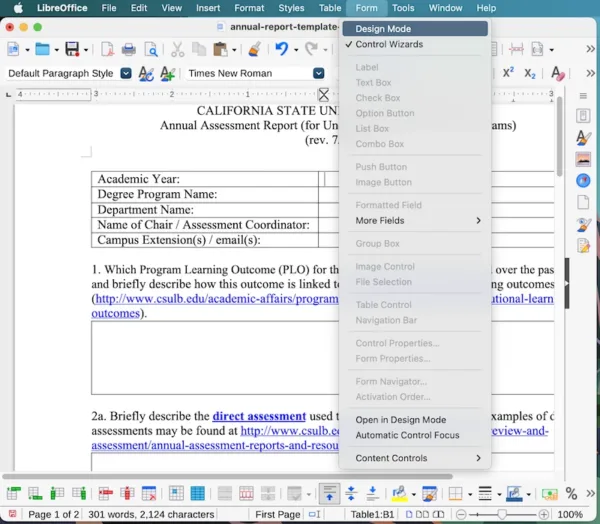
- Hover to View>Toolbars>Form Controls.
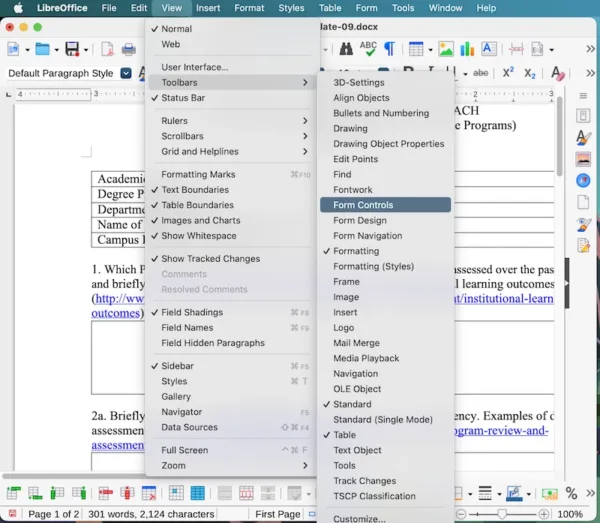
- Add text box or other fillable fields to the file by clicking the form control buttons.
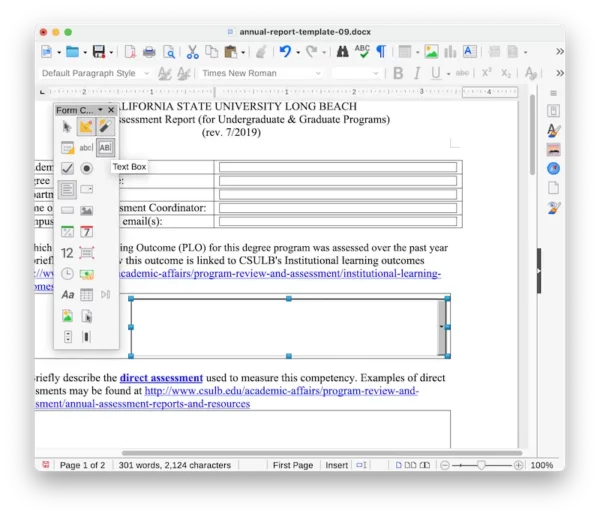
- Hover to File>Export as>PDF.
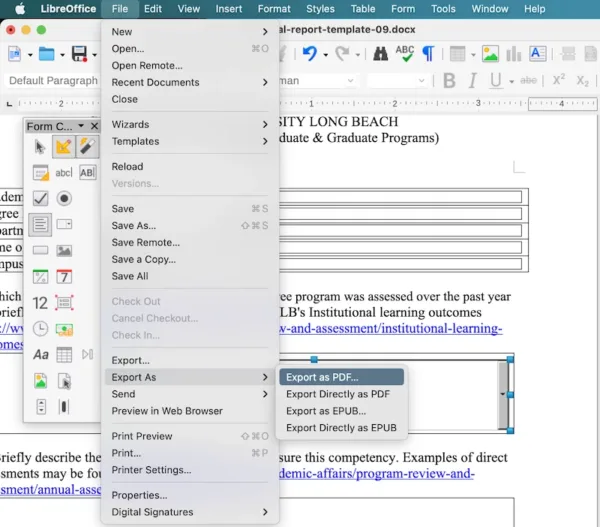
- In the PDF options, choose to create PDF form from all pages, hit Export.
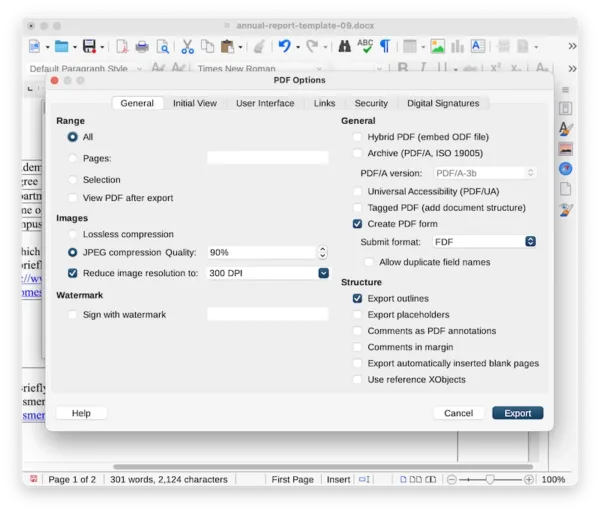
The Bottom Line
Sejda and DocFly, both are great, and they are free, but processing files online takes more time and makes us stressful about the privacy leak. If you are dealing with PDFs, not just for once, nor just for markup, a tool like Adobe Acrobat will be the most prominent option for you, it is easy to use and let you automate some tasks.
