A table of contents is created to give an outline and display the structure of a lengthy document. It is common to add a table of contents in PDF, so users can navigate easily.
Whatever operating system you are using, you can find free tools or commercial apps to create table of contents in a PDF. In this guide, we’ll focus on 4 of the most popular: Adobe Acrobat, Apple Preview, online sodapdf, and Mac PDFExpert.
- Easily create clickable table of contents in PDF using Acrobat
- Add table of contents in PDF on Mac with Preview
- Create table of contents in PDF online free(Mac & Windows)
- Create table of contents in PDF on Mac without Acrobat
Easily create clickable table of contents in PDF with links using Acrobat
Available for macOS, Windows, iOS and Android, Acrobat is suitable for those that want to dive into PDF files whenever they need, from desktop or mobile device.
It has a set of powerful editing tools that flexibly control PDF texts, images as well as links or fields, and there is no other tool does better than Acrobat in PDF editing. You can create and convert PDF, edit and optimize, protect and redact, manage and compress, flatten and compare, review and sign, fill and create form, scan and OCR, etc.
Though it cannot auto create a table of contents like Microsoft Word, it provides solutions to add a clickable table of contents in your PDF, without ruining the format, which often happens when creating the table in Word.
To create clickable table of contents in PDF with links, check the steps as follows:
- Grab the free 7-day trial of Acrobat, install and fire up the app on your machine.
- Open the PDF.
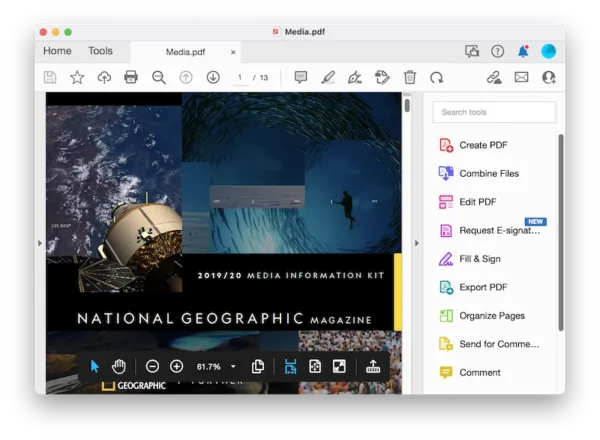
- In the navigation panel, open Page Thumbnails, select the first page and right click Insert Pages> A Blank Page> Before to insert a table of contents page.
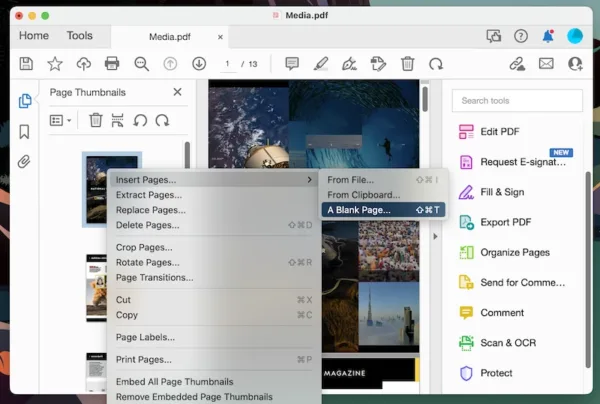
- Head to Edit PDF> Add Text, enter the table of contents, or just copy from other document.
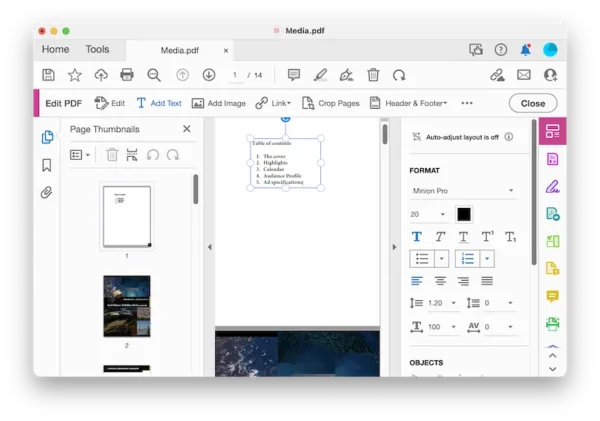
- In the navigation panel, click the 2nd Bookmark icon, add a bookmark, give it a name as per your table of contents, right click the bookmark and set the current page as destination.
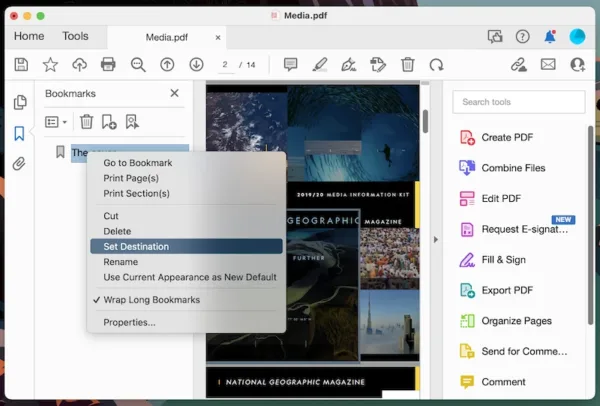
- Add all bookmarks and make sure the bookmarks have the correct destination.
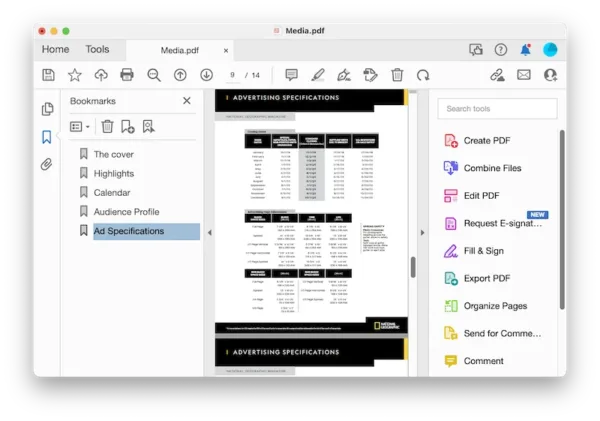
- Go back to the table of contents page, select an outline item and add a link to it.
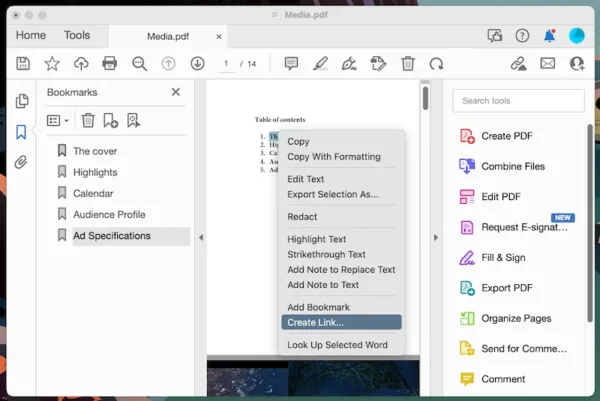
- Choose the link appearance and action.
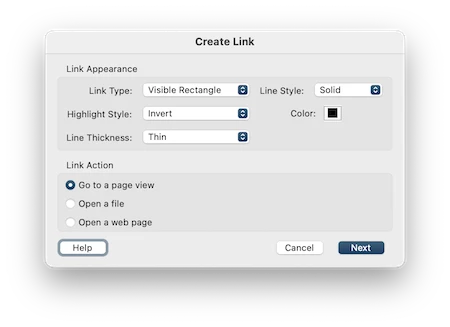
- Click on the bookmark for each outline item, and Set link.
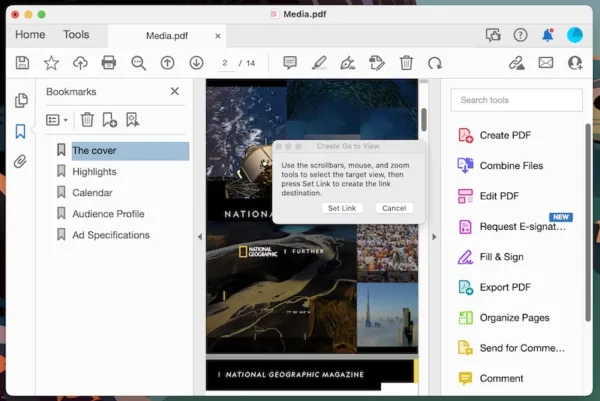
- Repeat this to link outline items to the pages that you want to navigate to when clicking on the outline.
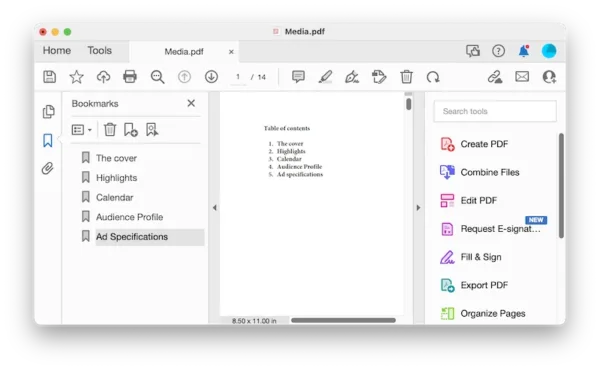
- Hit Save.
If you are still confused about the process, check the following video, there is also another solution to create clickable table of contents in PDF using Acrobat, starting from 02:46
Add table of contents in PDF on Mac with Preview
Preview has a strong set of annotation tools and other features like search, optimize or export as. It is a solid PDF markup tool, however, it doesn’t have editing feature and it simply cannot become the most choice for most PDF needs on a Mac. Luckily, we can use it to create table of contents from bookmarks.
How to add table of contents to PDF in Preview from bookmarks?
- Open PDF in Preview app on your Mac.
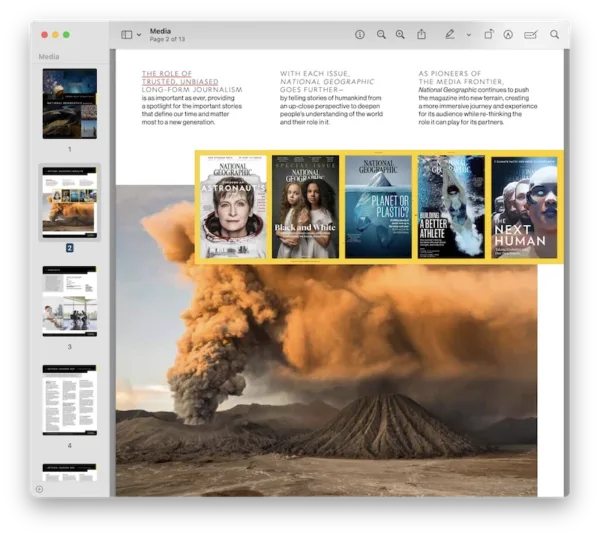
- Open the page thumbnails, select one page and head to Add Bookmark. Bookmark all pages that you want to use as table of contents.
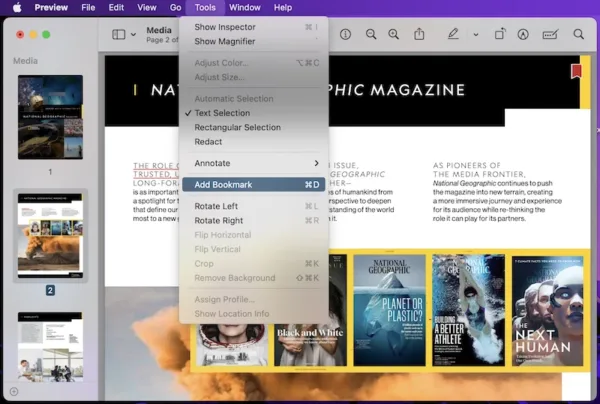
- Then show the Bookmarks, it will show a table of contents in the left pane.
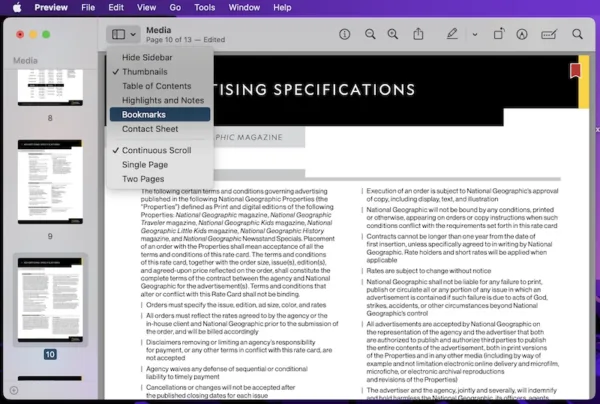
- Head to File>Save.
If you want to create a table of contents as an individual page in your PDF by using Preview, here is how:
- Open the PDF in Preview.
- Show thumbnails, select the first page, then go to Edit> Insert> Blank Page. Drag the blank page above as the first page.
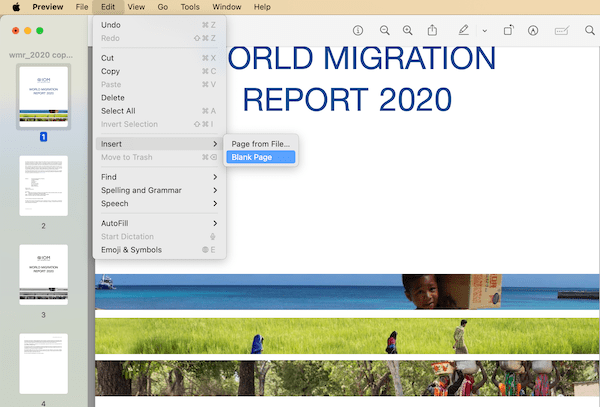
- Show markup toolbar, select Text, add the table of contents.
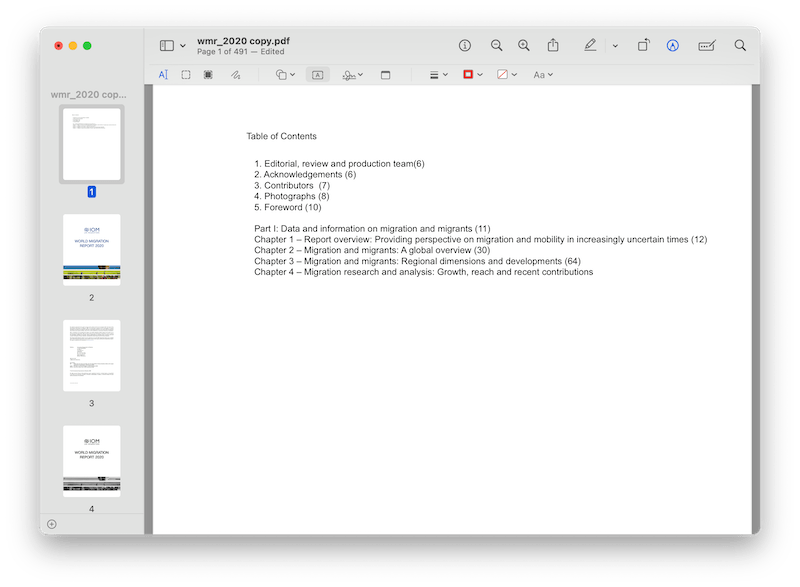
- Finally, save the file.
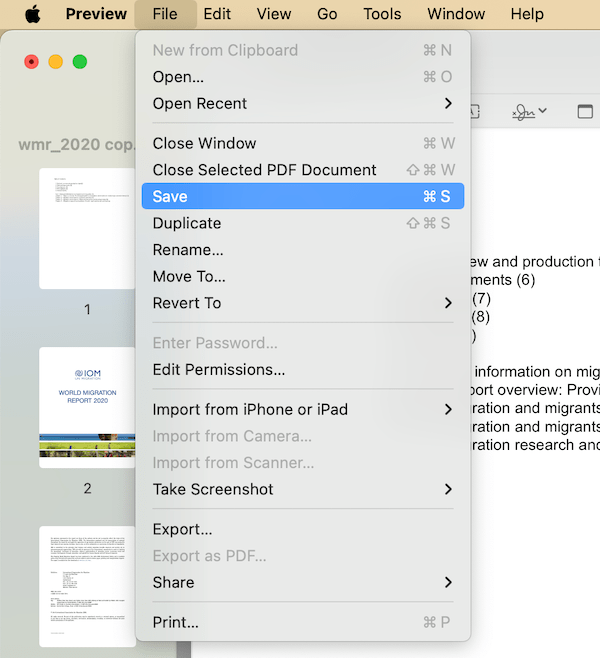
Create table of contents in PDF online free (Mac & Windows)
As we will discuss, there are also online ways to create table of contents in a PDF. If you don’ know where to start, here in the following part, we are going to share the most popular and easiest way to create PDF contents table online free.
One of the main reasons we recommend Sejda PDF Editor is that it is a fully-featured PDF editor. Its proactive approach to edit PDF files should have givens users much confidence in their service.
But the free account has limits, 3 tasks per hour, and up to 200 pages can be edited for free.
- Navigate to https://www.sejda.com/pdf-editor, upload your PDF.
- Click Insert page here, insert a page to add the table of contents.
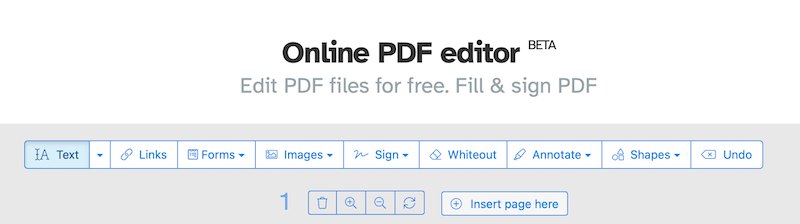
- Click on Text, add the table of contents to the PDF page.
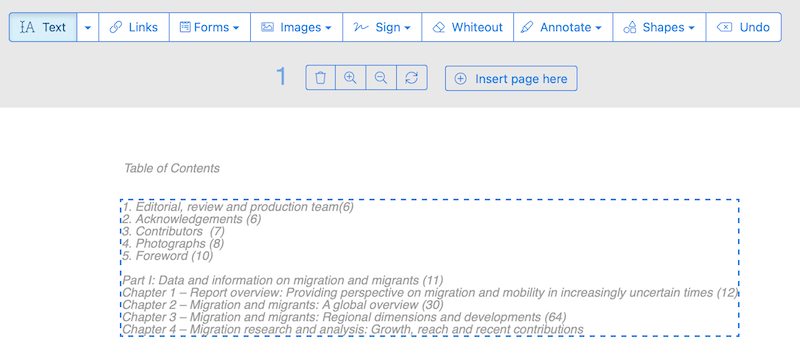
- Then go to Links, select the outline item and link to internal page, input the page number.
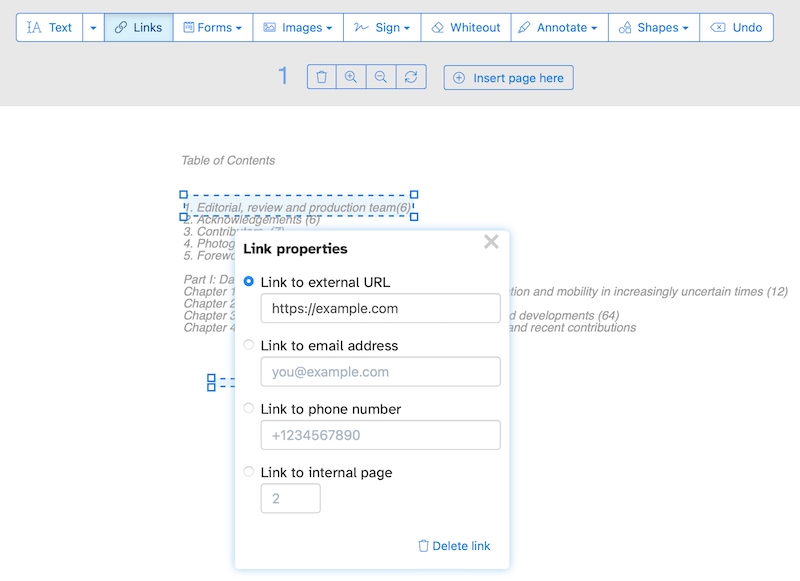
- Repeat this until you add all page destinations for all outline items.
- Apply changes and download the PDF.
Create table of contents in PDF on Mac without Acrobat
There are also other options available that may suite you better than Acrobat, if subscribing Acrobat is a big decision for you and it is not that much to your liking. For Windows users, Foxit is worth a try, but here in our guide, we want to look at PDF Expert, a beautiful and robust PDF editor for Mac users.
PDF Expert is one of the fastest PDF tools in recent memory, and it has an innovative design, OCR support and ways to export a PDF file. Its simplicity has surprised users again and again, you just need to follow your instincts to edit a PDF file in it. It has all important features of a PDF app: reading, editing, annotating, organizing, including creation of table of contents.
To create table of contents in PDF on Mac, check the steps as follows:
- Grab a free copy of PDF Expert, install and fire up the app on your Mac.
- Open the PDF.
- Select the words that you want to take as one of your table of contents, right click and select Add Outline Item.
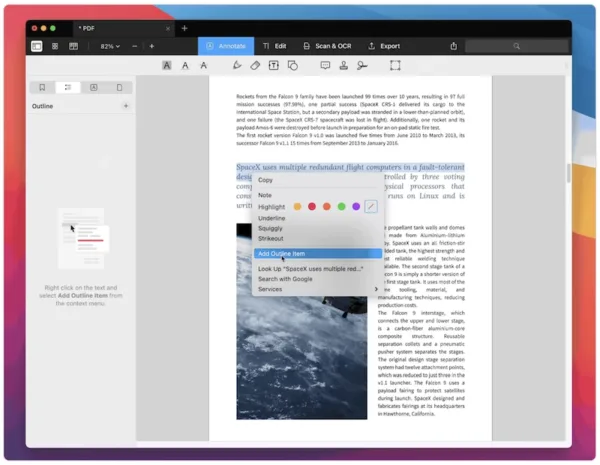
- Select other words and all of them as outline items.
- Hit Save.
To create a table of contents and link it to pages in PDF, you will have to install a PDF editor like Adobe Acrobat, but if you add a table of contents in PDF for displaying the outline only, you can use Preview on a Mac, or add with a PDF editor in your web browser.
***We’ve subscribed Adobe Acrobat and proved it to be the best solution in this post. If you find it useful, when clicking on the links and make a purchase, we may earn a small commission at no extra cost to you. Thanks for your support!***
