Wanna create and share a good lyric video online for your YouTube channel or other video hosting platforms? Not intending to hire Adobe Premiere to make such a video? It needn’t to be so, creating a music video with lyrics just becomes easy and more efficient today.
Instead of putting a video tutorial online, here we offer step-by-step instructions to create a good lyric video with pictures or video clips, and you can pick anyone of the following 4 methods to create your own music videos, on basic and professional level.
- How to Make A Good Lyric Video on Mac & Windows (Beginners & Professionals)
- How to Make A Lyric Video in iMovie on Mac?
- 2 Top Free Lyric Video Maker
How to Make A Good Lyric Video on Mac & Windows (Beginners & Professionals)
To create a video, a video editor is the necessity. For professional and efficient video making, Movavi Video Editor 2023 should be your first choice.
I used to trust branded video editors like Adobe Premiere too, they are indeed good, but far more than I need and most of the time I need to turn to online video tutorial to edit a video. Luckily, Movavi makes some changes, it offers the perfect solution for our beginners to quickly create a video with ready-made templates, but also provides advanced features & rich effects to polish the video and make it more professional.
Movavi Video Editor 2023 Features
- Quick create video from sample videos
- Edit videos: split, rotate, crop, adjust colors, combine, stabilize, pan and zoom, slow motion, chroma key, overlay, animate, highlight and conceal, add logo, remove background, etc
- Edit video property (volume, speed, reverse, fade in or out)
- Record video, screen and audio
- Add filters, transitions, titles, stickers
- Share videos to YouTube, Google Drive and Vimeo
- Export video as video or audio formats
How to Make A Good Lyric Video Easily on Mac & Windows?
- Grab a copy of Movavi Video Editor 2023, install and fire up the app.
- Directly drag and drop your video, music or background image to the timeline.

- Or you can just use the sample video, background pic from Movavi media resources.
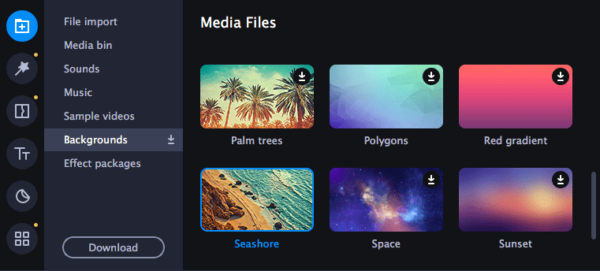
- Edit the background video or pictures before adding lyrics, utilize Movavi Filters, Transitions or others to decorate your lyric video.
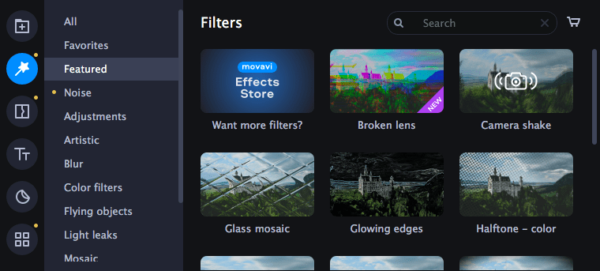
- Go to Titles tab, choose a title template from the menu, drag and drop the template to Titles Track.
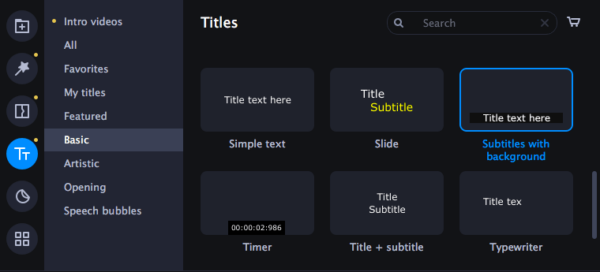
- Double click on the Title template and bring up the Title Clip Editing Panel, then edit the lyric texts under Text tab.
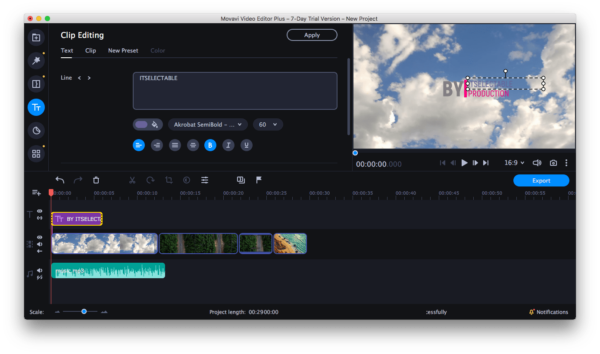
- Go to Clip, adjust the duration and animation speed.
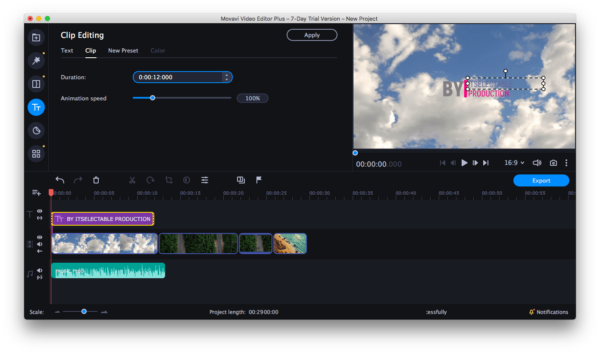
- If not satisfied with the lyric location, click on lyric box and drag to move to the wanted place.
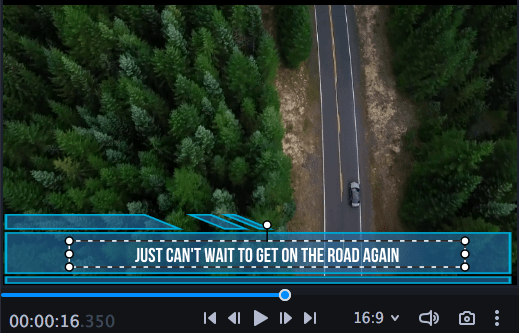
- Add all other lyrics to the video, match with the audio to make everything synced.
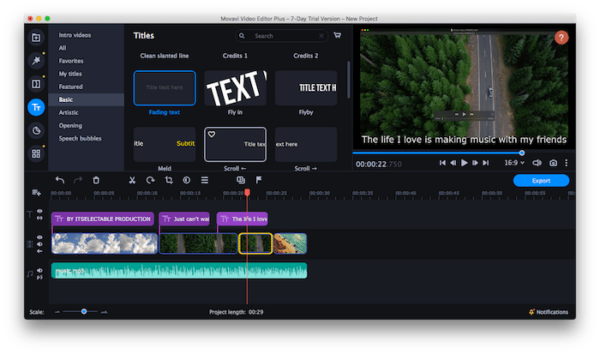
- Once all lyrics are added, click Export and choose a video format to create your own lyric video, or share onto your YouTube account.
How to Make A Lyric Video in iMovie on Mac?
For mac users, iMovie is a prioritized choice to create and edit videos, it is free and easy to use. Though iMovie is not suitable to create a professional lyric video, it helps beginners to make videos in a short time.
How to Make A Lyric Video on iMovie?
- Run iMovie application.
- Add media files (background video or image for your lyric video) to Timeline.
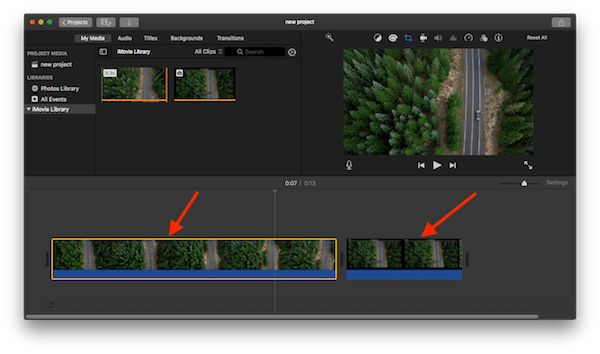
- Add music file to Timeline.
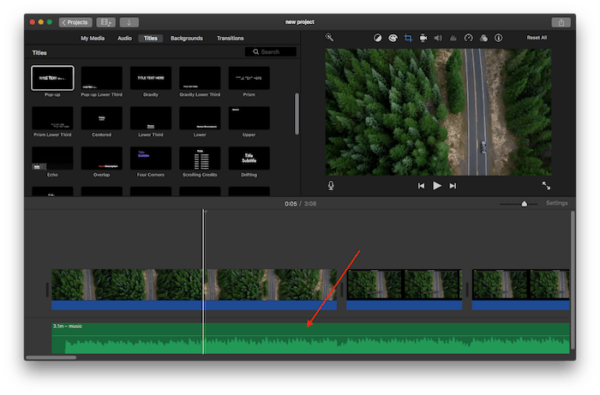
- Go to Titles, choose a title template, drag and drop to timeline for editing.
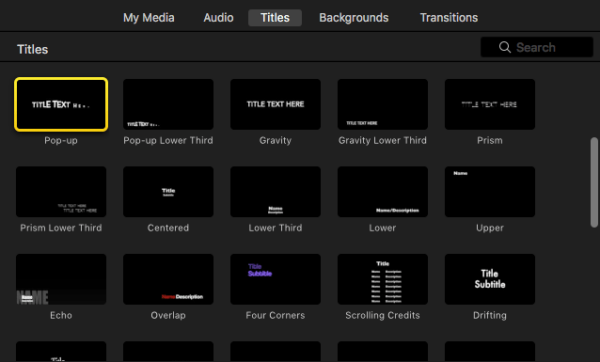
- Click on the title template, edit the lyrics, however, you won’t be allowed to move the lyric block.
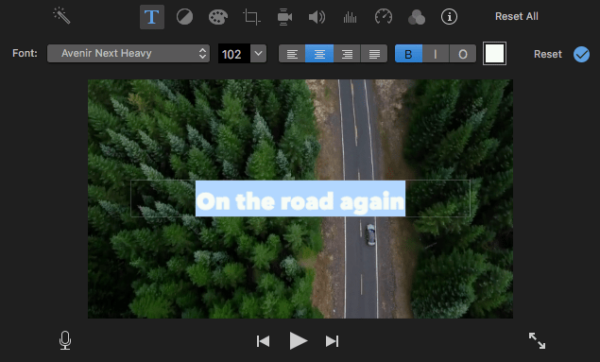
- Click on the titles in Timeline, drag the end of the titles bar to adjust duration, also move the bar to the place where the music starts, keep your audio, video and lyrics synced.
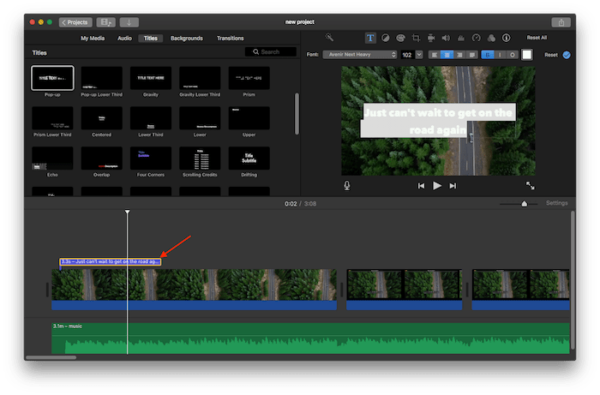
- Add all lyrics to the video.
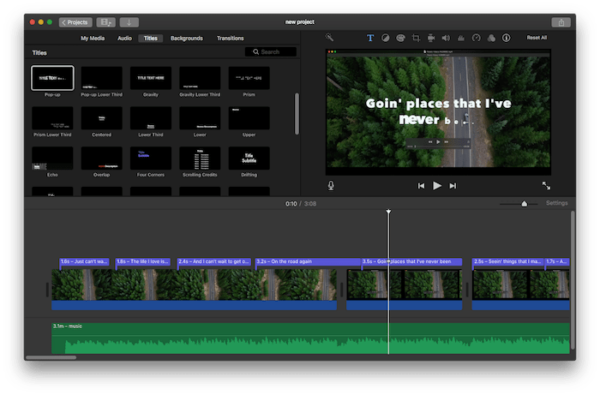
- Once all lyrics are added, play the lyric video. If everything goes well, go to File>Share>File to create your own lyric video with iMovie.
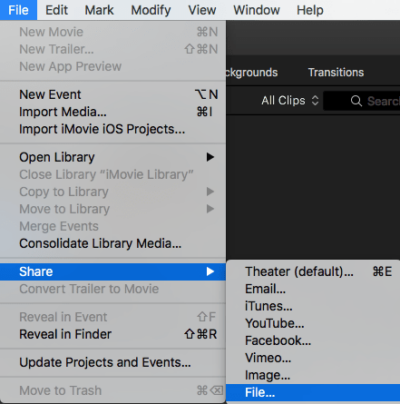
2 Top Free Lyric Video Maker
If you haven’t decided to install a video editor to create videos, there are 2 top online free lyric video makers, one creates more professional lyric video but with watermark, one takes time to create a lyric video but without watermark, each outshines in one way while lag behind in another way.
1. Free Lyric Video Maker with Watermark—Animaker
Animaker is an online free video tool to create and publish animated videos, it offers ready-made video templates but allows users to add or modify details for creating their own videos. With Animaker, you just need to add lyric texts and music file, then adjust the settings.
How to Make A Lyric Video Online Free with Animaker?
- Visit Animaker, sign up with Google Account or Facebook Account.
- Choose a video size, if you want to create a lyric video for YouTube, choose YouTube size.
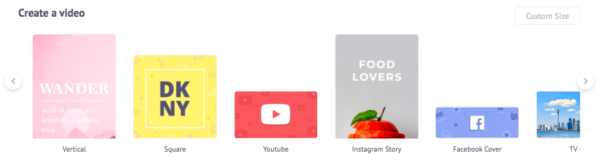
- Choose a lyric video template, click on Use to edit.
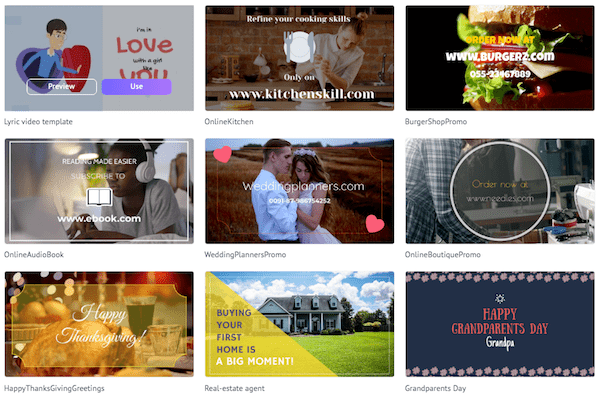
- Upload the music file to Animaker.
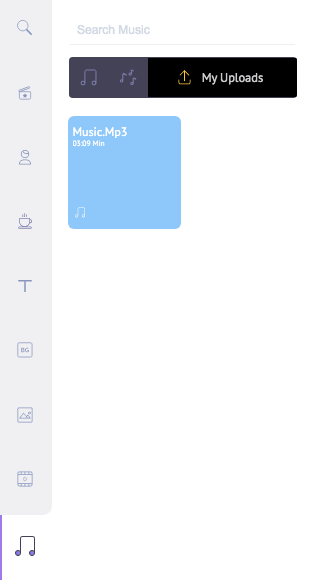
- Click on each element to edit the properties or move the bars to adjust location/duration, also you can add, delete or replace existing images, figures, effects, lyric texts, etc.
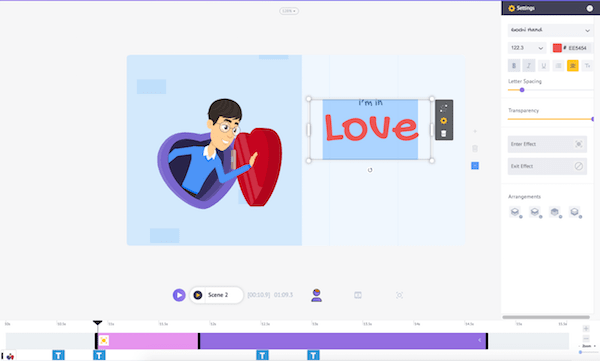
- Once the editing is done, click on Publish>Download, choose video quality and click Download to save the animated lyric video with watermark to your computer.
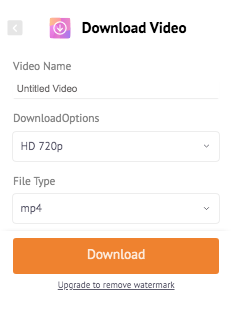
2. Free Lyric Video Maker without Watermark—Kapwing
99% of online free video makers add watermark to created videos, but Kapwing is excluded, therefore, Kapwing is often picked as the best free lyric video maker without watermark. It allows users to create and save video online free. But you need to sign up to download watermark-free video.
How to Make A Lyric Video Online Free without Watermark?
- Visit Kapwing, click Start Editing, sign up and upload video or image online.
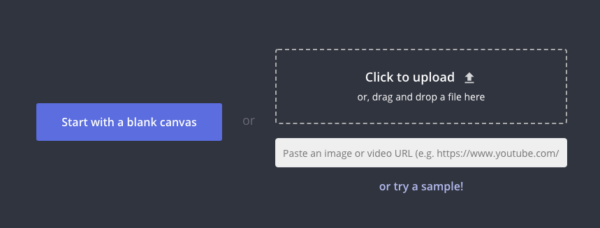
- Edit the video if needed.
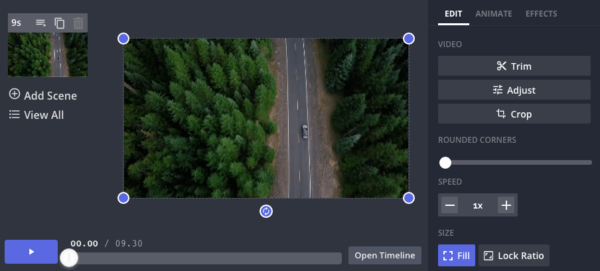
- Go to Audio, upload the music to your lyric video and click Done.
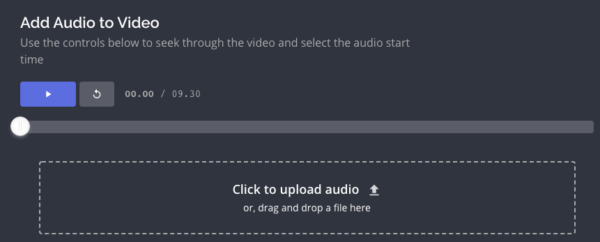
- Then go to Subtitles, click Add Subtitle, input the lyrics to each line and edit the duration properties, then click Done to save the lyrics.
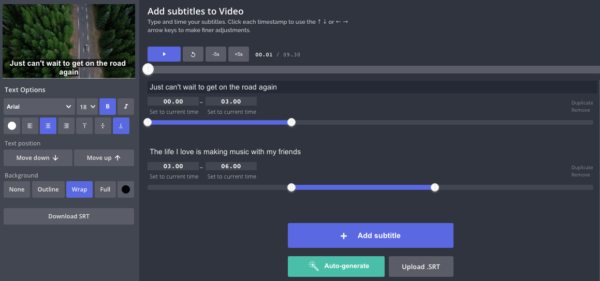
- Once the lyric video is ready, click Export Video to download the lyric video to your computer.
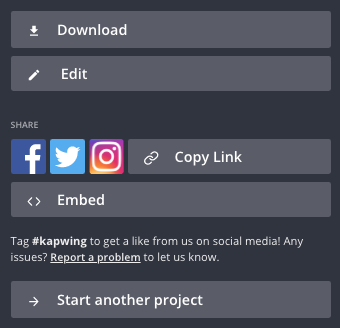
Summary
Online free lyric video makers save your money and don’t require software installation, but the output video quality is in medium or standard definition (480P, 720P). While, offline lyric video creators offer editing features for both beginners and professional, also get you a higher quality video. Nothing is perfect, but you have the choice.
