When we got a PDF file with pages out of order, we need to rearrange it. But without a PDF editor app featuring an Organize Pages tool or without a PDF page rearranger, we won’t be able to do so, since all PDF readers, such as Adobe Acrobat Reader, Chrome PDF Viewer, Microsoft Edge don’t allow rearranging PDF pages for free.
Not just going through the steps of using Adobe Acrobat to rearrange PDF pages, we also split up this guide into 5 parts to reorder pages in PDF on Windows and Mac machine with offline and online free solutions.
- Best PDF Page Rearranger Offline for Windows and Mac
- Rearrange PDF Pages Offline on Windows for Free
- Rearrange PDF Pages Offline on Mac for Free
- Rearrange PDF Pages Online Free in Microsoft Edge or Google Chrome
- Alternative Apps to Rearrange PDF Pages without Acrobat
Best PDF Page Rearranger Offline for Windows and Mac
We rely more and more on subscribed programs to edit PDF files today, because they give users the fullest control on PDF work. If there is any PDF editor with the best value for price, hands down, it is Adobe Acrobat. Surely, it can reorder PDF pages.
Adobe Acrobat has long been giving all-rounded solutions for PDF users, available on Mac, Windows, also lives online, coming with the most powerful tools and interface that makes you productive than ever: create PDF, edit anything in the PDF, output all standard file formats, organize PDF pages, merge and split, compare, fill forms, any feature you may need for your PDF documents.
Not only rearrange pages in PDF, it also lets users add, insert blank page, delete, replace, merge, split, extract, crop, rotate, cut, copy, label, print, even edit page properties.
The steps to rearrange PDF pages in Adobe Acrobat on Windows or Mac system
- Grab a free 7-day trial of Adobe Acrobat Pro, install and fire up the app on your Windows or Mac machine.
- Open the PDF in Acrobat, go to Organize Pages from the Tools bar on the right.
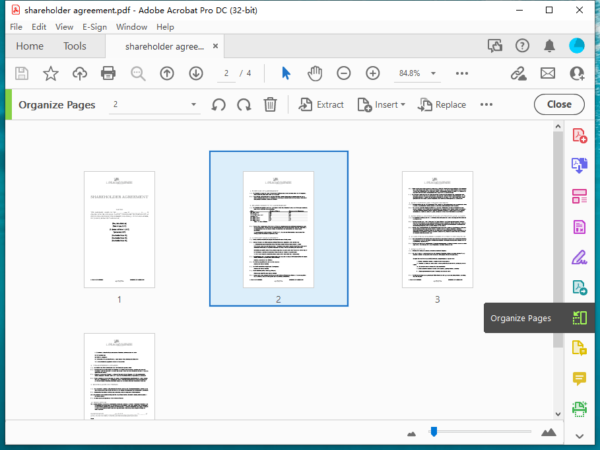
- Click on the page and select, then drag before or after a specific page to reorder.
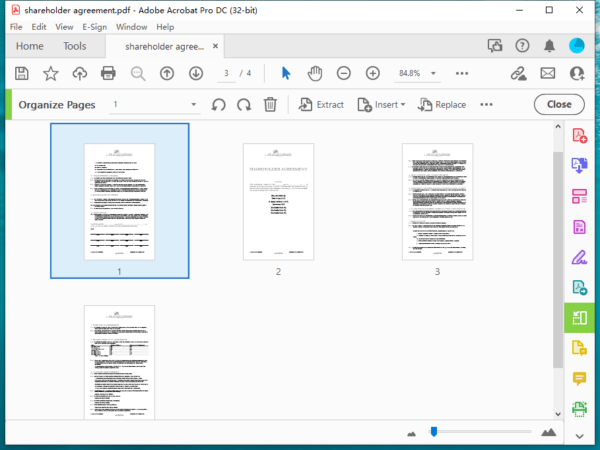
- Head to File and hit Save to rearrange PDF pages.
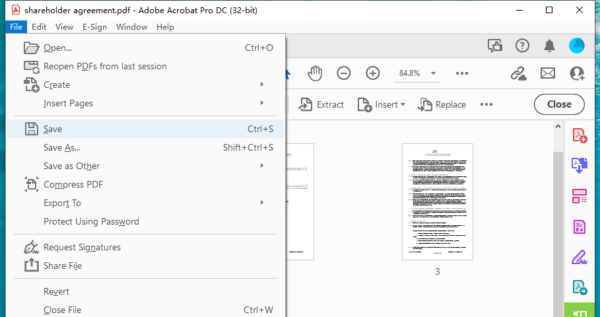
Rearrange PDF Pages Offline on Windows for Free
You can find several free PDF pages rearranger to reorder your PDF files offline. PDF Arranger, now with version 1.9.2 is one of the best open source PDF tools.
It can zoom, rotate, crop, duplicate, split and reorder pages in PDF with ease, also it allows editing properties, including title, creator, producer, creator tool.
The steps to rearrange PDF pages offline on Windows for free
- Get this PDF page arranger from github or majorgeeks.com, install and fire up the app on your Windows PC.
- Import your PDF file.
- Select the page and move before or behind a specific page to rearrange.
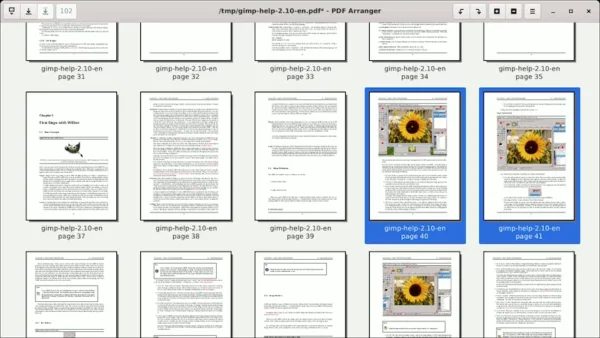
- Then save the file or edit its properties.
Rearrange PDF Pages Offline on Mac for Free
Want to reorder PDF pages for free and offline on a Mac? macOS Preview is the rare free PDF tool to rearrange your pages.
macOS Preview cannot edit the texts. It is a PDF tool with rich markup features, but also adds the functionality to manage PDF pages, like Insert, Copy, Rotate, Export as, etc.
The steps to rearrange PDF pages offline on Mac for free
- Open PDF file with Mac Preview.
- In the Thumbnail mode, select and move up or down to a specific page to reorder the pages.
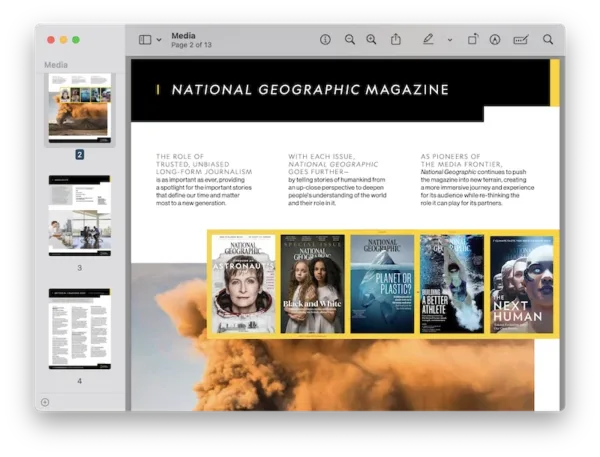
- Go to File>Save, your PDF file is rearranged on Mac for free.
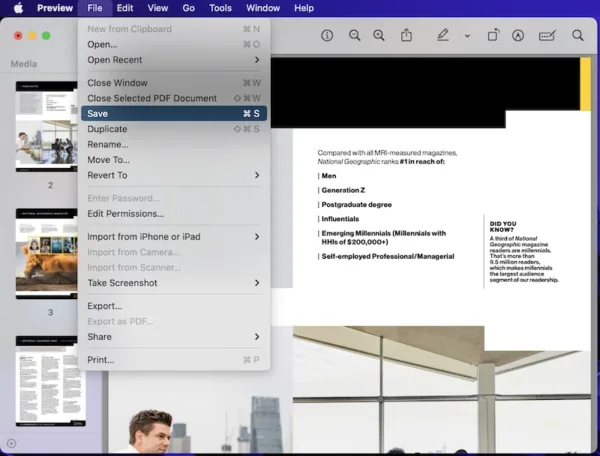
Rearrange PDF Pages Online Free in Microsoft Edge or Google Chrome
We don’t have many free offline PDF editors, since Adobe still charges a lot if any PDF editor developer want to use their technologies, which makes a full-featured PDF editor often comes with high pricing. But cloud-based PDF editors are different, they are stripped-down and don’t offer all fancy features, but we can use for free. Here we pick 3 services without requiring registration, you can use them all to rearrange PDF pages in Microsoft Edge, Google Chrome or other browsers.
ilovepdf
It is one of the most compelling web-based PDF editors with 6 tool sets:
- Organize PDF(merge, split, remove/extract pdf pages, organize)
- Optimize PDF (compress, repair)
- Convert to PDF
- Convert from PDF
- Edit PDF (rotate, add page numbers, add watermark, edit pdf)
- PDF Security (protect, unlock and sing pdf)
You can upload PDF files from local folder, Google Drive or Dropbox by drag-n-drop. When reordering PDF pages with ilovepdf, you can put the pages in order by number, add blank pages to the file, even rotate or delete a specific page.
Steps to reorder PDF pages online free in Microsoft Edge or Chrome
- Navigate to ilovepdf.com/organize-pdf in your web browser.
- Click on Select PDF file to upload the PDF document.
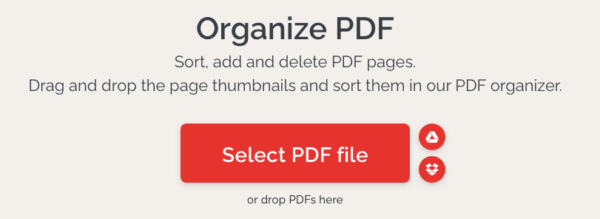
- Drag and move the PDF pages as you need, click Organize to rearrange PDF pages.
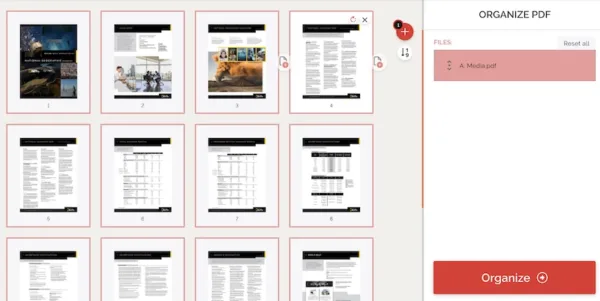
- Click Download file to save the rearranged PDF file to your local drive or cloud storage account.
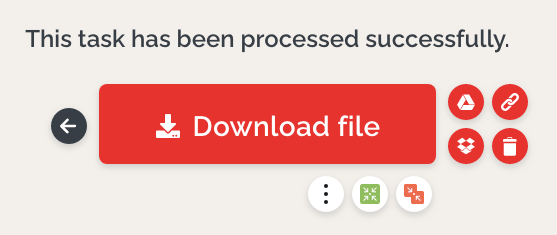
PDFescape
It is one of the most excellent online free PDF editors that work around PDF editing tasks.
- Insert (text, image, link, whiteout, freehand, form filed)
- Annotate (sticky note, underline, highlight, strikeout, rectangle)
- Manage PDF Pages( reorder, delete, append, crop)
However, as for PDF pages rearrangement, you cannot drag and move the pages as freely as in other online free PDF editors, you need to manually input the page number where you want to move a page to. Plus, you can only upload PDF file up to 10 MB and 100 pages. It takes a while to finish uploading.
Steps to rearrange PDF page online free in Microsoft Edge or Chrome
- Navigate to PDFescape.com in your web browser.
- Drag and drop the PDF file to the box.
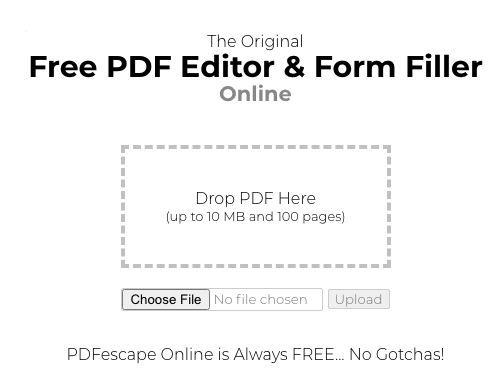
- Hover to Page, select the page that you want to move, click Move, input the page number where you want to move the selected page to.
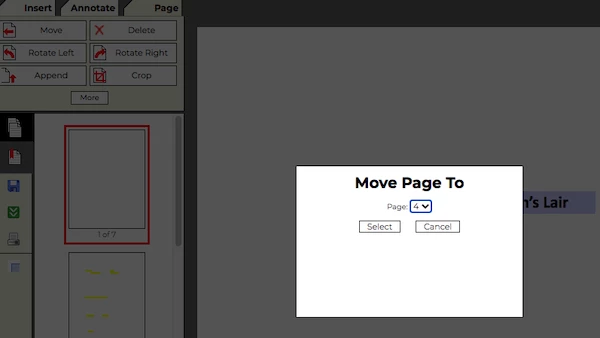
- Click on the green Download button on the left hand, save the rearranged PDF file.
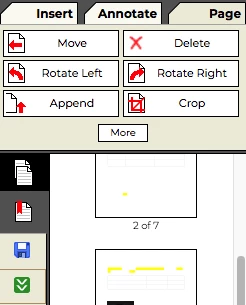
PDFCandy
Not only rearranging PDF pages in the same way as ilovepdf, PDFCandy includes all features that ilovepdf covers, even provides more features, like edit metadata, resize pages, extract text, add header and footer, support more input and output formats…
But when reordering PDF pages in PDFCandy, you can only rotate or delete a PDF page, but not to add a page. Also, it takes a while to process the reordering.
Steps to rearrange PDF pages online free in Microsoft Edge or Chrome
- Navigate to PDFCandy.com/rearrange-pdf.html in your web browser.
- Click Add file to upload a PDF file to work on the reordering.
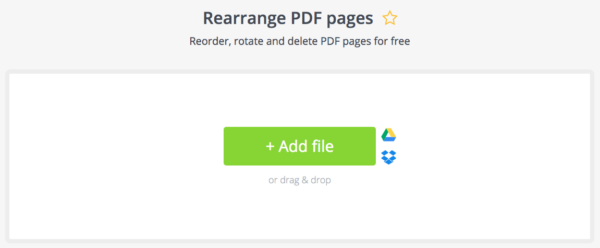
- Drag and move the pages as you need, then click on Rearrange pages.
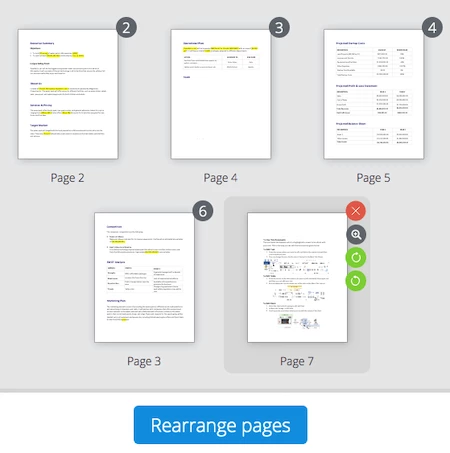
- Click on the green Download button to save the rearranged PDF file.
Alternative Apps to Rearrange PDF Pages without Acrobat
If you prefer to use a reliable PDF editor to rearrange the pages by considering that PDF is an indispensable part of your daily work with a good price, there are 2 alternative apps to rearrange PDF pages without Adobe Acrobat.
No 1. PDFChef (Windows and Mac)
Price: $29.95/Year
Features:
- Create PDF from Word, Excel, PowerPoint, Text, JPEG, PNG, BMP, Epub, DjVu, HTML
- Edit PDF text/image: add, delete, replace/modify, resize, etc.
- Organize PDF pages: add, insert blank page, delete, reorder, copy, rotate, extract pages
- Convert PDF to Word, Text, Epub, HTML, JPEG, PNG, BMP
- Merge, sign, append, search, print PDFs
No 2. Foxit PDF Editor(Windows and Mac)
Price: $182.85
Features:
- Create and convert PDF
- View and print PDF
- Edit PDF: text, image, link
- Manage PDF pages
- Search and replace
- OCR scanned PDF
- Fill out PDF forms
- Add or remove PDF password
- Sign PDF
- Annotate PDF
- Optimize PDF
By dragging and moving the pages, you will be able to rearrange PDF pages with these 2 tools easily.
