We need to download some apps or documents from Internet sometimes, but during or after the downloading, we realize we don’t need the unfinished or finished downloads at all. For a new Mac user, you might have no idea to delete a or multiple downloads on your Mac. Actually, this is quite easy.
On a Mac, there are 2 main ways to download an app or document, from App Store or via Web Browser. In following guide we will give solutions under all circumstances.
Delete (Multiple) Downloaded Apps from Mac Appstore
If you have downloaded the apps from App Store, here are the steps for unfinished and finished downloads removal.
Delete Unfinished App Downloads
- Open Mac App Store app.
- Go to Purchased, pause the app downloading.

- Then go to Finder>Applications, find the unfinished downloads you want to delete. Click on the app icons and press Command key to select multiple apps.
- Right click on the selected apps and choose Move to Trash.
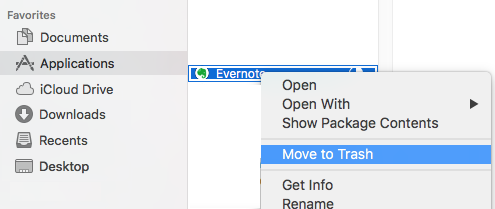
- Confirm to delete app once see the prompts from App Store.
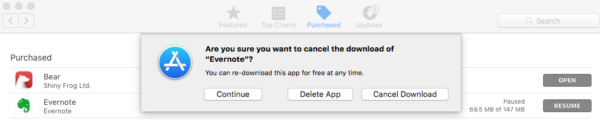
- Then go to Trash app, find the apps and select them & press Command key to select multiple downloads, right click to Delete Immediately.
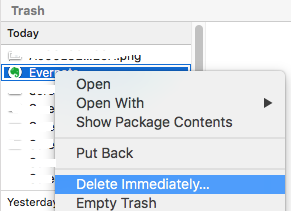
Delete Finished and Unwanted (Multiple) App Downloads
- Go to Finder>Applications.
- Select the downloaded app or press Command to select multiple downloads, right click to Move to Trash.
- Go to Trash app, select all these downloads, right click to Move to Immediately.
Delete (Multiple) App or File Downloads from Browser on Mac
In a great chance that you may use Google Chrome or Safari to download apps/files. Actually, most of the browsers apply the similar routine to delete downloads, you can refer to following tutorial.
In Chrome
To Delete Unfinished Downloads
- Open your Google Chrome browser, click on the vertical three dots icon and choose Downloads.
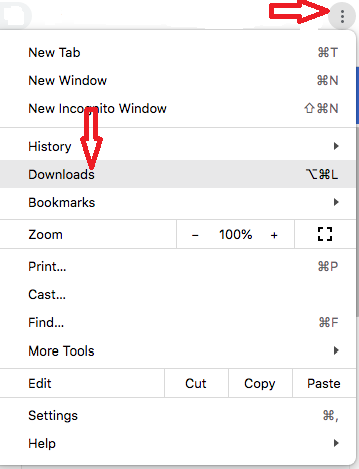
- Click Cancel to delete the unfinished downloads.
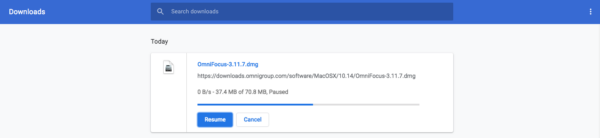
To Delete Finished Downloads
- Open your Google Chrome browser, click on the vertical three dots icon and choose Downloads.
- Click on Show in Finder and open the downloads in Mac folder.
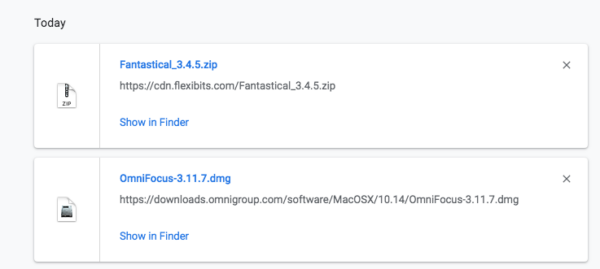
- Select the downloads and press Command to select multiple apps, right click to Move to Trash.
- Go to Trash bin, select and right click to Delete Immediately.
In Safari
To Delete Unfinished Downloads
- Open your Safari browser and click on the Download icon.
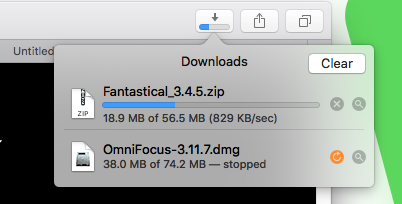
- Click on the Cancel X button.
- Then click on the magnifying glass icon to find the unfinished downloads in Mac local folder.
- Select one or multiple downloads and right click to choose Move to trash.
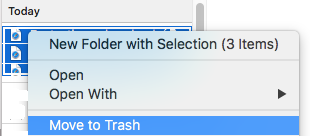
- Then go to Trash bin, find and select all these downloads, right click to Delete immediately.
To Delete Finished Downloads
- Open your Safari browser and click on the Downloads icon.
- Click on the magnifying glass icon to find the downloads.
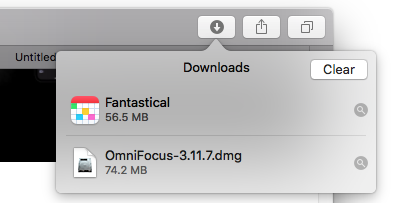
- Select one or multiple downloads, right click to Move to trash.
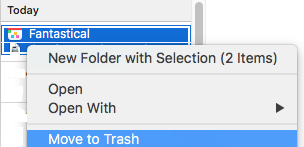
- Open Trash bin app, select and right click to Delete Immediately.
Delete All Unwanted Downloads on Mac with One Click
Above-listed are native free ways to remove downloads on Mac without installing 3rd-pary tools, if you are interested in deleting all unwanted downloads on Mac very quickly, you might want to try CleanMyMac X, the most efficient tool to clean up your Mac. It can find and delete large files, clean caches, delete installed and incomplete downloads, etc.
- Grab a free copy of CleanMyMac X, install and open the app.
- Go to Applications>Uninstaller to remove unused or other installed apps.
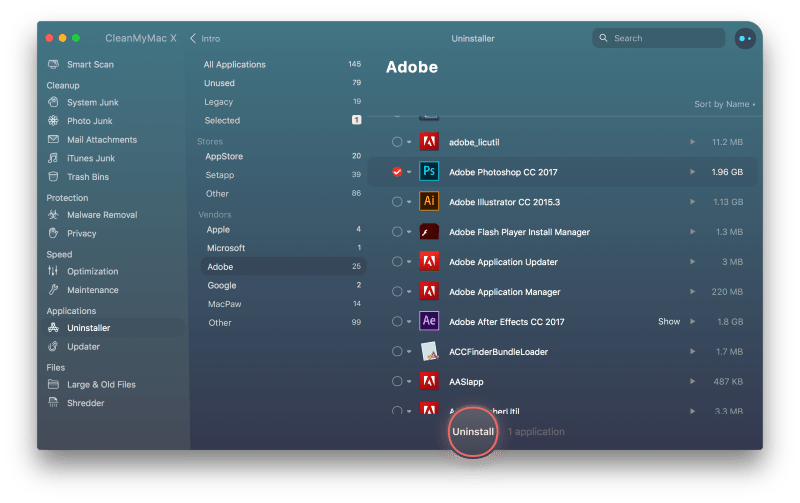
- Or go to Large &Old Files to delete multiple downloads one time.
