Video provides a great way to distribute information in a creative and entertaining way. To protect the copyright of original videos, a watermark is always added. However, sometimes, we need to remove video watermark for only personal use. But how to remove video watermark? Here in this post we will share 6 ways to remove watermark from video without blurring, including online free solutions.
- Is It Illegal to Remove Watermark from Video?
- Common Techniques to Remove Watermark from Video
- Status Quo of AI Video Watermark Remover 2023
- Best App to Remove Watermark from Video without Blur, No Quality Loss
- How to Remove Watermark from Video Online Free without Blur
- Best Free Video Watermark Remover without Blur (Mac and Windows)
- AI Remove Video Watermark without Blur
Is It Illegal to Remove Watermark from Video?
It is commonsense to think that removing watermark from a file is illegal, but it depends depends on the intended use of the video.
If you remove video watermark just for your own personal use, like expressing yourself in a team activity, sharing with your family members, it is within your legal rights, as long as it is not used for commercial purpose.
However, if the video is intended for commercial purposes, you are infringing the rights of its ownership and there will be definitely legal issues.
Anyway, it’s essential to respect intellectual property rights, and take a second thought before removing watermark from a video and uploading.
Common Techniques to Remove Watermark from Video?
There are various ways to remove watermark from a video, and following 3 techniques are the common ones:
- Blur—adding blurry effects to the watermark area and making it less noticeable
- Crop—cutting off the parts that contains the watermark, removing the watermark entirely
- Replace—covering the watermark with an image, text, shape, sticker, etc.
- Conceal/Fill—filling the watermark area with selected mask to conceal the watermark professionally
However, removing watermark from video with blur always makes the watermark more noticeable instead, and the video quality also goes blurry. Therefore, most of us prefer solutions to remove watermark from video without blur.
Status Quo of AI Video Watermark Remover 2023
AI technology just stirred our digital world this year, and many digital tools now feature AI, including video watermark remover.
Yes, we have multiple options available. But these AI removers still use blurring as the basic mode in its free version, if you want to apply filling to remove the watermark seamlessly, you have to purchase a premium version.
There are both online and offline AI video watermark apps, the only difference is how good the app can handle the blurring/filling to hide the trace as much as possible. Here in the last part of our guide, you will find our recommendation.
Best App to Remove Watermark from Video without Blur, No Quality Loss
In fact, I spent some hours trying to find a video watermark remover app to directly remove the watermark. Most of the solutions to remove video watermark is to blur it and there are traces left on the video. Therefore, if you need a recommendation to remove video watermark without blur and preserve original high quality, try to crop or replace the watermark with a robust video editor app, like Movavi Video Editor 2023, it offers 3 additional ways to remove the video watermark besides Blur: Conceal, Crop or Replace.
Movavi Video Editor 2023 offers the easiest way to edit videos, it is solid option to create video in your own fashion. It handles your videos gracefully but with the lowest cost, just look around, you will realize that Movavi video editor is few among those give rich editing features but come at low price.
What Movavi Video Editor Offers
- Create videos from personal media files and from Movavi sample videos
- Edit videos: split, rotate, crop, adjust colors, combine, stabilize, pan and zoom, slow motion, chroma key, etc
- Edit video property (volume, speed, reverse, fade in or out)
- AI remove background
- Remove both static and dynamic video watermark
- Record video and audio
- Apply filters, add transitions/titles/stickers/icons, etc
- Share videos to YouTube, Google Drive and Vimeo
- Export video as video or audio formats
Method 1. Remove static or dynamic video watermark with its professional conceal tool
- Grab a copy of Movavi Video Editor 2023, install and open the application.
- Drag and drop the watermarked video to Movavi timeline.
- Click on More Tools>Highlight and Conceal. Choose a mask.
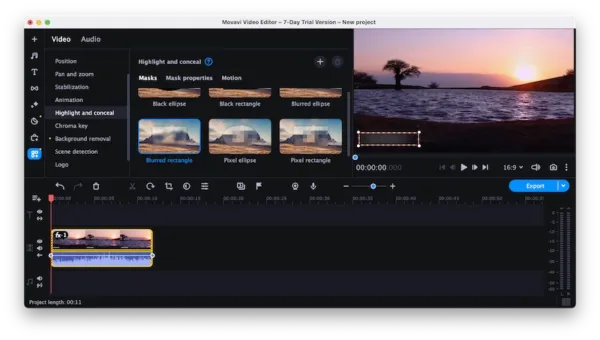
- When the conceal frame appears, drag and move to conceal the watermark, increase the opacity and feathering to 100% or adjust according to your liking under Mask properties.
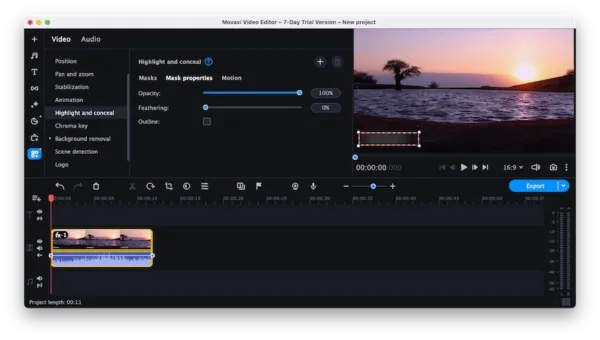
- To remove dynamic video watermark, head to Motion and choose a mode.
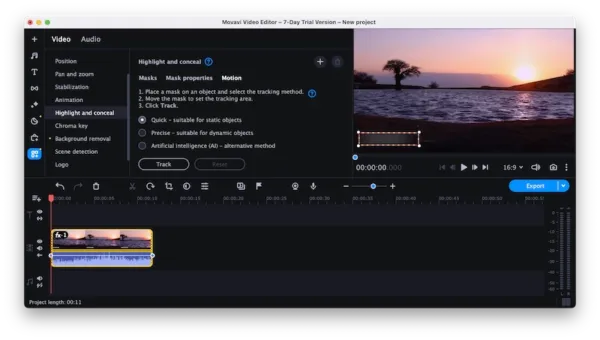
- Preview the result, click Export to remove the video watermark.
Method 2. Remove video watermark without blur—Crop it!
- Grab a copy of Movavi Video Editor Plus 2023 from Movavi website, install the application, then open it.
- Drag and drop the video with watermark to timeline, find the Crop icon and adjust the cropping frame to cut the watermark outside.
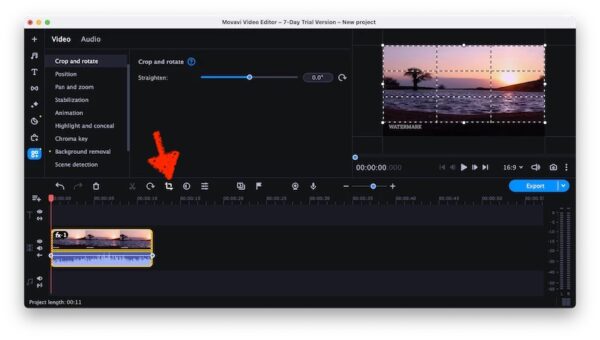
- Preview the video and click Export to save the video with watermark removed.
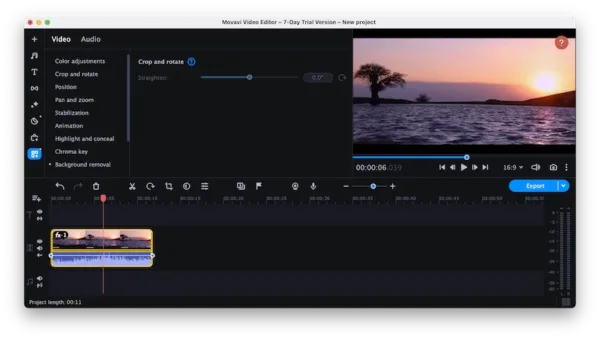
Method 3. Remove video watermark without blur—Replace it!
- Grab a copy of Movavi Video Editor 2023, install and open the application.
- Drag and drop the watermarked video to Movavi.
- Go to Elements>Stickers, add a sticker to the watermark area by dragging to timeline.
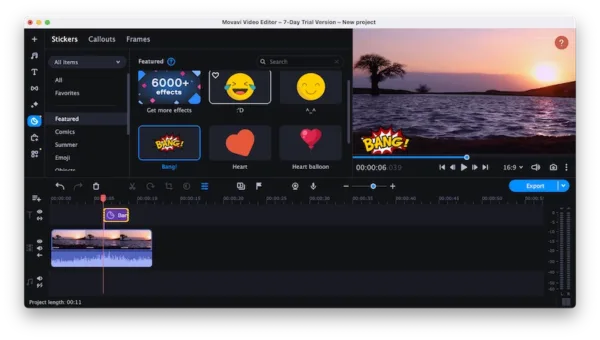
- Keep the length of the added sticker same as the video by dragging its edge.
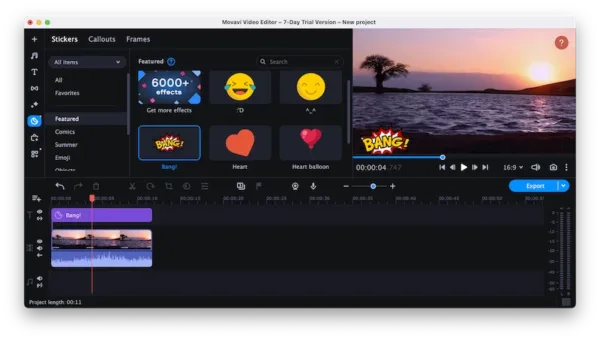
- Or head to Elements>Callouts>Rectangle, drag and drop it to a new track of the timeline. Cover the watermark.
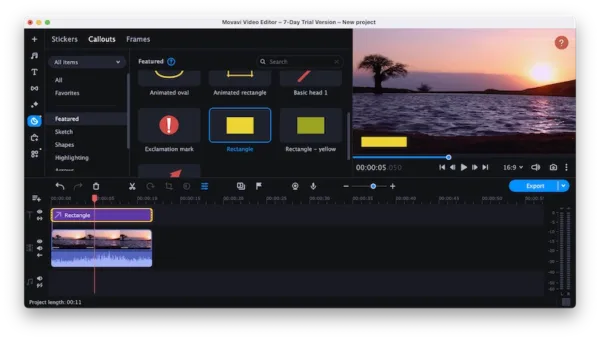
- Click on the rectangle track, use the eyedropper tool to pick a color that matched the video background.
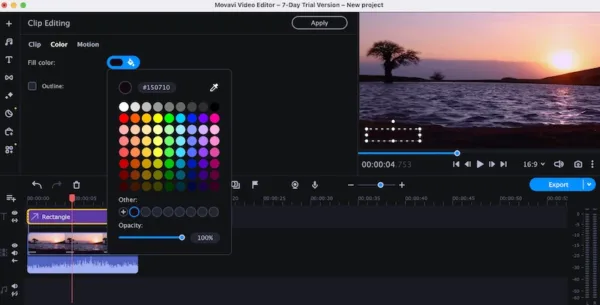
- Preview and click Export button to complete watermark removing.
Notes: You can split the video into different clips and add shape for each clip, so different backgound-matching color can be picked for your need. Also, you can go to More Tools>Logo, to overlay an image on the video to hide the watermark.
How to Remove Watermark from Video Online Free without Blur
Here we have 2 online websites recommended to remove watermark from video without blur and free.
1. Kapwing
The truth is that, 99% of online free video watermark removers use Blur to erase the watermark, which leaves visible traces and residues on the video. But we have a good way to remove watermark without blur online free in web video editors: just crop it online, using Kapwing or any other online video editors that have a good ranking in Google.
Kapwing is a great online video editor to add music, text, image, subtitles, effect, transition, element to your videos without watermark, also you can use its template to quickly create videos. Its free account allows exporting 1280*720 videos, but for full HD, you have to upgrade to a paid account.
Steps to remove watermark from video online free without blur
- Navigate to Kapwing online video editor in your web browser.
- Upload your video.
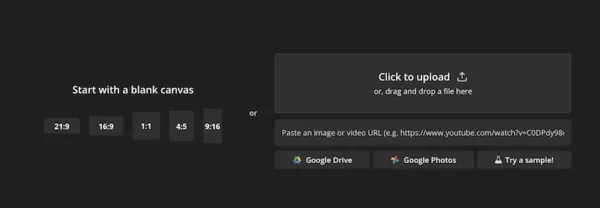
- Find Edit in the right pane, choose Crop, cut the watermark out from your video.
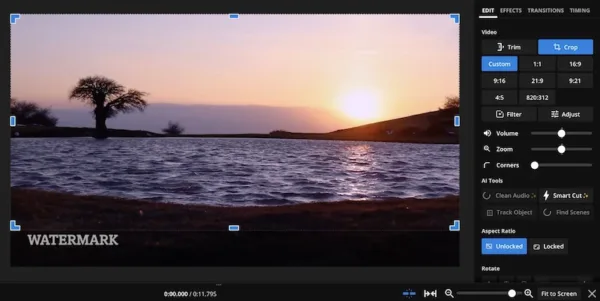
- Hit Crop again, then select video format and resolution.
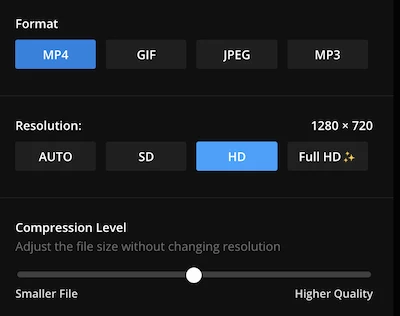
- Export the watermark removed video to your machine.
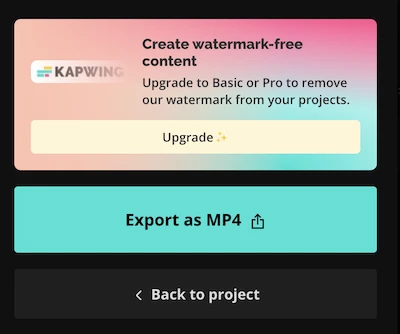
2. Media.io
Also we pick another online free watermark remover for you. Though it applies Blurring to erase video watermark, it handles the blurring delicately, audience may be hard to perceive it. You can give it a go if cropping doesn’t make sense to you.
Media.io Video Watermark is an online free program allowing users to remove watermark from MP4, MOV, etc., it can be logo, texts, stamp or unwanted objects. You can remove watermark at specific time of the video. Also, it can add watermark too. This tool requires users to sign up to download watermark-removed videos.
Remove video watermark online free without it being blurry
- Head to Media.io in your web browser.
- Head to Remove Watermark>Choose Files to import videos for watermark removal.
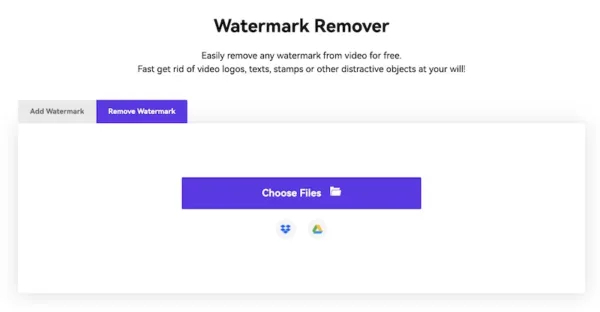
- Click Add Area to add a box onto the video watermark.
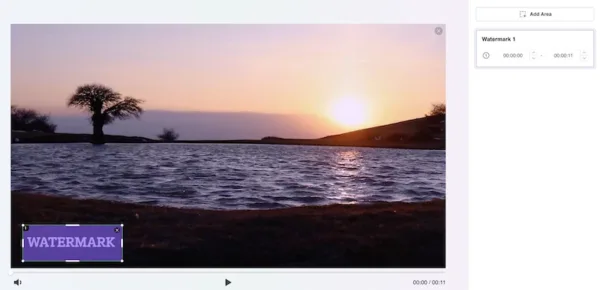
- Then click Export to process the watermark removal. Once ready, save the video to your machine.
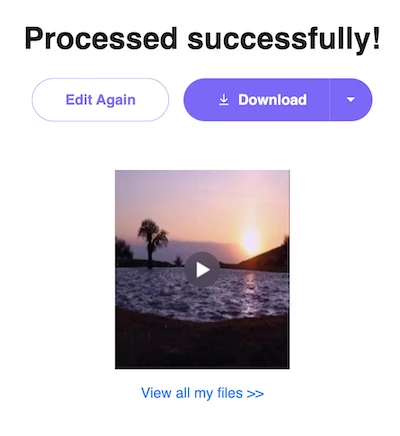
Best Free Video Watermark Remover without Blur (Mac and Windows)
We can use free tools that built into our system or open-source programs as well. Here iMovie for Mac and VLC Player are the best free video watermark remover without blur that you should have a try.
1. iMovie
If you are a mac user, you can utilize iMovie, the free video editor program comes with macOS. Though it doesn’t allow users to directly erase and remove the video watermark directly, there are 2 ways to remove the watermark without blur.
Method 1: Remove video watermark without blur free on Mac —Crop
- Launch iMovie.
- Drag and drop the video into iMovie as instructed.
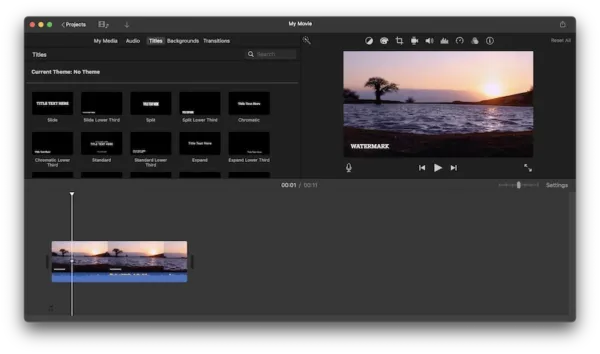
- Click on Crop to exclude the watermark part.
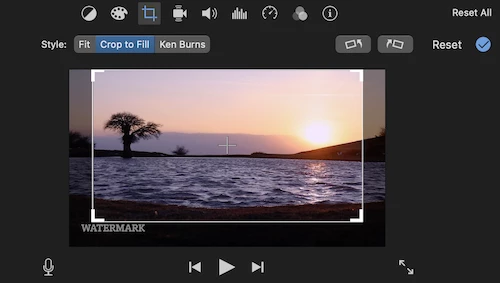
- Then go to File>Share>File.
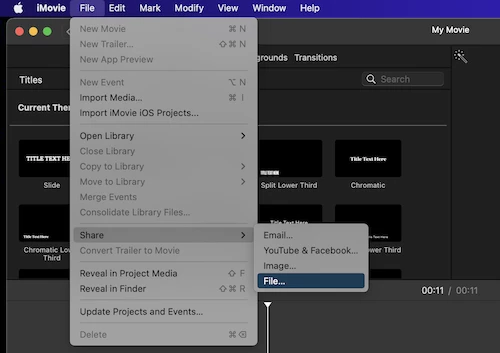
Method 2: Remove video watermark without blur free on Mac—Replace with picture-in-picture effect
- Launch iMovie.
- Drag and drop the video into iMovie.
- Select a image or clip, then drag it above the video in the timeline.
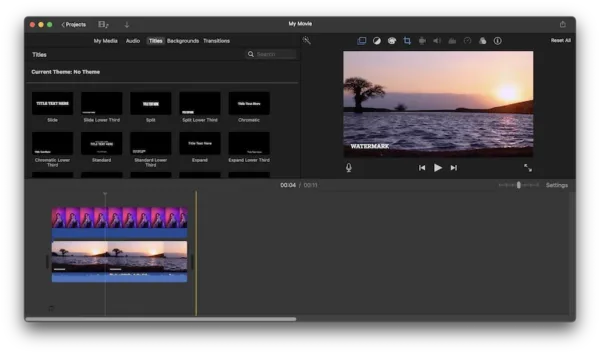
- Click on the image and head to Video overlay settings>Picture in Picture, move and resize the clip or image to hide the watermark completely.
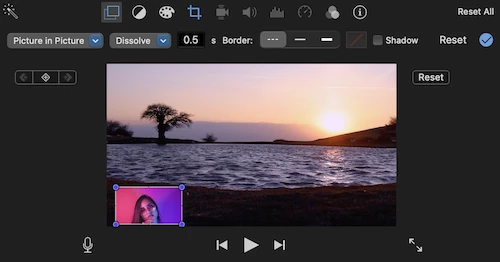
- Apply the change, then go to File>Share>File to save the video without watermark.
2. VLC
You should have heard of or used VLC to play or convert videos on your device, it has both Mac and Windows versions, giving full and free access to its all features, including removing video watermark by cropping.
However, you cannot save the cropping, that’s to say, if you open the video in other video player, the watermark will appear again, you have to open the cropped video in VLC to remove the watermark temporarily.
(If you want to remove the watermark permanently and free without blur, install the free video tool Freemake Video Converter and use its Crop tool)
How to remove video watermark free without blur in VLC?
- Grab the free copy of VLC Media player.
- Open the video in this app, head to Tools>Effects and Filters.
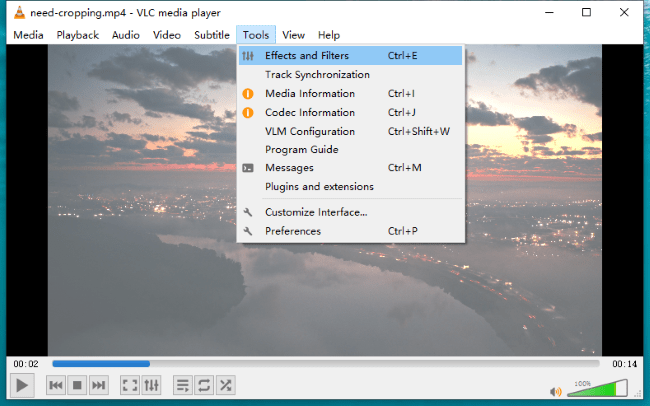
- In the Crop tab, adjust the cropping settings to cut out the watermark from your video.
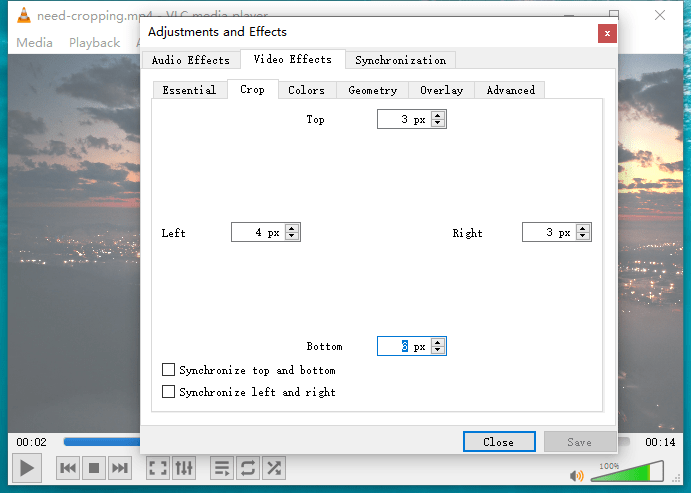
- Click Close and remove watermark from your video without blurring.
AI Remove Video Watermark without Blur
If you are looking for an app to remove video watermark with AI that works smartly, there are indeed some options for Windows users. In fact, these software use Blur to remove watermark too, but they use smart AI fill algorithm to patch frame and leave imperceptible traces. You can have a try on iMyFone MarkGo!
iMyFone MarkGo is a AI watermark tool, with tools to add image or video watermark, also to remove image/video watermark/background/unwanted objects. It offers 4 modes to remove watermark. The free version supports Smooth Filling mode only, there will be blurring trace left. The premium version support Gaussian Blur, Color Filling, Matte Filling, with advanced algorithm to patch blurred areas delicately.
How to remove video watermark without being blurry using AI
- Get the free trial of iMyFone video watermark.
- Choose Remove Video Watermark.
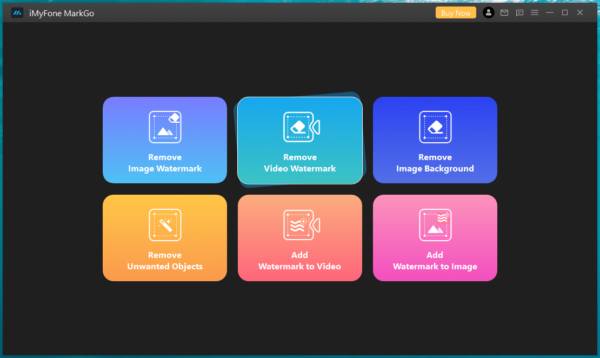
- Import your video by drag and drop.
- Select a watermark removal mode and add the box to watermark area.
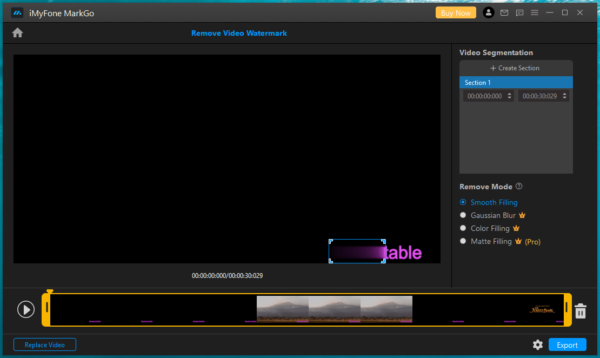
- Click Export to remove video watermark in a go.
Conclusion
For users who have installed Adobe After Effects to edit videos, you can use its content aware fill feature to remove video watermark AI too. Just go to Window>Content Aware Fill, adjust the settings and try different fill methods to find best outcome, then click on Generate Fill Layer. There are more options to remove video watermark without blur, but if you want the most efficient and simplest solution, start with Movavi Video Editor, it will makes you video editing much simpler and funnier.
