For most of us, an old photo carries a beautiful and unforgettable memory, it’s precious. However, as time goes by, an old photo will fade, be damaged with scratches, stains… Then how to restore an old damaged photo? Can an old photo restoration can be done online free? How to fix old photos offline without Photoshop.
Here, you will find all the answers. But one thing for sure is, you need to utilize professional photo editors or pay for offline photo restoration services to get high quality restored photos, unless you are OK with a lower photo resolution.
- Best Old Photo Restoration App for Mac and Windows
- Best Old Photo Restoration App for Android and iPhone
- How to Restore Old Photos Online Free?
Best Old Photo Restoration App for Mac and Windows
For pretty sure, Adobe Photoshop is a perfect tool to restore old photos, however, it takes away time and your patience, also it requires that you need to master advanced skills of using Adobe Photoshop, while, most of us don’t want to be bitten by Adobe PhotoShop. No worries, there are solution to restore old photos without Adobe Photoshop.
Movavi Photo Editor (macOS & Windows) is a life savior, it works as good as Adobe Photoshop, but makes it quite easy to fix old photos. Differing from Adobe Photoshop, Movavi can restore old photos automatically with one click thanks to its AI power.
Movavi Photo Editor is specialized and dedicated software for creative and easy image editing. It offers the easiest way to edit and customize photos, you just need to click the buttons or move the sliders, and it can export your photos in 10 different popular image formats for easy sharing.
What Can Movavi Photo Editor Do?
- AI-Powered, detect and enhance the details automatically
- Crop, rotate and resize
- Essential editing: light, color, details
- Erase unwanted objects with AI or manually with stamp tool: date stamp, person, watermark, etc.
- Change background automatically or manually
- Restore old photos with AI, and colorize it
- Retouch photos seamlessly
- Add effects, texts, images, etc.
- Export photos to JPG, PNG, BMP, TIFF, etc.
Check Out How to Restore Old Photo without Adobe Photoshop
- Head to Movavi Photo Editor website, download the installer, install and open the application.
- Drag and drop or click + to import the old photo.
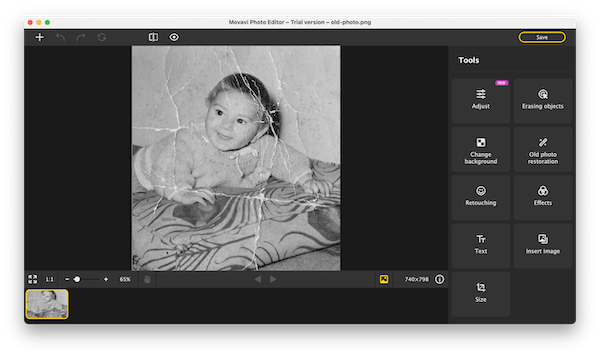
- Go to Old photo restoration, slider Restore ON, also you can turn Colorize photo ON if you want to. Hit Apply button.
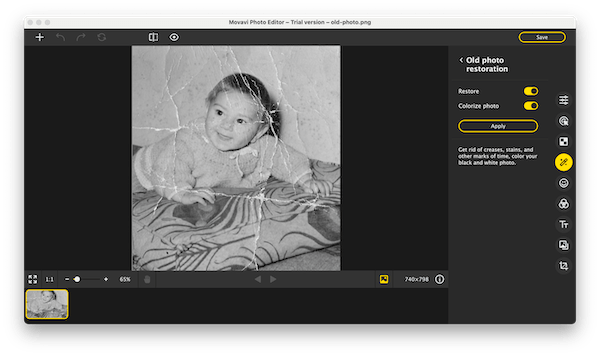
- (Optional) If you want to continue to remove stains, creases, spots or other unwanted parts, go to Erasing objects > Manual > Stamp and enhance the restoration.
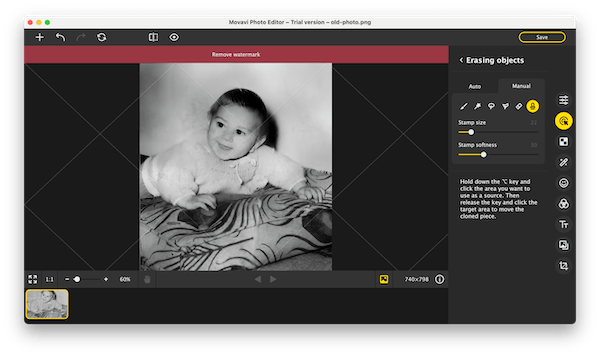
- (Optional) Go to Adjust, enhance the old photo automatically or manually.
- Finally, click Save, choose an output format and click Save to export the old photo after restoration.
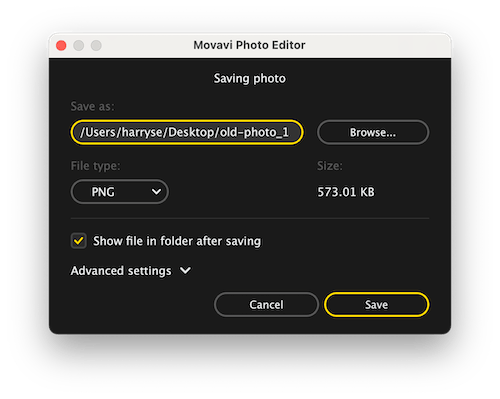
For Users Who Want to Restore Old Photo with Adobe Photoshop
If you are not happy with the result using Movavi, Photoshop might be the best choice in your case.
The steps to restore old photos are quite complicated, you have to use different tools to remove crease, rips, stain and adjust according to personal needs, back and forth. However, if you have installed Adobe PhotoShop and want to do old photo restoration on your own, following YouTube video tutorial will help a lot.
Best Old Photo Restoration App for Android and iPhone
For users who want to restore an old photo on Android or iPhone, YouCam Enhance is the best app. It uses AI to enhance and restore your photos.
It is purpose built for photo enhancements, so users can sharpen, unblur, upscale images to be high quality. It has a 1-tap button to fix old photos, but also offers a lot of tools improve the old photos to a new level.
It has free version, but to unlock full features and fix unlimited old photos, you need to subscribe it.
How to restore old photos on Android or iPhone?
- Download and install this app to your Android or iPhone by visiting Google Play or App Store.
- Open the app, select the old photo from your image gallery.
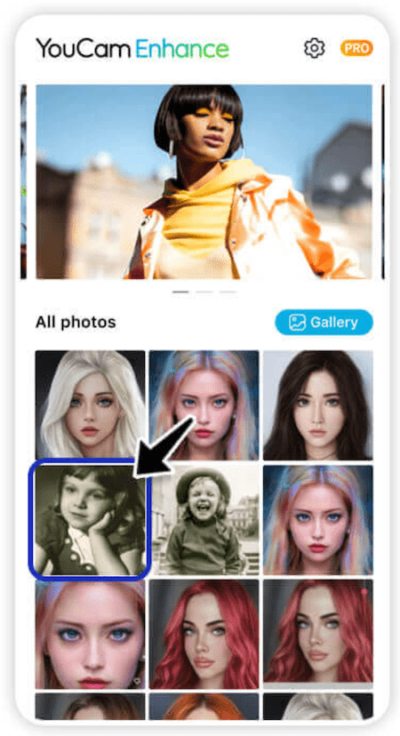
- Tap Enhance, this app will auto restore your photos with AI.
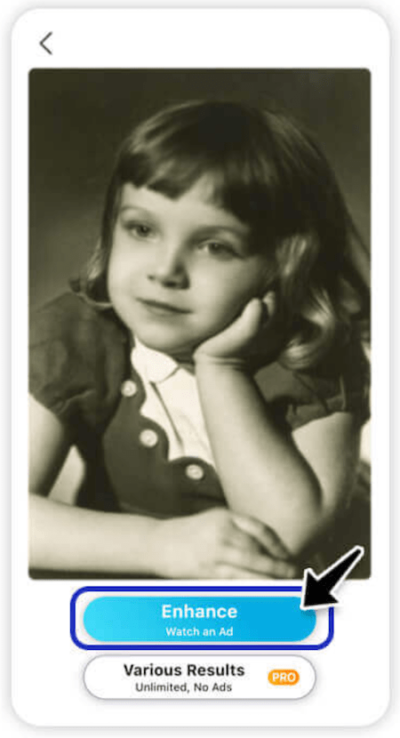
- If there are scratches, spots or unwanted objects left on the old photo, use the AI Object Remover to erase and fix your old photos.
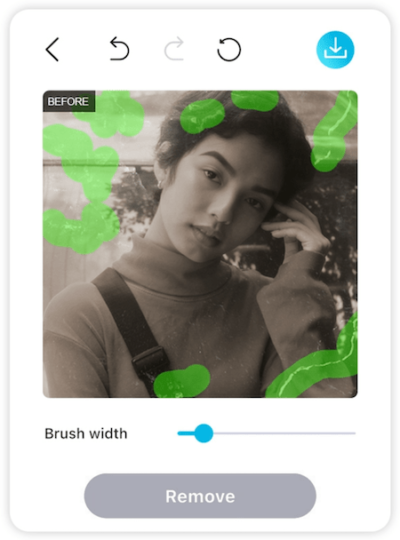
- Save the restored photo with the format and quality you prefer.
How to Restore Old Photos Online Free?
Can I restore old photos online free?
Yes, but, there are somethings you need to know.
There are 2 ways to restore old photos online, using online free photo editors or online services. The former does offer a solution free, but they won’t allow you download the photos with original image quality (only standard resolution), while the latter is not offered free.
In fact, the tools to edit and restore old photos online free is very few. I searched in Google and tried to upload old photos to those claim to be able to restore old photos online free, however, most of them require a payment. Though they do offer free economic solution, the restoration will disappoint you.
While, AI Nero is the only online photo editor allowing users to fix old photos free, and with good result. However, if you want to download or upscale to high quality images, you have to subscribe.
Steps to Fix Old Photo Online Free with AI Nero
- Navigate to https://ai.nero.com/photo-restore in your web browser.
- Upload your old photo.
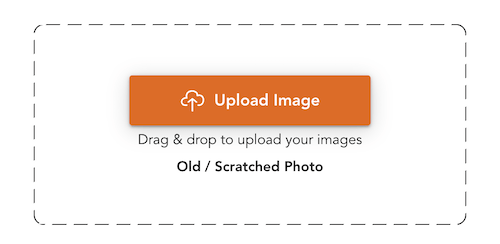
- Select effects to apply and hit Start.
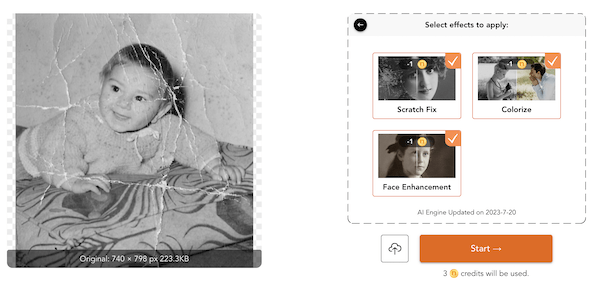
- Once ready, click Download to save the restored photos to your drive.
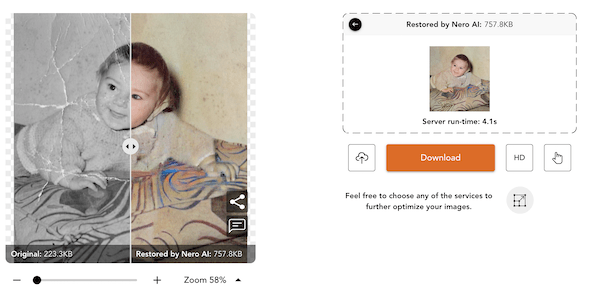
About Online Old Photo Restoration Services
Another choice to restore old photos online is to pay for an expert to do so, and definitely, it is not free. You just need to upload your photo, send your request, make the payment, then a restored photo will be sent back to you within 1 week.
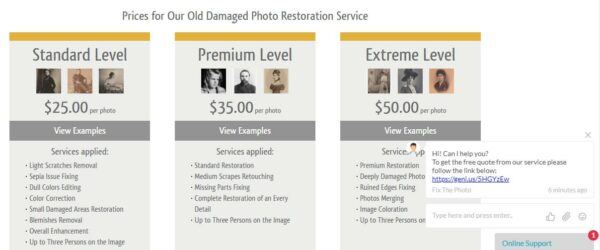
As you may have noticed, there are more choices offered on such an online photo restoration restore. After all, restoring an old photo is not an easy job, especially when you don’t have a such professional tool.
Photo Restoration Can Be Easier!
Fixing a damaged photo is not that difficult as you imagine, it can be quite easy, as long as you have found some tools like Movavi Photo Editor to do the job for you.
