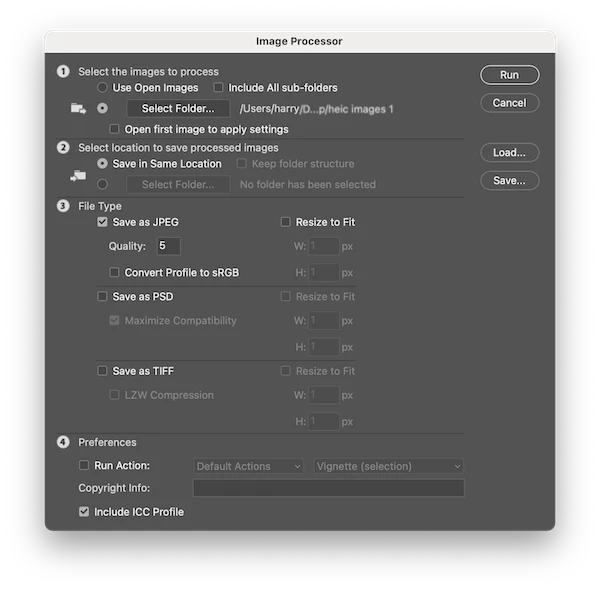PSD, refers to Photoshop Document, is the proprietary file of Adobe. It is consisted of many individual image layers and not flat. PSD is often used in work that requires strictly on design, image details, color, design, etc.
Therefore, a PSD file is quite large in size and can be only opened/edited with Adobe or other specialist software. To make a PSD more web-friendly and flexible, many users choose to convert a PSD file to JPG on their mac or Windows PC.
Today, we will talk about several ways to batch convert your PSD files to JPG with great ease, but still preserve the original image quality as much as possible, without installing and paying for Adobe Photoshop.
- Easily Batch Convert PSD to JPG without Photoshop in High Quality
- How to Batch Convert PSD to JPG on Mac (Free)
- How to Convert PSD to JPG on Windows (Free)
- Best PSD to JPG Converter Online Free
- How to Bulk Convert PSD to JPG in Photoshop?
Easily Batch Convert PSD to JPG without Photoshop in High Quality
While, for a part of users, they don’t care about if there is free solution available targeting at such a conversion, they are eager for a tool that can take over the job completely, easily and batch convert their PSD files. And this is the reason why image converters like BatchPhoto catches our eyes.
BatchPhoto is an expert to convert 170+ images on both macOS and Windows, including common ones like JPEG, PSD, PNG, HEIC, WEBP, raw images like NEF, CR2 and other additional ones like PCX, SVG, etc. In addition, it offers a versatile set of tools to work on different images:
- Read and write 50+ image formats: raster, vector, raw and additional
- Export image as one or multiple PDF
- Batch convert images
- Resize, flip, rotate, crop, add watermark text/image layer/date stamp, adjust color/brightness/sharpness, add filter, etc.
- Allow setting output preferences
Follow the steps to batch convert PSD to JPG without Photoshop but in high quality
- Grab a copy of BatchPhoto, install and fire up the app.
- Drag and drop all PSD images into the program, click each one to preview.
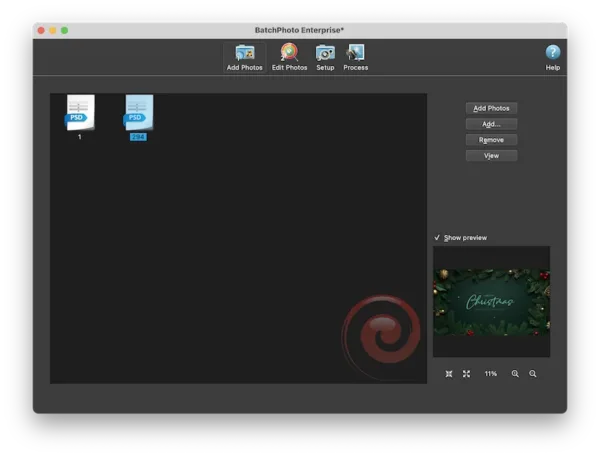
- (Optional) Go to Edit Photos, add a filter to enhance and customize your PSD images if you need to.
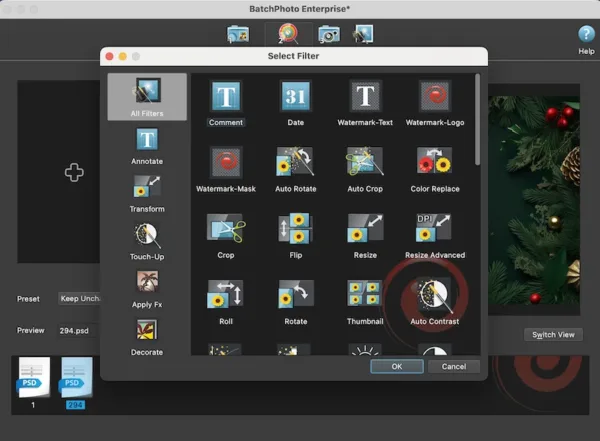
- Choose output as JPG in Setup, and click the Settings button to choose a quality.
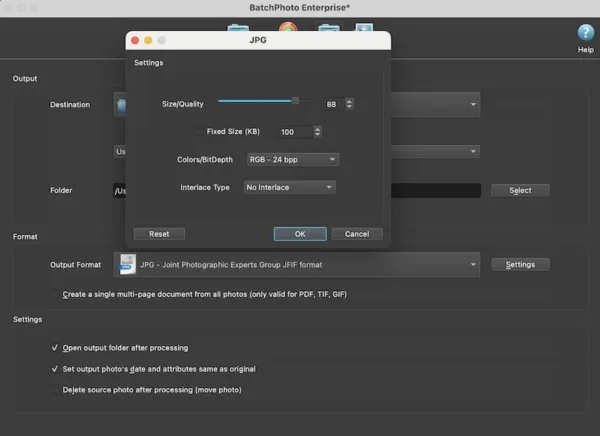
- Click Process to batch convert PSD to JPG in high quality.
How to Batch Convert PSD to JPG on Mac (Free)
For Mac users, there are 2 existing handy solutions to converting PSD to JPG, using Preview or Quick Actions.
Preview
You must be quite proficient at Preview operations, it is easy to use and lets you edit or markup a PDF/image. The Export feature of Preview helps Mac users with bulk image conversion as well, you can open and export multiple PSD images to JPG within clicks.
- Select multiple PSD images, right click on them and open with Preview.
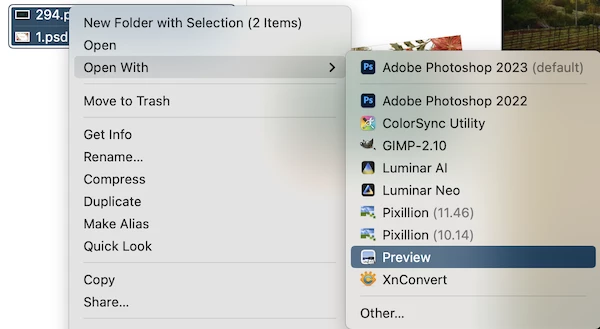
- Select them again in Preview, head to File> Export selected images.
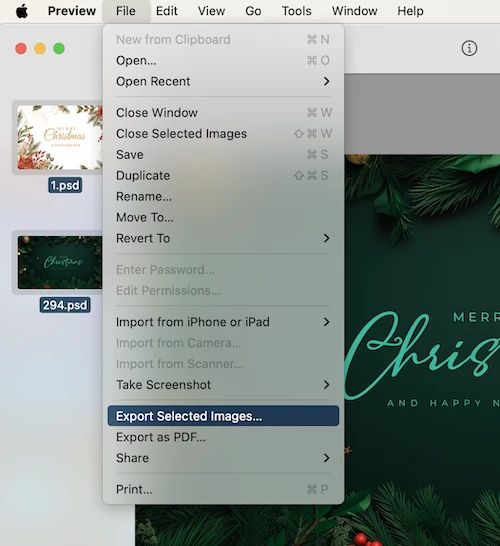
- Choose JPEG as the output format and click Choose to start converting PSD files.
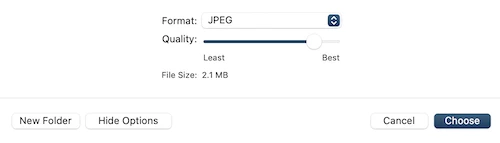
Quick Actions
Quick Actions is another useful feature hidden in right-click menu, it allows users to rotate, markup and create a PDF or an image, also trim and convert an image, even you can remove background.
- Select all PSD images, right click on the icons and choose Quick Actions.
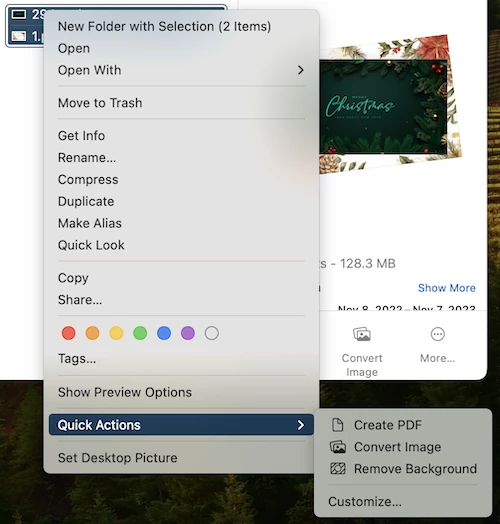
- Select Convert Image.
- Select JPEG as output format, then hit Convert to JPEG.
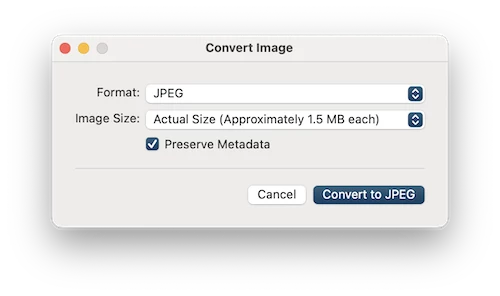
How to Convert PSD to JPG on Windows (Free)
If you have upgraded to Windows 10, SketchBook will be the easiest solution to save PSD file as JPG on Windows PC.
SketchBook is the Windows image tool to open and view lots of images, also, you can edit the image file though only basic editing tools are built in, also export as JPG or PNG. What a pity is SketchBook cannot batch convert PSD files too.
- Right click to open your PSD file with SketchBook.
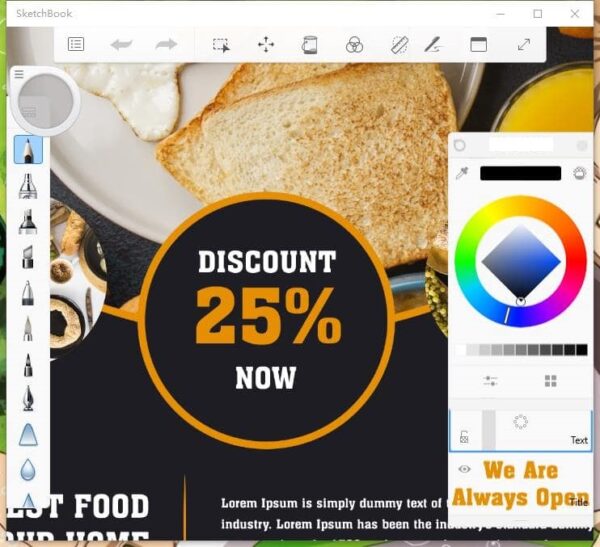
- Then click on the main menu>export. Choose JPEG as the output.
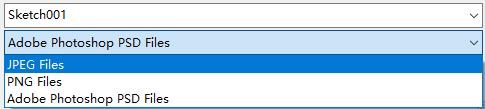
Best PSD to JPG Converter Online Free
Most of the times, I will recommend users to try online free tools first for a file conversion, they are indeed useful and totally free. However, on PSD conversion, I become hesitate too. As you know, a PSD file is large, while online free converters have a file size limit and it takes time to upload/process such a large-file size.
Anyway, if you are converting a file less than 100MB, you can try following 2 best online free PSD to JPG converters.
Convertio
It allows users to convert videos, audios, images, documents, ebooks and archives from your computer or from cloud drive. There are various output format offered, including JPG, PNG, TIFF, BMP, GIF……
- Head to https://convertio.co/psd-jpg/
- Click Choose Files to upload PSD files. Make sure the output format is set as JPG.
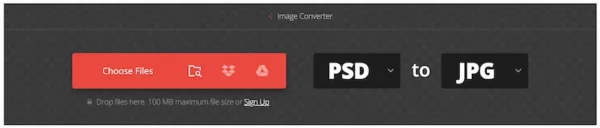
- Click Convert to start the batch conversion.
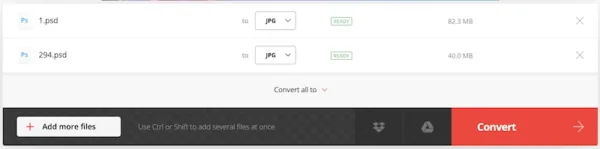
- Download the JPG file to your computer.
The Bad
- 100 MB maximum file size
- Original quality is lost
- Take time to upload and process the conversion
- Conversion stops for unknown reason
- Potential risk of information leakage
iLoveimg
iloveimg is an online free tool to compress, resize, crop, edit and convert images. Users can batch convert PSD files from computer, Google Drive and Dropbox.
- Head to https://www.iloveimg.com/convert-to-jpg/psd-to-jpg.
- Click Select images to add single or multiple PSD files for conversion.
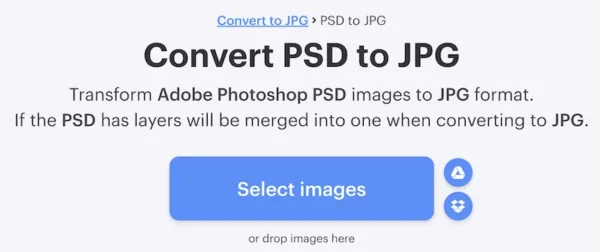
- Then click Convert to JPG, waiting for the conversion.
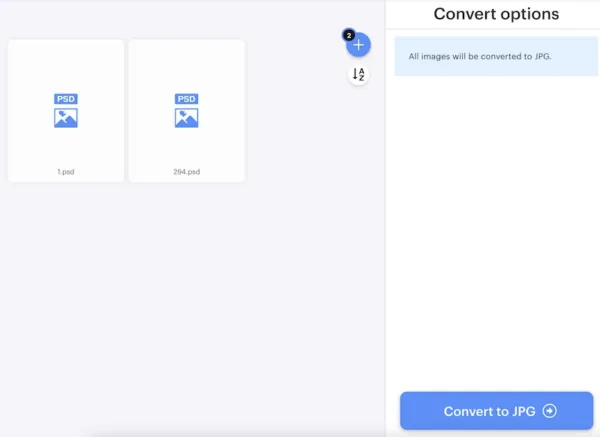
- Save the JPG files to your computer.
The Bad
- Original quality is lost
- Take time to upload and process the conversion
- Conversion stops for unknown reason
- Potential risk of information leakage
How to Bulk Convert PSD to JPG in Photoshop?
For users who have loaded Photoshop on their Mac or Windows machine, the process to bulk convert PSD to JPG is fairy straightforward, you can use the batch image processor to export all PSD images in a minute.
- Open a PSD file in Photoshop.
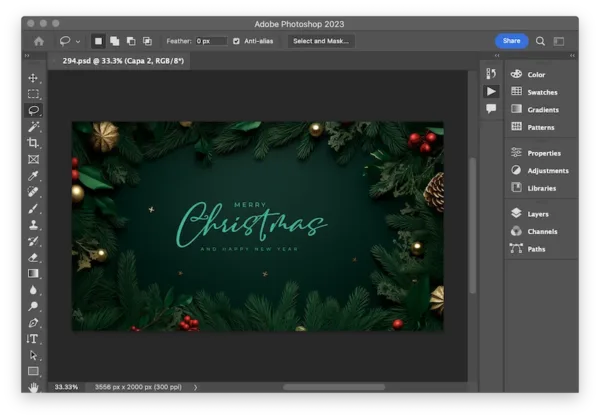
- Head to File> Scripts> Image Processor.
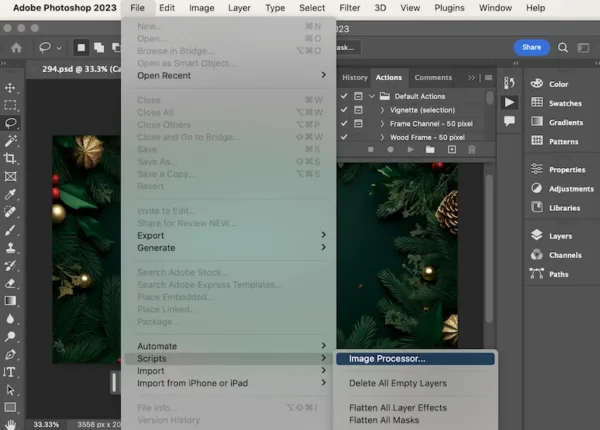
- Choose source folder that stores all PSD images and select an output path.
- Check the box before Save as JPEG in File Type, click Run to batch open and convert multiple PSD images to JPG in Photoshop.