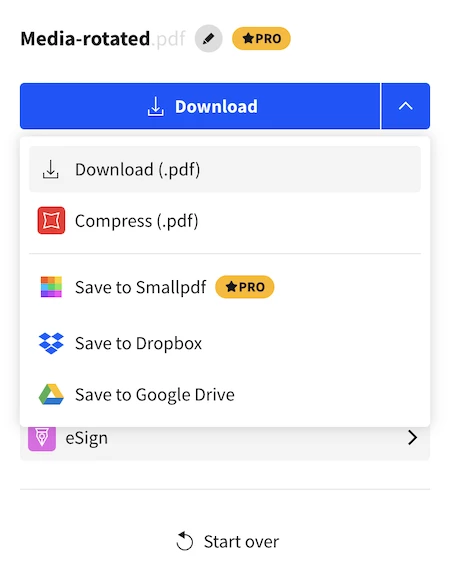A Few Words about Rotating A PDF
PDF documents are everywhere, we cannot live without it.
Even you haven’t installed a professional PDF tool with editing features, it is much likely that you have a PDF reader, such as Adobe Acrobat DC Reader and Google Chrome browser.
But can we rotate a PDF and save in Adobe Acrobat DC Reader or Chrome? The answer is Not.
Adobe Acrobat DC Reader cannot rotate a PDF file at all, you have to subscribe its Acrobat version to activate the Organize PDF feature and rotate a PDF. Google Chrome can rotate but cannot save it that way. It allows rotating PDF only, but not saving the changes and permanently rotating your PDF documents.
Yes, it is a pity, but following 4 methods to permanently rotate a PDF and save it that way will make your PDF rotating, even some advanced PDF tasks as straightforward as we do in a Word document.
- How to Permanently Rotate One/All/Selected Pages in PDF with Adobe Acrobat
- The Easiest Way to Permanently Rotate A PDF without Adobe Acrobat (Mac & Windows)
- Permanently Rotate A PDF on Mac Free
- Rotate A PDF and Save It That Way Online Free
How to Permanently Rotate One/All/Selected Pages in PDF with Adobe Acrobat
If you want to rotate specific pages or entire PDF file with more directions, and if you are looking for a PDF editor to dive into your PDFs efficiently, you should have a try on Adobe Acrobat, it is the best.
It has all the features you will need for your PDF files. By choosing the thumbnails of the pages, you will be able to permanently rotate them in clockwise 90 degrees, counterclockwise 90 degrees, 180 degrees. You can rotate all pages, only one page, selected pages, even and odd pages, only even pages, only odd pages, only landscape pages, only portrait pages, whatever you need, the options are at your fingertip.
And it gives a lot of pages organization tools, besides Rotate, you can also insert, delete, reorder, copy, crop, extract, cut, print, label the pages in PDF.
Steps to Permanently Rotate A PDF in Adobe Acrobat
- Grab a free trial of Adobe Acrobat, install and fire up the app.
- In the page navigation pane, choose the thumbnails of the pages you want to permanently rotate, right click the pages and go to Rotate Pages.
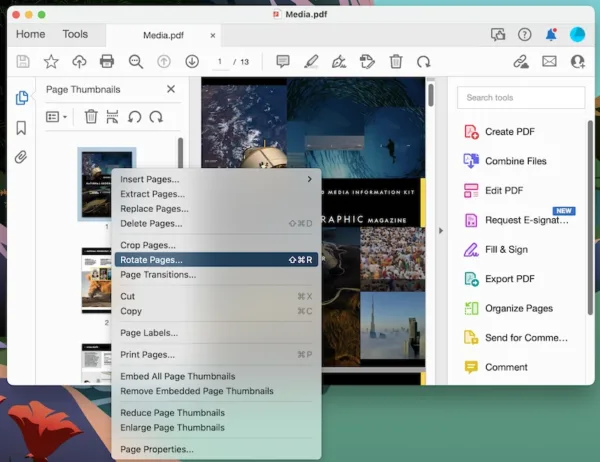
- In the Rotate Pages options, choose rotation degree and pages, hit OK to continue.
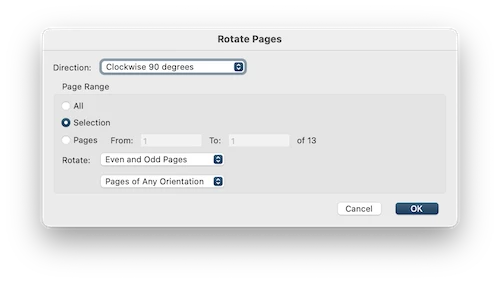
- Hit Save button.
The Easiest Way to Permanently Rotate A PDF without Adobe Acrobat (Mac & Windows)
Not using Adobe Acrobat, the easiest way to permanently rotate a whole PDF or a selection of PDF pages is to use Movavi PDFChef.
PDFChef is the most lightweight PDF editor, though not carrying all the features as Adobe Acrobat, it handles a lot of basic and common PDF tasks: create PDF, edit PDF, convert PDF, manage PDF pages, etc.
What PDFChef Offers:
- Edit PDF text: add, delete, replace/modify text
- Edit PDF image: add, delete, resize, rotate, copy image
- Create PDF from Word, Excel, PowerPoint, DjVu, image…
- Convert PDF to Word, Text, Epub…
- Merge PDF
- Manage PDF pages: add, remove, rearrange, copy, rotate, extract pages…
- Sign, search, append, print PDFs…
Steps to permanently rotate a PDF and save without Adobe Acrobat on Mac or Windows
- Grab a free copy of PDFChef, install and open the app.
- Import the PDF file to PDFChef by drag and drop.
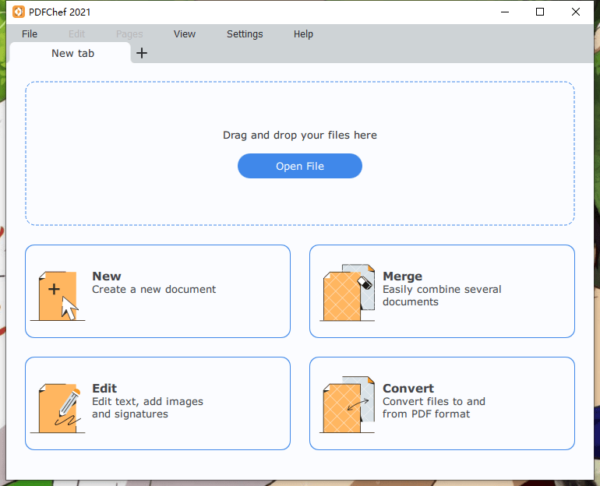
- Select the pages or the whole PDF document for batch rotating, hover to Pages, Rotate Left, Right or 180 degree according to your need.
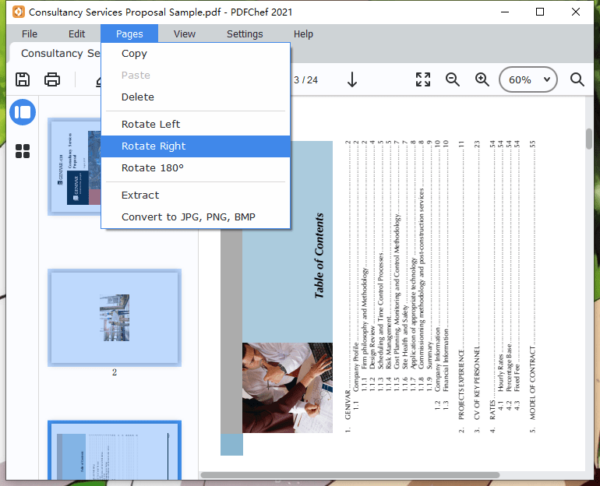
- Head to File>Save. Now you can check the rotated PDF.
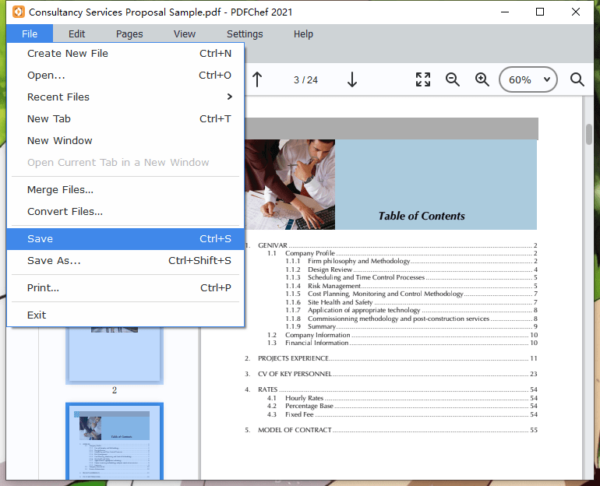
Permanently Rotate A PDF on Mac Free
Preview is the default image and PDF viewer for Mac users, it has powerful markup features and some basic editing tools. It is the best option to permanently rotate PDF file on Mac for free.
Steps to permanently rotate PDF on Mac free
- Open PDF file with Preview.
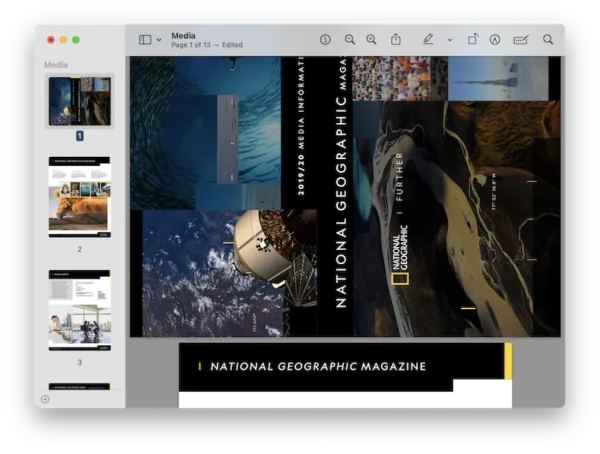
- Select the PDF pages you want to rotate and click on the Rotate button.
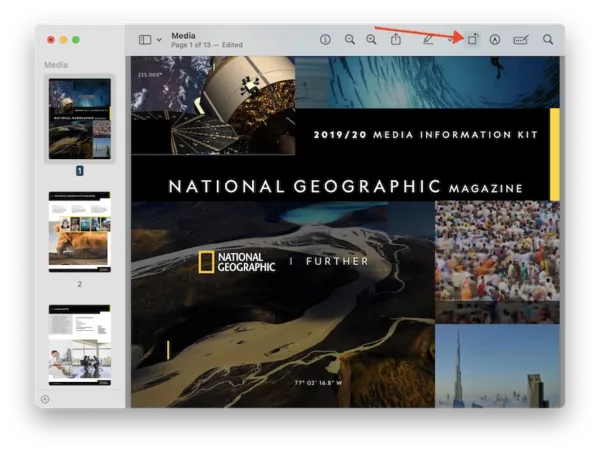
- Then head to File>Save, your PDF file is rotated.
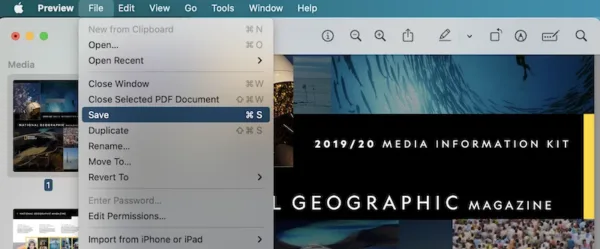
Rotate A PDF and Save It That Way Online Free
There are 2 types of online free PDF rotators: rotate all pages only, rotate a selection of pages. Smallpdf is the one supports 2 modes, rotate all or rotate selected pages and save the rotation.
Smallpdf is a cloud-based PDF toolkit, you can use its basic tools for free but need to pay for the Pro version to use its advanced features, like edit a PDF. Rotating PDF in smallpdf is free, you can permanently rotate all pages, or only rotate specific pages.
Steps to rotate a PDF and save it that way online free.
- Navigate to smallpdf.com/rotate-pdf.
- Drag and drop the PDF file to smallpdf.
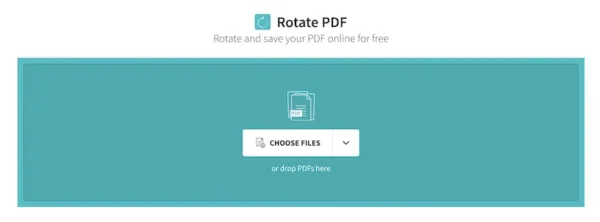
- Rotate a selected page or rotate all page, click Apply Changes.
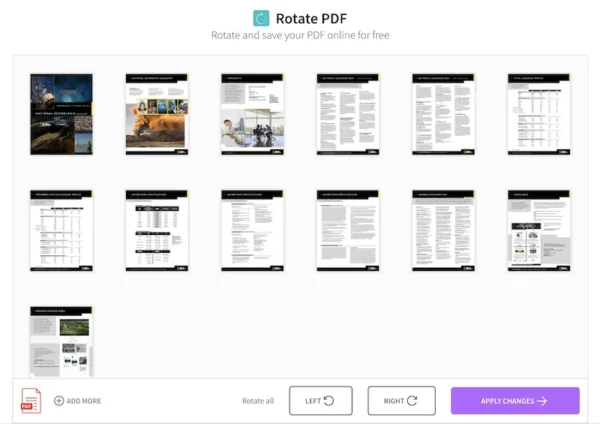
- Click on the blue Download button to rotate the PDF and save it.