A file with the jpg or jpeg file extension is a Joint Photographic Experts Group image file. This type of file is used for lossy and small raster graphics, being easily shared online. There is no difference between JPG and JPEG, only because the Windows system originally allowed for a 3-character filename extension, so .jpeg was shortend to .jpg. But now, all major operating systems accept file extensions in more characters.
Even though images in .jpg and ,jpeg extension has nothing different in the image quality, the file extension might stop you from uploading, sharing or editing a file because some platforms have a strict rule of supported file extension, if you want to convert JPEG to JPG on Mac, here we will look at 5 ways.
- Easiest Way to Batch Convert JPEG to JPG on Mac
- Built-in Tools to Convert JPEG to JPG on Mac Free
- Turn JPEG to JPG on Mac Free and Online
Easiest Way to Batch Convert JPEG to JPG on Mac
Generally, you can Google “convert JPEG to JPG on Mac” and get a handful of web-based tools that are totally feasible to approach this conversion, but those tools require uploading, downloading the picture for more than one time, which is quite inefficient to say the least. If you have many JPEG files in hand, converting online sounds troublesome to you. Instead, with a desktop batch image converter, this becomes super easy. Both BatchPhoto and Pixillion are trustworthy.
BatchPhoto
This tools is designed to convert images in bulk, perfect if you want to edit your images as well. You can import 170+ formats of images and export as 70+ output types.
This app has finished all its development in the last 18 years, which means its performance is stable and the user experience is at optimum level. Once you have installed and fired it up on your computer, you can evaluate and get to know if it is perfectly usable for you.
What BatchPhoto Pro for Mac Offers:
- Read 170+ image formats, raw, raster, vector
- Write as 70+ image formats
- Batch convert
- Preview images
- Edit images with filters: rotate, resize, crop, annotate, apply effects, decorate, etc.
- Allow Save as options
How to batch convert JPEG to JPG on Mac easily?
- Grab the free copy of BatchPhoto, install and fire up the app on your Mac.
- Drag and drop all the JPEG images to the app, preview the images.
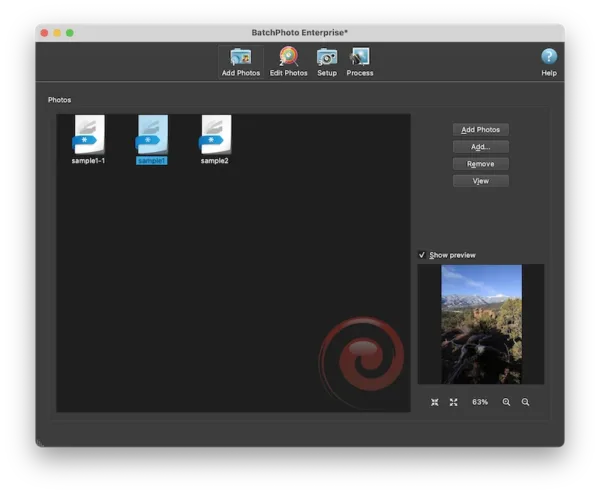
- Head to Edit photos, add a filter to edit the JPEG files if you want to.
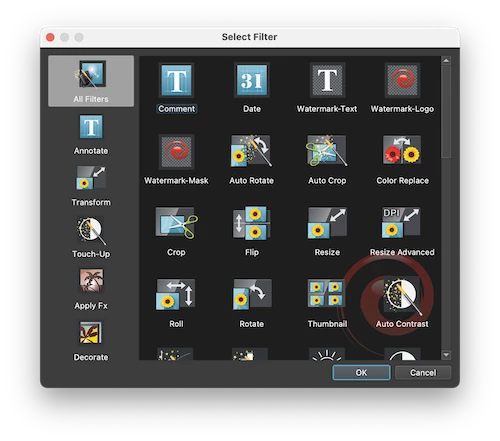
- Head to Setup, choose JPG as output format, you can adjust the JPG settings, click OK.
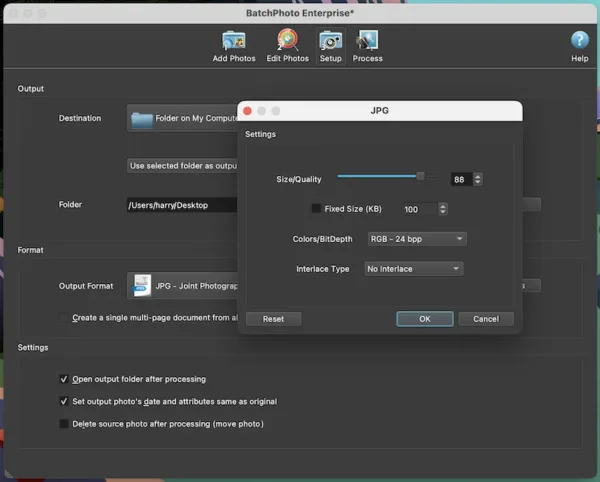
- Head to Process to turn all JPEG images to JPG format on Mac.
Pixillion
If you don’t like full-featured image converters, Pixillion rises to the top choice. It supports less image input and output formats and comes as lightweight, but has the support for all common formats that you will use often.
How to bulk convert JPEG to JPG on Mac simply?
- Get a free copy of Pixillion, install and fire up the app.
- Drag and drop all JPEG image to the app.
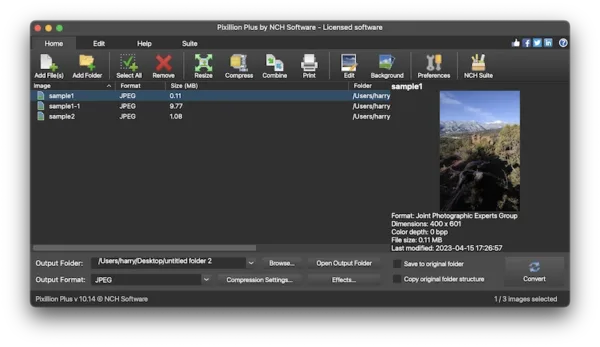
- Click on Effects to resize, crop or add watermark to your images.
- Choose JPG from output format, and click Compression Settings to pick a quality and click Save.
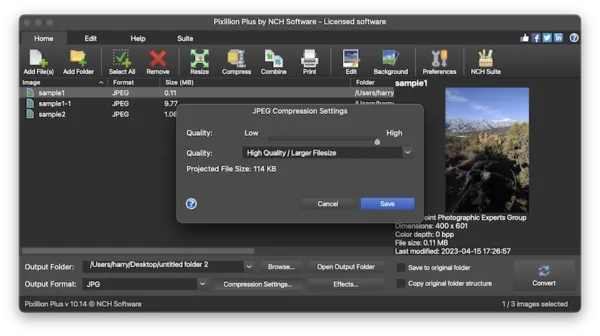
- Click Convert.
Convert JPEG to JPG on Mac Free
You can also get your Mac to convert JPEG to JPG by directly changing the file extension to .jpg. But you have to change one by one.
- Select the image file name, right click to Rename.
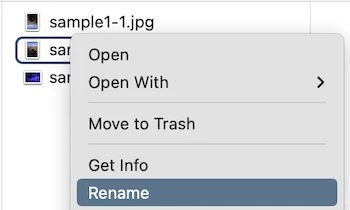
- Change the file extension from .jpeg to .jpg.
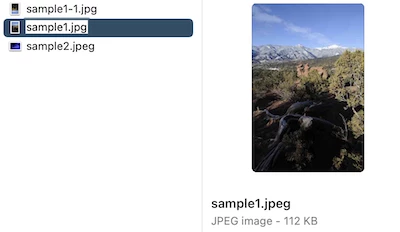
Turn JPEG to JPG on Mac Free and Online
There are other JPEG to JPG options available that may suit you better than the ones we’ve listed above, which are free to use but give more control over image conversion than native tools in your system, that’s online converters.
If you have ever visited cloudconvert, you will like its converter tools for archive, audio, document, ebook, image, vector, video, etc. You cal also convert your images to a selection of graphic formats. It is free to use and you can convert up to 25 files per day, but if you buy credits from it, you can convert more files.
How to convert JPEG to JPG on Mac online free?
- Navigate to cloudconvert.com/jpeg-to-jpg.
- Click Select Files to upload JPEG files.
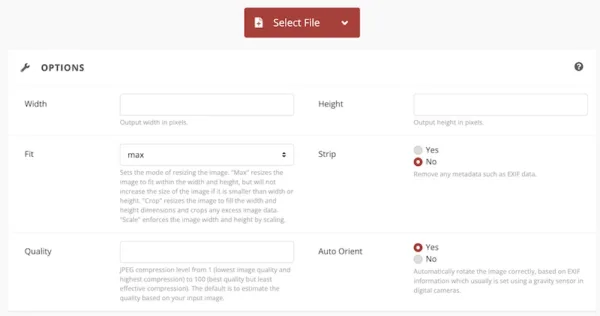
- In the Options, customize JPG output files.
- Click Convert and download the images once ready.
Convertio is similar to cloudconvert in that it provides several file converters, even offers OCR feature. This means you cannot just convert images to different photo formats, but also recognize texts from an image. It is free to use, but if you subscribe to its premium version, you will be able to do concurrent conversions and have a maximum 500mb file size.
How to convert JPEG to JPG on Mac online free?
- Navigate to convertio.co/jpeg-jpg/.
- Click choose files to upload JPEG files.
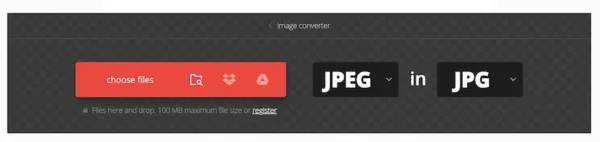
- Click Convert and download the images once ready.
As with the apps and services on this list, you can convert JPEG to JPG on Mac with ease, if you need polished and intuitive experience, go for a dedicated image converter, if you need a choice of going about it for free and quickly, change the file extension directly on your Mac.
