If there are MOV files you love and want to reuse, know that you are not limited to using them in MOV format only. You can also put them in PDF format, the file format that has a great compatibility, flexibility, versatility and has been taken as a standard. Yes, we can convert a MOV file to PDF.
Just years ago, we would never think about turning a moving video to a static document format, but now, just do a quick web search, several tools that promise to do the job will be revealed, but what is the best tool? In this guide, we highlight 5 of the best MOV to PDF converters currently available.
- Convert MOV to PDF on Mac and Windows in Adobe Acrobat
- Best free MOV to PDF converter for Mac
- Best free MOV to PDF converter for Windows
- How to convert MOV to PDF online in sonix
- How to convert MOV to PDF online in notta
Convert MOV to PDF on Mac and Windows in Adobe Acrobat
Adobe Acrobat snags our pick as the first option we recommend to users due to its intuitive interface, powerful and rich editing tools, and the ability to quickly & professionally convert files. Acrobat has been considered as a standard solution in the fields of PDF editing, you can find a lot of reasons for this.
As a PDF editing tool, Acrobat features a robust set of tools. You can add, delete, replace texts, as well as insert, copy or resize images in the file. In the editing mode, you will find tools to edit and format anything in the document. The OCR tool helps turn scans into searchable texts, so users can type on a scanned document and save as editable.
In addition to PDF editing, it is a great piece of software for converting files. It comes packaged with an excellent converter to convert Word, Excel, PowerPoint, JPG, TIFF, PNG and others into PDF, also export PDF as Word, Excel, PowerPoint, RFT, JPG, TIFF, PNG or others.
Converting MOV to PDF can be tricky since they are 2 formats that share nothing in common, but Acrobat makes it very simple. It offers 2 strategy: embed the MOV video and save the file in PDF format, or convert the MOV static images into PDF, both methods are straightforward and will only take a couple of minutes to complete, you can find the steps as follows.
Convert MOV to PDF in Adobe Acrobat by embedding
- Get a free trial of Adobe Acrobat, install and fire up the app on your machine.
- Open a PDF file or create a blank PDF page.
- Head to All Tools>Edit>Add rich media.
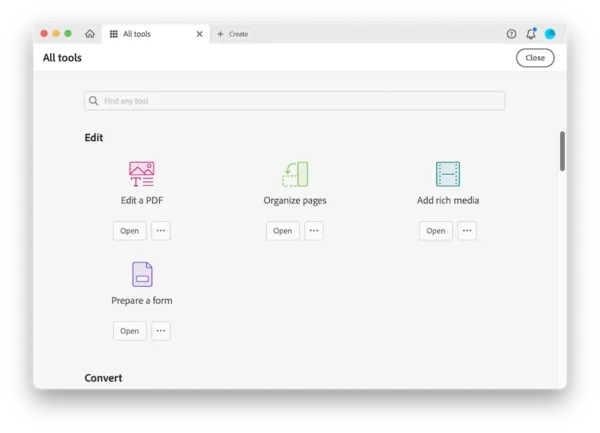
- Hit on Add Video, click anywhere in the PDF page that you want to insert the MOV video.
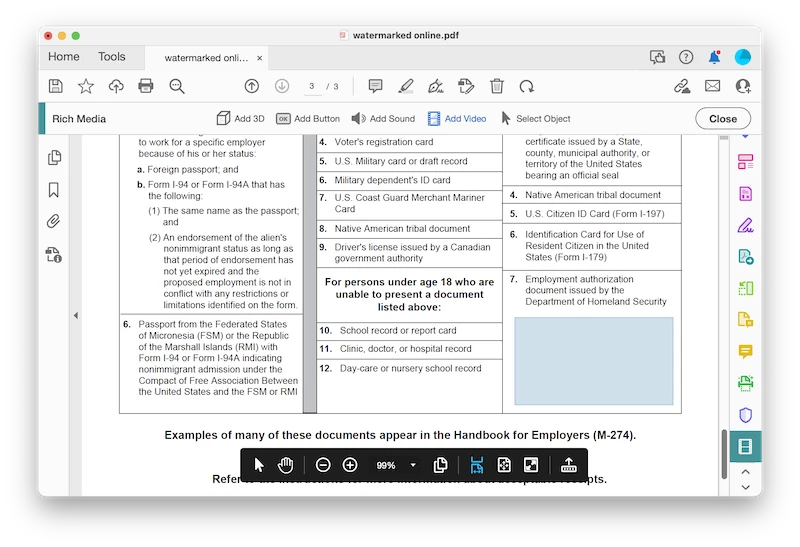
- In the Insert box, upload the MOV file, also configure the MOV settings, click OK.
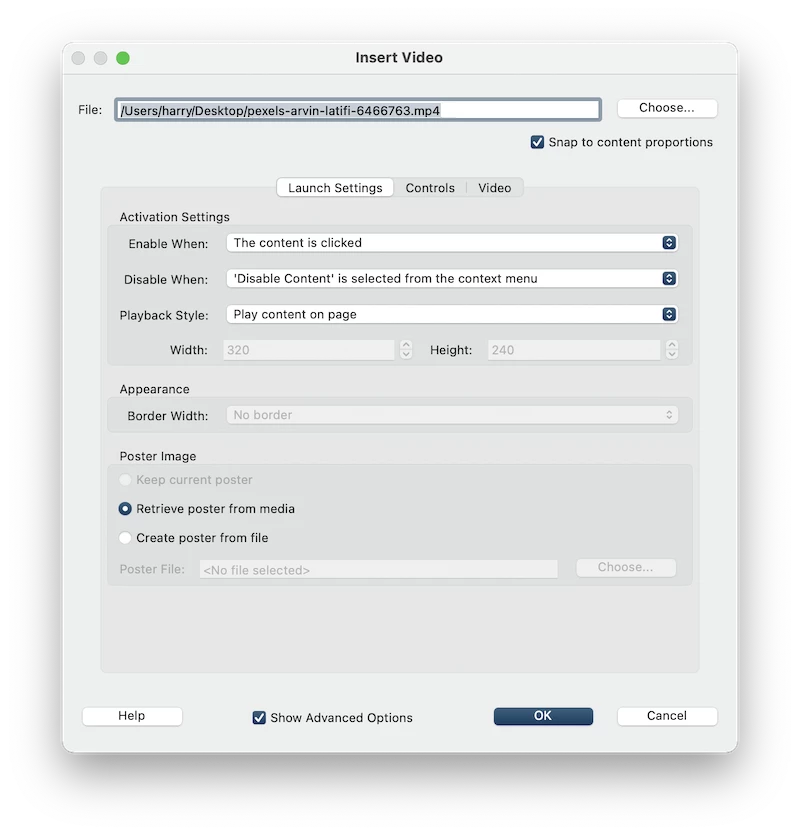
- Click Activate the video.
- Hit Close and then Save to apply the changes.
Convert MOV to PDF in Adobe Acrobat by exporting
- Open the MOV file with the defaulted player on your device, take screenshots for the scenes that you want to save as PDF format.
- Run Acrobat, head to All Tools > Create a PDF.
- Choose Screenshot or Multiple files that you save from the MOV file.
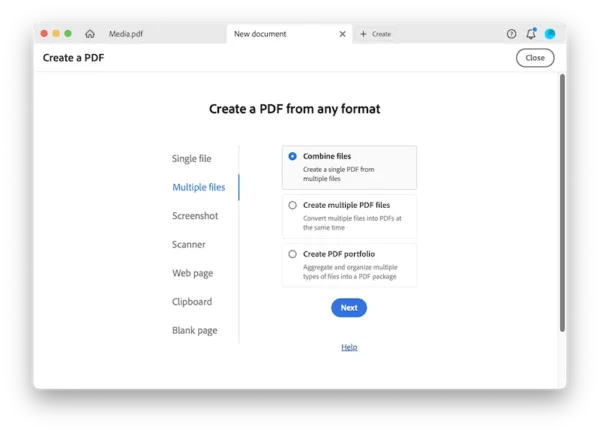
- Click Create.
Best free MOV to PDF converter for Mac
If you are a Mac user, or any other MOV to PDF converter confuses you, there is a simpler option: Preview. It is included by default on every Mac, which allows users to markup and type on PDF, also convert images into PDF. So first, you have to save screenshots from the MOV file, then convert the MOV images to PDF in Preview.
How to convert MOV to PDF on Mac?
- Open the MOV file in QuickTime Player on your Mac, take screenshots for the scenes that you want to save as PDF.
- Select all MOV screenshots and open with Preview.
- Select all screenshots again, head to File>Export selected images.
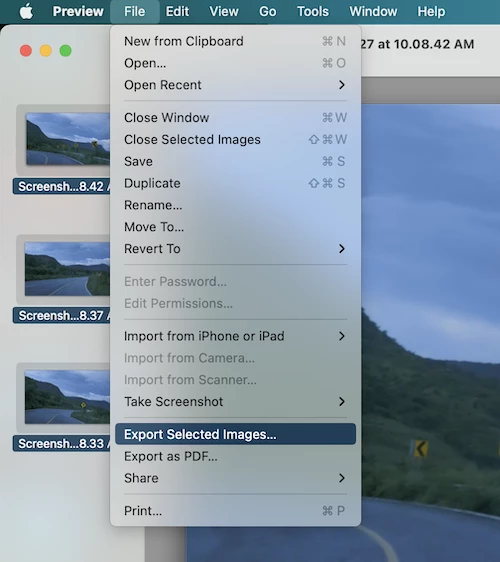
- Show Options, choose format as PDF and hit Choose to convert MOV screenshots as PDF on your Mac.
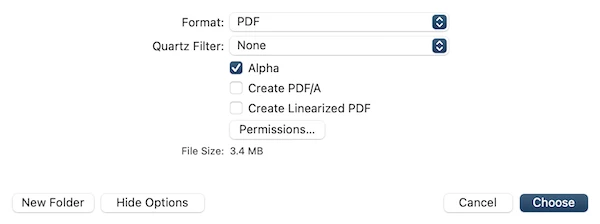
Best free MOV to PDF converter for Windows
Windows 11 and Windows 10 have added Photos app to view images and videos. There is a feature in the app- convert any image to PDF. Similar to the solution for MOV to PDF conversion on Mac, you can save the MOV video as screenshots with Photo app first, then convert them into PDF format on Windows.
How to convert MOV to PDF on Windows?
- Open MOV on Windows with defaulted player, take sreenshots for the scenes that you want to export as PDF.
- Open the MOV screenshot in Photos app.
- Click on the 3-dot icon and choose Print.
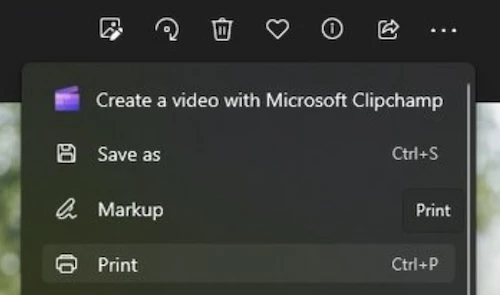
- Choose Microsoft Print to PDF in the Printer and configure the printing settings.
- Hit Print.
How to convert MOV to PDF online in sonix
If you only need a straightforward tool to convert a MOV file that is less than 30 minutes for free, Sonix is your best bet. The online free website will extract the speech from your MOV file and save them in PDF format, signing up a free trial account is all what you need to get this tool.
How to convert MOV to PDF online with AI?
- Navigate to https://sonix.ai/how-to-convert-mov-to-pdf in your web browser, sign up for free.
- Upload the MOV file.
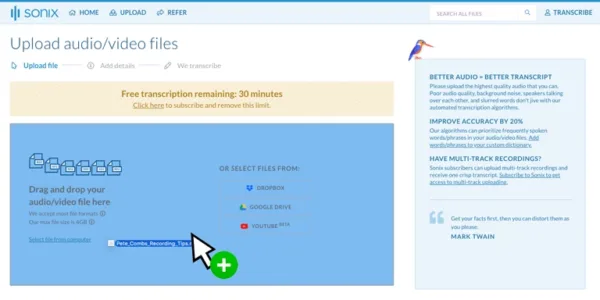
- Select the language of your MOV file.
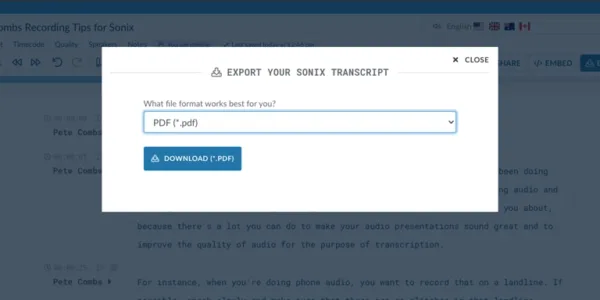
- Once the conversion is done, click Export and choose PDF as output from the dropdown menu.
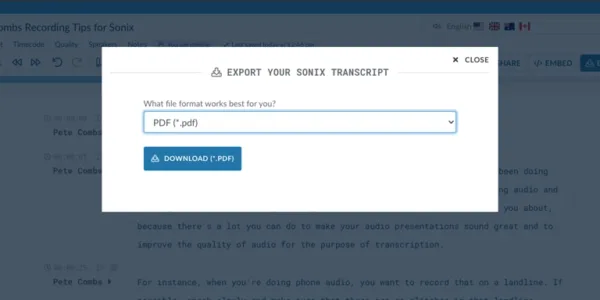
How to convert MOV to PDF online in notta
If you don’t like Sonix, you still have one other option – to perform the conversion with notta. It can transcribe audio and video in MOV, RMVB, MP3, MP4, WM, FLV, AVI with a high accuracy. You can export the MOV speech as TXT, DOCS, SRT or PDF. Here is how you can go about converting MOV to PDF in notta., but you have to sign up a free trial account, which allows free conversions for MOV videos shorter than 120 minutes per month.
How to convert MOV to PDF online with AI?
- Navigate to https://www.notta.ai/en/convert-mov-to-pdf in your web browser, sign up for free.
- Upload the MOV file by clicking Import Files.
- Select the target transcription language for your MOV file.
- Once the conversion is done, click Export and choose PDF.
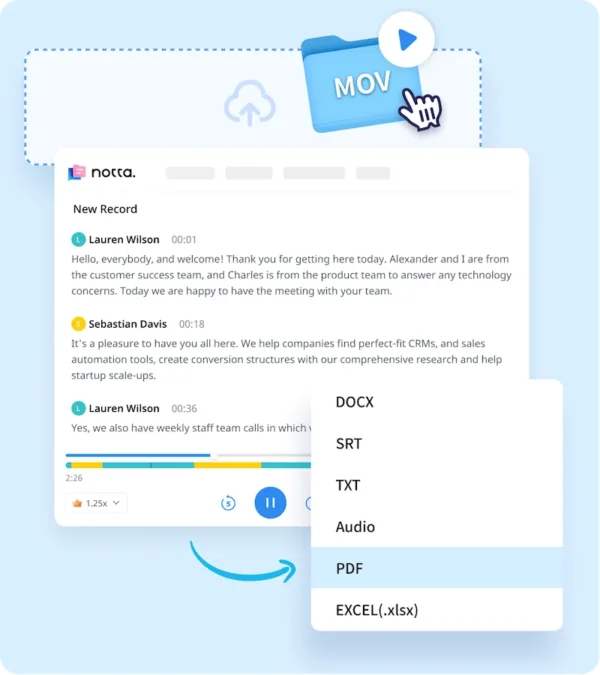
This was just a basic overview of 5 best MOV to PDF converters, the desktops ones are quite different from the online ones. In order to get a deep insight into these tool, you will need to try it out yourself and pick the one convert your MOV files, either MOV screenshots or speech to PDF.
