Adding image to PDF is rarely easy because we need a professional editor, but adding editable image field in PDF can make it significantly less of a drag, we will be able to import an image to PDF or form in any circumstances, uploading personal image to resume, inserting signature image to official documents, adding product images in manuals or inquires…
If you are looking for solutions to add fillable image fields to your PDF forms, then our guide here can help you out, with 3 ways for users with different budget.
Adobe Acrobat
Adobe Acrobat might be the kind of program you don’t give much of a thought when doing some easy PDF editing, for example, marking up, but once you need to edit texts or images, or create fillable fields, you begin to notice its absence and its power. It lets users to
It is both easy to pick up and pretty powerful. Acrobat is incredibly useful for countless PDF tasks that might take you hours in other apps. For example, you can edit contents in the file, create and export a PDF in standard formats, protect and optimize the file, review and submit as a part of your teamwork, etc,.that’s the reason why almost everyone will subscribe its monthly or annual service after a trial.
When adding image filed in PDF using Acrobat, you can set up for the image field, giving it a wanted look, configure an action, etc. Even, it can auto detect an image filed from both normal and scanned PDF, letting you edit its properties if you want to make some changes.
How to add editable image filed in PDF with Adobe Acrobat?
- Grab a free copy of Adobe Acrobat, install and fire up the app.
- Head to Prepare a form.
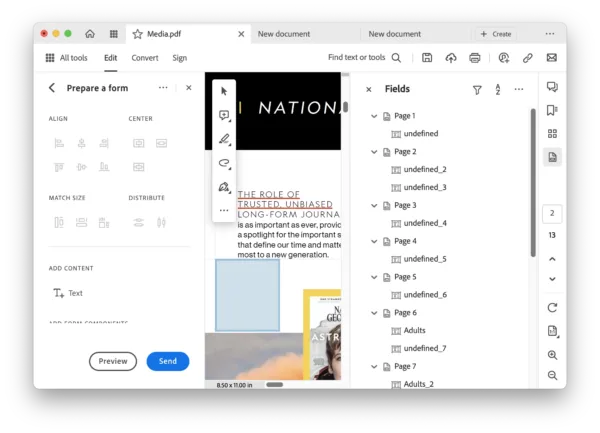
- Choose Image field, drag and move your mouse to add a fillable image field.
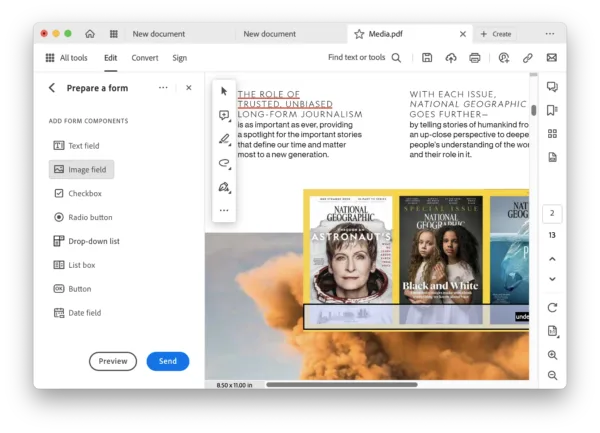
- Right click on the image field and edit the properties.
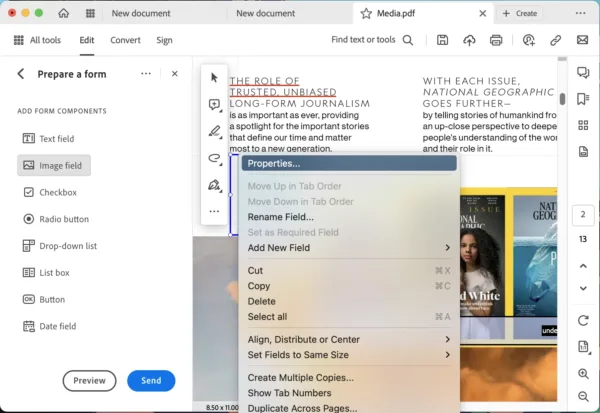
- Edit the properties in General, Appearance, Position, Options or Actions.
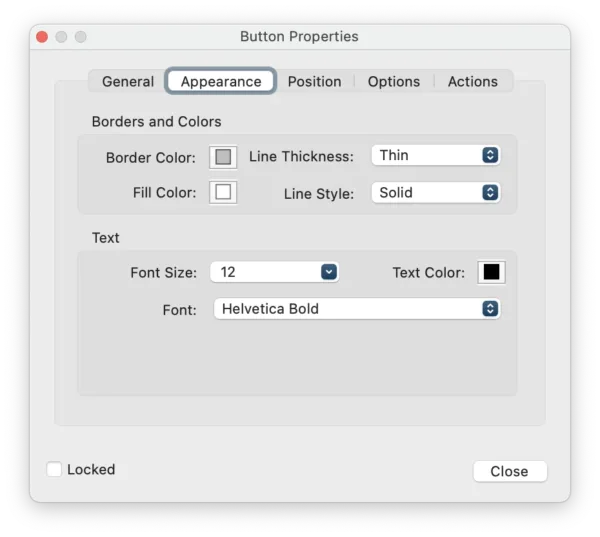
- Click Close and hit Save button.
PDF Studio Pro
Another alternative, particularly if you want to add editable image field to PDF without Acrobat, could be to use PDF Studio Pro,it has less features, but will grant you access to edit PDF content, add comment, manage pages, convert PDF, create fillable fields, protect and batch process your files. With its Forms tool, you can add text filed, checkbox, radio button, combo box, list box, push button, signature field, image field, date field and so on, also you can reset the fields with one click.
However, it is not cheap, the Pro version costs $139 for 2 users.
How to add image field to PDF without Acrobat?
- Grab the free trial of PDF Studio Pro.
- Open the PDF in this app, head to Forms.
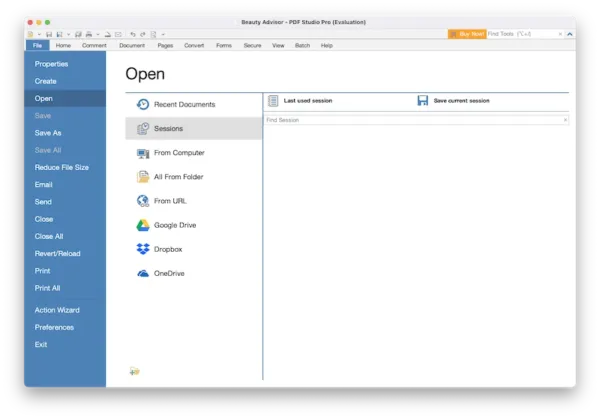
- Choose Image Button and add it to your PDF.
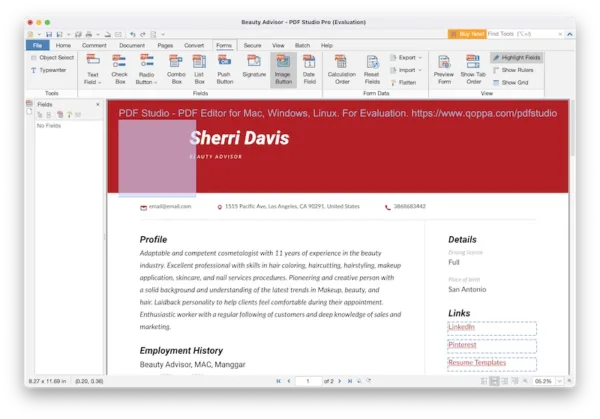
- Double click the image filed to change the field properties if necessary, click OK.
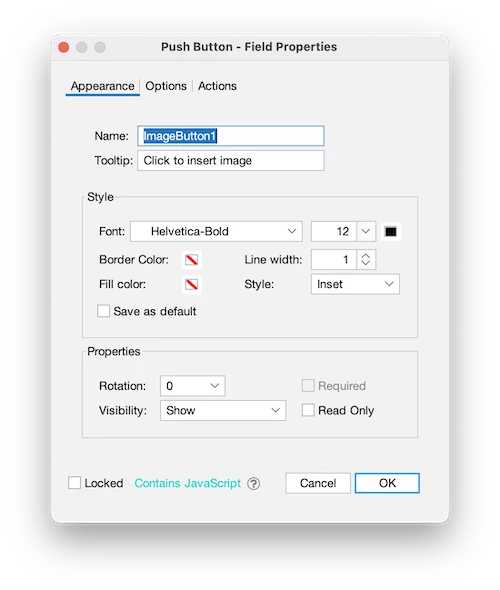
- Save the file.
PDFLiner
Online PDF tool is something you will think of first when you need to edit a PDF free without software. PDFLiner lets users to add image filed to PDF in your web browser.
It’s also worth noting that PDFLiner offers a lot of form tools, users can add signature, dropdown list, radio button, checkbox, text field, number field, date field and image filed. And users can tweak the field settings. But you have to sign up with Google account to use this free service.
How to add image field to PDF free online?
- Navigate to pdfliner.com.
- Upload the PDF document.
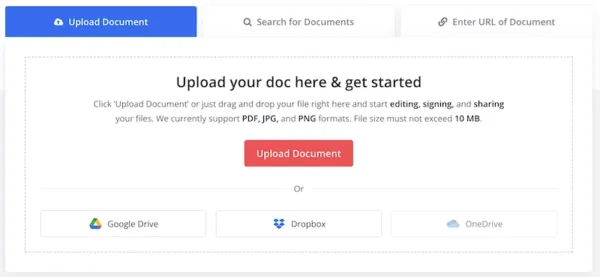
- Head to Add Fields>Photo.
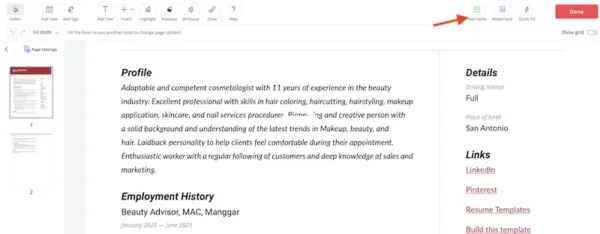
- Add a fillable image field to the PDF, set it as required or not. You can resize and move around the image box.
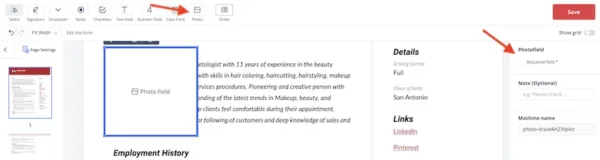
- Click Save and download the file to your folder.
With so many tools to add image field, we can’t cover every one, but we’ve listed the best that should help you out with the task, they are reliable and easy to use. To add image field and edit your PDF with full control, use Acrobat. To add image field to a simple PDF file that’s done once for all, try PDFLiner.
