All computer icons on Microsoft Windows are saved in ICO file format, an ICO image contains 1 or more small images in different sizes or color depths, for example, the icon for Microsoft Word on your desktop. ICO is Windows-based, it is easy to open or convert on a Windows PC. But if you want to convert an ICO image to PNG or JPG format on mac, what to do?
To convert ICO to PNG or JPG format on a Mac, we here list 5 ways to do the conversion, 4 tools can be utilized to convert ICO to PNG to JPG on Mac for free. For higher conversion result, there is also 1 tool to help on this topic.
- Batch Convert ICO to PNG/JPG on Mac (Preserve Original Quality)
- Convert ICO to PNG/JPG on Mac Preview Free
- Convert ICO to PNG/JPG on Mac Free with GMIP
- Batch Convert ICO to PNG/JPG on Mac (Online Free)
- Can I Convert ICO to PNG/JPG in Adobe Photoshop on Mac?
Batch Convert ICO to PNG/JPG on Mac (Preserve Original Quality)
An efficient method to convert ICO to PNG or JPG on mac while retaining the original image quality is using a professional image program, such as BatchPhoto Pro, it makes the conversion much easier and better.
BatchPhoto Pro is a Mac/Windows program to edit and convert more than 170+ formats of images, including common images, raw images and other images, it can process the editing or converting in batch due to its support for multi-core CPUs.
BatchPhoto Pro Standout Features
- Support read 170+ types of images
- Convert to and from 100+ images, like raw to jpg, png to eps, svg to jpg, etc
- Convert image to PDF
- Batch convert
- Edit photos: add data stamp, watermark, comment, photo border, frame
- Resize, rotate, crop, change DPI, replace color
- Touch-up
- Add effects
Follow the Steps to Convert ICO to PNG/JPG on Mac Using BatchPhoto Pro
- Install BatchPhoto Pro onto your Mac.
- In the Add Photos interface, click Add Folder to import all your ICO images one time.
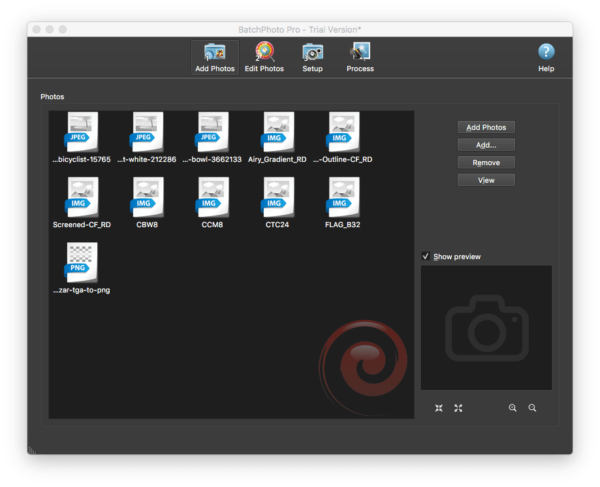
- (Optional) Then go to Edit Photos interface, edit your ICO photos before conversion.
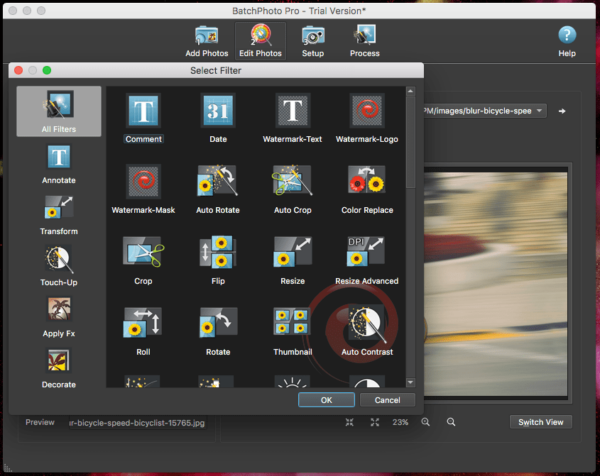
- Go to Setup, then choose output as PNG or JPG.
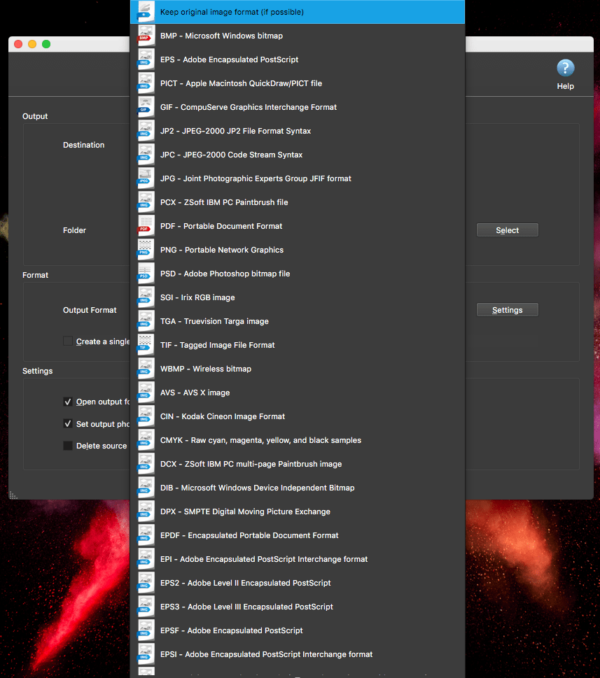
- Then click Process to batch convert your ICO files to PNG or JPG on mac.
Convert ICO to PNG/JPG on Mac Preview Free
Mac Preview is a free macOS application to open, view and basically edit PDF or images on Mac. It supports loading PNG, JPG, TIFF, BMP, OpenEXR and ICO image files, also allows mac users to export these images to other image format, like ICO to PNG or ICO to JPG on mac for free.
Steps to Convert ICO to PNG or JPG on Mac Preview
- Right click on your ICO file, then open with Preview.
- Then go to File>Export.
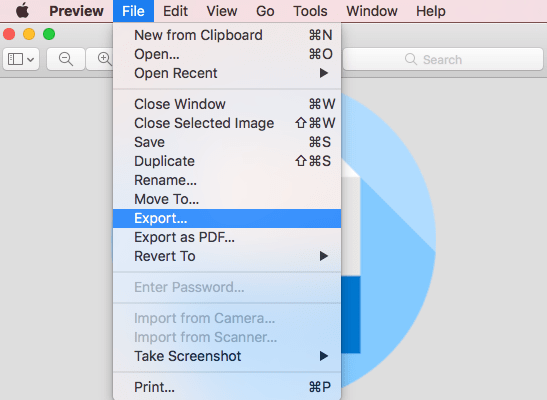
- In the Format menu, choose PNG or JPEG as the output.
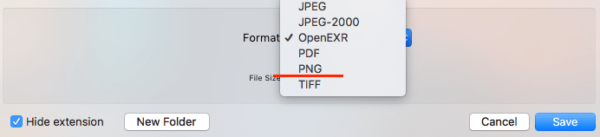
- Click Save to convert ICO to PNG or JPG on Mac in Preview.
The Good
- Free
- Easy to use
The Bad
- Cannot batch convert, only convert 1 by 1
Convert ICO to PNG/JPG on Mac Free with GMIP
Speaking of offline image editor for mac, you won’t miss GMIP, one of the most popular free image editors to enhance, retouch, resize even convert images on Mac. It offers abundant features, but you may need some time to get used to use this Adobe PS-like image editor. And luckily, it is quite easy to convert ICO to PNG/JPG in GMIP on Mac.
Steps to Convert ICO to PNG or JPG on Mac with GMIP
- Install GMIP onto your Mac. It is safe and clean to use.
- Open your ICO image with GMIP. Or go to File>Open, import your ICO image.
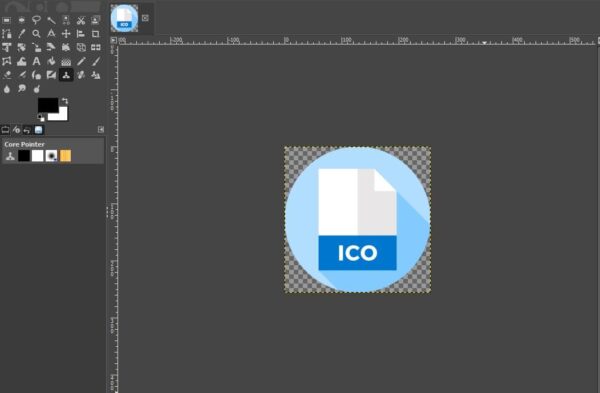
- Then go to File>Export as>Select File Type, select PNG or JPG as the output.
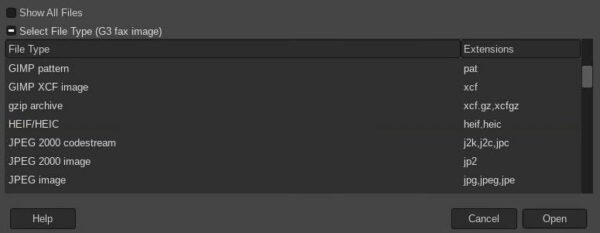
- Click Open to convert ICO to PNG or JPG on Mac in GMIP.
The Good
- Free
- Easy to use
The Bad
- Don’t support batch convert
Batch Convert ICO to PNG/JPG on Mac (Online Free)
Another option to batch convert ICO to PNG or JPG on mac is using online free image converters. I have tried most of them, the following 2 are my favorite, because of the conversion quality and safety.
#1 Image.Online-Convert
It is a part of Online-Convert to convert images only, but it supports converting 120+ input format to BMP, EPS, GIF, HDR/EXR, ICO, JPG, PNG, SVG, TGA, TIFF, WBMP, WebP and others. When exporting an ICO image to PNG or JPG format, you will be also allowed to customize the images, like quality setting, change size/color/DPI, enhance and crop images.
Steps to Batch Convert ICO to PNG/JPG on Mac Online Free
- Head to Image.Online-convert in your web browser, choose to Convert to PNG, or Convert to JPG in the left converter menu.
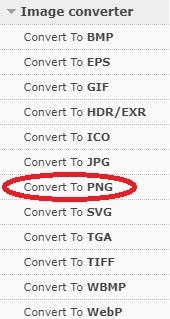
- Click Choose Files to upload your ICO images.
- Go to Optional settings, adjust the settings as needed.
- Then click Start conversion to convert your ICO to PNG on Mac online.

- Download the output files one by one or download all in a zip file.
#2 aconvert
Image conversion is just one feature of Aconvert, Aconvert also helps to compress, resize, crop, merge, rotate, add effects to images. In addition, the conversion capability also works for other files, like PDF, Document, Ebook, Video, Audio, Archive and Webpage.
It can export images to about 100 formats, including PNG and JPG. You will be allowed to resize the output before conversion.
Steps to Batch Convert ICO to PNG or JPG on Mac Online Free
- Head to Aconvert Image Converter in your web browser.
- Click Choose Files to add your ICO images to the platform.
- Choose output as PNG or JPG.
- Choose Keep Original Image Size or others if you want to resize the output image.
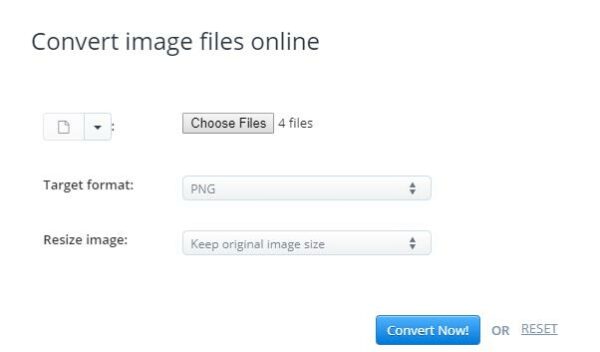
Can I Convert ICO to PNG/JPG in Adobe Photoshop on Mac?
No, you cannot.
Adobe Photoshop doesn’t support opening an ICO image, it won’t help users to work on an ICO image.
However, you can find Adobe Photoshop plugin-in to import and export ICO files. The ICOBundle from Telegraphics is a good choice, yet, for the reason that this plugin has not been updated for so long time, there may be issues when installing and using this plugin in your new Adobe Photoshop after 2014. Anyway, you can have a try, if fail, try other methods to convert your ICO to PNG or JPG on mac.
