In this guide, we will list 7 ways to convert PNG to EPS on Mac or Windows, including solutions to keep the transparent background.
- Best PNG to EPS Converter for Mac and Windows
- Convert PNG to EPS with Transparent Background
- How to Convert PNG to EPS Free on Mac and Windows?
- Basics about PNG to EPS Conversion
Best PNG to EPS Converter for Mac and Windows
If you have a lot of PNG images to be converted to EPS format, a batch image converter would be a better solution. Here we recommend Pixillion Image Converter.
BatchPhoto is always my favorite image tool to bulk edit and convert images. It allows users to:
- Open and view all kinds of raw images
- Convert 50+ images to different formats, svg to eps, eps to pdf, etc
- Export image to PDF
- Edit images easily: rename, resize, crop, add effect, add watermark, etc
- Batch processing
- Preserve original image quality
Steps to batch convert PNG to EPS on Mac or Windows without losing quality
- Grab a copy of Pixillion Image Converter, install and open it on your Mac or Windows PC.
- Drag and drop the images to import a or multiple PNG files.
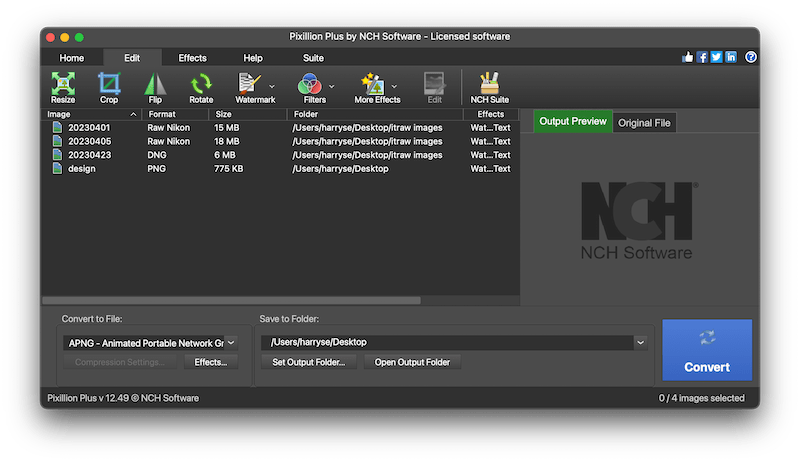
- Optional. Click Edit Photos and select a filter to customize your PNG images before conversion.
- Go to Output, choose output as EPS and select output folder as needed.
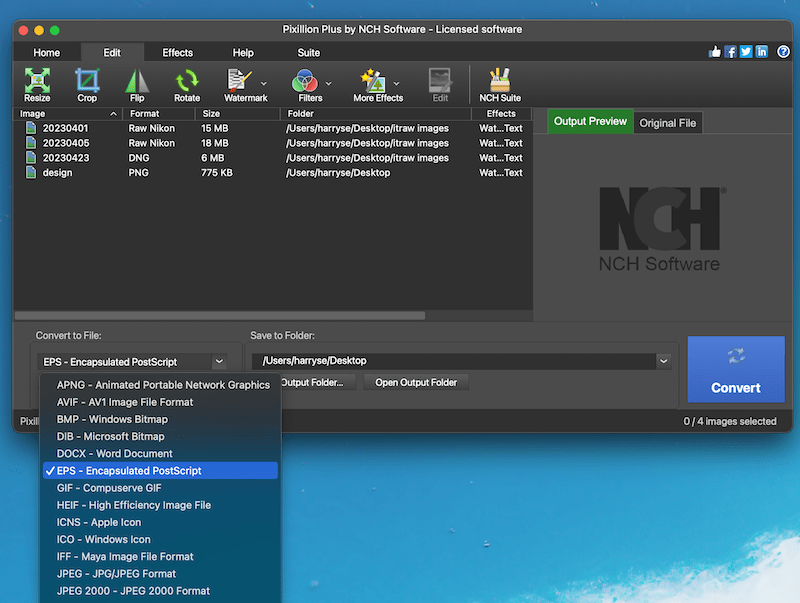
- Hit Convert PNG to EPS in batches on your Mac or Windows machine.
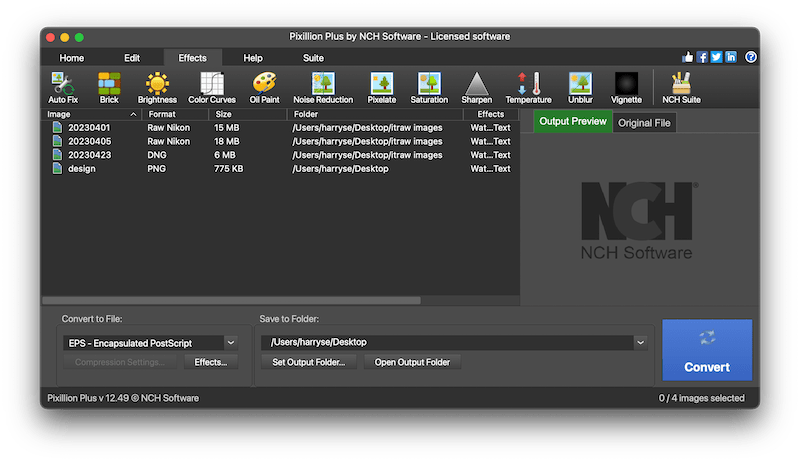
Convert PNG to EPS with Transparent Background
To convert PNG to EPS format with transparent background, there are 2 ways, but you have to download and install a Adobe tool.
Photoshop
Working as the most powerful tool to edit and manage image files, Adobe Photoshop is always picked as the first choice to convert PNG to EPS vector image, and it allows converting PNG to EPS with transparent background.
Steps to convert PNG to EPS in Adobe Photoshop with transparent background
- Open PNG in Photoshop.
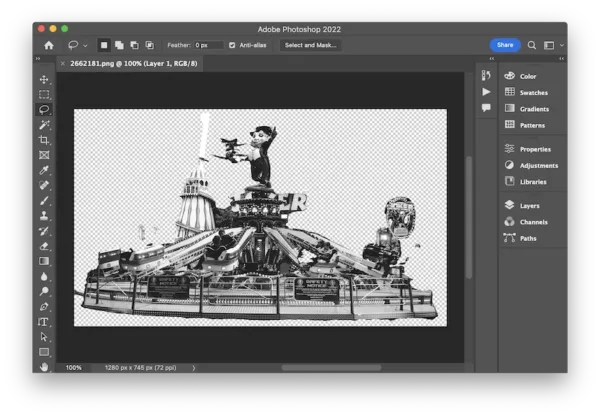
- Duplicate the player first, then head to Path> Make Work Path> OK.
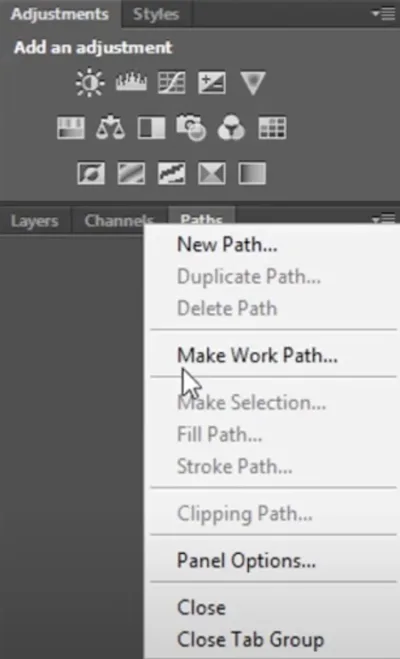
- Double click the path and Save.
- Go to the Paths drop down menu again and choose Clipping Path and click OK.
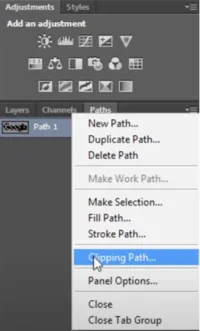
- Go to File> Save a Copy or Save As.
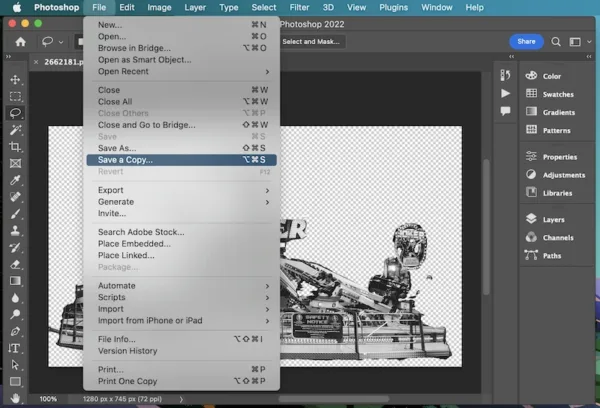
- Choose Photoshop EPS as the output format and click Save.
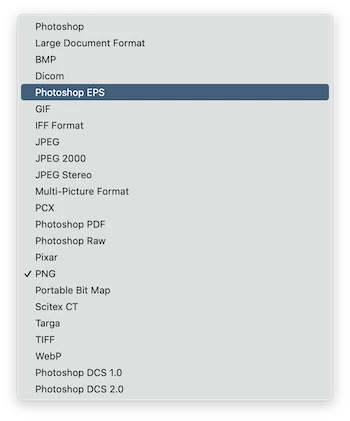
- In the options box, select the option according to your needs and click OK.
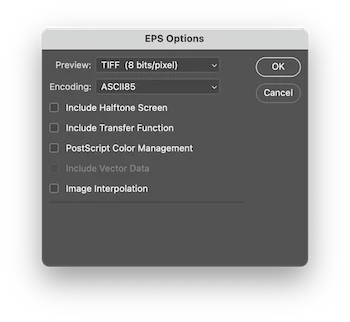
Adobe Illustrator
Adobe illustrator is another perfect app to convert PNG to EPS vector format with details kept, even including the transparency, it is a professional vector files editor. It has both Mac and Windows versions too.
Steps to convert PNG to EPS with transparent background in illustrator
- Open PNG in illustrator.
- Go to Window> Image Trace.
- In the Image Trace box, manually adjust Preset and Mode according to your need.
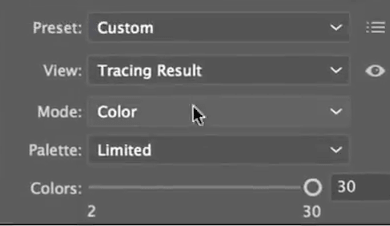
- Go to Object> Image Trace> Expand.
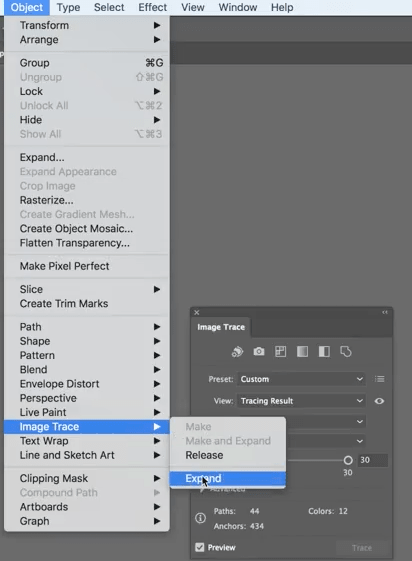
- Go to File> Save as, choose illustrator EPS as the output, then click Save to export PNG as EPS in illustrator.
How to Convert PNG to EPS Free on Mac and Windows?
Also, there is open source PNG to EPS converter for Mac or Windows. Even, if you are not going to install a 3rd-party PNG to EPS converter at present, there are online free PNG to EPS converters available as follows.
GIMP
It is a desktop image editor for Mac, Windows to edit a lot of raster and vector images. You can edit the photos at basic level, also edit the layers at advanced level, just like Adobe Photoshop allows users to do. The export tool lets users convert 20+ images to common image formats.
The Good
- Full featured photo editor
- Export images as 20+ formats
The Bad
- It has a learning curve to master all the skills
Require 3rd-party plugin to batch convert images
Steps to convert PNG to EPS free
- Open PNG image in GIMP.
- Hover to File> Export as.
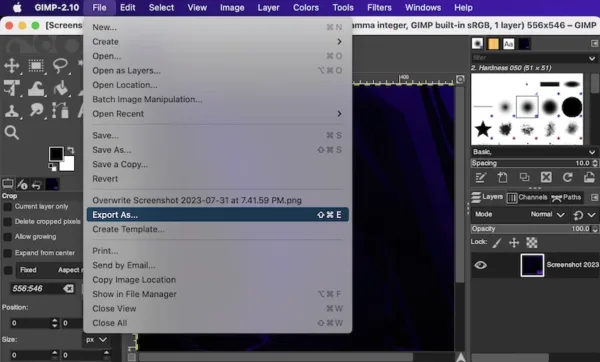
- Expand the file type list, select EPS.
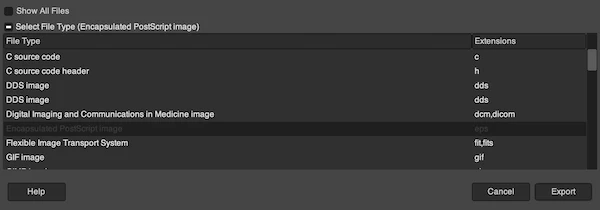
- Hit Export.
cloudconvert
If you are a Google Docs user, you should be familiar with cloudconvert, it is an online conversion service offered within Google Docs to read or convert the files that you upload to Google Drive but Google Docs cannot work on them.
And this just proves that why cloudconvert is my best pick, due to its satisfactory conversion quality and excellent user experience.
The Good
- Good conversion quality
- Batch convert
- Upload files from computer, URL, Dropbox, Google Drive, OneDrive, Box
- Excellent support on output format
- Enable customizing files by offering conversion options
- Create archive for output files
- Fast conversion
The Bad
- Potential risk of information leakage
- Image quality is sacrificed sometimes
Steps to create EPS file from PNG free with cloudconvert
- Head to cloudconvert PNG to EPS converter in your web browser.
- Click Select Files to upload PNG files.
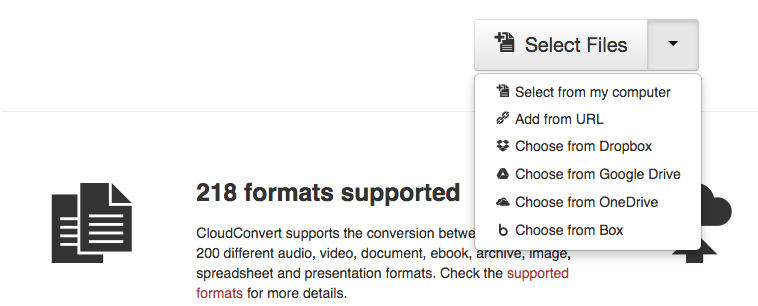
- Choose output as EPS.
- Optional. Click on the Settings icon to adjust conversion options, then click Okay.
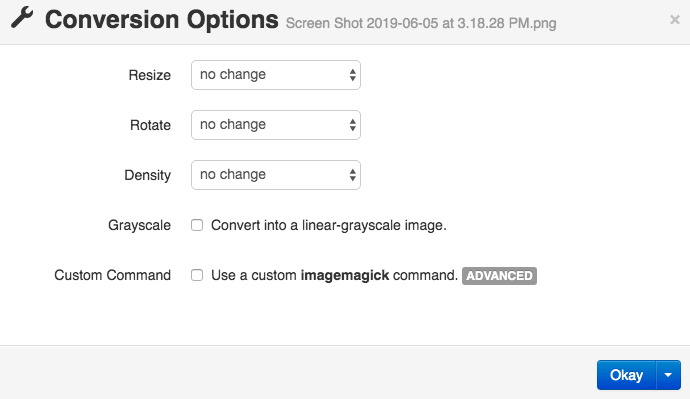
- Then click the Start Conversion button.
- Once the conversion finishes, click Download to get EPS output.
aconvert
It brings qualified conversion quality and run fast to process a conversion. In addition, this tool allows users to convert document, ebook, image, video, audio, archive and even webpage. However, it doesn’t support batch conversion.
Steps to save PNG as EPS free with aconvert
- Head to aconvert PNG to EPS in your web browser.
- Click Choose Files to upload a PNG file.
- Choose output as EPS.
- Select to change image size or not.
- Click Convert Now to turn PNG to EPS.
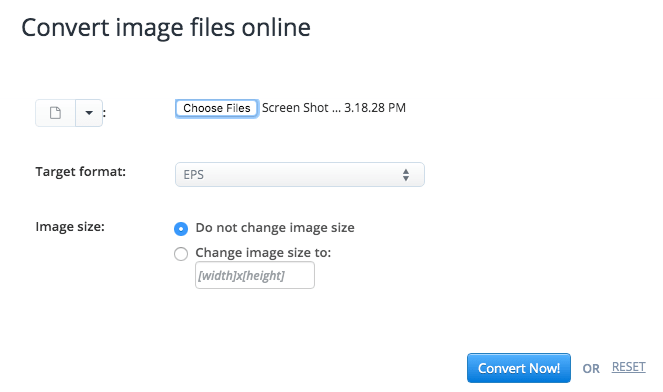
- Once the conversion is ready, click the download icon to get EPS file.
Convertio
It support all kinds of file conversions, media, graphic, ebook, document, font, also has the OCR feature to recognize texts from scan. However, the maximum file size is 100MB, you shouldn’t upload files exceeding this.
Steps to convert PNG to EPS free with Convertio
- Head to Convertio EPS Converter.
- Upload all png images.
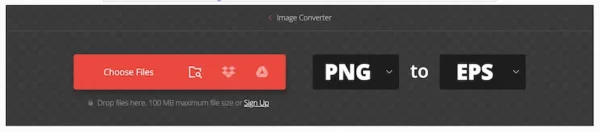
- Select output as EPS.
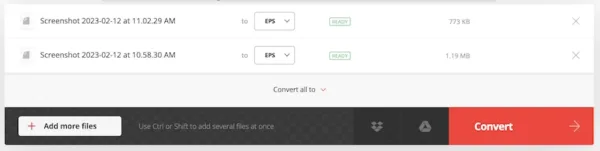
- Click Convert.
Basics about PNG to EPS Conversion
What Is PNG? What Is EPS?
PNG, its full name is Portable Network Graphics, is one type of raster images that uses pixels to display high-quality photos and graphics, it is the successor of GIF images. PNG uses lossless compression to keep high quality, but renders image in small size, which is a popular image format for websites. It supports transparent background but doesn’t support animation. A PNG image can be used to save a company logo, screenshot, or transparent graphic overlay.
EPS, its full name is Encapsulated PostScript, is one type of vector images that creates shapes with nodes and points, it can be resized without losing quality. It contains images, illustrations and texts. Each object in an EPS file can be rotated, scaled, duplicated, removed, or done with other actions with ease. A EPS file is designed for high-quality printing, you can create a business card, logo, flyer, product design and so on in EPS format, and print them out clearly, crisply, without losing quality.
Why Convert PNG to EPS?
PNG and EPS have their own advantages, but it is common to convert a PNG file to EPS, why?
- We need to create a print project, EPS has zero quality loss, but PNG raster images are low resolution. they get pixelated and blurry when scaled.
- As a professional designer, we need a file in versatile image formats, including raster and vector, so it can be used by different people, on different platform.
- We need to import a PNG image into a project, especially a large project, in other words, we need to create a EPS project from PNG image
- Our applications can open and process vector graphics only.
Final Words
If you have to process images very often and needs to be professional for outputting images, download and use an image converter software. Image editors are only necessary when you have to make edits to it for enhancement. If converting PNG to EPS is rare for you, open your browser and use any of those online free converters, no need to waste your time on installing and uninstalling a converter app.
***We’ve subscribed and tested the tools recommended in this post. If you find them useful, when clicking on some of the links and make a purchase, we may earn a small commission at no extra cost to you. Thanks for your support!***

