To open SVG file easily or export an SVG image in a flexible format, we prefer to convert SVG to PDF, because a PDF can well maintain the original elements and keep layout.
Adobe Illustrator’s Export feature allows users to convert SVG to PDF, but it has limitations. Therefore, here we will explain additional 3 methods to convert SVG to PDF on Mac or on Windows PC with high quality
- Batch Convert SVG to PDF on Mac or Windows with High Quality
- Convert SVG to PDF Free (GIMP and Inkscape)
- How to Convert SVG to PDF Online?
1. Batch Convert SVG to PDF with High Quality
The first option, also the best option to convert SVG to PDF format without losing quality is installing BatchPhoto to perform the task.
BatchPhoto is a batch image converter with editing features. It can read 170+ image formats, including EPS, SVG, PSD, RAW, TGA…, then export these images as 70+ formats. Users are able to convert SVG to PDF, SVG to EPS, SVG to JPG…. Before the export, you can enable compression, choose size/quality or merge multiple SVG files into one PDF, also you can edit the images, like add watermark, add date stamp, rotate, crop, flip, resize, touch up, add filters, etc.
BatchPhoto Standout Features
- Read SVG, EPS, PSD, RAW, more than 170 image formats
- Save images as 70+ formats: PDF, EPS, JPG, PNG, etc.
- Merge SVG to one PDF
- Edit images: add watermark, touch up, apply filters, resize, flip, rotate, etc.
- Convert in batches
- Share images to FTP or send via Email
Let’s batch convert SVG to PDF on Mac or Windows without losing quality
Bathphoto offers both macOS and Windows editions.
- Grab a free copy of BatchPhoto.
- Drag and drop all SVG images to Batchphoto Add Photos tab, you can preview the image one by one in the right sided image viewer.
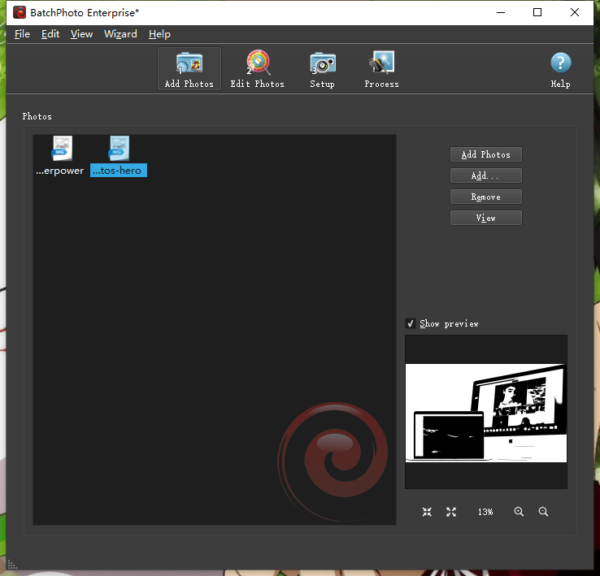
- Click on Edit Photos tab, add a filter to edit your SVG images.
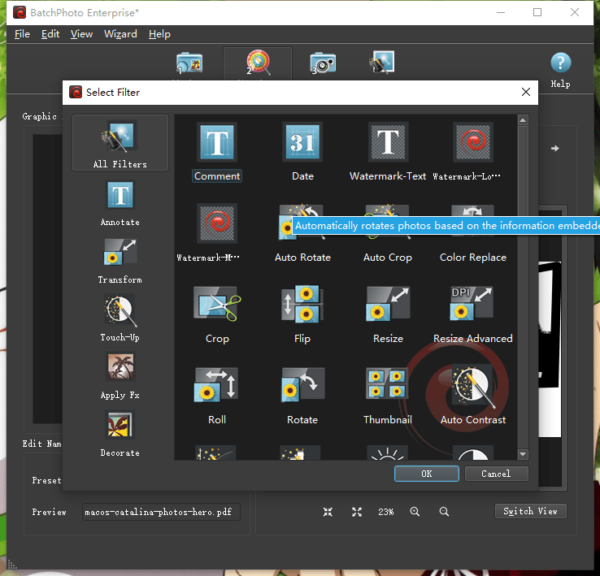
- (Optional) Go to Setup tab, select PDF as output and select the output path, also you can configure settings and create one PDF from multiple SVG files.
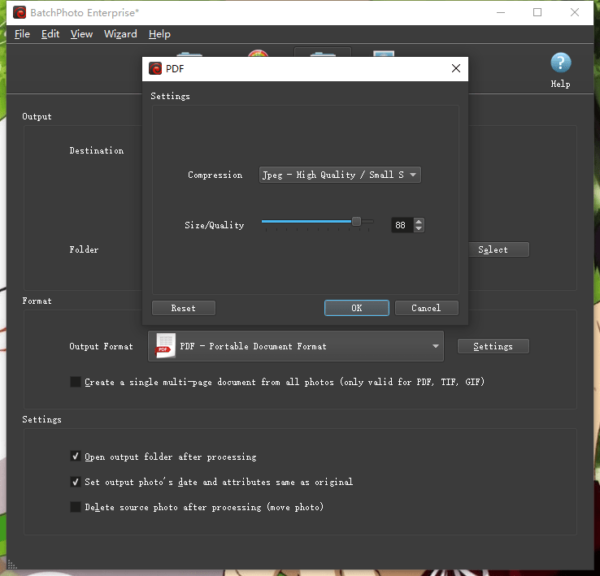
- Click on Process, the conversion process starts. When the status bar turns to be 100%, click OK to view the PDF file.
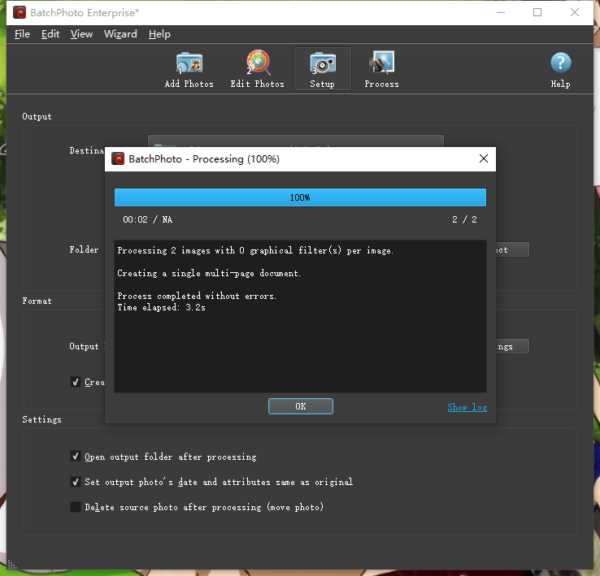
2. Convert SVG to PDF Free (GIMP and Inkscape)
Paid photo tools are the mainstream solution for photo editing and image converting, but open-source tools like GIMP and Inkscape give users of any level the freedom to edit and convert their photos with good controls, though you need indulge yourself a little bit to master all of their features.
Convert SVG to PDF Free with GIMP (Mac and Windows)
Disadvantages of GIMP SVG to PDF Converter
- Delay when launching program or repeat editing
- No batch conversion
GIMP features you can use for your photos:
- Edit photos like Adobe Photoshop
- Control and process layers
- View various image formats: SVG, EPS, PDF, etc
- Export images as 40+ formats
Let’s convert SVG to PDF for free.
- Grab a free copy of GIMP from its website, install and open the program.
- Open SVG image with GIMP by right clicking on it, or drag and drop image to GIMP for opening.
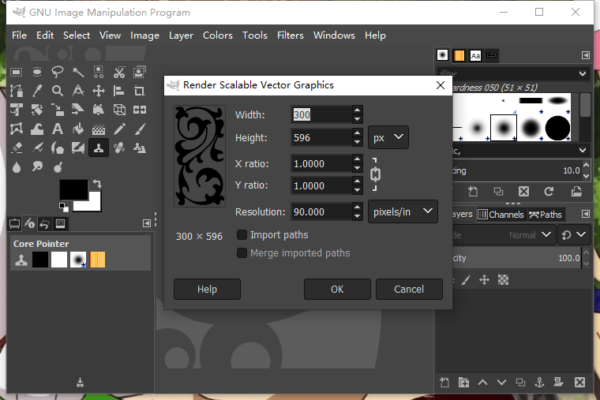
- Then hover to File>Export As.
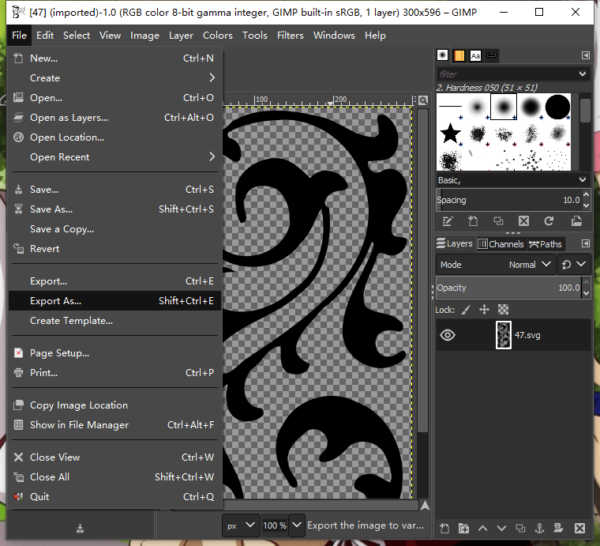
- Then choose output as PDF and continue the conversion process by clicking on Export button.
- Configure the settings as following, click Export to convert SVG to PDF.
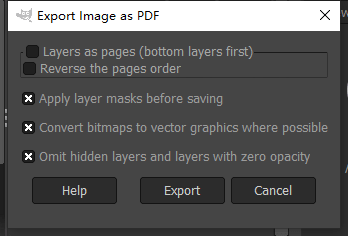
Convert SVG to PDF Free with Inkscape (Mac and Windows)
Disadvantages of Inkscape SVG to PDF Converter
- Delay when launching program
- No batch conversion
Inkscape features you can use for your photos:
- Edit photos like Adobe Photoshop
- Control and process layers
- View various image formats: SVG, EPS, PDF, AI, CDR, VSD, etc.
- Export images as 20+ formats
Let’s convert SVG to PDF for free.
- Grab the installer from its website, install and open the app.
- Run the app, drag and drop SVG file to Inkscape.
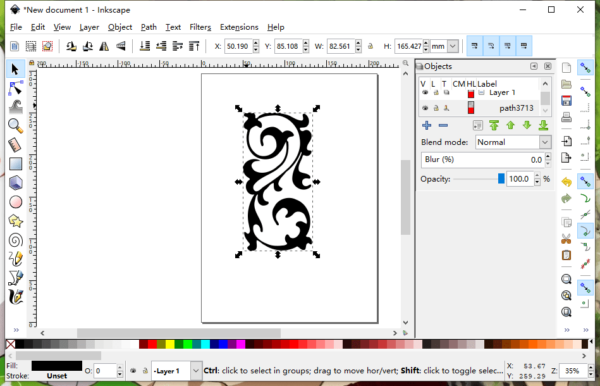
- Hover to File>Save As…
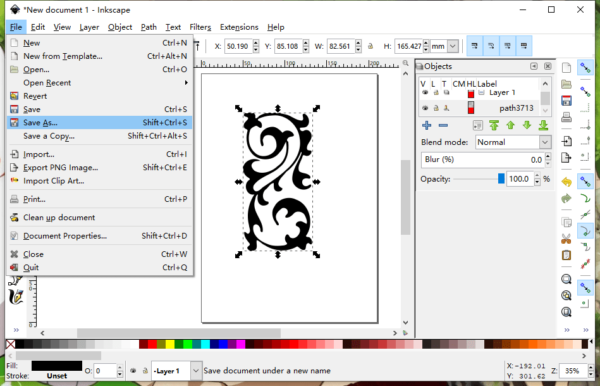
- Select output as PDF from the dropdown menu.
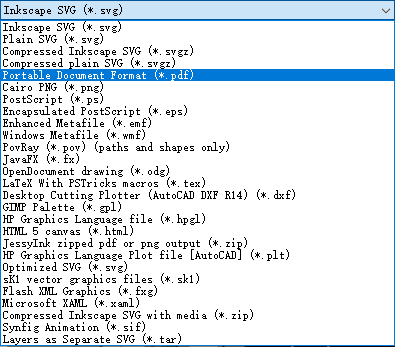
- Configure the settings and click OK to convert SVG to PDF free with Inkscape.
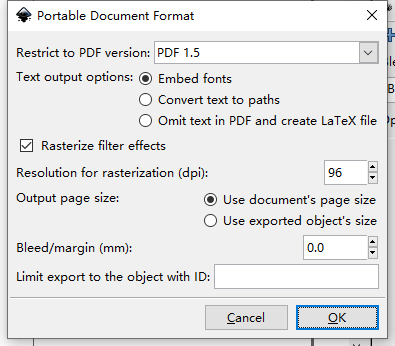
3. Convert SVG to PDF Online Free
I tried several online free SVG to PDF converters, including CloudConvert, Convertio, Zamzar, Online-Convert, etc. the conversion quality makes no difference, but my favorite is CloudConvert, it is swift and allows previewing PDF file to make sure you are happy with the conversion result.
CloudConvert cannot only convert SVG images, it can read RAW, EPS, PDF, ICO, WEBP, more than 30 image formats and export as 10+ image formats. It supports more than image conversion, its free services expand from audio, video, photos, document, vector, ebook, font conversion to PDF optimization, website capturing.
Now, let’s convert SVG to PDF online free
- Navigate to CloudConvert SVG to PDF in your web browser.
- Drag and drop SVG images to CloudConvert.
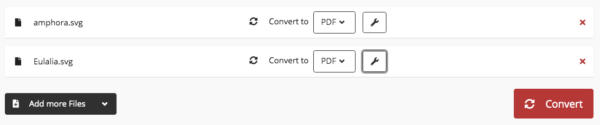
- Click on Settings icon for following options.
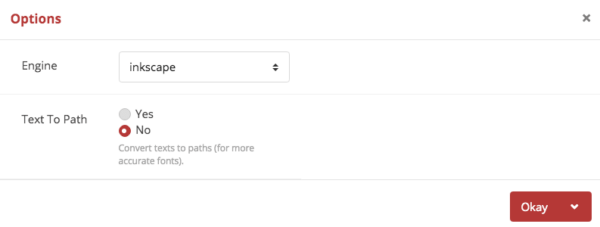
- Preview the PDF file.
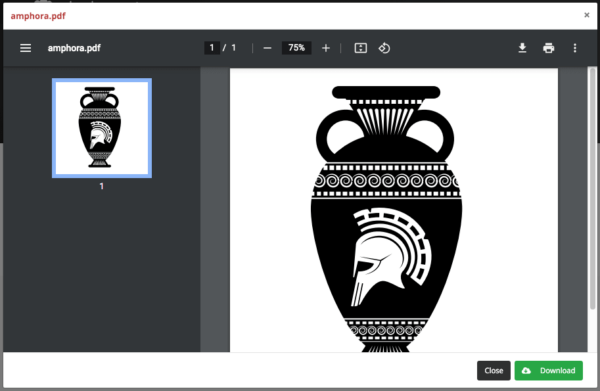
- Click Download icon to save the PDF file to your local folder.
