If you have ever taken some studies on an image format, you may know that most of the image formats use either lossy or lossless compression, which leads to the differences on color integrity and file size. But WebP is quite special.
WebP uses both lossy and lossless compression to keep the image smaller but in relatively higher quality, it is owned by Google. Unlike JPG, WebP requires Google Chrome or other WebP viewer to open the file, it is not as web friendly as JPG. And I guess that is the reason why we will have to convert WebP file to JPG sometimes.
Both online and offline WebP to JPG bulk converters software are available to solve this issue, but very often, we ask more! Here we list 12 methods to bulk convert WebP to JPG, working across Windows 10/11, macOS Sonoma and earlier, 9 of them are free to use.
1. Simple and High Quality—Pixillion Image Converter (Windows, Mac)
If you want a simple choice, Pixillion Image Converter will be a better choice, it has basic editing tools as well.
It supports multiple input and output formats, converting 50+ image types to 20+ common image formats, including raw, vector, raster images.
Here is how to batch convert WebP to JPG on Windows 10/11, and Mac
- Grab a free trial of Pixillion Image Converter from its website, install and open the app.
- Drag and drop WebP images in batch to the program.
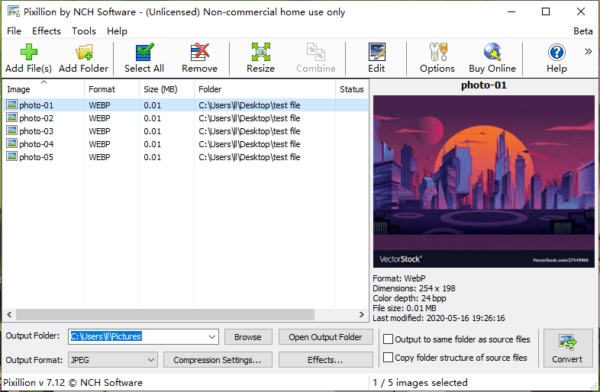
- Choose output as JPEG.
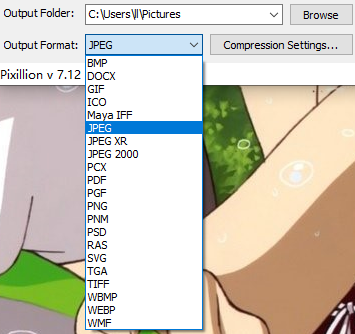
- Optional. You can choose Compression Settings or Options to customize the output JPEG file.
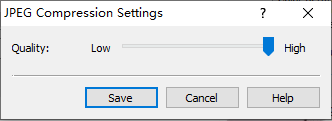
- Finally, click Convert to export WebP as JPEG on Windows or Mac.
2. Advanced and High Quality—BatchPhoto (Windows, Mac)
BatchPhoto from Bits&Coffee is flawless in our testing to convert WebP images, both on Windows and macOS. It is measured up to most users’ best pick due to its excellent support on read/write and convert different image formats, while also preserve high quality. Even, it lets users batch edit photos easily.
What this best WebP to JPG bulk converter software offers
- Read and write 170+ image formats: raw, raster, vector
- Convert to 50 image formats: webp to png, heic to jpg, heic to pdf, or images to webp
- Batch process conversion fast
- Resize, flip, rotate, add watermark text/image, touch up, add filter, change color/brightness, etc.
- Share and upload images easily
- Allow output preferences
Here is how to convert WebP to JPG in bulk
- Grab a free trial of BatchPhoto, install and fire up the app.
- Drag and drop multiple WebP images to the application.
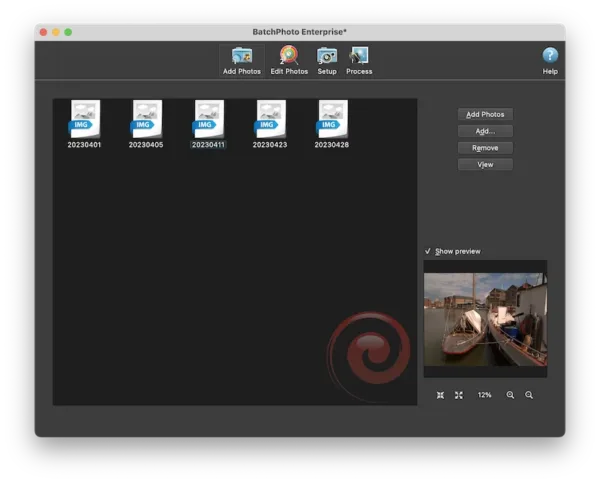
- Head to Edit Photos, add a filter to edit the images before bulk conversion.
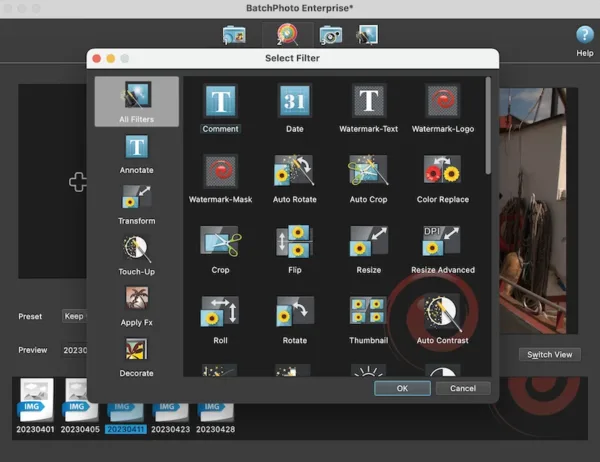
- In the Setup window, choose JPG as output format and open the Settings panel to choose image quality.
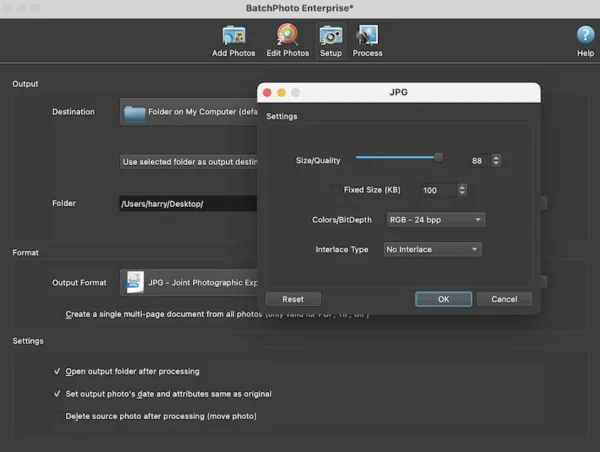
- Hit Process to bulk convert your images.
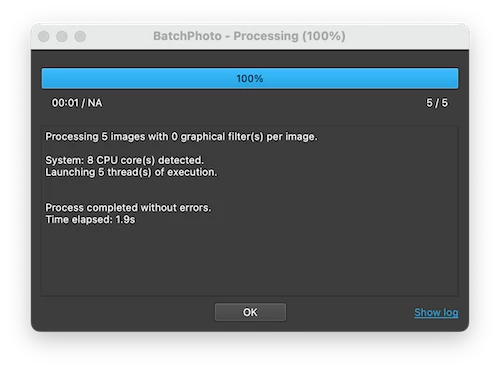
3. Photoshop (Windows 10/11, Mac)
You may have installed Adobe Photoshop, its Automate action can help change multiple WebP files to JPG quickly.
Here is how to bulk convert WebP to JPG in Photoshop
- Open a WebP image in Photoshop.
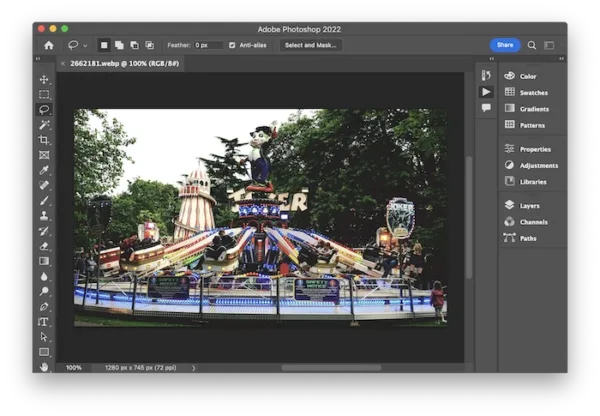
- Head to Window>Actions.
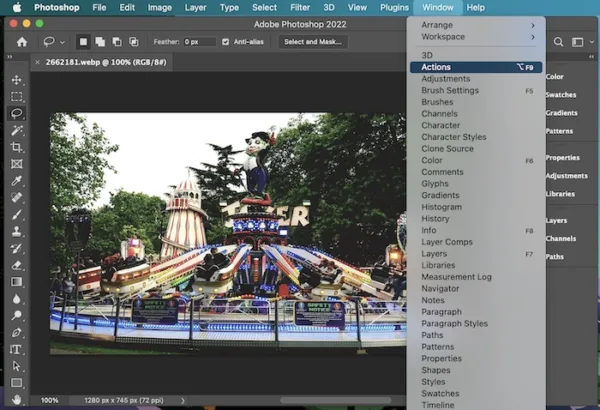
- Create a new set for the action.
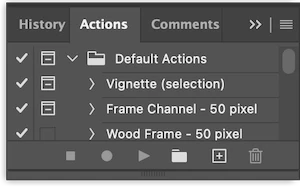
- Create a new action. Start Record.
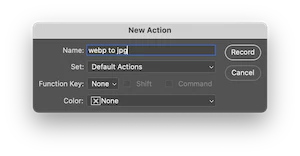
- Go back to the WebP image in your Photoshop app, head to File>Save as.
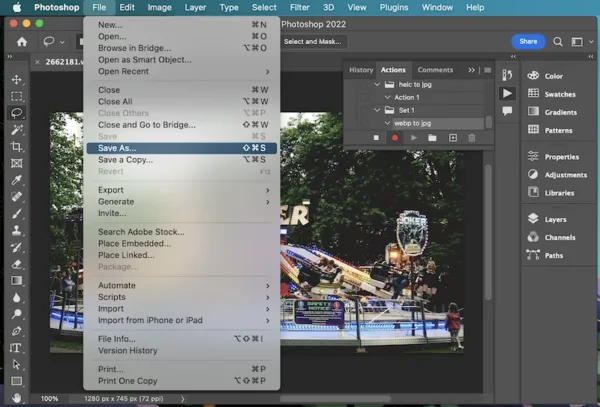
- Select JPEG and export the current WebP image as JPG first.
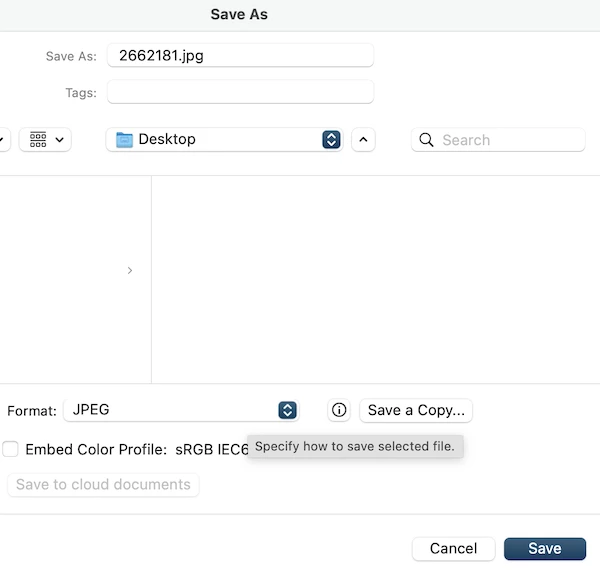
- Then stop the recording in the action panel.
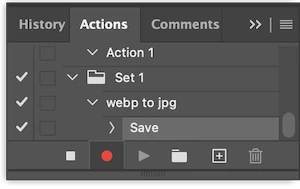
- Head to File>Automate>Batch.

- Choose the action, source file/folder and output folder to start the bulk conversion in Photoshop.
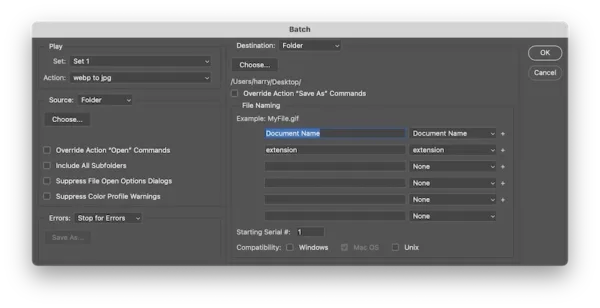
4. Preview (Free, Mac)
To convert WepP to JPG on Mac and for free, Preview is the best option. It can read and bulk convert WebP to JPG without extra software installation. However, it doesn’t offer an efficient workflow for the conversion as that as a professional WebP image converter.
Here is how to bulk convert WebP to JPG on Mac for free
- First, select all WebP images and right click on them to open all with Preview.
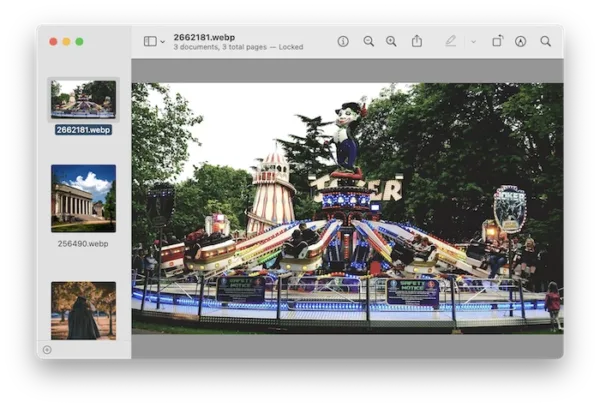
- Then select them all again in Preview.
- Head to File>Export selected images.
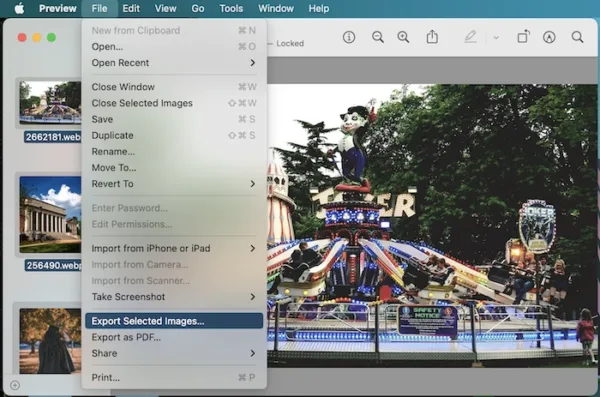
- Click on Options, choose JPEG as the output format, click on Choose to launch the conversion.
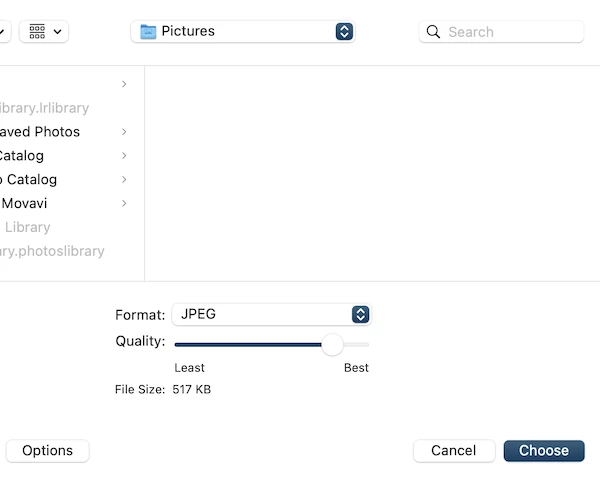
5. XnConvert (Free, Windows 10/11 & Mac)
Here is another open source to open, edit and convert WebP and other 500+ images on Windows, Mac, even on Linux, it is XnConvert.
It is a free image converter software featuring both basic and advanced editing tools. Though not visually stylish, it gives you a full control of the output preferences. Also, there may be resolution degradation in the converting.
Here is how to mass convert WebP to JPG free with XnConvert
- Grab a free copy of XnConvert from its official website, install and run the app on your Windows or Mac device.
- Drag and drop WebP images or click Add files to import your files.
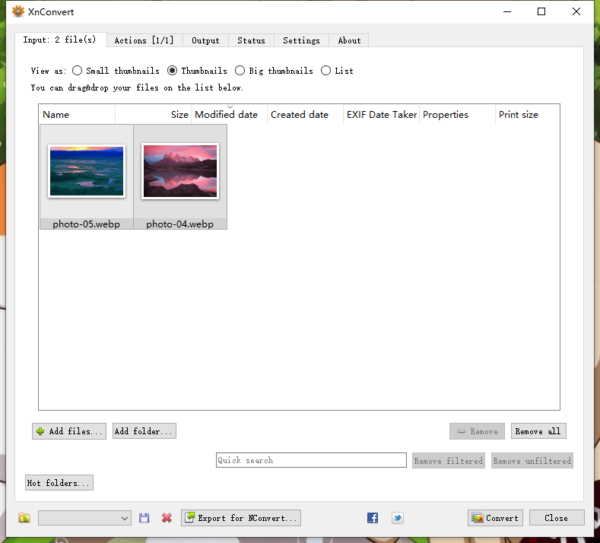
- Go to Actions, add one or multiple actions to edit the image first.
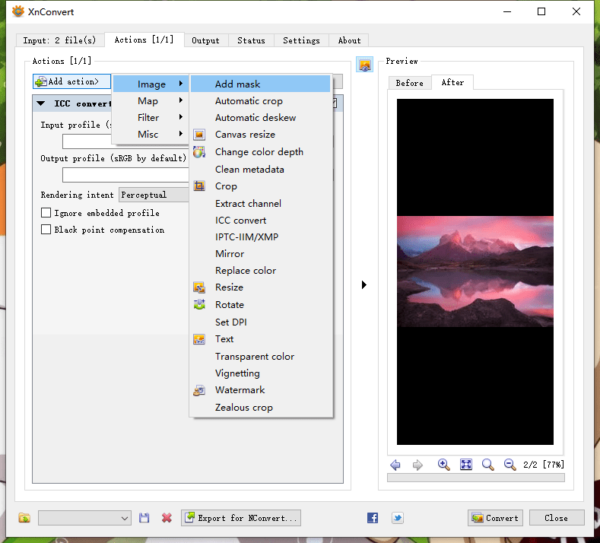
- In the Output tab, choose JPG as output, also select destination folder, filename, options…
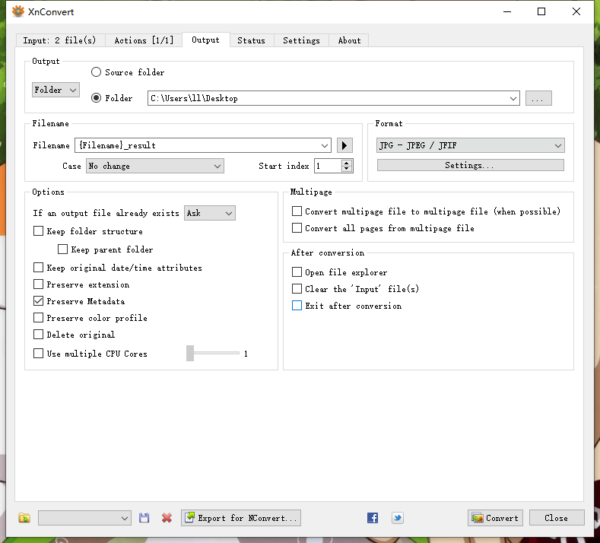
- Then click Convert button at the bottom to bulk convert WebP to JPG.
6. GIMP (Free, Windows 10/11 & Mac)
It is an open source image editor working as Photoshop to create and enhance image layers professionally. With GIMP installed on your device, you just need to add a 3-rd party plug-in to do the batch conversion, it is BIMP.
Here is how to bulk convert WebP to JPG free with GIMP
- Launch GIMP and your device.
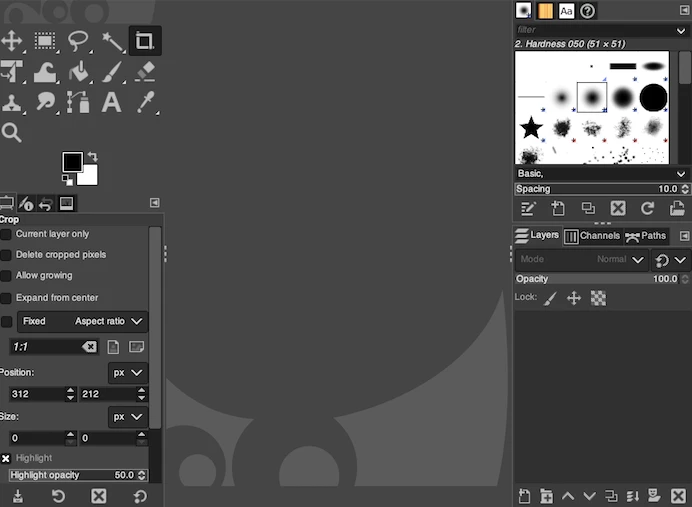
- Download and install BIMP plugin to GIMP.
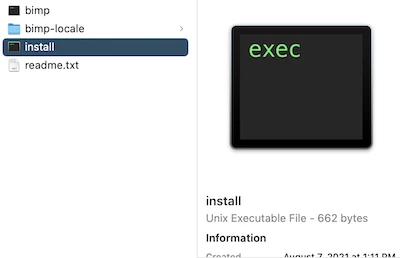
- Head to File>Batch Image Manipulation.
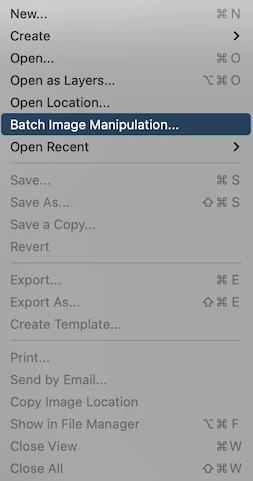
- Add images to upload the WebP files.
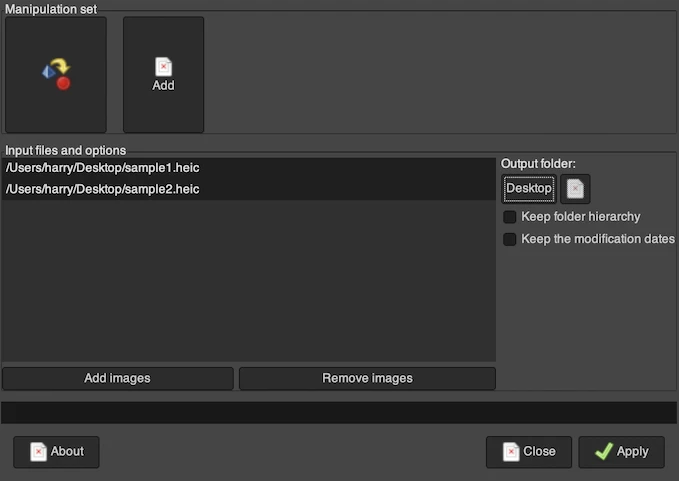
- Add>Change format and compression, select output format JPEG, click OK.
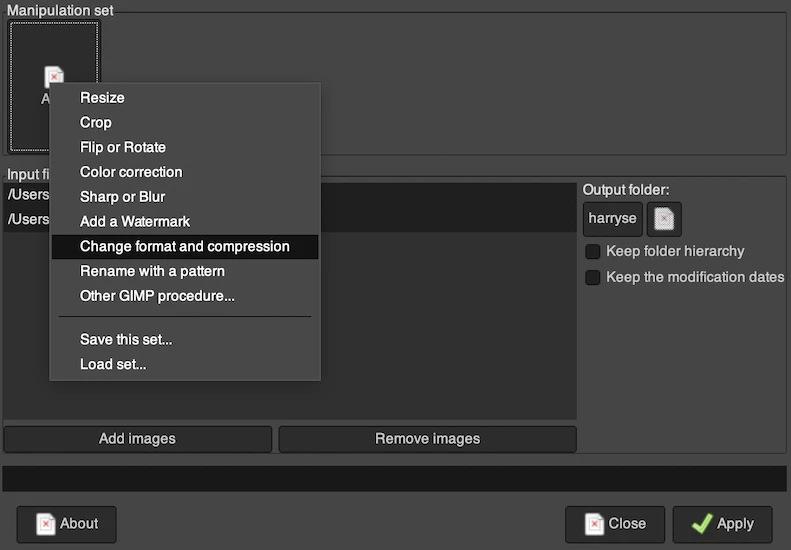
- Hit Apply button to batch convert WebP files for free.
7. IrfanView (Free, Windows 10/11)
It is a free bulk image converter for Windows 11, 10, 8, 7, Vista and XP. It supports a lot of image input and output format, but you need to install the plugins to associate during the installation process. To batch convert WebP images in this app, you are recommended to install the latest version 4.62 and check the WEBP to associate. Comparing with other image converters, it supports less standard output formats, and the interface is cluttered.
Here is how to convert multiple WebP to JPG on Windows 10, 11
- Download the latest version 4.62 to your Windows PC, check WEBP or all image plugins to associate.
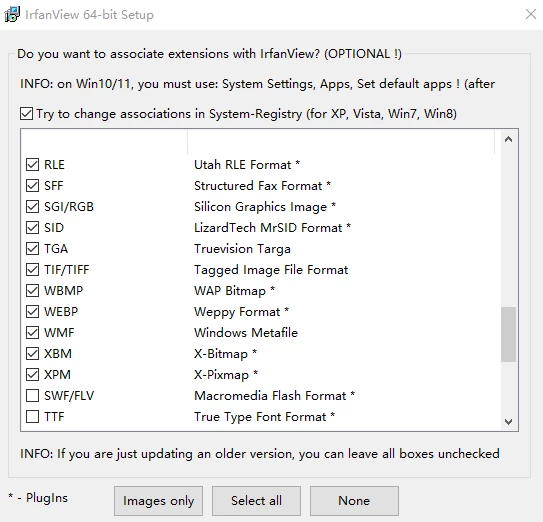
- Head to File>Batch Conversion/Rename.
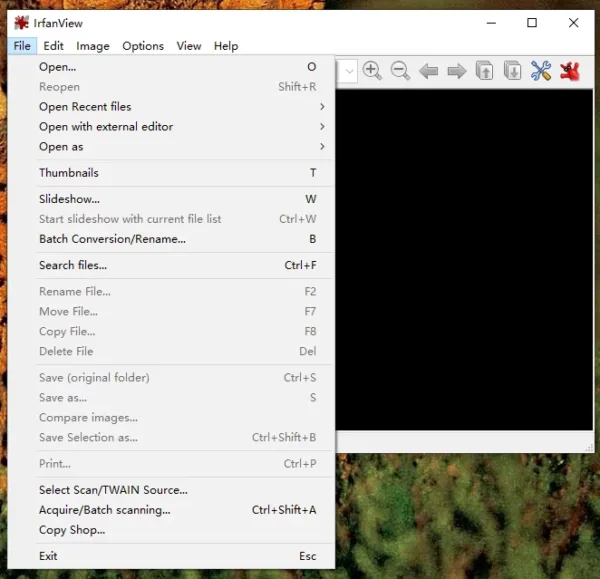
- Select multiple WebP images and click Add to import.
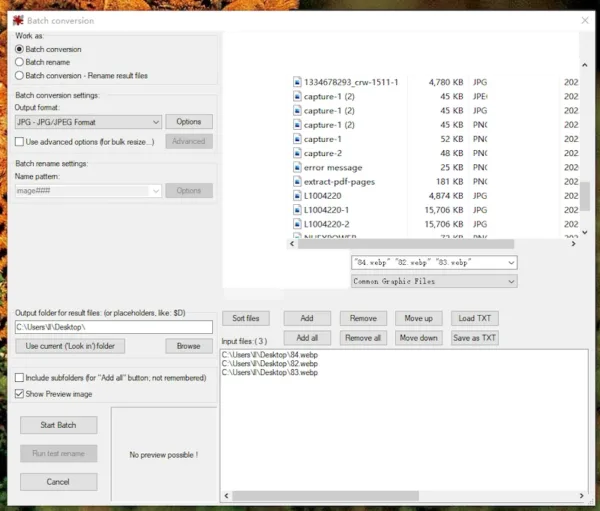
- Set JPG as output format and click Browse to specify output folder.
- Click Start Batch to convert in bulk.
8. WebP Converter (Free, Windows 10/11 & Mac)
It has both Windows and Mac editions, converting WebP to JPG or PNG, also exporting JPG/PNG to WebP. The interface is simple, you need to open up the Options panel to choose save path and image compression. The conversion is fast, but quality is lost to some extent.
Here is how to convert multiple WebP to JPG free
- Install and fire up WebP Converter app on your computer.
- Drag and drop all WebP images to the app.
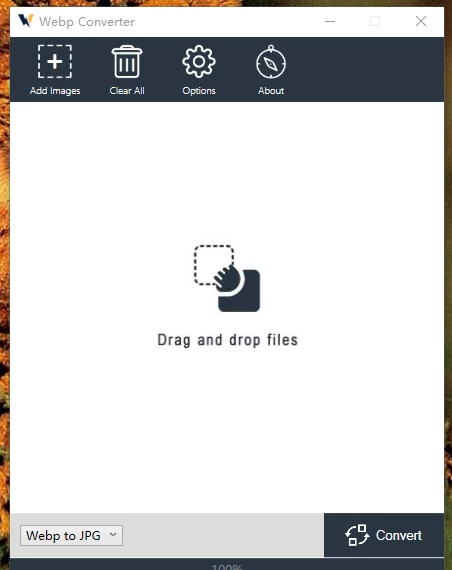
- Click Options to choose save path and adjust the image compression.
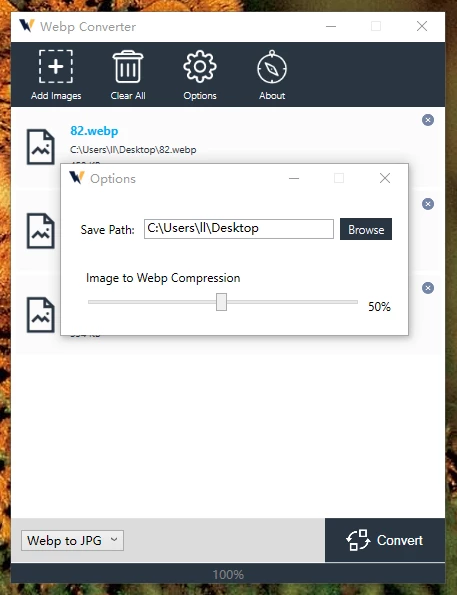
- Choose WebP to JPG.
- Click Convert.
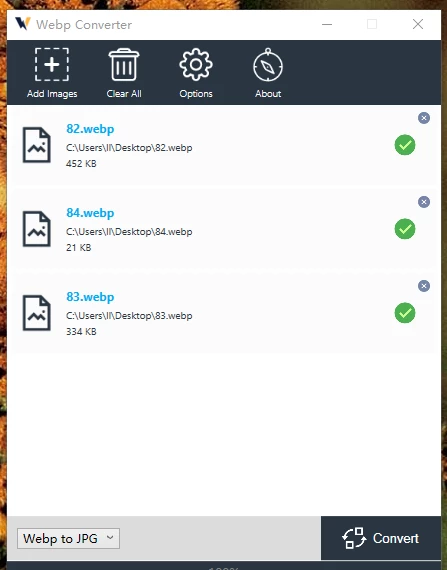
9. Quick Actions (Free, Mac)
macOS has a quick action feature in its right-click toolbar. With this feature, you can batch convert images to JPG, PNG and HEIF.
- Select all the WebP images, right click and select Quick Actions>Convert image.
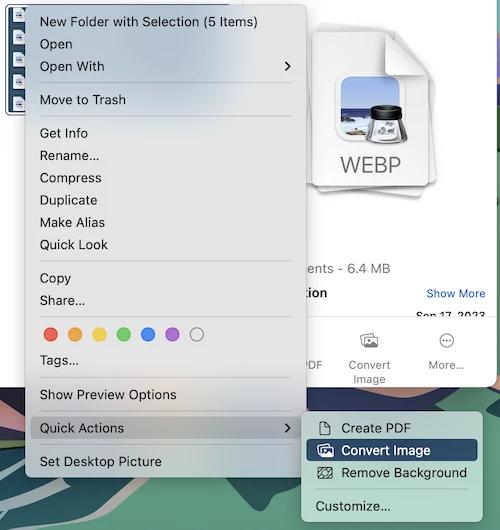
- Select JPEG as output format.
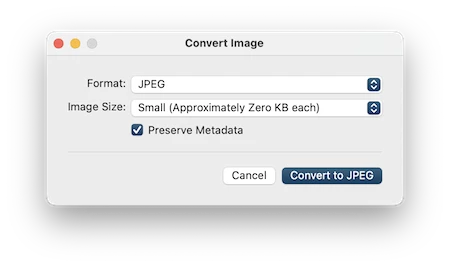
- Hit Convert to JPEG.
10. CloudConvert (Free, Online)
In fact, I use Google Drive on a regular basis and accidentally realized one day that cloudconvert is a recommended document reader by Google Docs, this is also the reason why cloudconvert can stand on the top of this list.
It is indeed safe and Ads free.
The Features
- A wide range of conversion tools: archive, audio, CAD, document, ebook, font, image, presentation, spreadsheet, vector, video
- Compress image, merge PDF and capture websites
- Convert WebP to JPG or other image formats
- Batch convert Webp files
- Output settings: engine, width, height, fit, strip, quality
Here is how to convert multiple WebP to JPG online free
- Visit CloudConvert WebP to JPG in your web browser.
- Upload WebP files in batch to the website, you can directly drag and drop, or click Select File>From my computer to import.

- Click Settings icon to customize your output JPG file.
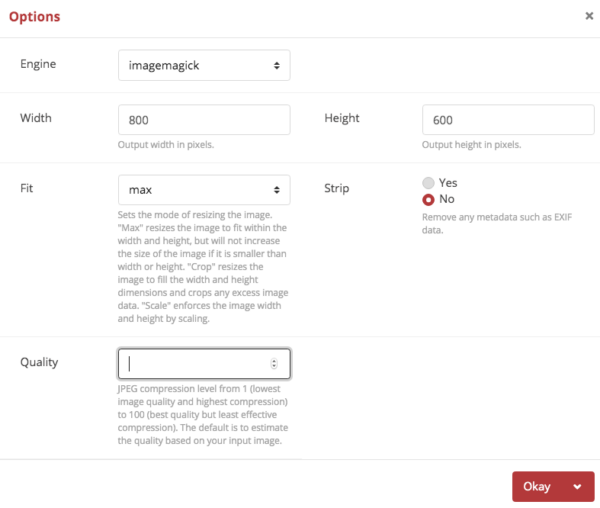
- Click Convert to start the conversion.
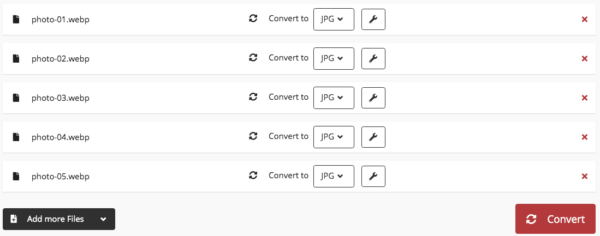
- Click the green Download button to save all JPG files to your folder.
11. Zamzar (Free, Online)
Without doubt, Zamzar is one of the best online free choices to convert WebP images, 510 million files since 2016 well explains why so many users finally pick this tool.
One of Zamzar’s biggest improvements spanning these years is that there is no need to submit email address to download the target files anymore, just saves us from spams in the mailbox.
The Features
- Convert image, audio, video, document, etc.
- Batch convert WebP and other files
Here is how to mass convert WebP to JPG online free
- Navigate to Zamzar WebP to JPG in your web browser.
- Click Add Files to upload WebP files, or directly drag and drop.
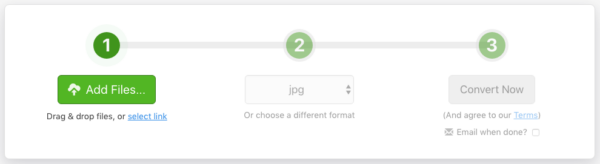
- Click Convert Now to start the conversion.
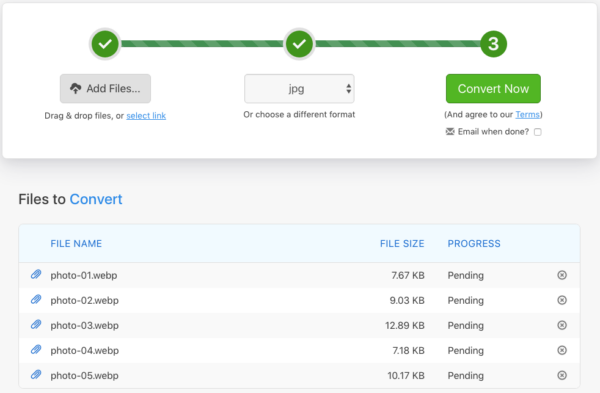
- Download the JPG files to your folder.
12. Online-convert (Free, Online)
Whenever we convert a file, we expect more, not just upload and download a file in wanted format, we may need optional settings to output the file as we needed, especially for images, it would be better if we can handle its quality, compression, size, color or others in the same place.
And these are the reasons why Online-Convert is on the top list, it embeds tools to customize the images before conversion.
The Features
- Convert archive, audio, document, ebook, image, video, etc.
- Batch convert WebP and other images
- Allow editing: change quality, compress, set color/DPI, crop, etc.
Here is how to convert WebP to JPG in batch online free
- Navigate to image.online-convert in your web browser.
- Drag and drop WebP files to the program.
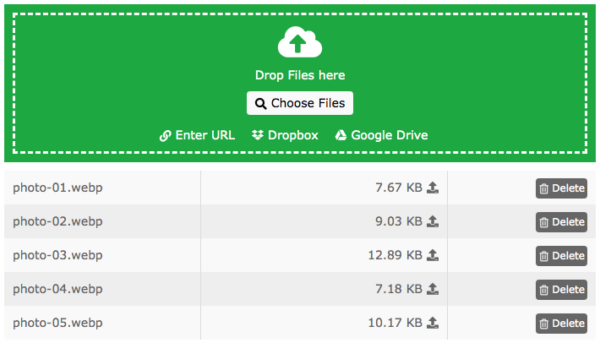
- Adjust the optional settings.
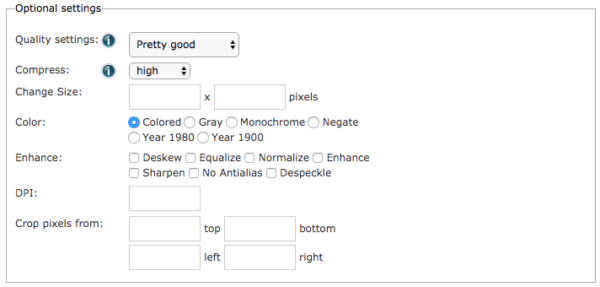
- Then click Start Conversion to save WebP as JPG.
In Summary
No matter which solution you pick to convert your WebP image, they all fall into above 4 types, professional WebP to JPG converter, online free image converter or offline free image tool, or Adobe Photoshop. If you are looking for a tool that can significantly save your time, and preserve original high quality as well, you should use a professional WebP to JPG converter.
