Pages in a PDF file come with different size, especially after we combine multiple PDFs that have different width and height? This scenario might bring on feelings of freaking out and helplessness. But relax, we know how and have multiple solutions for you.
Contents:
- Why are My PDF Pages Different in Sizes?
- Make All PDF Pages Same Size in Adobe Acrobat without Losing Quality
- How to Make All PDF Pages the Same Size in Mac Preview
- How to Make All Pages in PDF the Same Size on Windows for Free
- Best Way of Making Combined PDF Pages the Same Size Online
Why are My PDF Pages Different in Sizes?
Because your PDFs are created from images in different DPI, or the PDF file is combined from documents of different page size in the first place. PDF with different pages size is not comfortable to our eyes and the content might not be fully printed out if you have set up the printing area.
Fortunately, we can take action. If you find your PDFs coming with different width or height size, and want to correct or set to the same size, PDF masters like Acrobat have prepared the best solution for you, also we have free methods built for Mac and Windows machine.
Make All PDF Pages Same Size in Adobe Acrobat without Losing Quality
When making all pages in PDF same size, some of the pages become larger than before, while some of the pages become smaller than before, this will change the file quality as well, if you want to make all PDF pages same size without losing quality, you need an advanced program to allow you to scale the pages rationally and keep original quality. Adobe Acrobat is the solution.
Maybe you’ve tried Adobe Acrobat Pro, maybe you have not, but it is the truth that Acrobat is always on the top spot of nearly all PDF app roundups. Acrobat really shines in the way it helps users to full control over the PDF document, it edits PDF text, image, text box, form field, link, multimedia, changes the look and appearance of your PDF, export files as standard popular format, add or delete pages, merge or break a file, fill and sign on different types of business document, it protects your PDFs and lets a team to work efficiently on the same file. It has all the tools and settings at your fingertip to make your own PDF.
It corrects and changes PDF page size without cropping, but with genuinely scaling the pages size. That’s to say, not only the pages will turn to be in same size, the contents on the pages will be scaled proportionally to look good without weird margin or padding, there won’t be a big blank area surrounding the small content on your page. There are several options, you can scale pages content only to specified value, scale pages to A4, to A4 if not larger A3, to double size, and to specified size. You get a full control over the page size settings, make all pages the same size with contents clearly displayed or printed.
We’ve outlined the steps to make all PDF pages same size in Adobe Acrobat here
- Get a 7-day free trial of Adobe Acrobat Pro, install and fire up the app on your Windows or Mac machine.
- Drag and drop PDF onto Acrobat interface, check the thumbnails and you can find all the pages different in size.
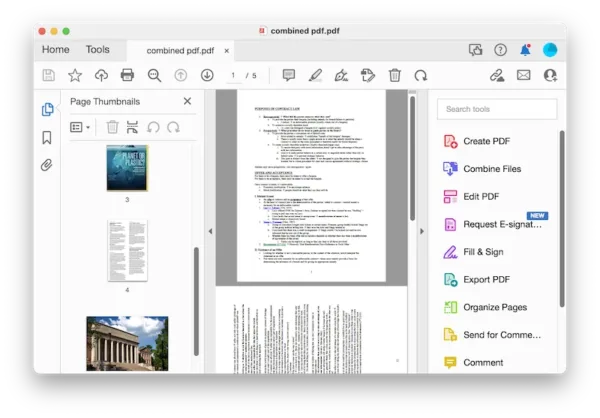
- Head to Tools>Protect & Standardize>Print Production.
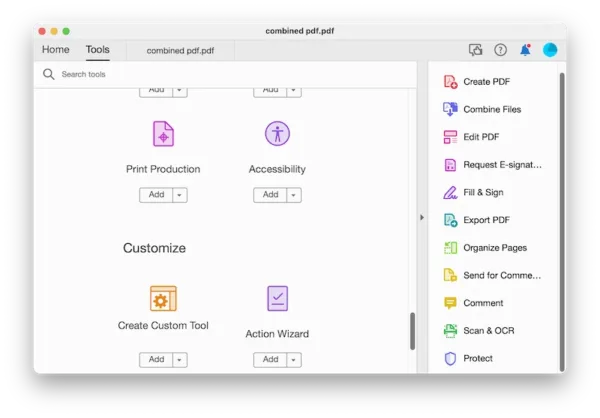
- Go to Preflight.
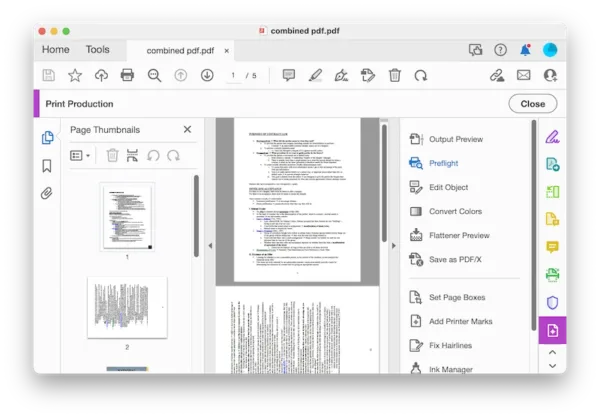
- Choose Prepress, Color and Transparency>Settings as follows, then expand the Pages menu.
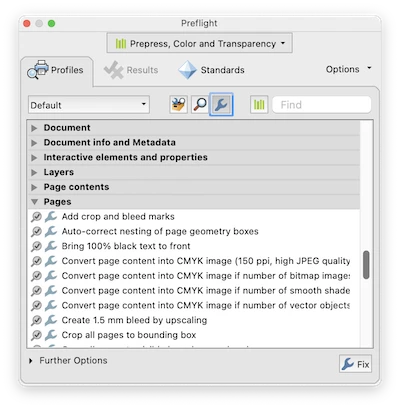
- Choose a Scale option, for example, scale pages to A4.
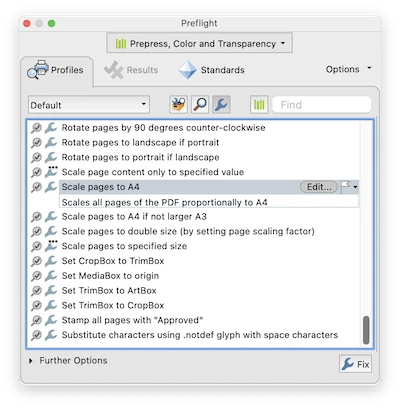
- You can click the Edit button to customize the Scale pages options, or just hit Fix button to make all pages the same size.
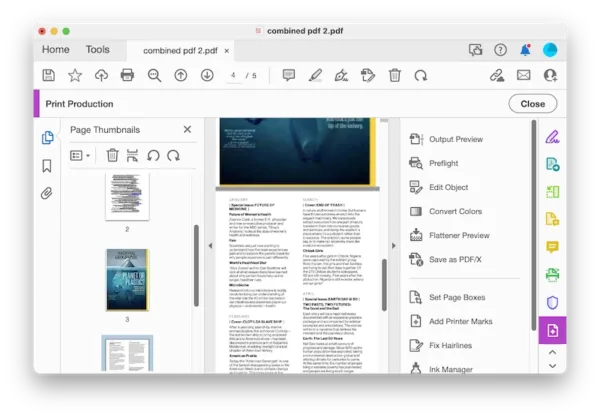
Here is the video you can watch to make all PDF pages same size in Adobe Acrobat, starting from 00:33,
How to Make All PDF Pages the Same Size in Mac Preview
Preview is the closet option Mac users have for changing PDF pages size, it is right built into macOS system to read and markup PDF files. When correcting PDF page size with Preview, you can change the size to A4, A5, A6, B5, and to custom sizes. You can also change the width or height size of a specific PDF page, or make all PDF pages in the same width in Preview.
However, it cannot scale the pages proportionally, there will be margin and padding added to make the pages same in size, and it will degrade the quality of some pages, especially those with lower DPI and smaller size in the first place.
Make All PDF Pages the Same Size in Preview on Mac
- Open PDF with Preview.
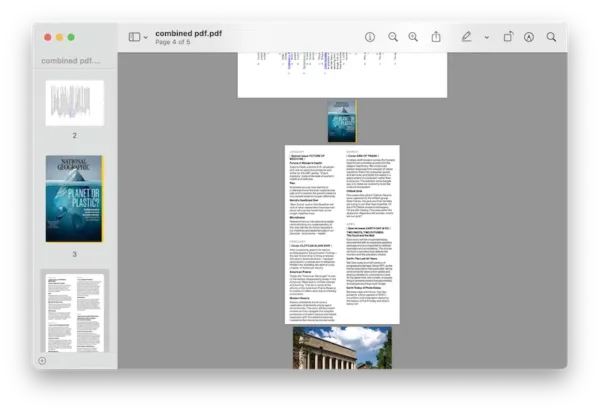
- Go to Tools>Print.
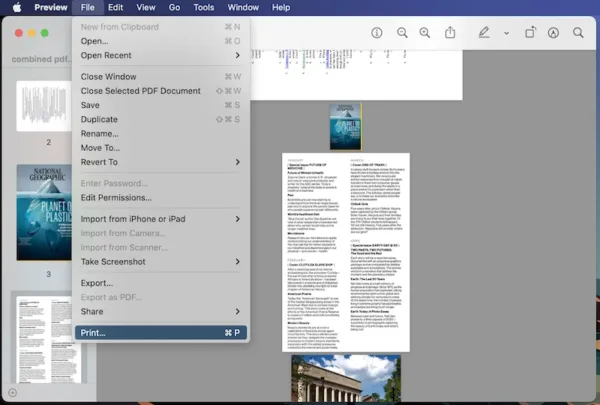
- Go to Paper Size, choose a page size. You can change the page size for a specific page, for a page range or all pages in the Pages option.
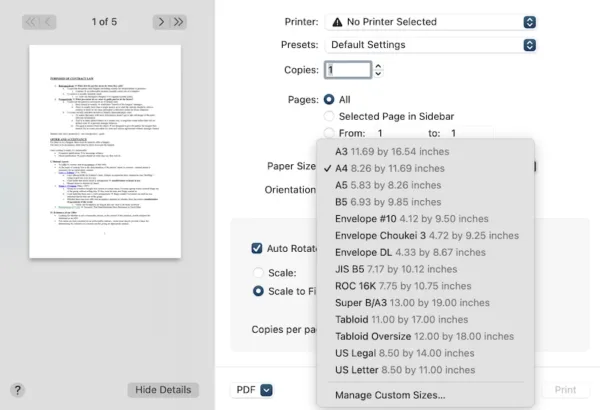
- Then choose to Save as PDF.
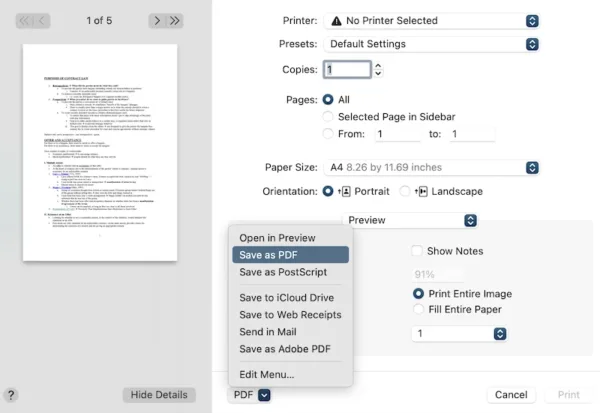
- Rename the file and hit Save.
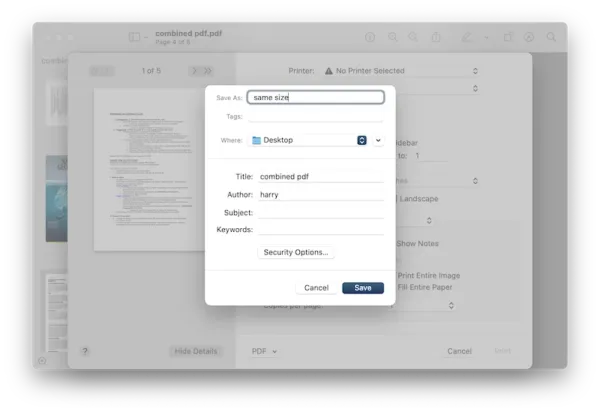
You can also check this video to make all pages in PDF using Preview on your Mac:
How to Make All Pages in PDF the Same Size on Windows for Free
For users working on a Windows PC, Microsoft Edge is the free solution to change PDF pages size. It has the similar process to change PDF page size as Mac Preview, and it cannot scale proportionally the contents on each page when resizing, there will be blank surroundings or some of the pages lose original quality.
Make PDF Pages All the Same Size Free in Windows 11 or 10
- Open Microsoft Edge and drag & drop the PDF to a new tab for opening.
- Head to Print, choose printer as Microsoft Print to PDF.
- Head to More settings, choose paper size. And hit Print button.
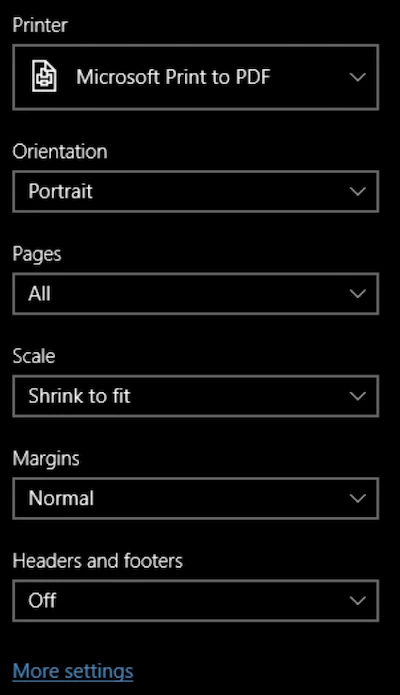
- Then rename the file and save to your Windows machine.
Best Way of Making Combined PDF Pages the Same Size Online
If you prefer a more convenient method, you can use online tools to make combined PDF pages the same size.
But making combined PDF pages all the same size online has shortcomings: it is demanding in network speed; the resized PDF may be upside down, may be in inconsistent orientation, you need to rotate and save; the file quality might be lost because it cannot be resized proportionally; the free account often has limited access to resize several combined PDFs.
On all these being said, we can use Sejda and PDF24.
1. Sejda
Sejda can be your best option option to correct PDF page size in your web browser. It can change PDF page width or height size to A2, A3, A4, A5 or to custom dimensions, also can make all pages or selected pages to be the same width. Besides, Sejda is a powerful online PDF editor, it lets users edit PDF texts.
However, with the free web version, you can correct size of maximum 200 PDF pages or 50MB, also only 3 free tasks per hour.
How to Make Combined PDF Pages the Same Size Online
- Navigate to Sejda.com/resize-pdf in your web browser.
- Upload your PDF file by drag and drop to this website.
- Choose Change Page Size and click Continue.
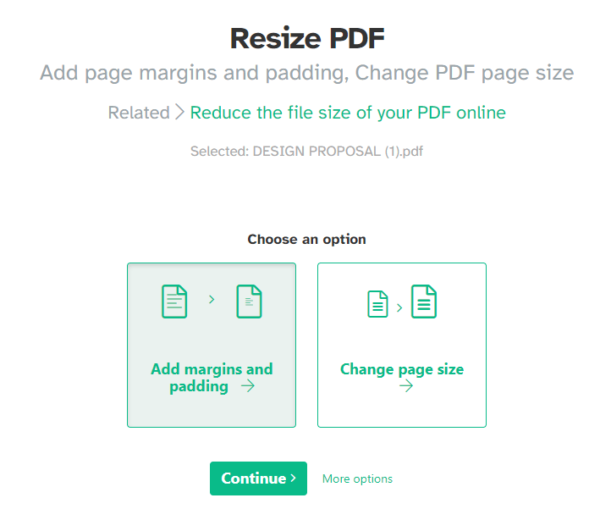
- Select the PDF pages that you want to change size, then select a page size or custom page size.
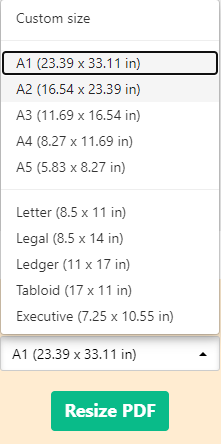
- Hit Resize PDF button, then hit the Download button to save the PDF file.
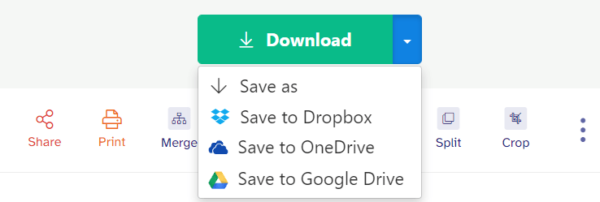
2. PDF24 Tools
PDF24 Tools can make all the pages in a PDF same size and in same orientation. You can choose page size as A0, A1, A2, A3, A4, A5, A6, Letter, Legal even custom.
In addition, you can add multiple combined PDF files and change the page size in one click.
How to Make Combined PDF Pages the Same Size Online?
- Navigate to https://tools.pdf24.org/en/change-pdf-page-size.
- Upload the combined PDF.
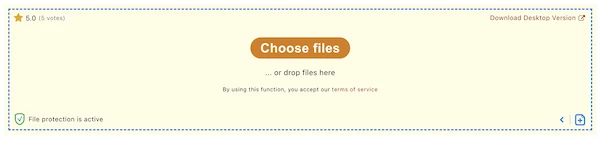
- Select a page size and choose orientation, hit Change page sizes.
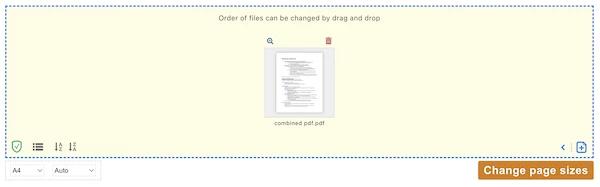
- Download the combined PDF with all pages the same size.
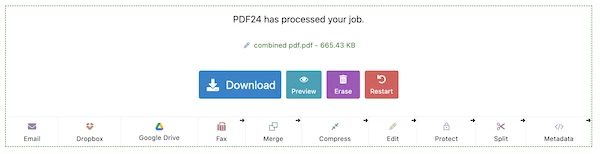
You can also check this video to make all PDF pages same size online free:
If you want to make all pages in a combined PDF the same size, it is much likely you want to make it professionally looking, with original layout retained and with all the contents clearly loaded even after a proportionally resizing. Then, Adobe Acrobat is the best way to go.
