We crop a video to cut the unwanted or irrelevant part, this helps improve overall composition and enhance the video quality. While many paid video editors are available to crop a video on Windows PC, a free video cropping tool would be much sufficient for your cause, after all, video cropping is just one basic video-editing task.
Below is a ranked list of best free ways to crop videos on Windows PC, these tools are available to download and use for free, they won’t be out of date in the following years.
- Advanced Option Recommend: Movavi Video Editor Plus 2022
- Free Video Cropping Tool: Freemake
- Open Source Program: VLC
- Crop Video Online Free, No Watermark
- Use Screen Recording Tools to Crop Video Free
Advanced Option Recommended: Movavi Video Editor Plus 2022
Notes: This is an advanced method to crop video and enhance your video quality greatly, but it is paid, if you want free options, skip this part.
Movavi Video Editor Plus 2022 is best described as “the most suitable for all levels of ability”, it has a pleasing interface and lets users create unique videos with ease. It offers standard editing tools, crop, rotate, trim, transform, split, overlay, enhance, along with filters and effects for professional & modern videos. The price is good, you can get a decent value from it with a lower pricing than others.
The Reason to Try Movavi Video Editor Plus 2022
- Pleasing and modern interface
- Fast rendering
- Add and adjust 100+ tracks: video, audio, image
- Standard video editing tools
- Pro-level tools: chrome key, overlay, effects, highlight, conceal, etc.
- A lot of good titles, transitions, effects, etc.
- Excellent support on input and output format
- Cropping options: 16:9, 4:3, 1:1 or custom
How to Crop Video on Windows 10 PC in Movavi?
- Get a free copy of Movavi Video Editor Plus 2022, install and run the app.
- Drag and drop the video to Movavi by drag n drop.
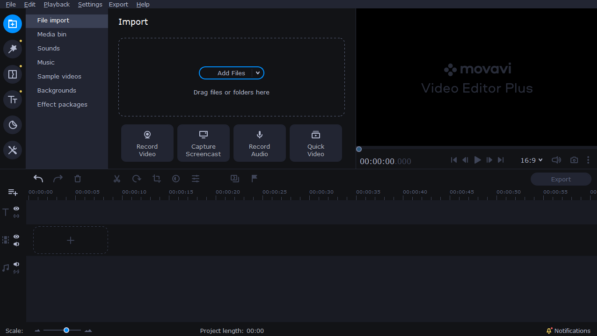
- Select the video, then click on the Crop button.
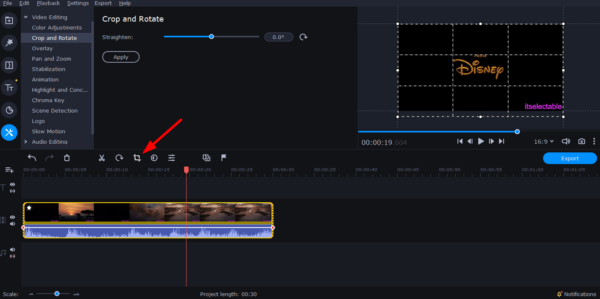
- Select a cropping aspect ratio, you can crop videos on Windows with 4:3, 3:4, 1:1, 9:16, 16:9, 256:135 under different resolution.
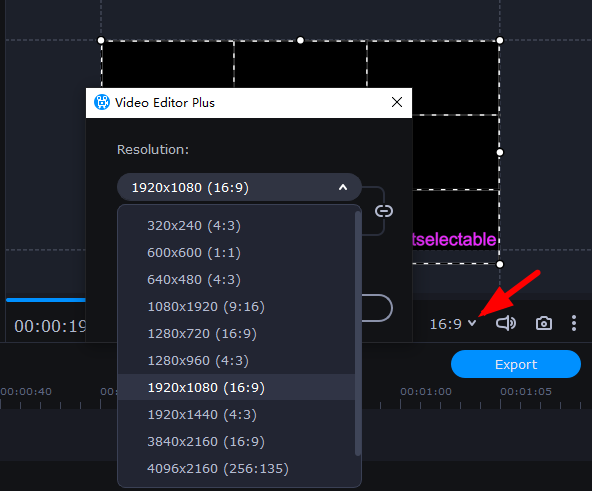
- The last step is to click Export button and save the cropping.
Free Video Cropping Tool: Freemake Video Converter
For simple playing and tuning up videos offline, a free basic video editor will be the best option. Paid ones loading down with many menus and panels surely offer more features, but come with a price tag and take some place on your Windows. You can try Freemake Video Converter.
Freemake Video Converter is available for Windows and Mac, mainly for converting videos.
How to Crop Video on Windows 10 Free in Freemake?
- Get a free copy of Freemake, install and run the application on your Windows.
- Click on Video to import the video.
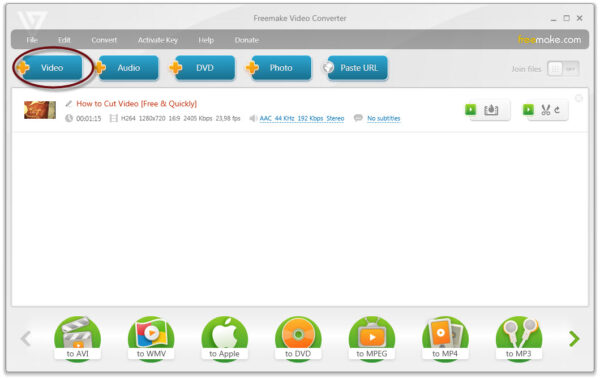
- Choose a output for the video, then click on the Settings cogwheel icon.
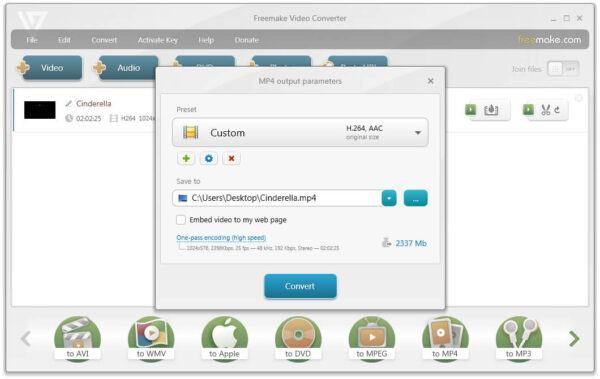
- Select Custom in the Frame size, and click on Adjustment to use the cropping options.
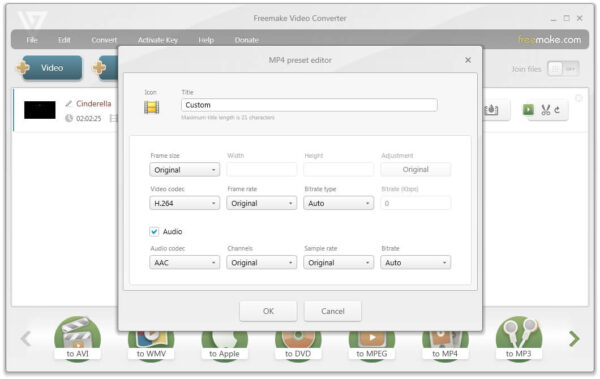
- Then click OK and Convert to crop the video on Windows for free.
Open Source Program: VLC
There is another open source program to crop video on Windows free, VLC Media Player. It is a famous free media player trusted by tremendous fans, surpassing its competitors in video playing and also provides video/audio editing features: equalize audio, compress audio, crop video, adjust color, overlay, sync. However, it can only remember the cropping settings but cannot save it, only when you play the video with VLC, the cropping effect can be applied in VLC, but not works in other video players.
How to crop videos free in VLC Media Player?
- Get a free copy of VLC Media Player.
- Open the video in VLC.
- Head to Tools>Effects and Filters.
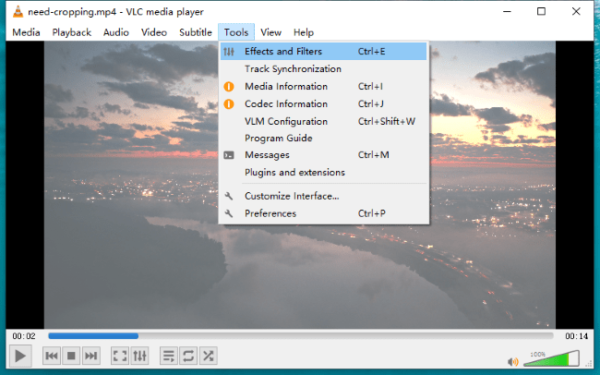
- Then adjust the cropping settings as follows.
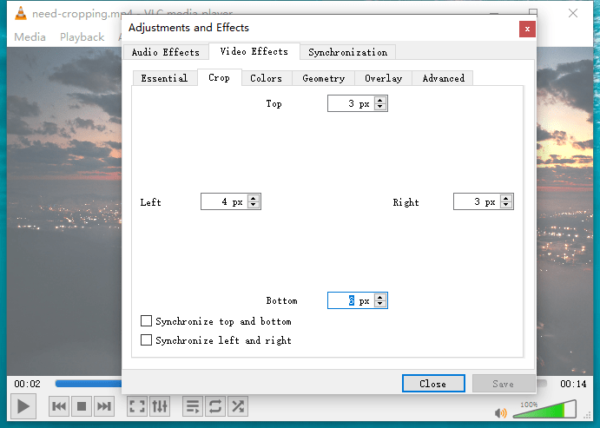
- Click Close to remember and apply the cropping to your video.
Crop Video Online Free, No Watermark
Video cropping is a quick and simple video edit, we can turn to an online free video crop service without having to buy and install any 3rd party software, though they are indeed not as feature-rich as those standalone applications.
In most cases, we upload our videos and use the online toolset to edit the video, then download the ready video with standard 720p quality and with a watermark from the website. But the watermark is annoying, here we find an online free way to crop video but without watermark.
Ezgif.com is the website that lets users edit videos free and adds no watermark, but the editing toolset offers limited functions. You can crop, resize, rotate, mute, reverse, cut, speed up, slow down, add subtitles to videos, also convert to GIF format.
How to crop video online free no watermark?
- Navigate to ezgif.com in your web browser.
- Upload your video to the website.
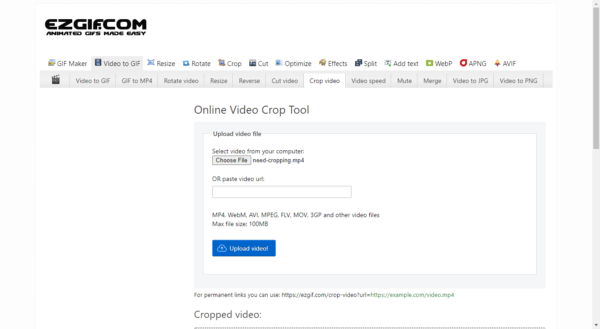
- Click on Crop Video and move/resize the cropping frame to cut unwanted parts.
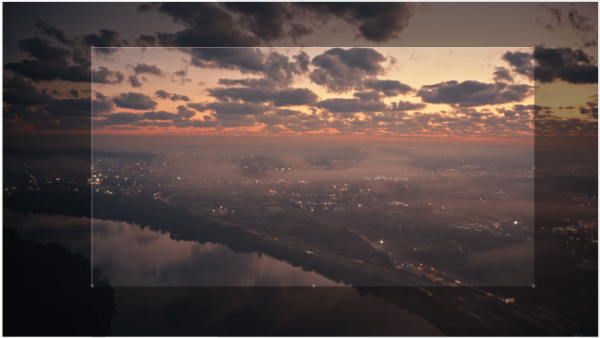
- Preview the cropped video and click on Save to download it without watermark.
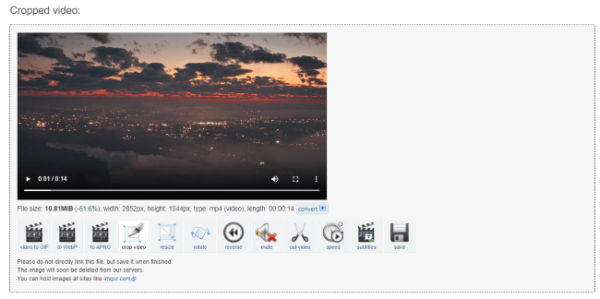
Use Screen Recording Tools to Crop Video Free
The last method we recommend cropping video on Windows may sound strange to you, but worth a try, if you occasionally want to record screen on windows and intend to install a free screen-recording tool.
You can download and install ScreenRec , the free screen recording application to record screen videos and capture. When recording screens, you need to select the capture area when the cropping takes place. After select the area and play your video, you will get a cropped video.
How to record video free by recording screen?
- Grab a free copy of ScreenRec on your Windows.
- Get the video ready for playback first.
- Click on the Screen Recording button and select the capture area of the video. This is how we record a cropped video.
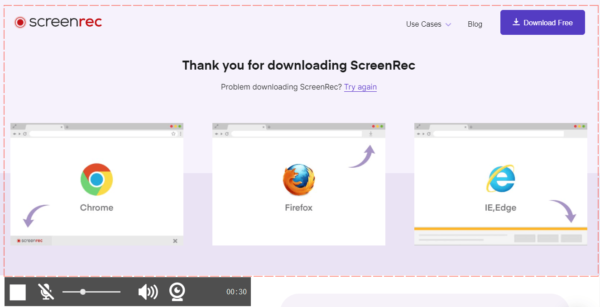
- Then find the recording in Gallery, click on the Edit pen sign and trim to cut the unnecessary parts.
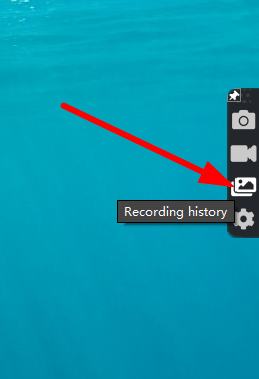
- Finally, click Download to save the cropped video.
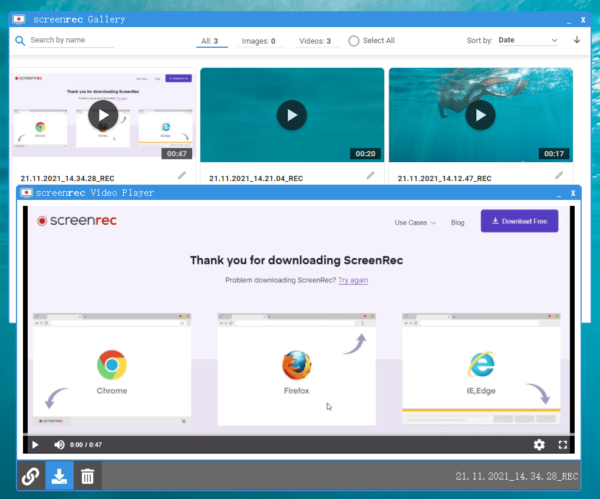
How we pick free video crop tools?
When looking at free tools to crop videos, we download and install the programs right from the start, import different types of video, small, large, MP4, MOV, with audio, without audio, etc, to check if the cropping works and do harm to the video quality. Apparently, they don’t.
Though free video crop tools don’t include advanced features and creative elements for unique videos, they work on most of the basic editing tasks. If someday, you feel it becomes less useful to you, you can subscribe a paid one then.
