There is nothing more disappointing than spending hours to find and install a seemingly suitable PDF editor only to find the format is lost when editing in the app. The issue is particularly pertinent on professional files that have delicately designed layout. If you’ve ever wondered how to edit PDF without changing format, you are in luck. Today, we are going to explain why your formatting is changed in PDF and run through the best PDF editors without formatting issues.
- Why Losing Formatting When Editing A PDF?
- Best Choice to Edit PDF without Changing Format
- Can We Edit PDF and Keep Formatting for Free?
Why Losing Formatting When Editing A PDF?
Whenever we open and view a PDF, there will be no formatting issues and this integrity on different screens is just the main reason why PDF prevails. But when editing a PDF, the formatting will change, for example, the font, margin, color, bullet, numbering, indent, scaling, etc.
Why? Because the PDF editing tool you use cannot precisely detect the formatting in original file and fail to match the formatting with the ones in its local library, so it will absorb this new formatting into its underlying style and changes will be automatically reflected in the newly applied format.
Therefore, a good PDF editor is very essential if you want to edit PDF without changing format, it must have all the tools you need to edit and optimize your PDF, also have a large and powerful library to absorb defaulted formatting and not changing its original look.
Best Choice to Edit PDF without Changing Format
In picking the best PDF editor, we tested 20 top products, by evaluating the editing tools, format options, by checking the formats and quality that they can output, by looking specifically at their limitations and by assessing the ease of use. Combing this with feedback from other users, we picked the best: Adobe Acrobat.
Adobe Acrobat is a cross-platform, professional PDF editing software that provides all the tools to optimize business documents, financial reports, student papers, application forms, or any type of professional files in PDF format. It includes dozens of tools and options, from the simple to the advanced:
- Edit: edit a PDF, organize pages, add rich media, prepare a form
- Convert: export a PDF, convert to PDF, compress a PDF, scan & OCR
- Create: create a PDF, combine files
- Sign: sign file, fill & sign
- Protect: add password, redact, use a certificate
- Share and review: add comment, share, send for comments, add a stamp, compare files
- Prepare: apply PDF standard, prepare for accessibility, use print production, measure objects, add search index, create custom tool, use javascript
Acrobat’s advanced editing tools make it the software of choice among professionals, but this doesn’t steepen the learning curve, you still have the most efficient and easiest way to edit PDF without losing format in Acrobat. Also, it offers tiered subscription model to protect your wallet.
Now, let’s explore how to edit PDF without changing format in Acrobat
- Get the 7-day free trial of Adobe Acrobat, install and fire up the app on your machine.
- Open PDF in Adobe Acrobat.
- Head to Edit a PDF.
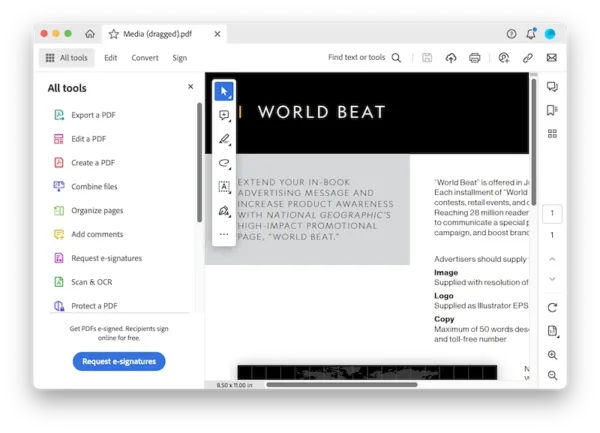
- Select the part you want to edit, you will find Acrobat will keep the original look with same formatting when in the edit mode, you can add, delete, insert, modify contents in your PDF.
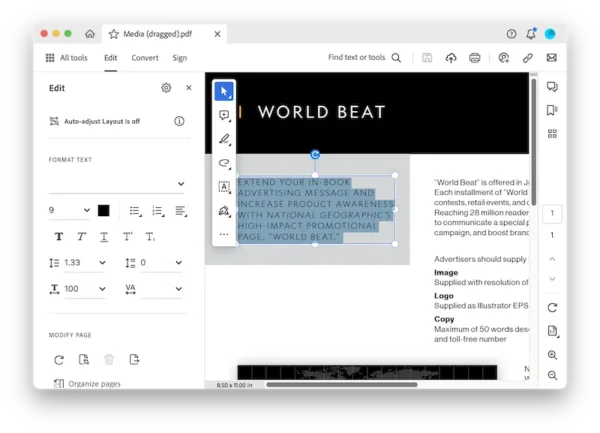
- Also, you can use the FORMAT options on the right side to make your PDF in wanted formatting.
- Hit Close, then head to File>Save. Or use more tools to edit your PDF without changing its format.
Tips: Acrobat also has an auto-adjust layout feature, you can use it to keep original layout with ease. But it is only available for PDFs that are 9 pages or less.
Can We Edit PDF and Keep Formatting for Free?
Editing PDF in a web browser, without installing any software, has become more viable and painless recently. But can we edit PDF and keep formatting for free?
It’s hard to say Yes, but we can manually adjust the formatting in the editing. Online PDF editors get us the basics of PDF editing, but most of them cannot edit the existing texts in a PDF, except Sejda and SodaPDF, while SodaPDF needs payment.
Sejda seems to be the only one genuine PDF editor online, you can add, remove and replace texts in a PDF, though it changes the format like other PDF editors, it offers format tools for users to keep the original formatting manually, however, bear in mind, it cannot keep the formatting perfectly, and there is no free tools can make it.
How to edit PDF and keep formatting free online?
- Navigate to sejda.com/pdf-editor.
- Upload the PDF by clicking Upload PDF file.
- Head to Text, select the parts you want to edit, you can add, delete, replace texts.
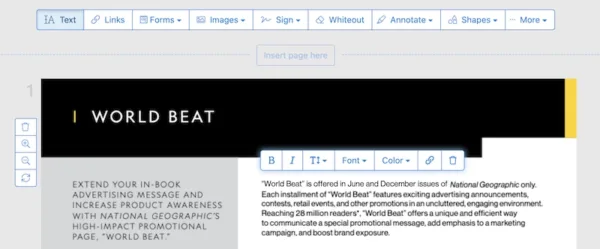
- The formatting will change when you select those texts, select them again, use the format options: bold, italic, font size, font type, color to change the formatting back to its original as much as possible.
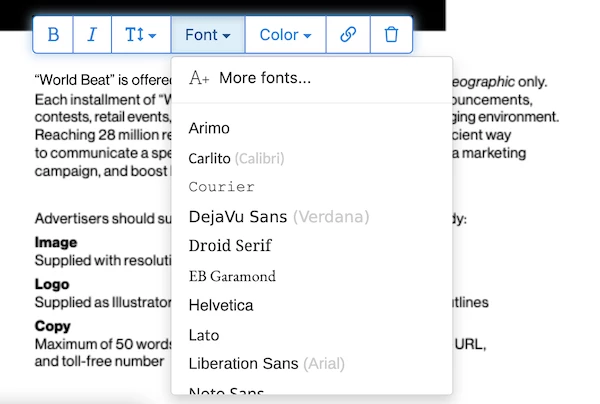
- Hit Apply changes.
- Download the file to your machine.
Invest NOW!
There are many other PDF tools that certainly have their place, but if you need real power for your PDF files and keep them in original formatting, you need to invest in one of the best: Adobe Acrobat.
