In this guide, we focus on inserting pages in PDF, it is seemingly easy to do but we may run into different kinds of problems in the insertion. This is why specialized programs become a reliable choice, they support inserting pages from any source into a PDF file with page editing allowed, we here have several best options for you. But if you want to insert pages in PDF online with free tools, we have chosen the best for you as well.
At the end of this guide, we will also look at why and how to fix “can’t insert pages into PDF”, no matter what type of computer you are using.
- Insert Pages in PDF with Adobe Acrobat
- Insert Pages in PDF without Adobe Acrobat
- Insert Pages in PDF Online and Free
- Can’t Insert Pages in PDF? Here is Why and Fix!
Insert Pages in PDF with Adobe Acrobat
Your friends or colleagues may have already introduced Adobe Acrobat into your life, because it is one of the strongest PDF app to edit PDF pages, texts, images, properties, comments, interactive objects, fillable fields, accessibility and so on. Maybe you are not a convert yet, maybe this is just the right time to unlock its true power by installing the 7-day free trial on you device.
It’s incredibly easy to insert pages in PDF using Adobe, you can insert from page thumbnails view, also can insert using Organize Pages tool. It lets users insert from file, clipboard, scanner, web page or a blank page. Before downloading the free trial, here is a list of its main benefits, check and see which tools will contribute substantially to your productivity boost.
- Create PDF from documents
- Combine and split files
- Organize pages: cut, copy, delete, insert, extract, rotate, print, label, change page size
- Edit all in a PDF
- Export PDF to standard document formats
- Scan and OCR to recognize texts from image PDF or scans
- Fill and prepare form
- Add media to PDF
- Protect, redact and sign PDF
- Share and review
To insert pages into PDF with Adobe Acrobat, you can:
- Get a free 7-day trial of Adobe Acrobat, install and fire it up on your machine.
- Open the PDF in Acrobat.
- Head to Tools>Create & Edit>Organize Pages.

- Head to the secondary toolbar, choose Insert>From file or use other source to insert the pages.
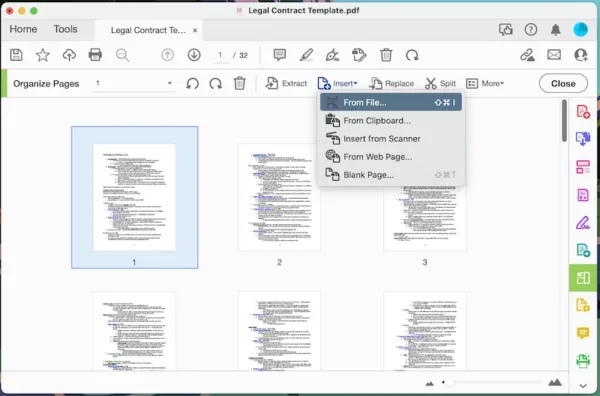
- Hit Close on the secondary toolbar, hit Save.
Notes: Adobe Reader is the PDF viewer offered by Adobe for free to open, read and print PDFs, but it doesn’t allow users to insert pages into PDF, unless you download its 7-day free Acrobat trial or become a paid user.
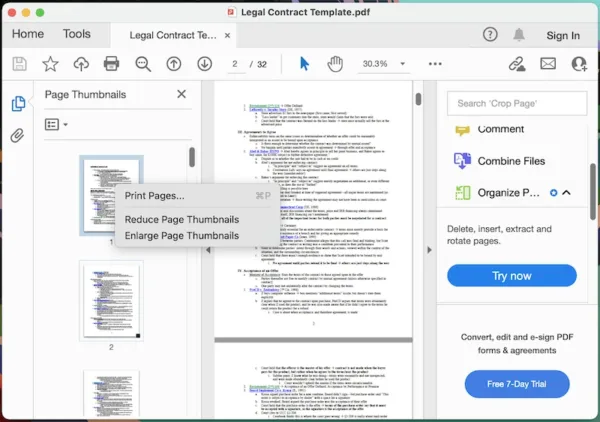
Insert Pages in PDF without Adobe Acrobat
If you are a stickler for simplicity and your PDF work focus more on page or text editing, PDFChef will fit your needs better-it lets you quickly create, edit and convert PDFs, it can also organize pages with ease, though the document customizability is not prioritized.
PDFChef is one of the easiest way currently available to insert pages in PDF without Adobe Acrobat, it can:
- Edit text and image in PDF
- Merge and split PDF
- Rotate PDF
- Organize PDF pages
- Create and convert PDF
To insert pages in PDF without Adobe Acrobat, you can:
- Get a free trial of PDFChef, install and fire up it on your machine.
- Drag and drop the PDF that includes the pages you want to insert to another PDF, open it in PDFChef.
- Head to View>Manage pages, select the pages you want to insert to another file, and click Copy.
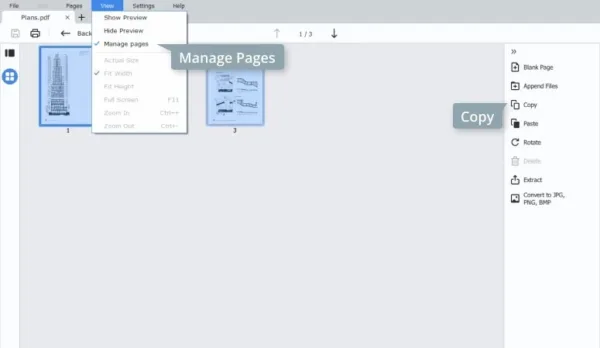
- Open the file that you want to have pages inserted into with PDFChef, click Paste to insert the copied pages.
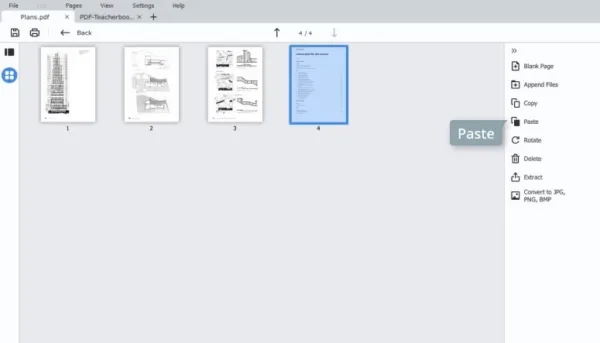
- Hit Save button.
Insert Pages in PDF Online and Free
This is perhaps the most convenient method to insert pages in PDF, because you don’t need any special software or skills for the task.
One of the reasons to opt for ilovepdf PDF page organizer is that it offers an efficient solution to insert wanted pages to a PDF, by merging 2 or more PDF files, then delete all those unwanted pages. Also, you can find a lot of PDF tools on this website.
To insert pages into PDF online free, you can:
- Navigate to ilovepdf.com/organize-pdf
- Upload the target PDF that you want to insert pages into, and the PDF that includes the pages you want to insert into.
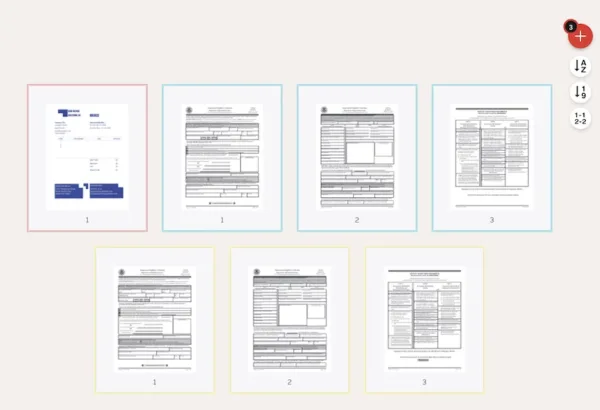
- Use the thumbnail preview individual page and delete those you don’t want to keep in the final PDF.
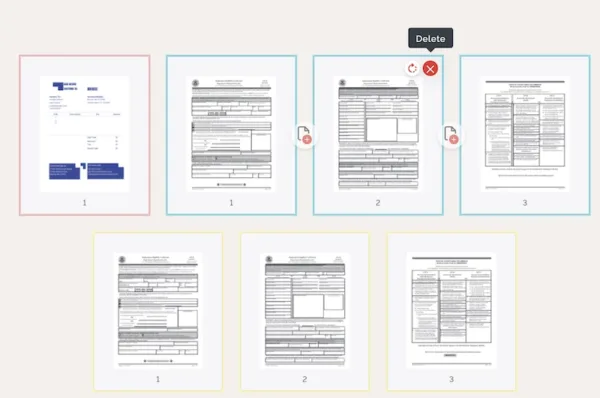
- Click Organize, the wanted pages will be inserted.
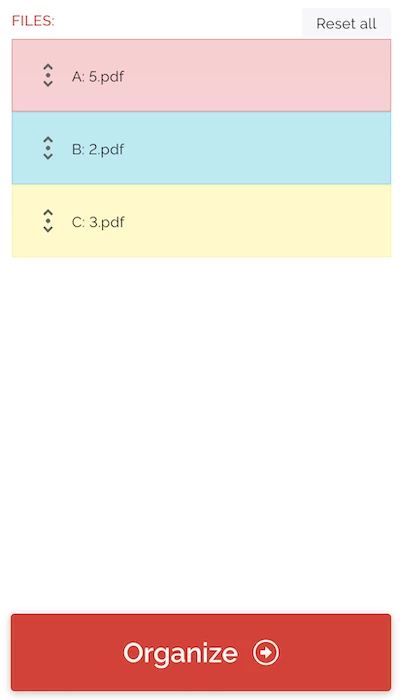
- Download the file to your machine.
Can’t Insert Pages in PDF? Here is why and fix!
Preview won’t let you insert page in PDF from file or you just cannot insert pages in PDF with unknown reasons in your PDF programs? No matter which PDF tool you are using to insert the pages, the very reason of such a failure can be boiled down as follows:
- The PDF is protected, editing is restricted
- The PDF file is saved in XFA or PDF/A format
- The PDF tool works in conflicts with the certain running app on your machine
- The PDF tool needs a update to fix glitches
- Improper operation to insert pages
Fixes for “Can’t insert pages in PDF”
There are 5 fixes for the issue of “can’t insert pages in PDF” basing on above 5 scenarios causing such a failure, here we will give the corresponding fixes.
- Fix 1. Remove restrictions
Use Adobe Acrobat or other PDF tools to unlock the PDF with correct password, then repeat the page inserting process. - Fix 2. Export XFA or PDF/A as PDF format, then open the PDF file and insert pages
- Fix 3. Force quit PDF application, restart and retry the page inserting.
- Fix 4. Check for update and upgrade to the latest version.
- Fix 5. Use the insert file from option by right clicking a PDF page, instead of direct dragging and dropping pages into thumbnails.
Final Thoughts on How to Insert Pages in Your PDF
If you have figured out which one to use, all above recommendations can get your job done in one way or another, it’s up to you to pick the one fits your needs better. But a professional PDF tool is always nice to have in a pinch.
