I started noticing PDFgear since last year, because I heard about it in a lot of forums and communities, also it ranked great with a lot of PDF keywords. But I didn’t download this tool until last week. I am a Adobe Acrobat subscriber and according to my personal experience or knowledge, there is few free PDF editor, most of them claim to be capable of editing a PDF, but only to be a markup tool that adds text in a box to the PDF file. So, I don’t think there is any 100% true free PDF editor, until this year. Besides, there are other free genuine PDF editors that work in a web browser. Well, this is good news to a PDF user.
After a week of working with PDFgear, I come to realize why it gets so popular, and yes, it is the best free PDF editor for both Mac and Windows so far. But I don’t think it will beat Acrobat, at least, in the following several years.
It edits texts in a PDF, this is what sets this tool apart from other “free” PDF editors. Editing texts in a PDF, while keeping the same font is the point that makes even better than a paid PDF editor. When I tried to add or replace texts in a PDF file, the newly entered texts will keep the same font of the others.
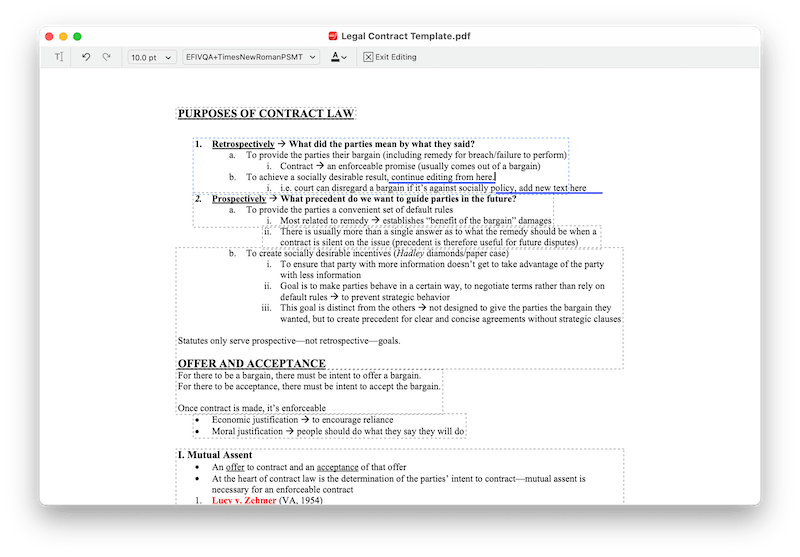
However, the formatting maintaining needs improvement. When I edit an underlined sentence, the formatting is lost; when I add a long sentence that exceeding the text box length, it overlaps the next line; when I press Enter and go to another line, the spacing is not consistent; when I add a new line, it won’t let me add texts…
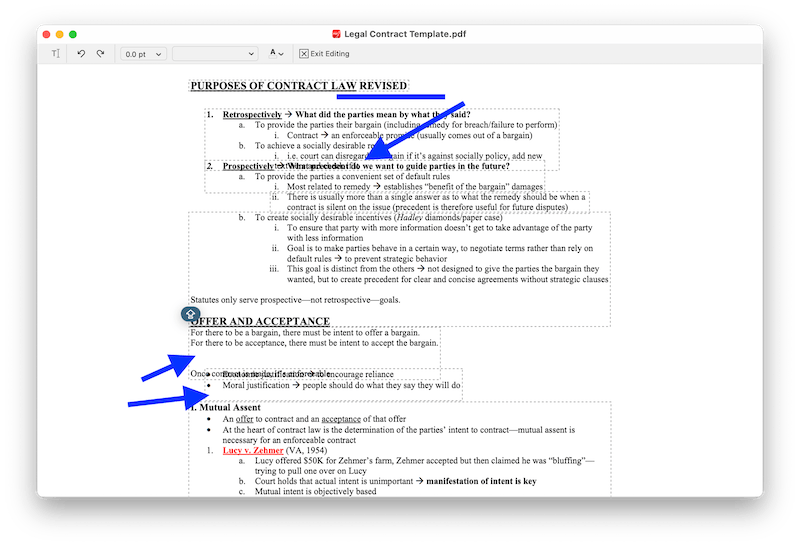
In addition, when I delete some texts, the formatting goes messy, texts from another part are automatically moved up.
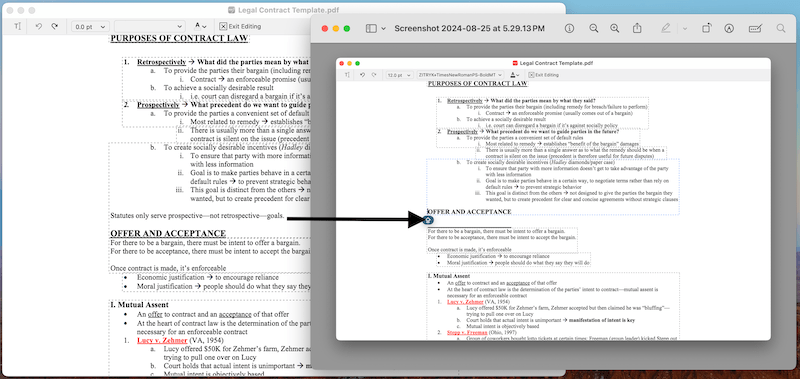
Nevertheless, Adobe Acrobat handles formatting nearly perfect.
It can fill and sign as well. Users can insert signature using Keyboard, Trackpad or from Image. As you may have noticed, the signature is not certificate based.
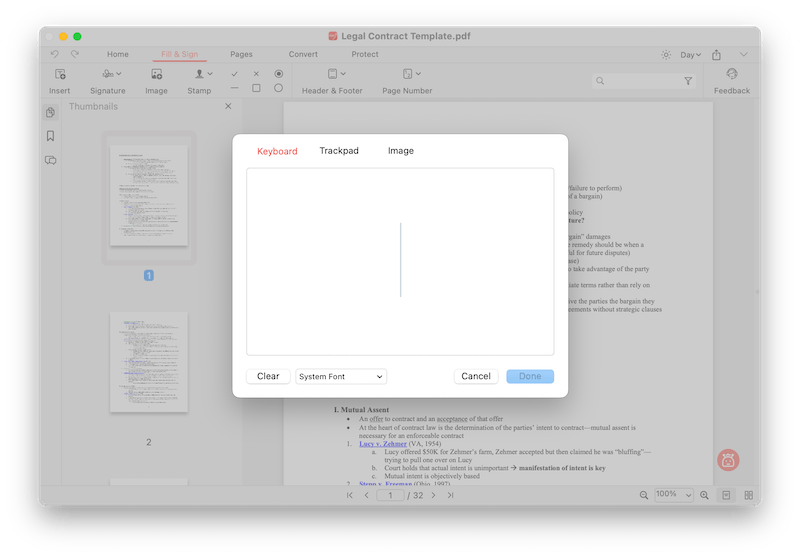
Users can also add checkmark, button and others to a form, but this feature is quite simple. There is no auto form detection tool to turn a PDF into fillable form within one click like Acrobat, there is no grid or line to align the checkbox or button.
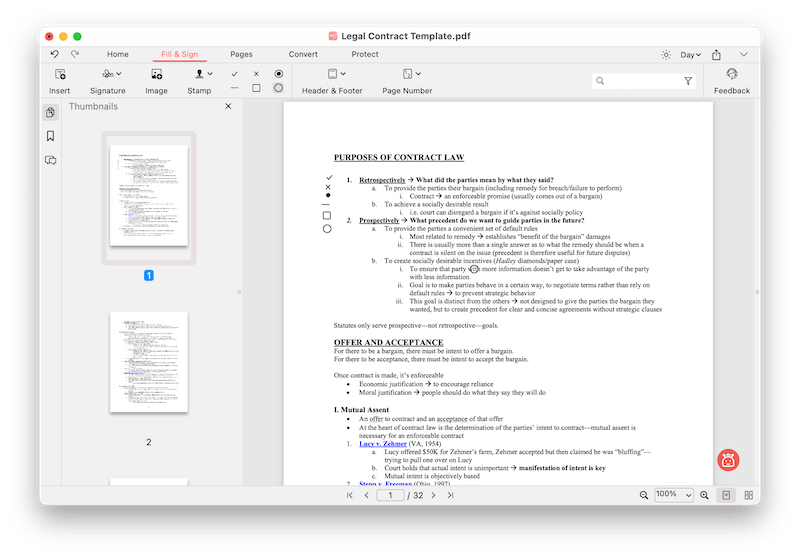
It is glad to have a PDF converter in this tool, making conversion to Word, Excel, PowerPoint easier. It does excellent at converting a PDF to Word, maintaining the original formatting. However, this excellency is not found in the Excel or PowerPoint conversion. And, you don’t even understand why it takes so long time to convert a file.
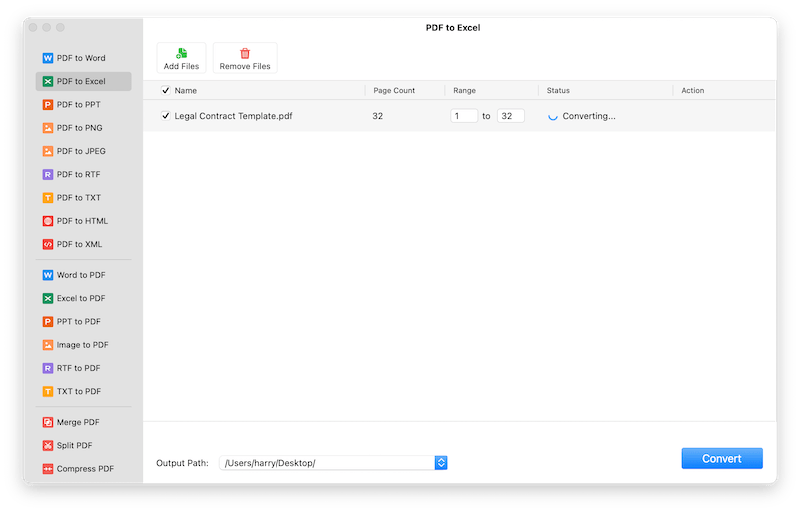
Under the Home tab, there is OCR tool available, allowing users to copy text from a scanned PDF. It supports 11 languages. Though the OCR accuracy is above medium, it doesn’t keep formatting, users are only allowed to copy texts or export the OCR result in a text file. In most cases, we want to recognize a scan and save in a well-formatted format, therefore, it is pitiful that PDFgear doesn’t offer more options with its OCR.
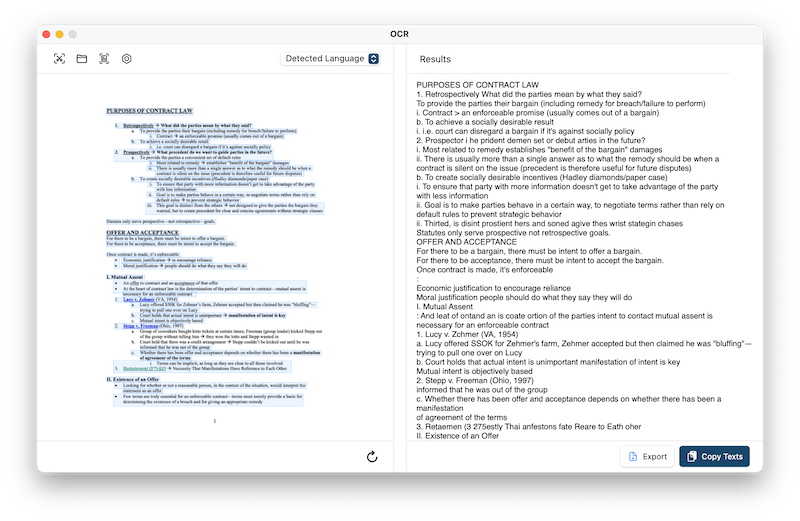
FAQ about PDFgear
1. Is PDFgear really free?
Yes, 100% free. All the features are free to use.
But no one knows when PDFgear will charge, it might be next year or someday in the near future. Anyone knows about software development or marketing will also know the investment on a project such as PDFgear would not be low. Promoting it as a free PDF editor is just a strategy for now to have a solid foundation of users and their feedbacks, its ultimate goal will be competing with other paid PDF tools and earn money on it.
2. Is PDFgear safe to download?
Yes, 100% safe to download.
I don’t see any malware or ads in the app, also, my anti-virus software doesn’t see is as dangerous or a potential risk.
3. What does PDFgear do?
- Edit: edit texts, images, links
- Markup, annotate, and add shapes
- Fill and sign
- Rotate, crop, split, extract, append, delete pages
- Convert and OCR
- Protect, print
- Compress PDF
Also, you can check my YouTube video about this app, starting from 02:05.
