In This Article
- Convert Multiple PNG to PDF on Windows with BatchPhoto
- PNG to PDF in Adobe
- Windows PNG to PDF Freeware
- PNG to PDF Online
This article explains 4 methods to convert PNG to PDF on Windows 10, for users who don’t want to manually export by right clicking and printing to PDF with Windows built-in feature.
How to Convert Multiple PNG to PDF on Windows with BatchPhoto?
If you’re trying to convert multiple PNG images to PDF on Windows with the least time, you can rest easy knowing that there are bulk image converters available for this task. BatchPhoto Pro is the most powerful one with plentiful features, it reads 170+ image formats and exports as 70+ formats, including raw images, vector images, raster images, any image format you may use in your work. Users are also pleased to learn that BatchPhoto Pro allows batch editing: resize, watermark, crop, rotate, apply filters, etc.
Get Started to Convert Multiple PNG to PDF on Windows
- Get a free copy of BatchPhoto Pro, install and open the app on your Windows 10 or 8.
- In the Add Photos window, drag and drop multiple PNG images to the left of the interface, also you can view the PNG files with the image viewer at the bottom of right panel.
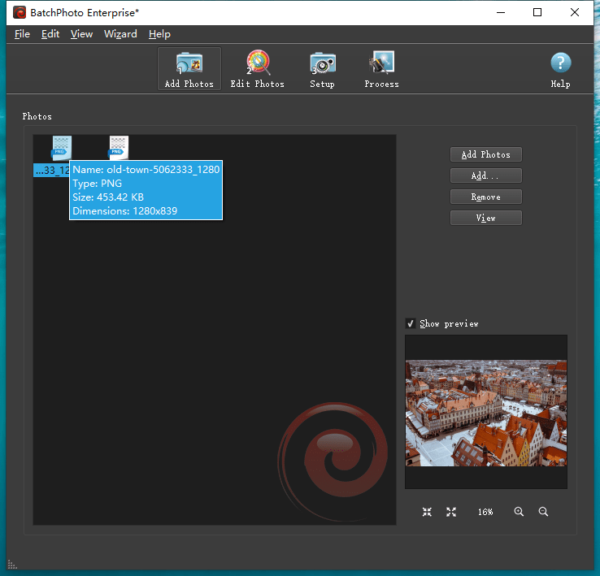
- In the Edit Photos window, you can add a filter to edit the PNG files before converting. Each filter allows customizing with options and settings.
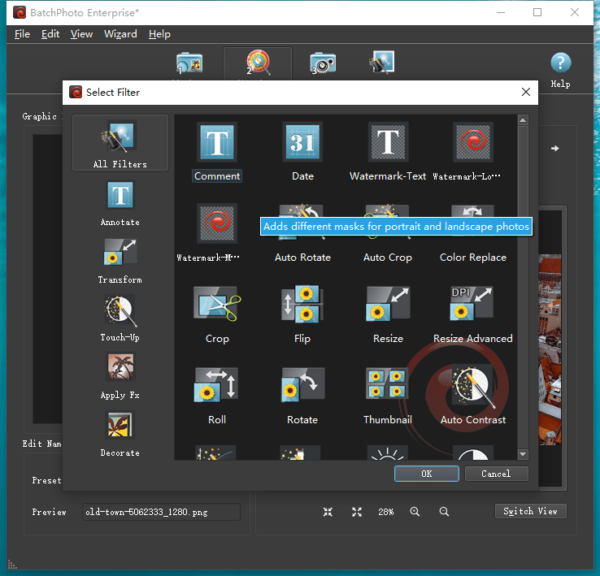
- In the Setup window, select output as PDF. To convert multiple PNG to one PDF, you should tick the box before “Create a single multiple-page documents from all photos“.
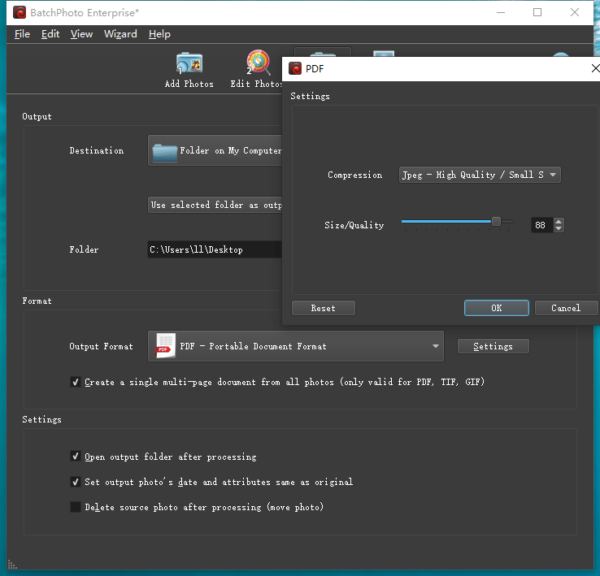
- Click Process to start batch exporting PNG files as PDF on your Windows.
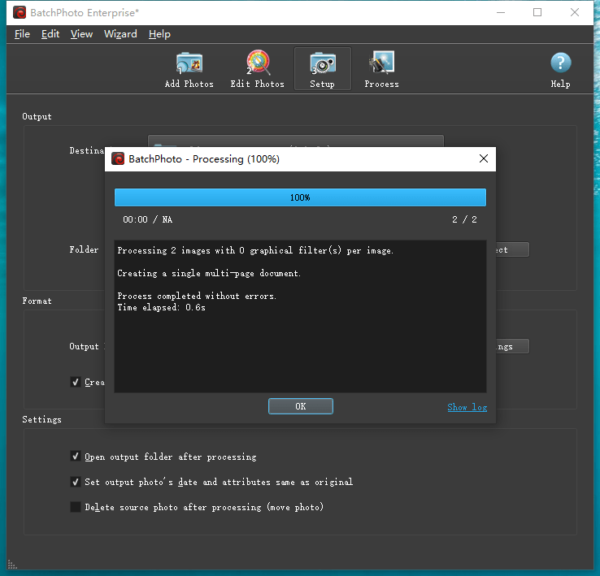
PNG to PDF in Adobe
If you prefer using Adobe products to convert PNG to PDF, then you can use both Photoshop and Acrobat, they have a seamless and outstanding support for Export as PDF. For users who haven’t subscribed Adobe yet, you can try its free trial, it is seven days and you can cancel before free trial expired to avoid any charge. However, having Adobe on your Windows will never be wrong.
Get Started:
Convert Single or Multiple PNG to PDF in Adobe Acrobat
- Get a free copy of Adobe Acrobat, install and run the app.
- Go to Tools>Create PDF.
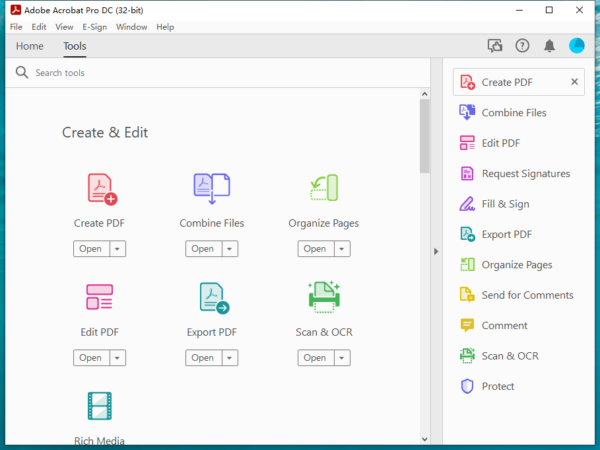
- Select Single File or Multiple Files and click Next.
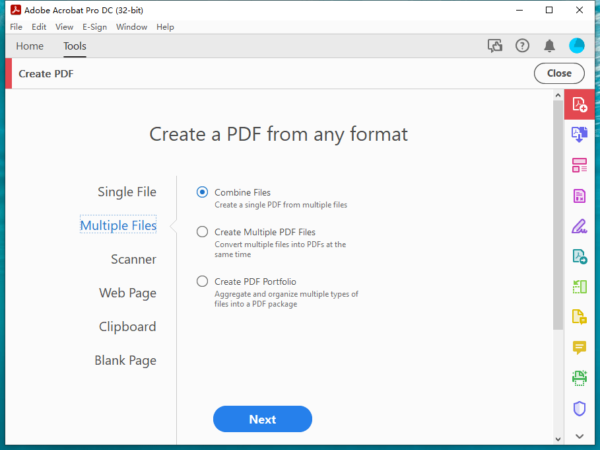
- Import and select all PNG images, click the Combine button.
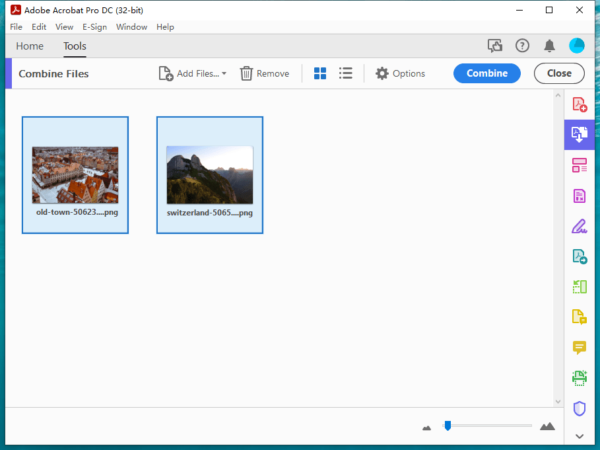
- Click on Options to customize your PDF, click OK.
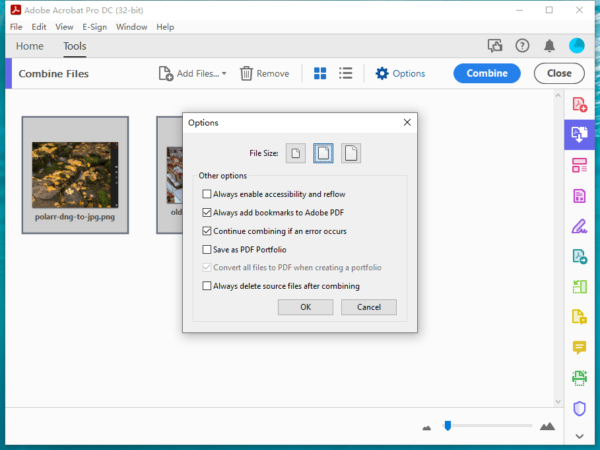
Convert PNG to PDF in Adobe Photoshop
Single PNG to PDF in Adobe Photoshop
- Run Photoshop, if you don’t have one, install one.
- Open PNG in Photoshop.
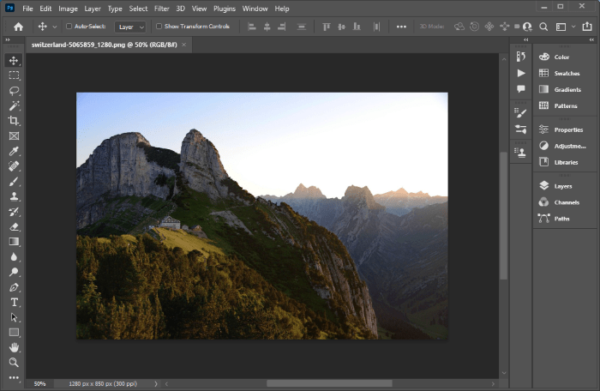
- Head to File>Save As.
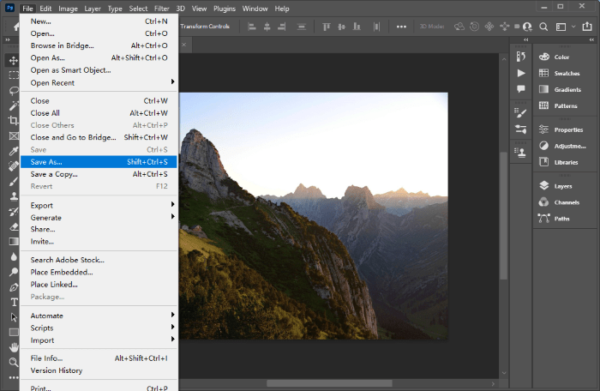
- Choose Photoshop PDF as output format and click Save.
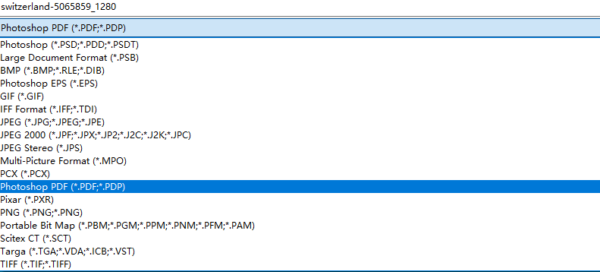
Batch PNG to PDF in Adobe Photoshop
- Run Adobe Photoshop, if you don’t have one, install it.
- Open a PNG image in Photoshop by drag and drop to the interface.
- Head to Window>Actions.
- Create new set and name the folder, e.g., PNG to PDF.
- Then create a new action.
- Name the action and click Record to start recording the action you want to automate.
- Switch to your PNG file tab in Photoshop, go to File>Save as, choose PDF as output.
- Click the Stop button to stop the recording.
- Now, head to File>Automate>Batch.
- Choose the PNG to PDF set and action, then select source folder where you save the PNG files and specify the destination folder.
- Then Photoshop will open all PNG images and save them all to PDF in batch automatically.
Windows PNG to PDF Freeware
Along with the aforementioned methods to convert PNG to PDF on Windows, you can also use freeware to convert, for example XnConvert, the open source image converter to convert a wide variety of images to different formats, it supports 80 actions to edit your images too.
Get started to Convert PNG to PDF Free on Windows.
- Get a free copy of XnConvert, run the app on your Windows.
- Drag and drop all PNG images to XnConvert.
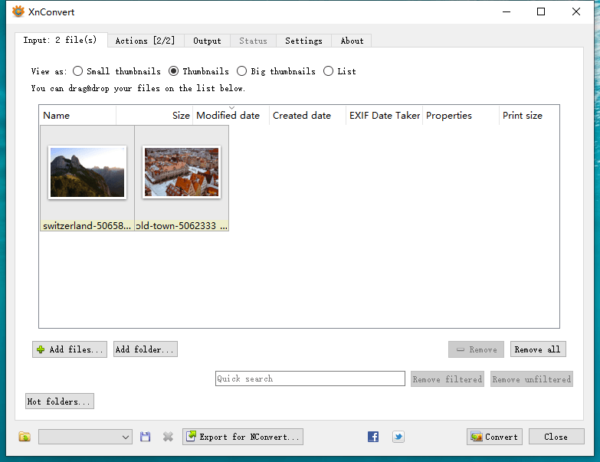
- In the Output tab, choose PDF from Format and adjust the settings.
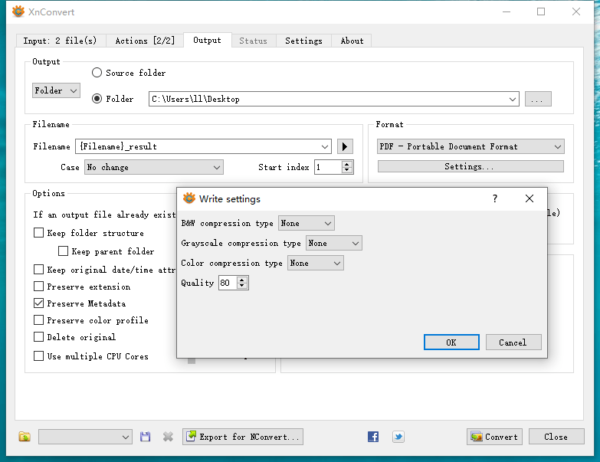
- Then click Convert button to save PNG as PDF format on Windows.
PNG to PDF Online
Ad-driven or free-charge websites offer PNG to PDF services too. However, many of them have limits on file quantity and file size. To convert with the least limits, we recommend: online2pdf and free convert.
Now get started to convert PNG to PDF Online.
1. Online2PDF
- Navigate to https://online2pdf.com/convert-png-to-pdf in your web browser.
- Click on Select files to add PNG images.
- Use the Preferences to customize output files.
- Click Convert to turn all PNG images to PDF format.
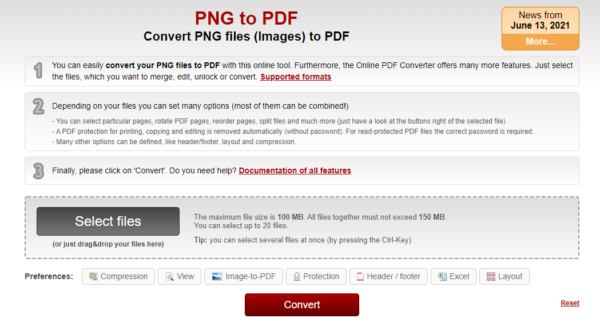
2. FreeConvert
- Navigate to https://www.freeconvert.com/png-to-pdf in your web browser.
- Click on Choose Files to add your PNG images online.
- Set up the page options.
- Click on Convert to PDF and save your PNG images as PDF.
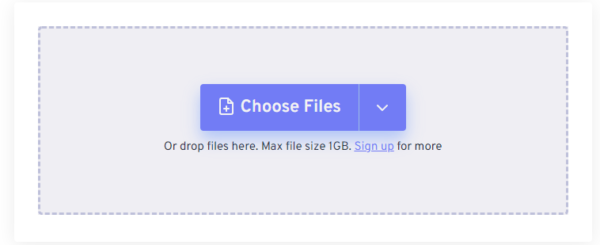
Using Software for Multiple PNG to PDF on Windows 11/10 Will Be Easier
Convert PNG to PDF may be more common than we think and it is easy to do. Whether you need to convert single or multiple PNG to one or a merged PDF, you have plenty of options. With Windows freeware, bulk image converters or Adobe products, you can easily do the conversion within a few seconds.
