We’ve went through several topics on how to remove something from a PDF on our site, including text, image, form fields, watermark, background. Today, we will talk about removing comments from a PDF.
A PDF with interactive contents, such as comment, is so good, we and our team will be using it very often, but when we just want to deliver the original or final meticulously-crafted PDF, comments seem to be needless.
In the old days, pulling the comments out of a PDF can be only done with a pro-level app. Today, both macOS/Windows and 3rd party PDF editing tool/service give us more than one way to remove all comments from a PDF.
- The Easiest Way to Remove Comments from PDF
- How to Remove All Comments from PDF Online Free?
- How to Delete All Comments in PDF Offline Free?
- Tips to Remove All PDF Comments without Installing Software
The Easiest Way to Remove Comments from PDF
You must have heard Adobe Acrobat , it has so many PDF editing features that help you make all the jobs of your PDFs. Removing interactive comments is one of them.
Acrobat can reads all kinds of comments that created in different PDF apps, also it is excellent at removing all comments from PDF neatly, including sticky notes, highlight, underline text, strike-through text, note, text comment, drawings, stamp and so on. Even there is anything missing from the auto action, you can use the Edit tools to manually delete it, from a native PDF, image PDF, flat PDF or interactive PDF.
Remove all comments from PDF at once in Adobe Acrobat
- Get a free copy of Adobe Acrobat Pro, install and fire up the app.
- Open the PDF file, go to Comment on the right side.
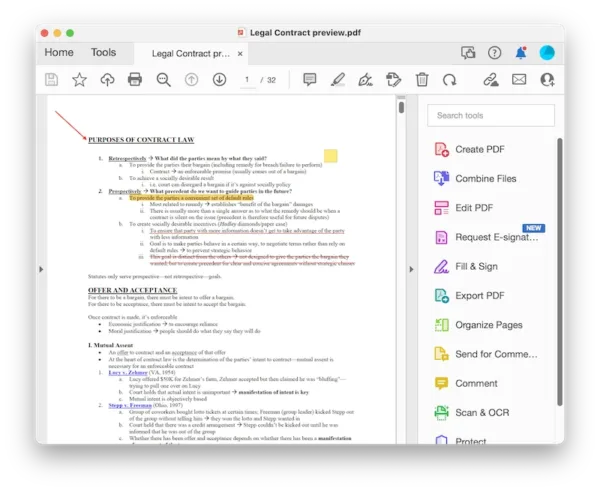
- Select all the comments from the list in the right pane. Choose Delete to remove all comments.
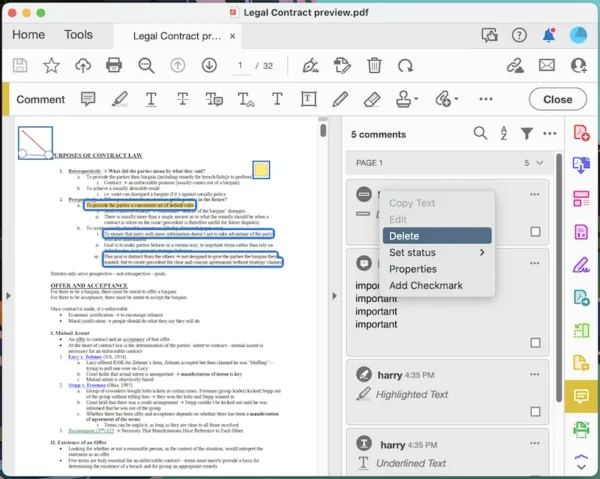
- Preview the result and click Close to quit the comment mode.
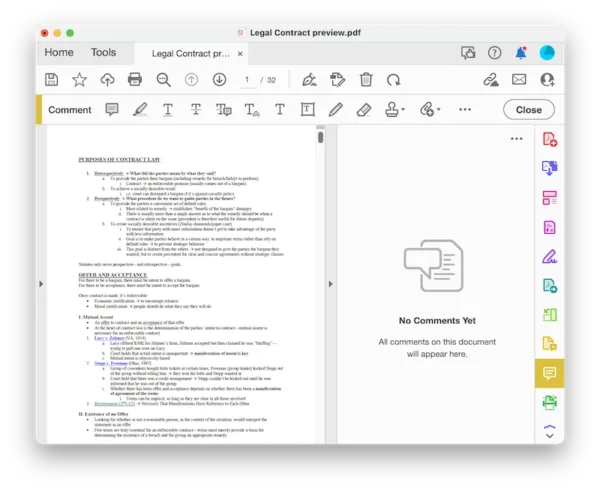
- To remove extra comments or delete comments from PDF images, you need to select Scan&OCR> Recognize Text first, then enter Edit PDF mode to remove them.
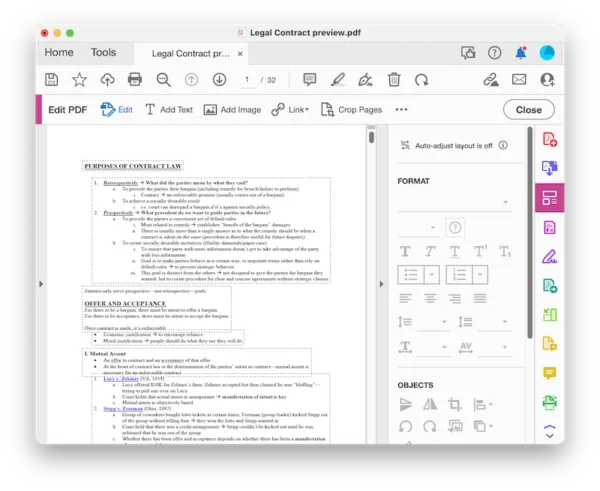
- Finally hit Save button.
Also, you can watch this video to remove comments from PDF with Adobe in different ways, starting from 01:31,
How to Remove All Comments from PDF Online Free?
These days, we can work and live conveniently whenever and wherever we have Wi-Fi. There are a lot of online PDF Apps out there online, though don’t have quite as many features or options as the programs that you can install on your machine.
We have several robust online apps built in the modern browser to remove comments, but no one is prefect, each has drawbacks, you can find as follows.
Remove all comments from PDF online with AvePDF
AvePDF is a web-based PDF tool that can be used in your browser for free, it has 5 main capabilities: convert, organize, edit, protect, optimize. It offers 20+ interface languages and makes your PDF tasks done in a minute. Removing PDF Interactive Content is one tool from the Optimize feature. Here is how you can remove all comments from a PDF using this tool:
- Navigate to avepdf.com/remove-interactive-content in your web browser.
- Upload the file.
- Choose to remove annotations, hit Remove.
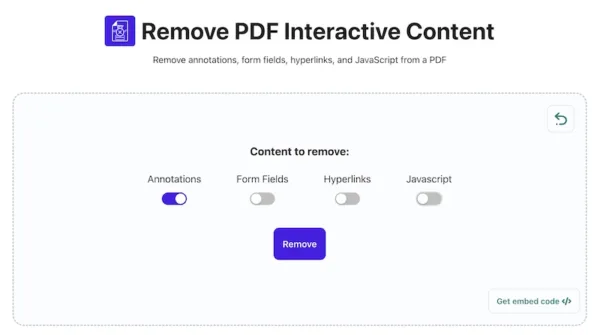
- Download the file that with comments deleted.
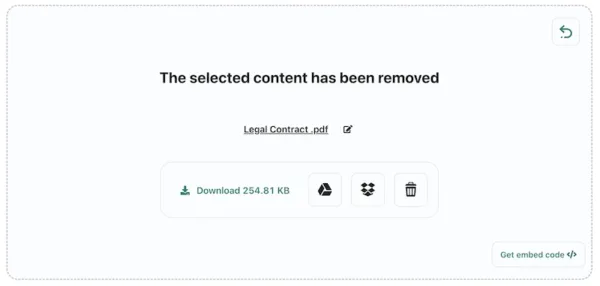
The cons:
- Max file size: 128 MB
- Fail to remove some type of comments
- Slow
Delete comments in PDF online with ASPOSE
Launched in 2018, ASPOSE is designed to give users a lot of file format apps to view, edit, convert, compress, organize and manage your files, range from email, zip, cad, svg, epub, office document, 3D, iWork, video, audio and so on. With ASPOSE PDF, users can edit, convert, split, merge, lock, redact, watermark, compare PDF for free. Here is how to remove comments from PDF with this tool:
- Navigate to products.aspose.app/pdf/annotation in your web browser.
- Upload the file.
- Click Remove.
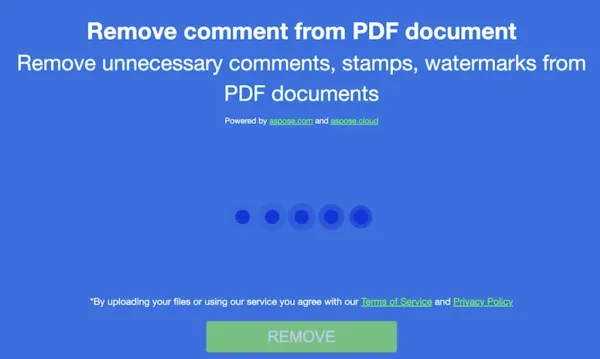
- Download the file with comments deleted.
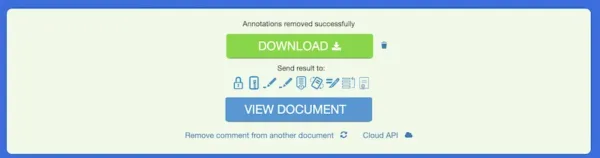
The cons
- Fail to upload file
- Slow
- Fail to remove some type of comments
So here comes the conclusion, to remove short and simple comments from a PDF, these 2 online free options are worth a try, but patience and luck are needed. If you want more features and better experience, try offline programs.
How to Delete All Comments in PDF Offline Free?
Not ready for an Adobe Acrobat subscription and want to try more before a decision, continue with following alternatives.
Preview for Mac
All macOS users, rejoice. If you are using Mac, the ability to view, mark up and convert a PDF file is built right into your Mac, this includes adding and removing comments from a PDF.
Preview is the best tool on your Mac to add or remove the comments. And there are 2 ways to do so.
- Open the PDF in Preview.
- Choose the annotations, lines or shapes, click Delete on your keyboard to remove it.
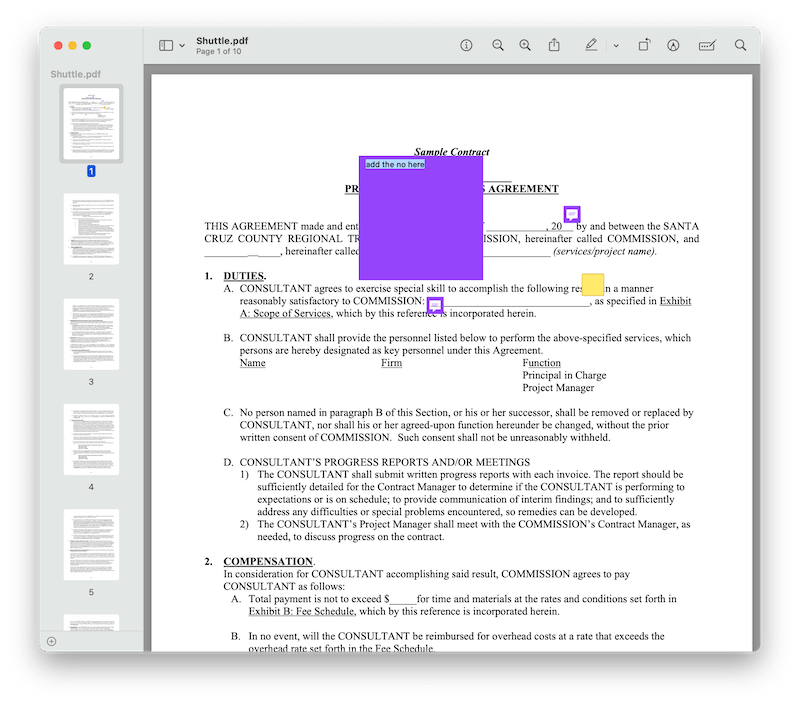
- Or, show the inspector tool, go to Annotations, select all the comments and press Delete key to delete them all.
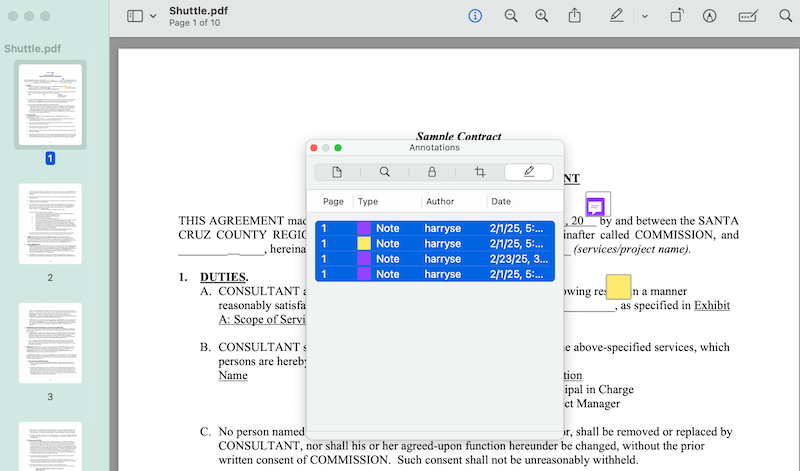
- Hit Save button from File.
PDFgear for Mac and Windows
It is the most popular PDF editing tool with AI tools, and for free. It lets users edit PDF texts, also builds in a lot of features to create, organize and convert a PDF FILE. Just import the PDF, select a tool and have the app handle all your PDF tasks, including removing comments from a PDF.
- Get a free copy of PDFgear. Install and open the app.
- Open the PDF.
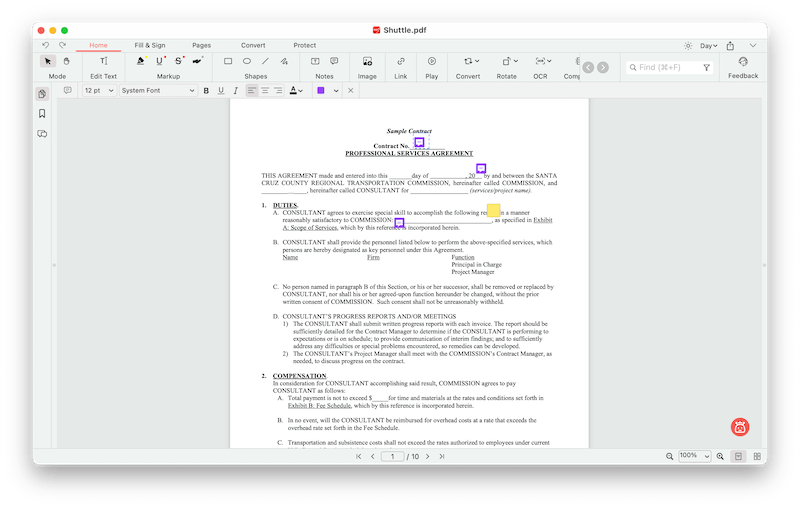
- Click on the comments and press Delete key, or right click on the comments to Remove Annotation.
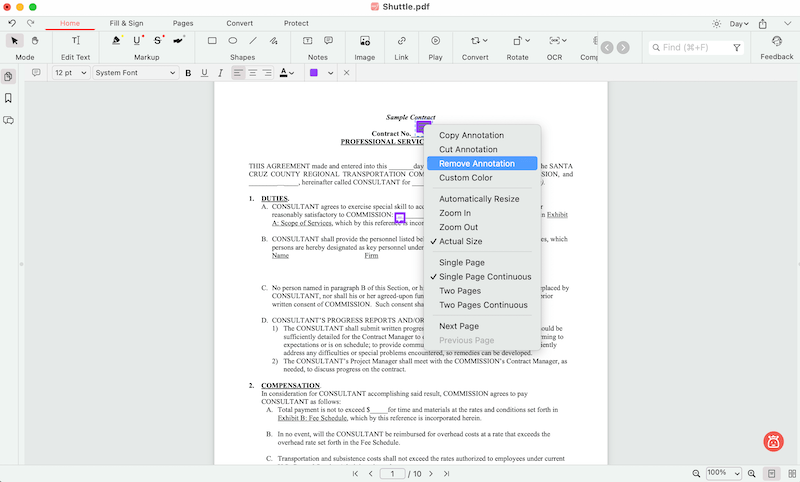
- Hit Save button.
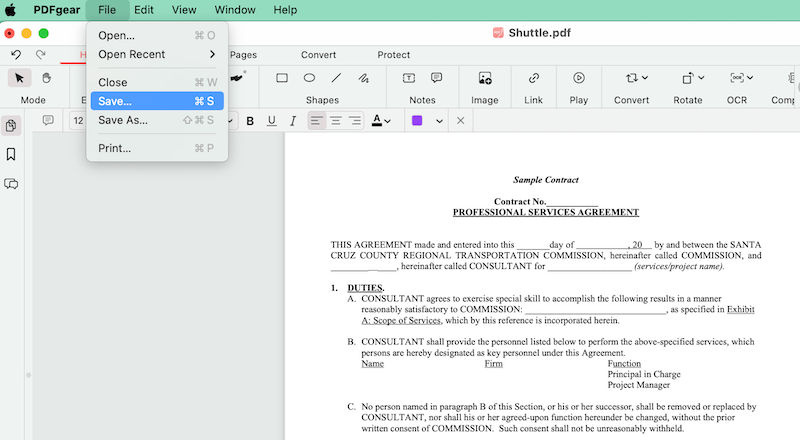
Tips to Remove All PDF Comments without Installing Software
Removing comments from a PDF might be a job that you rarely do in your routine, or you don’t want to upload file online, or you don’t want to install any software, there are some tips for you to delete all comments in a PDF:
- Copy and paste the PDF file to a new document that you are familiar with, then edit, save or share as you like
- Convert PDF file to a format with a tool at hand, then remove the comments and save
- Erase the comments with whiteout tool or eraser in a image editor
- Contact the PDF file owner to send you a copy without comments
No stripped-down program can handle our PDFs perfectly, since we have so many to dive into a PDF. But a pro-level PDF app can be still straightforward to work with, like Adobe Acrobat, it empowers us to do anything we can do with a PDF.
