Using images in PDF format files is a fairly common practice. But if you want to enlarge a PDF image to print, or shrink the images in the PDF but without degrading the quality, no problem, there are actually a few ways to resize images in your PDFs that we’ve outlined right here, working across PC and mobile phone.
For Best Image Control: Resize PDF Image in Adobe Acrobat
Resizing image in a PDF file is not easy, there aren’t open-source tools to help on this. And the hardest thing about this task is if users are allowed to have a good control of the PDF image, like image size, resolution, position, transformation, etc.
The best way to resize PDF image is using Adobe Acrobat. This program has been around for a long history and it works well on all kinds of PDF work, users are allowed to create professional PDF, export PDF to standard file format, edit PDF text, image and others with content-sensitive tools, advance security, any task that will come into your mind.
It offers the best approach to resize image in PDF, users can also insert, delete, move, replace, crop, rotate, flip, send to front or back, even create a link for this image. Additionally, Acrobat lets users resize image in a scanned PDF.
The hardest thing about signing up for Acrobat subscription may be the pricing, but that’s for the past, now Acrobat offers a more flexible pricing plan, starting from $12.99~$29.99 per month for Standard or Pro, allowing subscription cancellation at any time.
Resize A PDF Image in Adobe Acrobat
- Get a free copy of 7-day trial of Adobe Acrobat Pro.
- Fire up the app on your Machine, then drag and drop the PDF to Acrobat workspace.
- Choose Edit PDF from the right pane.
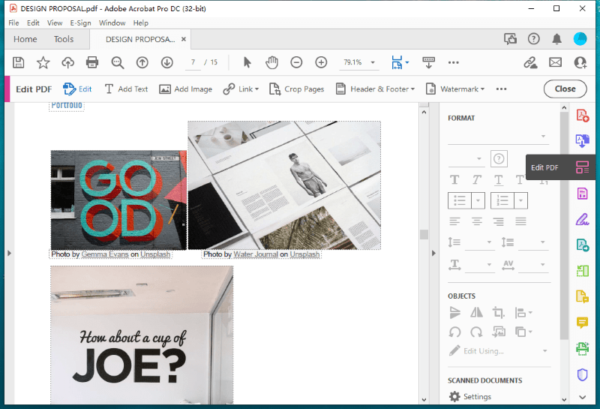
- Double click on the image, then drag the corners to resize the image, drag outward to enlarge the PDF image and drag inward to shrink the PDF image. Or you can edit the image as you like.
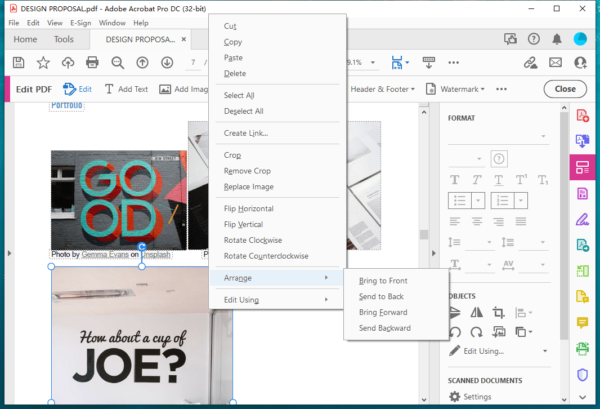
- Head to File and hit Save. Or you can export this file to other formats.
Watch this video to resize an image in PDF, including scans, using Adobe Acrobat, starting from 00:53,
Open Source: Resize Image in PDF for Free
If you don’t want to go with any paid option, we will walk through another method to resize image in PDF for free. Skip testing tiresomely on tools that are saying to do so, let’s just decipher which is the best free one, that’s LibreOffice.
It is an open source file processor to edit Word, Excel, Powerpoint, PDF or others. It is an office suite and looks similar to Microsoft Office Suite. With its great set of editing tools for PDFs, you can edit the texts, images, properties, links, backgrounds and so on.
But you may find it cannot render all the elements in the original file sometimes, such as background, layout. It is reasonable, because it converts your file when importing to this tool. Especially when you open a complex PDF, the formatting is just a mess. If your file is simple in layout and format, it is a good choice.
Resize Image in PDF for Free
- Grab LibreOffice from the official website, download and install to your computer.
- Drag and drop a PDF to LibreOffice.
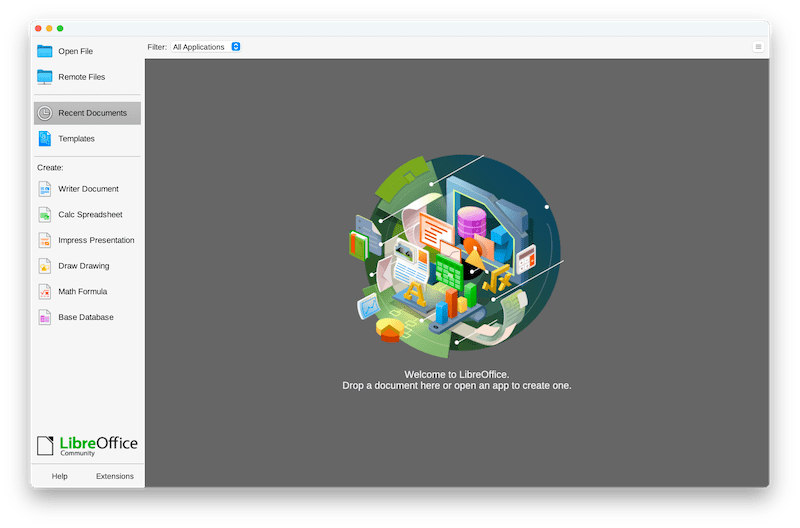
- Click on the image, drag the corners to resize to enlarge or shrink the PDF image.
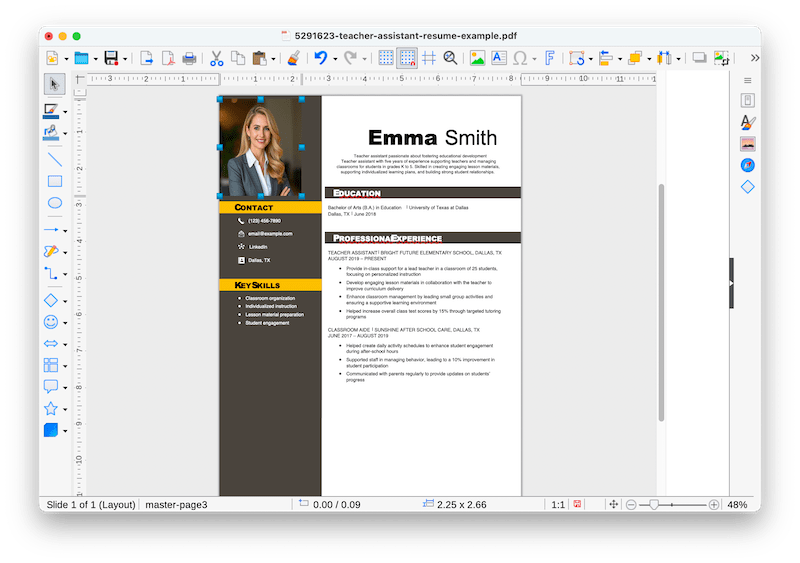
- Head to File> Export As> Export as PDF.
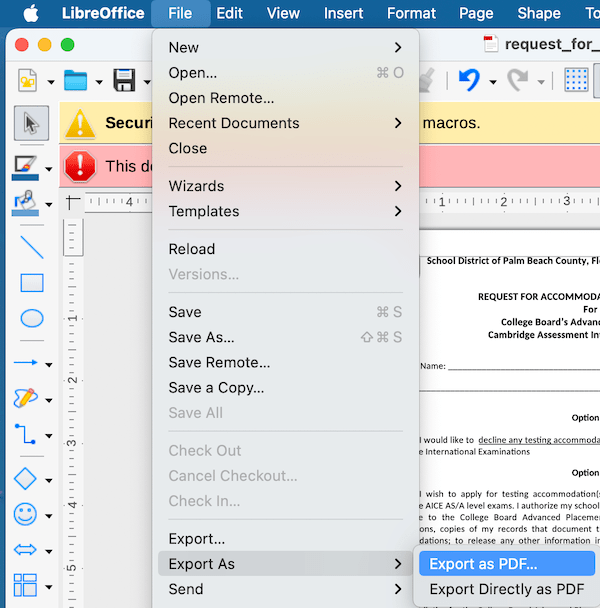
How to Resize Image in PDF Online Free?
Today, we become more and more digitally fluent, working online to solve all kinds of problems. If you are not interested in resizing a PDF image with installing a program, online solution is possible. But it is a pity that none of the online free PDF editors support resizing an image in the PDF file directly. Most of them allows resizing a newly added image only, instead of an existing one.
So, if you want to resize an image in PDF online free, you will have to save the image first, then delete the image from the file and add again to resize. And Sejda PDF editor lets you do so, it is one of the best free web PDF editors that help users edit PDF texts, markup, sign and fill a PDF document.
- Save the image that you want to resize as an individual file, by screenshot or export as.
- Navigate to https://www.sejda.com/pdf-editor in your web browser.
- Upload your PDF.
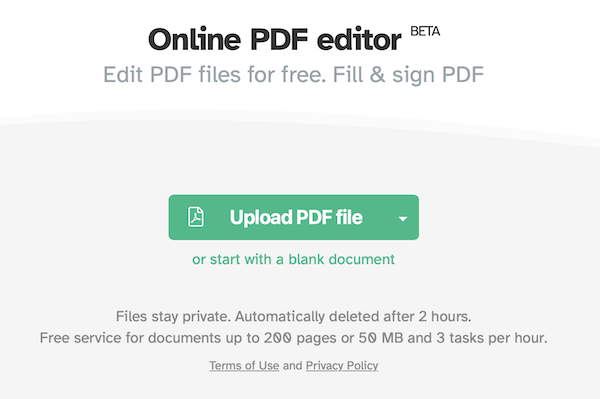
- Click on Images, the image in your file will be selectable for deletion. Click on the Trash icon to delete.
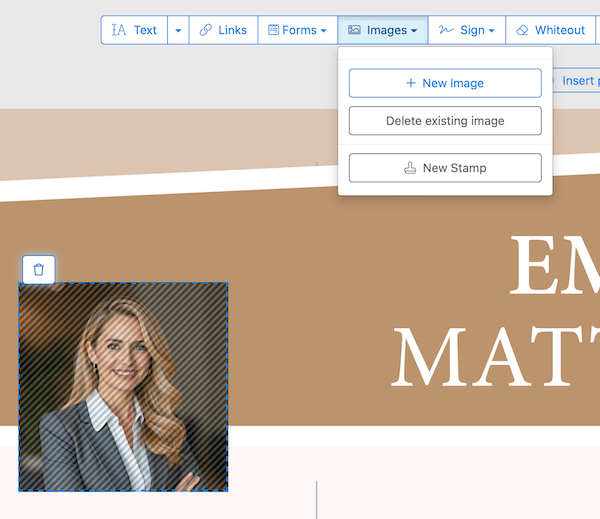
- Click on Images> New Image to add the image again to your file.

- Now you will be able to resize the image. Drag the corners to resize.
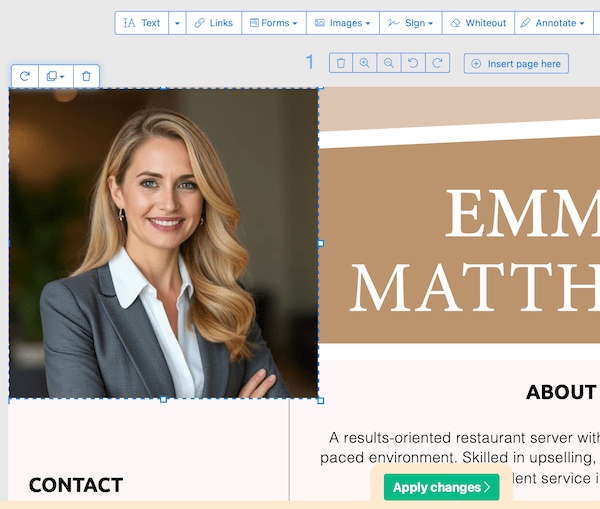
- Finally, apply the changes and download the file to your computer.
Conclusion
If you want to resize an image in PDF on both PC or phones, Adobe Acrobat and Sejda are useful. If you want a free solution, LibreOffice that is available on Windows and macOS, is a solid option. And you may think all the free PDF editor support resizing an image in PDF, it is not.
