The reasoning behind unflattening a PDF is, simply put, to make changes to the flattened layer:
- You want to update the information in a fillable text box
- You want to check or uncheck a box in a form
- You want to change the look of fillable form fields
- You want to revise or remove the comments from the PDF
- You want to update a watermark, signature, date and so on.
A quick note: 90% of PDF editors have a flatten PDF feature, but 99% of them doesn’t have a unflatten function. If you want to unflatten a PDF, you are much likely to use the same tool that does the flattening for you, it will provide possible solutions.
Can you unflatten a PDF?
Yes.
I understand the most straightforward method to unflatten a PDF without any software, is to restore to the version before flattening it. But in realities, there are higher chances that we flattened a PDF and didn’t save a previous copy, or we made too many changes to the file right before flattening it, or we just got the flattened file from another person. And this is just what makes unflattening a PDF seem daunting to you.
Luckily, no matter which circumstance you are in, there are 3 ways to unflatten your PDF:
- Turn your flatten PDF into unflattened and fillable PDF again in Adobe Acrobat, also you can edit flattened/unflattened PDF with excellent control
- Unflatten PDF with one click in Bluebeam
- Add fillable fields to the flatten PDF so you can make changes to the file again, using online tool in your web browser.
How to unflatten PDF in Adobe Acrobat?
PDF apps vary in features and customization. Many require a monthly or yearly subscription, but still, a lot of users prefer Adobe Acrobat unswervingly. Because it is created by the inventor of PDF format and it is the best PDF editing software. It lets users get their hands on all PDF tools, you can create PDFs from blank pages, from other documents, you can edit text, image, url or form fields in a PDF, you can sign, protect, review, compare, share and do any changes to your PDF, whether it is a contract, invoice, checklist, agreement, application form, finance statement in native, printed or handwritten forms.
Though Acrobat doesn’t allow unflattening a PDF with a simple click, it has the most practical method to turn flattened document into fillable and editable PDF, with its Edit and Prepare Form tool. It unflattens the PDF by bringing back fillable form fields, adding back comments, notes, editing anything in the PDF as you need to.
But before unflattening by turning your PDF into fillable form, you should revert the file to its unflattened version, just head to File > Revert.
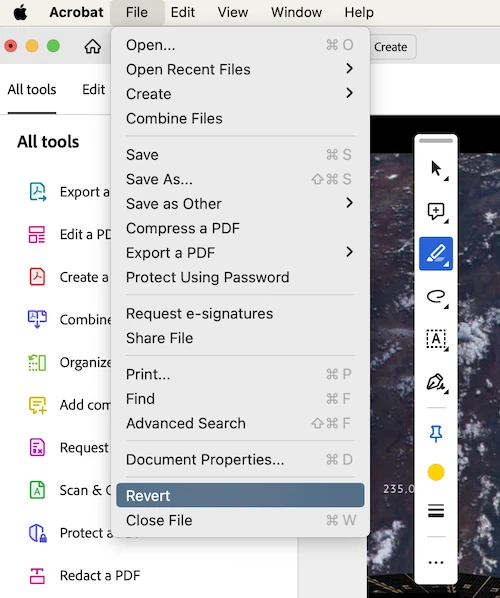
If you cannot find the unflattened version, continue with following steps.
Practical steps to unflatten PDF in Adobe Acrobat
- Fire up Adobe Acrobat (Standard or Pro Version) on your device, open the PDF with it.
- Head to All tools > Prepare a form. Your flattened PDF will become fillable and unflattened.
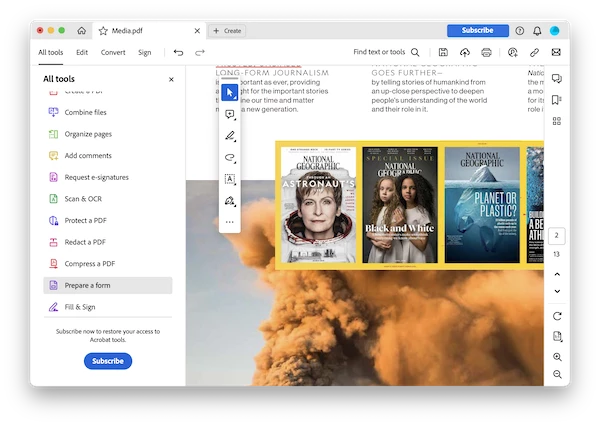
- You can also add more fields to the PDF, those unflattened layers will help users with convenient editing.
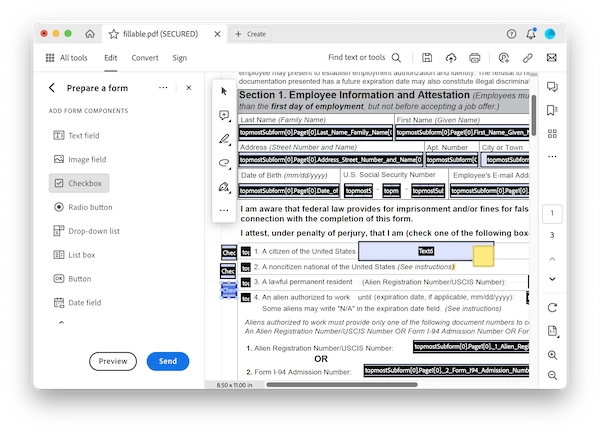
- Also, you can go to Edit or other tools to add back/modify the comments, notes, signature, etc.
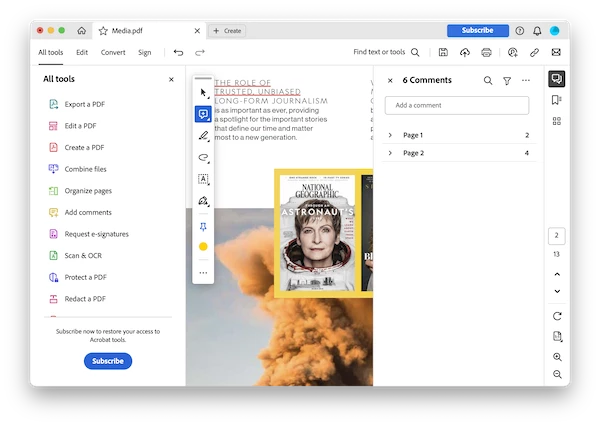
- Hit Save button.
You can watch this video to unflatten your PDF in Adobe Acrobat as well, starting from 00:21,
How to unflatten PDF in Bluebeam?
Bluebeam offers a convenient way to unflatten a PDF, it has the Unflatten option.
Unlike other PDF editing apps, Bluebeam isn’t a program that exclusively designed for PDF files, it works more like a construction project markup & management tool, helping AECO professionals to create, edit, markup, organize and collaborate on PDFs or drawings. It is versatile, so the price is high. If you have Bluebeam loaded on your machine, try following steps to unflatten your PDF. However, it only unflattens markups.
- Fire up Bluebeam on your device and open the PDF in it.
- Then head to Document > Flatten Markups.
- Select All Markups from the Options list.
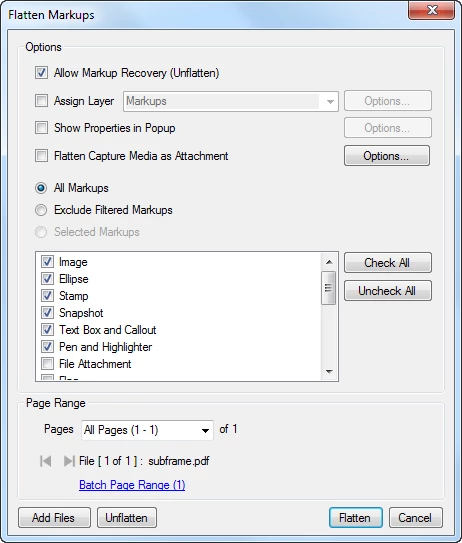
4.Choose Page Range.
5.Hit Unflatten.
How to unflatten PDF online free?
For those who only unflatten one or two PDFs a month, service available in web browsers might cost less than a subscription tool, even cost nothing at all. Though we don’t have an online tool to unflatten PDF with clicks, we have a solution to unflatten it online and free, by adding fillable form fields into it and editing others as you need.
Sejda.com web focuses on a lot of PDF tasks, from editing to exporting. It is some of the best value you will get if you want to edit texts in a native PDF, and add form fields to the file and make it unflattened again. However, it has limits, you can only unflatten 3 PDFs per hour.
- Navigate to https://www.sejda.com/pdf-editor in your web browser.
- Upload the file.
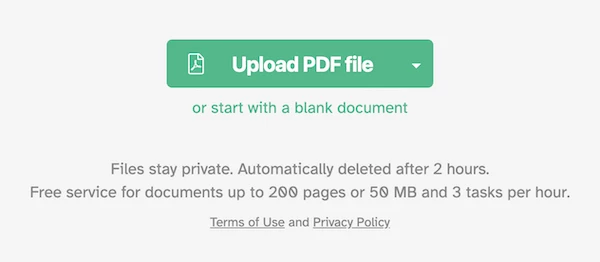
- Head to Forms and add fillable fields to your PDF to make it unflattened again. Also you can edit the text and annotate to unflatten a PDF as you like.
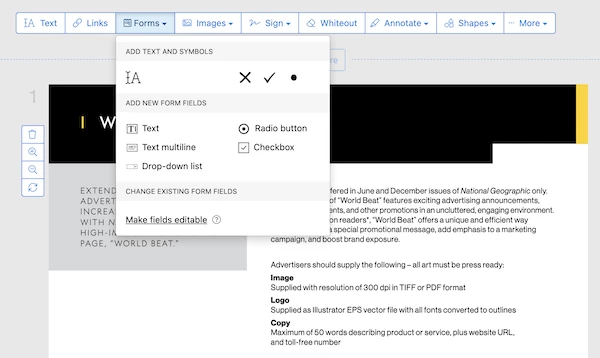
- Hit Apply changes.
- Download the unflattened PDF to your local drive.
Edit the flattened PDF in Adobe Acrobat
Sometimes you have a flattened PDF but you want to make some changes. You might find some tools, besides the 3 in our post, to unflatten a PDF, but installing a robust PDF editor to process the files even after flattening, protecting, redacting, signing, scanning, etc., might be the best option for you in a long term. And you should try Adobe Acrobat, it is cheaper than you think, and more powerful than you know.
***We’ve subscribed Adobe Acrobat and proved it to be the best solution in this post. If you find it useful, when clicking on the links and make a purchase, we may earn a small commission at no extra cost to you. Thanks for your support!***
