Whatever the reason is, unchecking a box or button in PDF is readily available in many PDF apps, including dedicated programs on macOS and Windows. Once you have the right tool installed on your desktop or opened in your browser, you might find unchecking a box in PDF comes in handy more often than you expected.
- Cannot Uncheck Box in PDF? Why?
- The Most Comprehensive Approach to Uncheck a Box in PDF
- How to Uncheck a Box in PDF with Chrome
- Uncheck a Box in PDF on Mac with Preview
- How to Untick Box on a Fillable PDF Online
Cannot Uncheck Box in PDF? Why?
When you open a PDF form that has one or multiple checkboxes, you click on the ticked boxes, but it won’t uncheck, why? It can be any of the 3 following reasons:
The PDF is flat
It is true that the original PDF form is a fillable PDF that has clicked checkboxes, but for some reasons, someone flattens the PDF and the checkbox becomes unclickable.
The PDF is scanned
The whole file is just a scanned image, there is no text layer, fillable fields anymore, you have to recognize them with OCR first.
The PDF is read-only
The creator of the PDF document just sets the file read-only, so no one can make any change to the file. Even, the checkbox can be set as read-only from its properties menu.
Unchecking a box in different types of PDFs sounds complicated, but relax, we have powerful tools available to achieve this goal under all scenarios.
The Most Comprehensive Approach to Uncheck a Box in PDF
Those of you working on PDF files very often will have known Adobe Acrobat, it is a comprehensive and capable PDF editor packed with plentiful & useful features. It has a clean and intuitive interface, you can access to all tools in the Tools hub or heading to the right-sided panel. Each tool will reveal a set of tools in the secondary toolbar when activated.
The editor allows users to create, edit, scan and ocr, fill form, optimize, compare, measure, sign, protect PDF, no matter you are on Mac, Windows, iPhone, Android phone.
It handles every task quickly and expertly, won’t keep you waiting long nor change format/layout in the original file, it saves you from any hassle or mess that you might encounter in other in other PDF apps.
Not only add check box, or button including radio/submit/print/submit/ok button, you can also easily deselect a box or button in PDF using Adobe Acrobat, even the document is not fillable (flat or scanned).
Here is how to uncheck a box in a fillable PDF with Adobe Acrobat
- Get a free copy of Adobe Acrobat.
- Open the PDF.
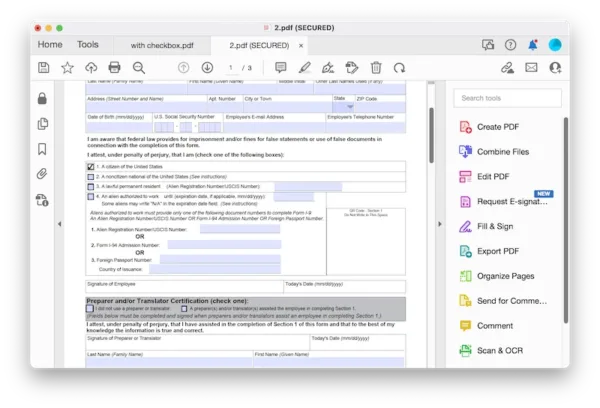
- Click on the checkbox to uncheck the box.
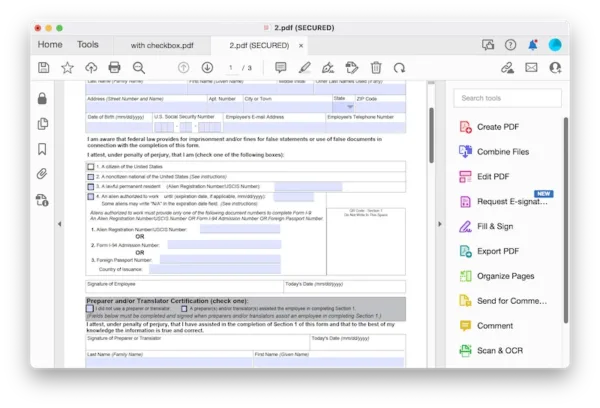
- Hit Save button.
Here is how to uncheck a box in PDF with Adobe Acrobat, when the PDF is not fillable/clickable
- Get a free copy of Adobe Acrobat, install and fire up the app.
- Open the PDF.
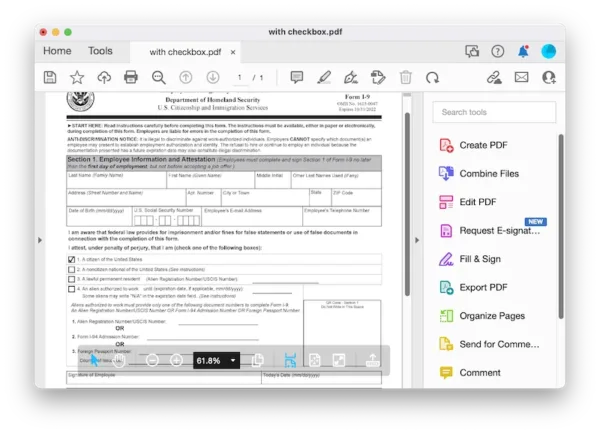
- Head to Edit PDF, select the checkbox with the check mark in and delete it by hit Backspace or Delete key. You are recommended to delete all the check boxes and add clickable check boxes, so you can check and uncheck any of the box at any time. Use the Format tools to adjust the position or margin to avoid any format mess after deleting the checkbox.
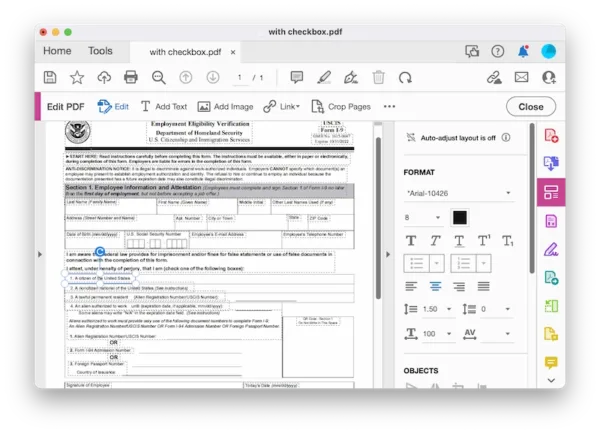
- Head to More Tools>Forms & Signatures>Prepare Form. It will automatically recognize form fields in your PDF.
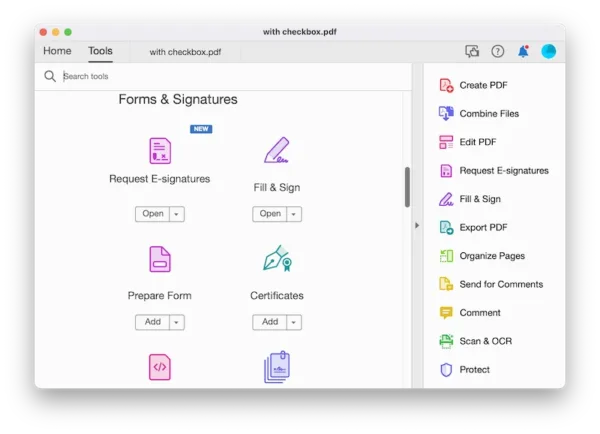
- Click on the checkbox button and add unchecked boxes to your PDF.
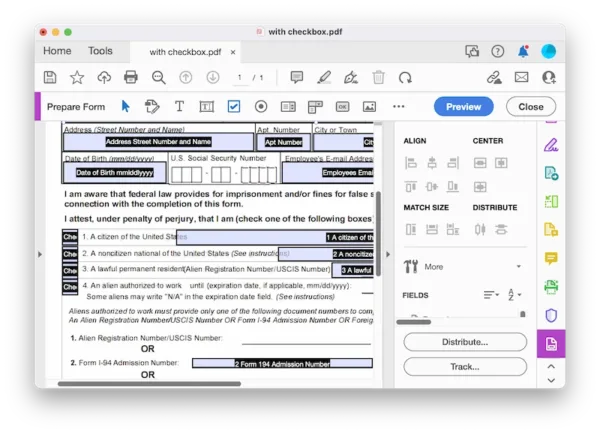
- Preview the file, then click Close. The box will be unchecked, also your PDF file becomes clickable.
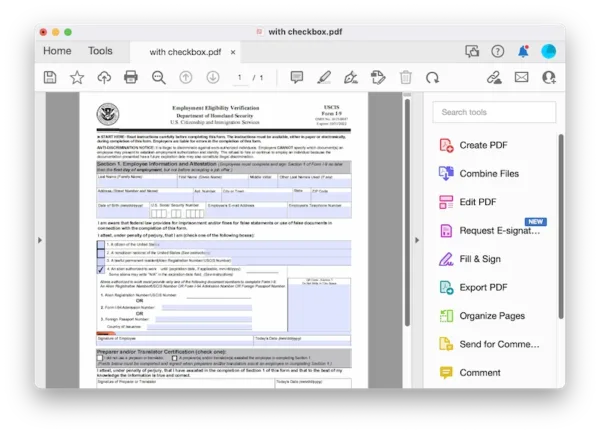
- Hit Save.
Tips 1: to uncheck box in a scanned PDF, you have to recognize text in the file first and make the file searchable, then following the above process to uncheck the box in a scanned PDF.
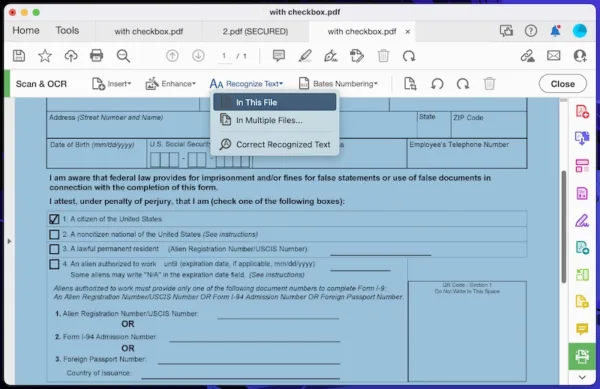
Tips 2: To uncheck a box that is read-only, double click the checkbox and untick read-only in the property menu.
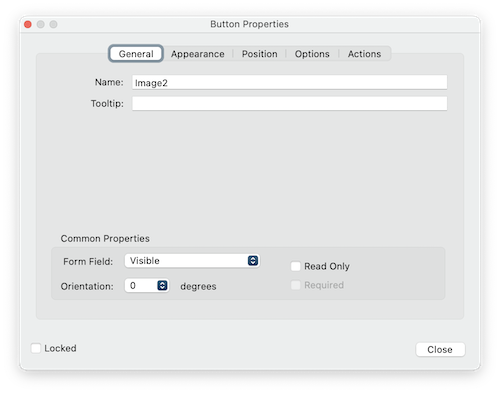
How to Uncheck a Box in PDF with Chrome
If the check box in your PDF is clickable in the first place, then Google Chrome app will help you uncheck a box in the PDF for free, here is how:
- Open PDF in Chrome app.
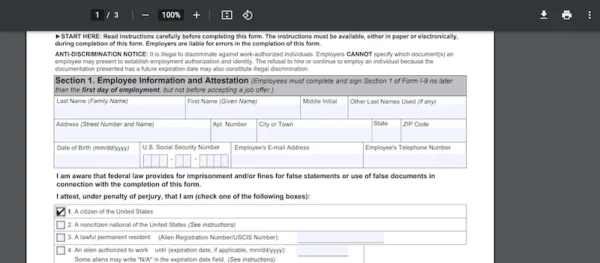
- Click on the checkbox to deselect the box, then hit the download button and save with your changes.
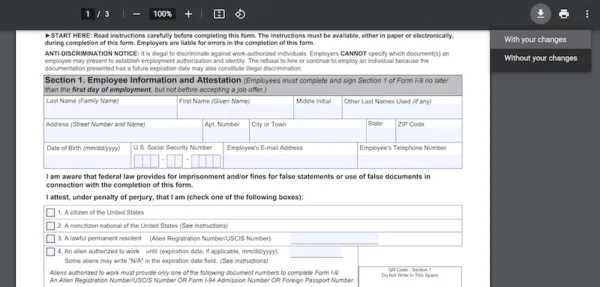
Uncheck a Box in PDF on Mac with Preview
Those of you using Mac will have Preview already installed on your Mac, it is the free app to read, markup and export PDF files. It has a quick and easy solution to uncheck box or button in PDF if they are clickable, but if the PDF file is flat and has no fillable fields for the box or button, we will have to put a white-filled box onto the checkbox and cover it. Maybe this method takes time, but it is still possible that you don’t need to rely on a 3rd-party program, if you want get the task done for free on your Mac.
Uncheck a box in PDF on Mac using Preview, if it is clickable:
- Open PDF in Preview.
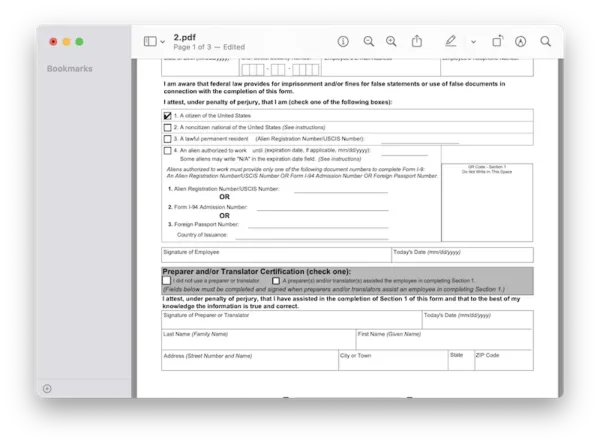
- Click on the checkbox to uncheck it.
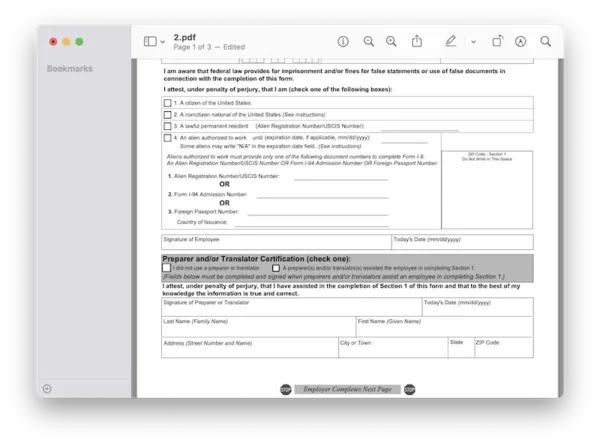
- Head to File>Save.
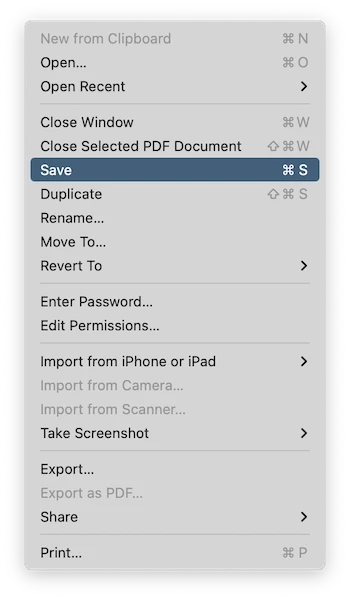
Uncheck a box in PDF with Mac Preview, if it is flat:
- Open PDF in Preview.
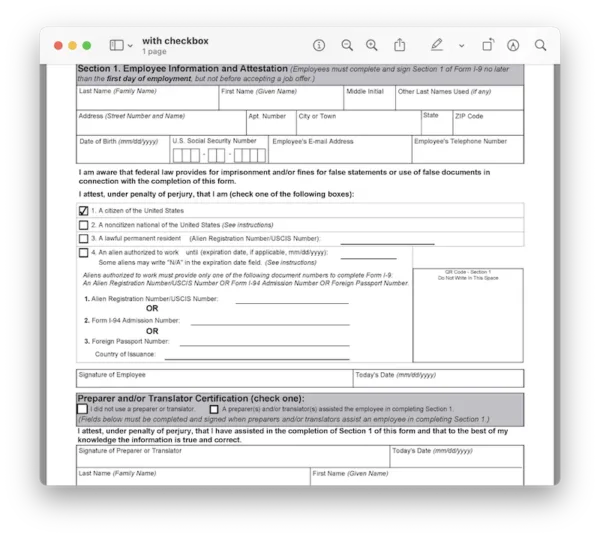
- Show markup tool, go to Shapes, choose the square box and add a box to your PDF.
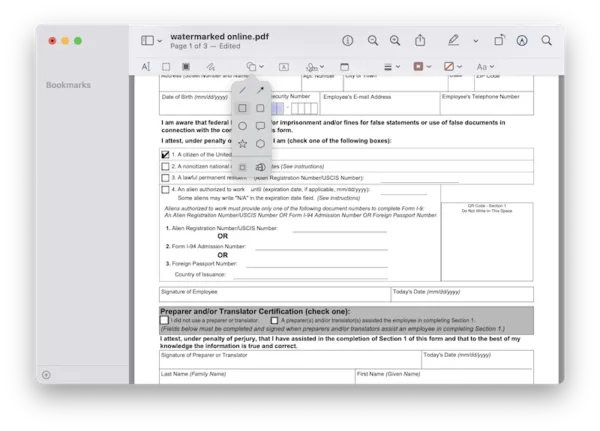
- Choose the border color as black.
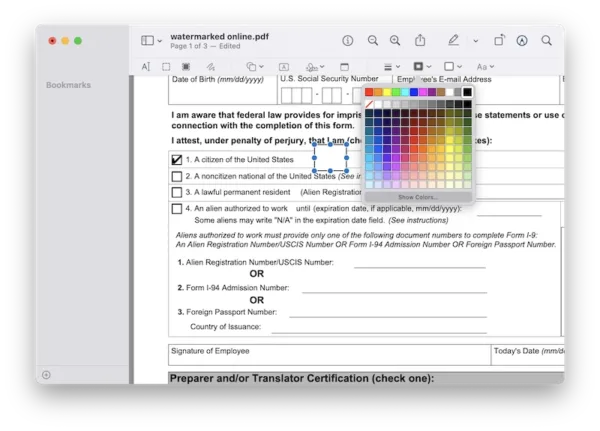
- Choose the fill color as white.
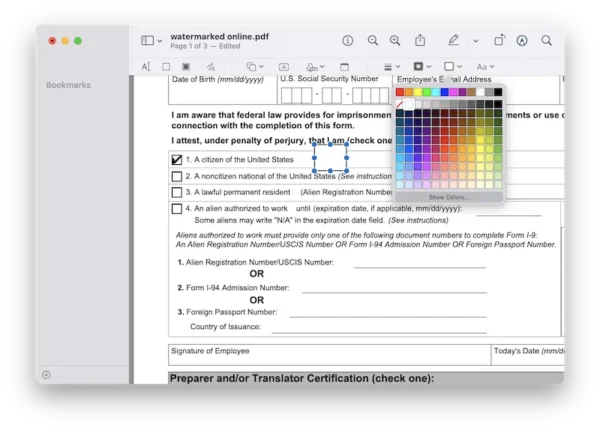
- Move the box to cover the checkbox, and adjust the shape style to make the unchecked box has the same frame thickness with others.
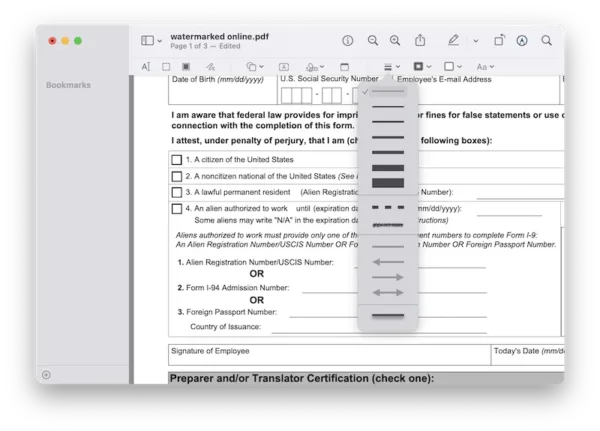
- Head to File>Save.
How to Untick Box on a Fillable PDF Online
We also have online ways to untick box in a PDF, as long as the box is fillable and clickable. Sejda, a PDF editing tool built in our browsers can be super useful, it lets users edit PDF texts, add fillable boxes, also fill and remove contents from a fillable PDF form.
But the shortcoming is, it lets users edit 3 files per hour for free and not allows to upload files exceeding 200 pages or 50MB. If you are not a heavy PDF user, this free tool works the best for you.
Here is how to untick box on a fillable PDF online and free:
- Navigate to https://www.sejda.com/pdf-editor in your web browser.
- Upload the fillable PDF.
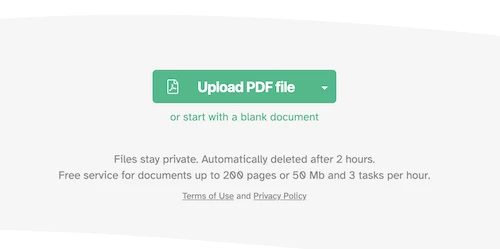
- Untick the box by clicking on the fillable box.
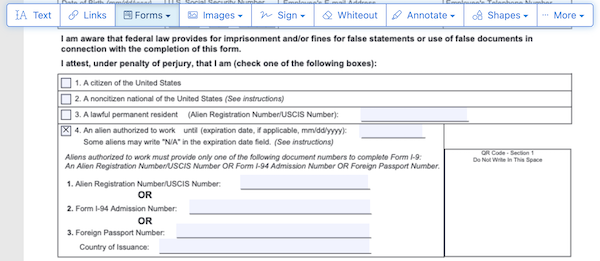
- Hit Apply changes.
- Download the files to your machine.
Unchecking a box or button is PDF can be straightforward, you can do this in different apps, 3rd-party PDF apps or browsers. For professional PDF work, Adobe Acrobat is the best option out there.
