We sometimes need to add blank or empty pages to a PDF for writing additional notes, or insert the blank/empty page as front or back cover for our file, are you in the same shoes? Then try following 8 ways to add a or multiple blank pages to PDF by using or not using Adobe Acrobat. And let’s check out what else we have for this task.
- Easily Add Blank Page to PDF in Adobe Acrobat
- 4 Ways to Add White Page in PDF without Acrobat
- How to Add a Blank Page to a PDF on Mac
- How to Inserting Empty Page in PDF Free Online?
Easily Add Blank Page to PDF in Adobe Acrobat
Adobe Acrobat for sure is the best tool to work on PDFs from the comfort of home and office, it provides full control over PDF pages (add, delete, insert, replace, crop, duplicate, rotate, cut, extract), texts (edit, add, delete, replace), images, hyperlinks, layers and so on, handles all the heavy lifting tasks, and allows diving into the settings to edit PDFs as you want to.
There is no reason to say no to this tool, if any one, may be the price that were the deal breaker in the past. For now, it has a more flexible pricing tier for both Standard and Pro. Users have a 7-day free trial, and 3 different subscription plans starting from $12.99/month to $29.99/month, and you can cancel the subscription at any time.
How to Add Single or Multiple Blank Pages to PDF in Adobe Acrobat?
- Grab a free 7-day trial copy of Adobe Acrobat (Standard or Pro Version), install and fire up the app on your Mac or Windows machine.
- Then open PDF with Adobe Acrobat.
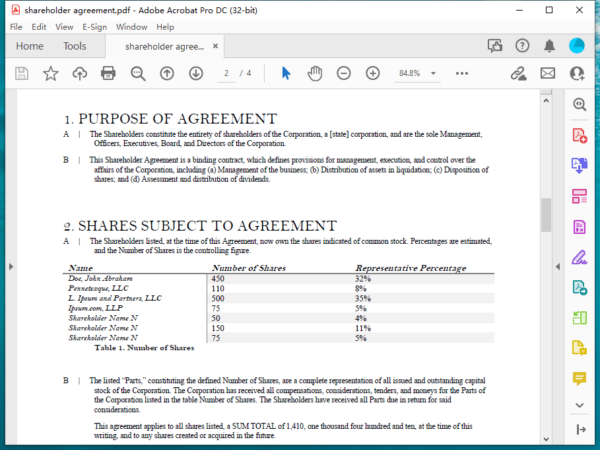
- Go to Organize Pages on the right-sided toolbar.
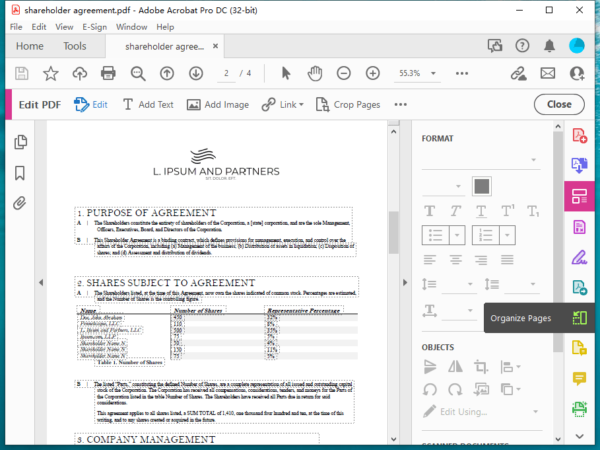
- Right click on any page of the PDF, choose Insert Pages> A Blank Page.
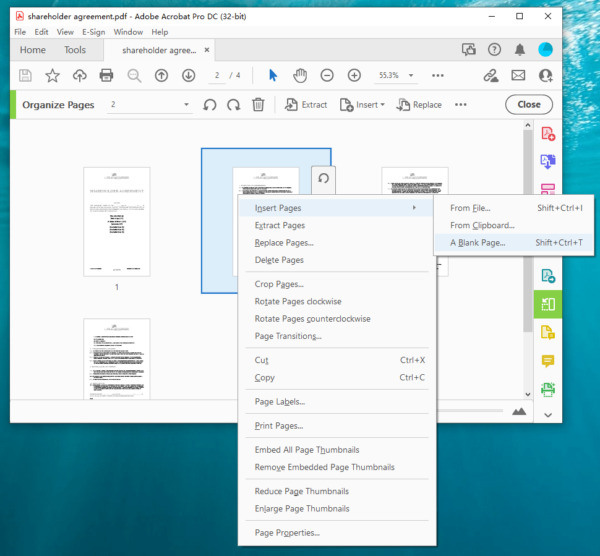
- Choose to insert before or after the selected PDF page. If you want to insert multiple blank pages to PDF, repeat the steps.
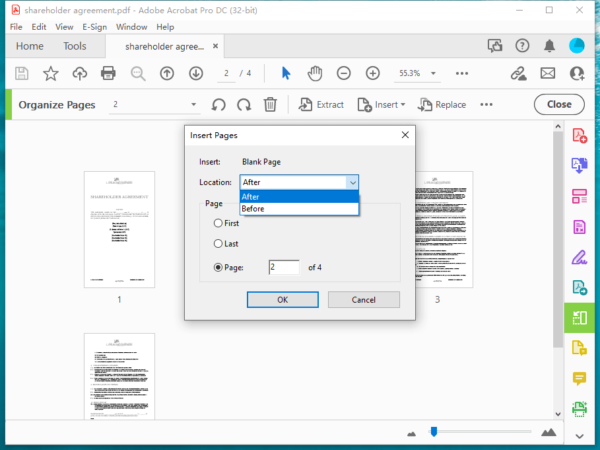
- Head to File> Save and add blank page in PDF.
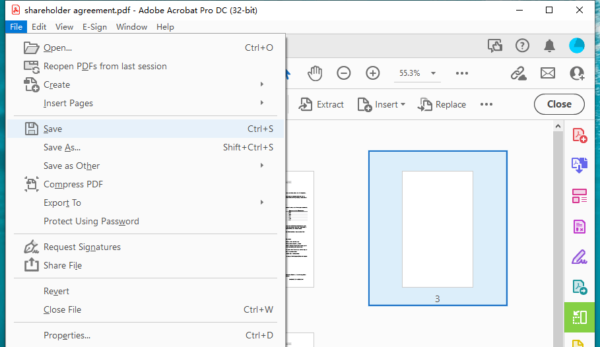
Also, you can watch this video to add empty pages to PDF on Mac with Adobe, starting from 00:18,
4 Ways to Add White Page in PDF without Acrobat
Even without Adobe Acrobat, we can insert empty or white pages to PDF easily, via a free yet solid PDF editor, let’s say PDF XChange, LireOffice, WPS, and PDFgear.
-
PDF-XChange Editor
It is a free PDF editor that works on Windows only, allows users create, edit, annotate, recognize, sign and manage PDF pages. But for full features like adding stamp, advanced OCR, compare PDF or create forms, you have to pay for the Plus version.
Inserting empty pages in PDF-XChange is super straightforward, you just need to choose the tool and insert. It also has tools to add, remove, resize, rotate, split and number pages in your PDF.
How to Insert Empty Pages to PDF in PDF-XChange Editor?
- Grab this free software from its official website, fire it up on your PC.
- Open the PDF in this app, select the page that you want to insert an empty page before.
- Head to Document > Insert Empty Pages.
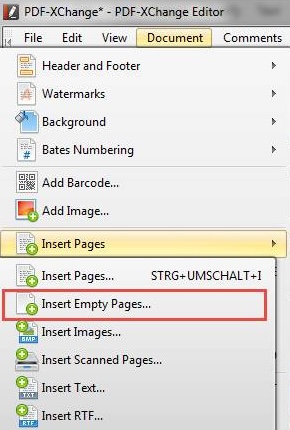
- Head to File> Save.
-
LibreOffice
It is a free cross-platform office suite to editing multiple types of documents, including PDF files. It offers powerful editing tools to help users edit a PDF in Word alike. And there are additional features to manage PDF pages, like insert, delete, duplicate, rename, etc. There are more for users to explore in its ribbons. However, it cannot render a PDF file with original layout, for the reason that it opens a PDF file in text document.
Add White Pages to PDF Free in LibreOffice
- Import the file to LibreOffice.
- From the thumbnails on the left panel, select the page where you want to add the white page after, click New Page.
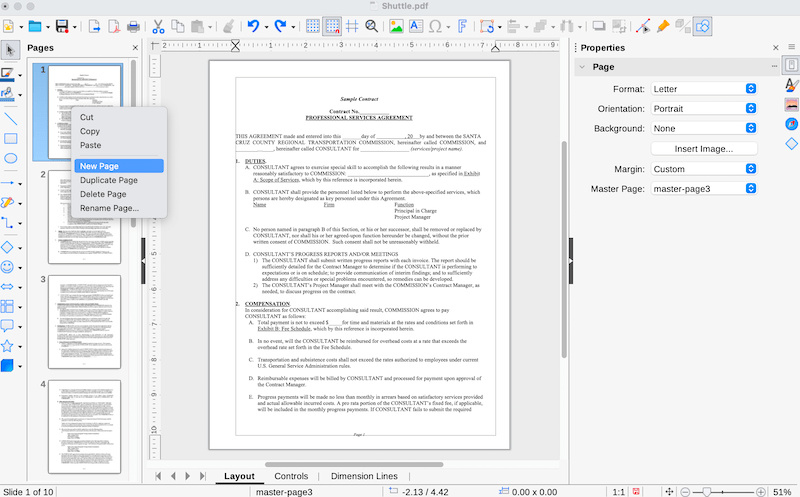
- Then go to File > Export as > Export as PDF.
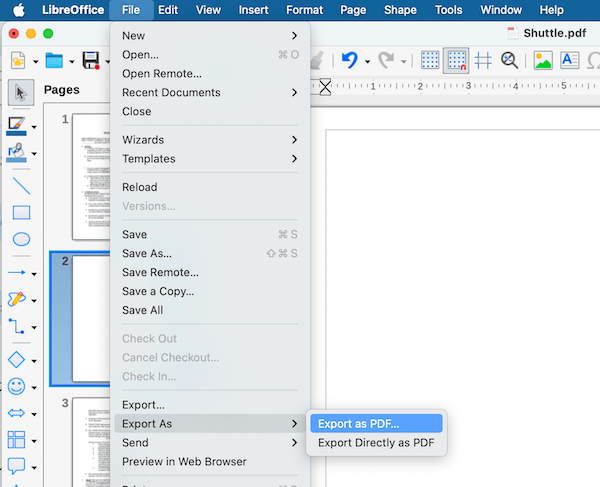
- Customize the PDF options, click Export.
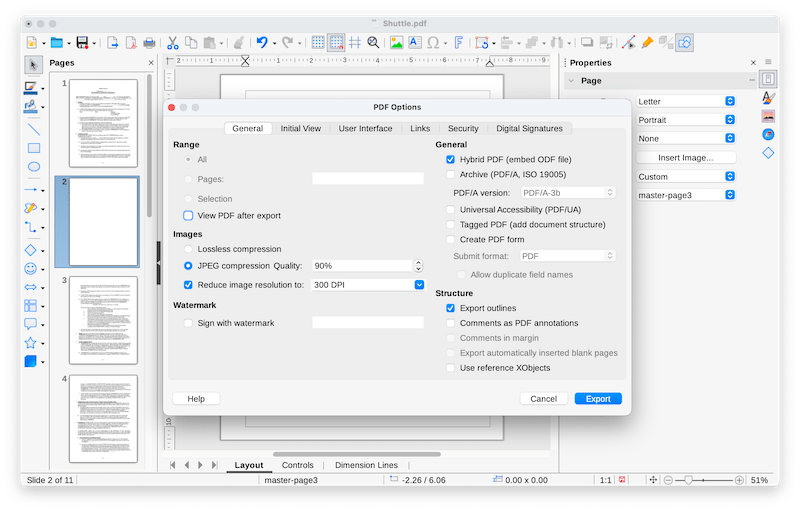
-
WPS
There is an alternative to LibreOffice, if you are looking for a better MS Office-like experience. It runs faster, with more modern interface and premium features. I’ve been using the free version for most of my desk-bound time, because most of the basic features are unlocked and convenient to use. But you have to sign up to use this feature, no subscription fee is required.
Add White Pages to PDF Free in WPS
- Open PDF in WPS.
- Hover to Page.
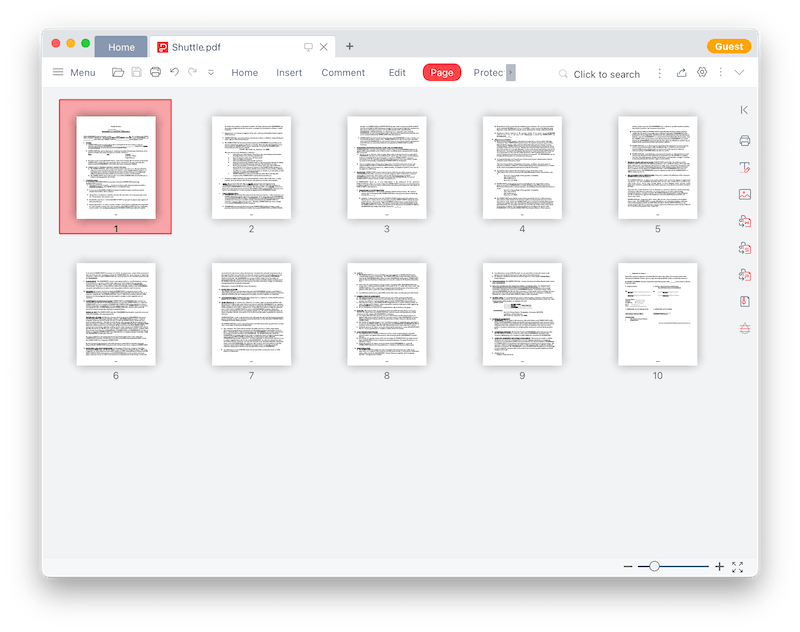
- Select the page where you want to add white pages after, right click Insert Pages > Blank Page.
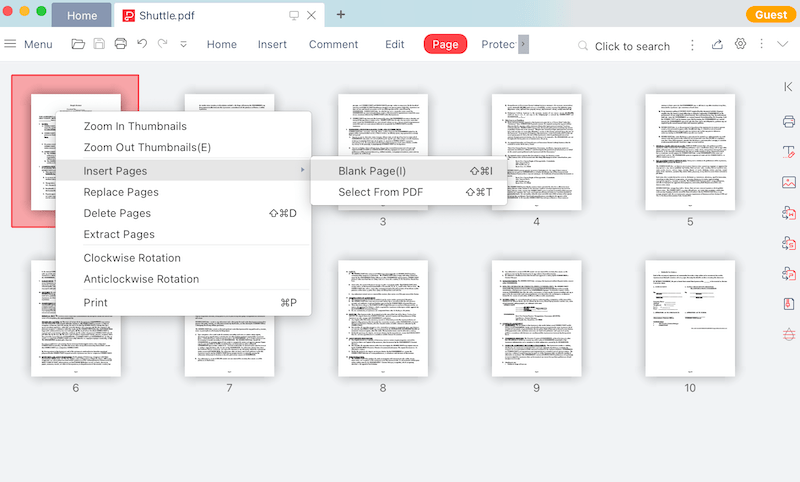
- Adjust the settings, continue with OK.
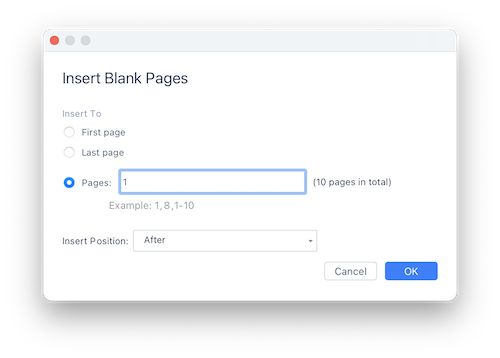
- Then click the Save button.
-
PDFgear
PDFgear is free PDF editor featuring rich editing tools for you to edit text, image, to create, convert, sign, merge and manage PDF pages. You can add blank page, delete, duplicate, extract, rotate, split and append PDF pages pages.
The biggest disadvantage of using this free tool is that, it cannot keep original formatting after editing texts in the file.
How to Add White Page in PDF Free with PDFgear?
- Grab a free copy of PDFgear, install and run the program.
- Add the PDF file which you want to insert a blank page to the program.
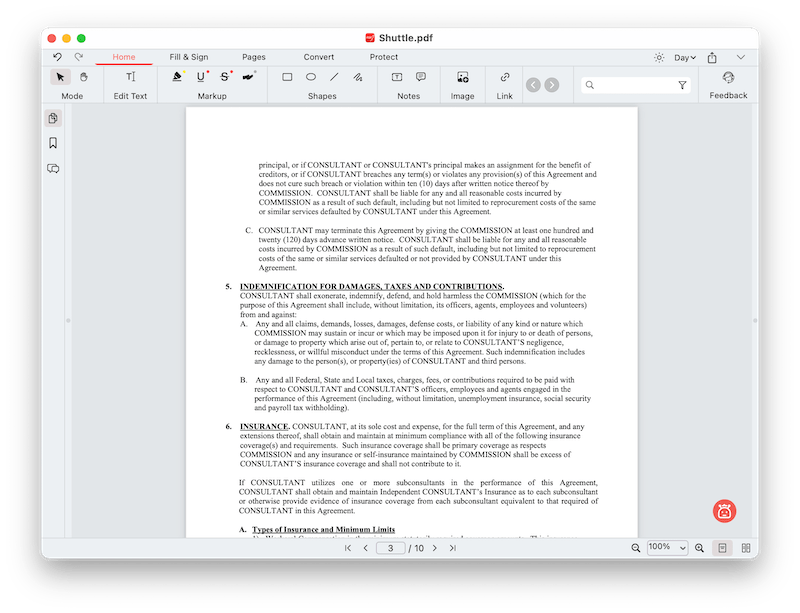
- Hover to Pages, select the page where you want to add a white page after, click on New Blank Page.
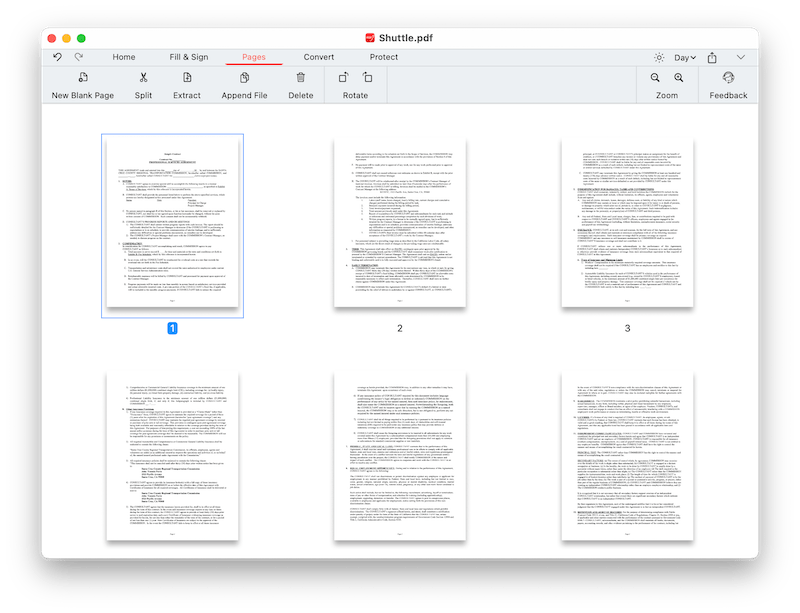
- Go to File > Save.
Check out the shorts to learn the steps:
How to Add a Blank Page to a PDF on Mac
We don’t have too many choices on a free PDF editor allowing inserting blank/empty page, even worse, most of these few free tools discontinued updates, which cause annoying compatibility issues on my device. But this is only for Windows users, since Mac users can harness the power from Preview app, the free program created to view and edit PDF files on Mac.
However, Preview has its weakness, its markup tools are mainly for highlighting, annotating, you can add text, but cannot make changes to existing texts or images.
Steps to Add a Blank Page to a PDF Free in Mac Preview
- Open PDF with Preview app, go to the page where you want to insert a blank page after.
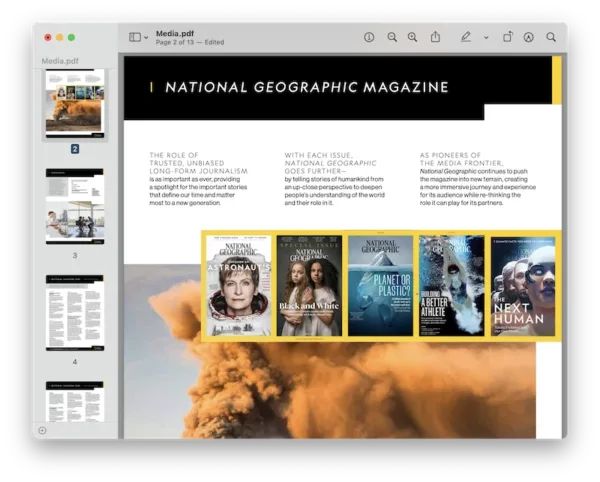
- Head to Edit> Insert> Blank Page.
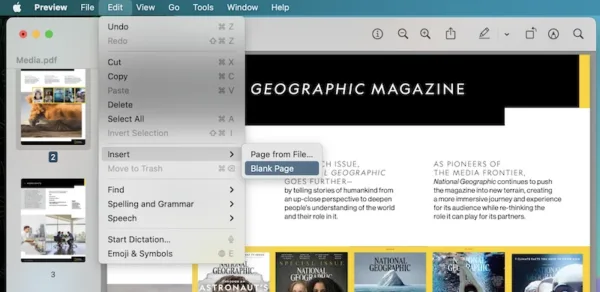
- Go to File> Save, the blank page will be inserted into the PDF.
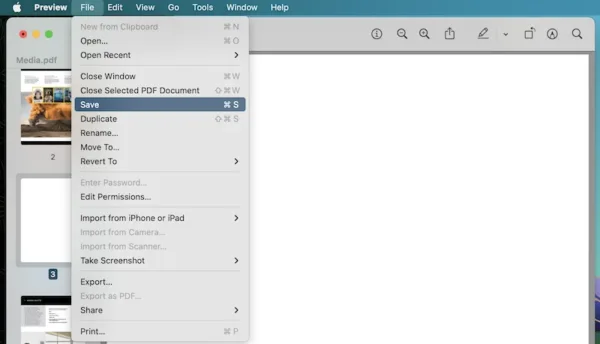
How to Inserting Empty Page in PDF Free Online?
Happily, there are ways to add blank pages to a PDF without loading an app on our Mac or PC, by using online free PDF editor that can be opened in our web browser, that has no compatibility issues. And we got you the best 2 choices as follows.
-
iLovePDF
iLovePDF is a popular PDF platforms with plentiful of capabilities: organize, merge, split, convert, edit and optimize. It offers the most efficiently approach to organize PDF pages in your web browser, thought is cannot directly create and add a blank page to your existing PDF file, you can use its PDF merger to insert a prepared blank page to another PDF file. If this complicated process means no trouble to you, you can have a try to add blank page to PDF online free in iLovePDF.
Steps to Insert Empty Pages in PDF Free Online
- Open Microsoft Word and create a blank page, then go to Save as> PDF. A blank PDF page will be created. Or just download blank PDF page from Internet.
- Navigate to ilove.com/merge_pdf.com in your web browser.
- Click on Select PDF files to add your PDF or the blank PDF page.
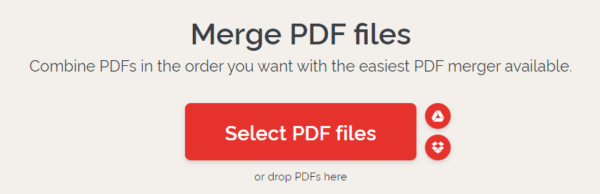
- You can reorder the file to put the blank page before or after your PDF file.
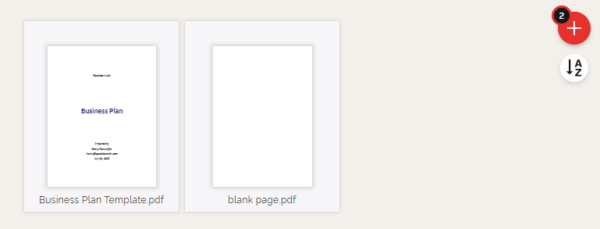
- Click Merge button to combine the PDF file.
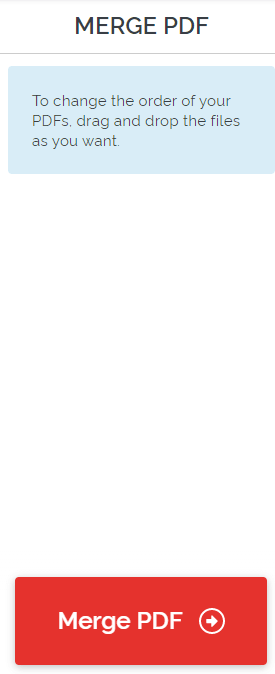
- Then download the merged PDF file with blank page added.
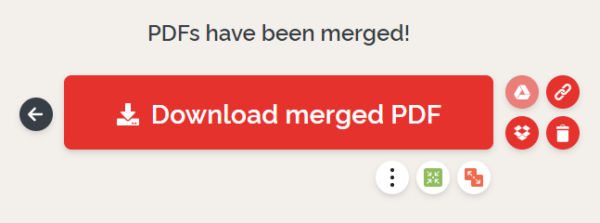
-
PDFUX
Unlike iLovePDF to combine blank PDF with your target PDF, PDFUX has the simplest way to insert one or multiple pages to a PDF. And there are numerous tools on this site to use for your PDF.
Steps to Insert Empty Pages to PDF Free Online
- Navigate to pdfux.com/add-blank-pages-pdf/, upload the PDF first.
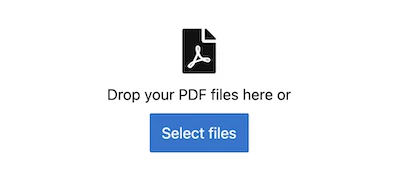
- Click “+” button to add blank pages to the PDF.
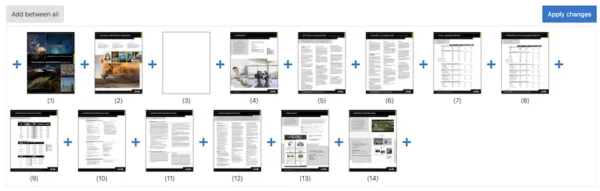
- Hit Apply changes and download the file to your machine.
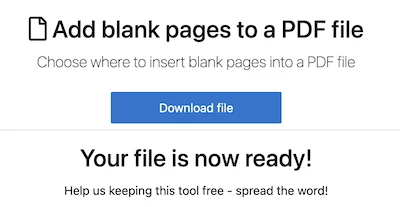
Check out the shorts to learn the steps:
Wrapping up
If you are a Mac user, Preview is absolutely the best free way to add blank page to PDF, but if you work on Windows PC or handle PDF regularly, install Adobe Acrobat to simplify the PDF editing.
