When we record footage under a dimly lit environment, the video gets dark and we need to brighten it by increasing the brightness or contrast slightly bit. To add brightness to a video, you need a video editing application. A premiere video editor can brighten videos without losing quality, though it tends to be paid, it will be the most adequate solution.
There are free ways to save the day too. We put together several free ways to make a dark video brighter as follows.
- Brighten A Video without Losing Quality ( Windows 10/11, Mac)
- Explore Other Options to Make Dark Videos Brighter
Brighten A Video without Losing Quality ( Windows 10/11, Mac)
An unpolished video will disengage your audience, also bring you a hardly enjoyable experience, if you intend to brighten a video elegantly and truly want to liven up your video with creative elements, you should install a professional video editor. Here are two options picked for you.
The Easiest Video Brightness Editor
Movavi Video Editor 2023, the best application to begin with a video editing.
It offers all basic video editing tools and features, also offers pro-level and creative tools. Its impressive features covers quick video creating with wizard, professional retouching and creative media effects to make your videos unique. The interface is user friendly, the application is fast and reliable.
Features Movavi Video Editor 2023 Gives:
- Create quick videos
- Edit videos: trip, crop, split, combine, stabilize, speed up, slow down, overlay, highlight, blur, watermark, remove background, etc
- Record video and audio
- Add filters, transitions, titles, stickers and effects to videos
- Share and export video
Steps to Brighten A Video without Losing Quality in Movavi
- Grab a free copy of Movavi Video Editor 2023, install and run the app.
- Drag and drop the video to Movavi timeline video track.
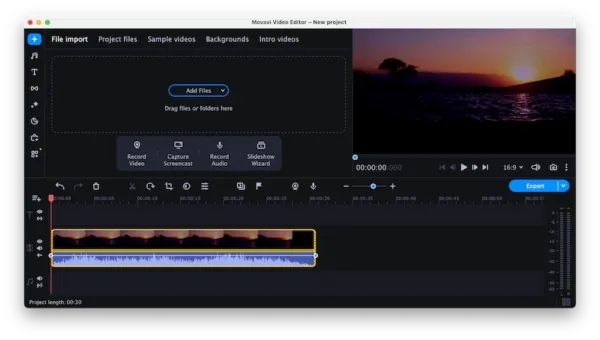
- Head to More Tools, use the editing tools to enhance your video first.
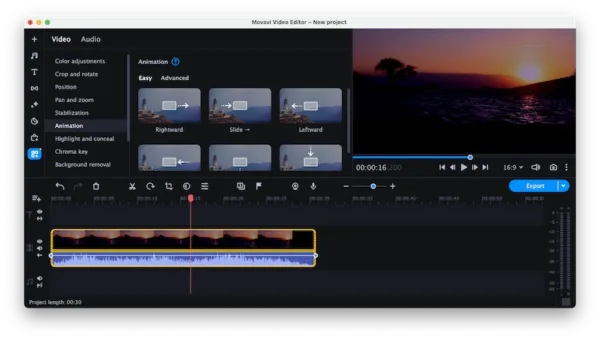
- Head to More Tools>Color adjustments, use Presets or Manual mode, change the brightness to brighten a dark video.
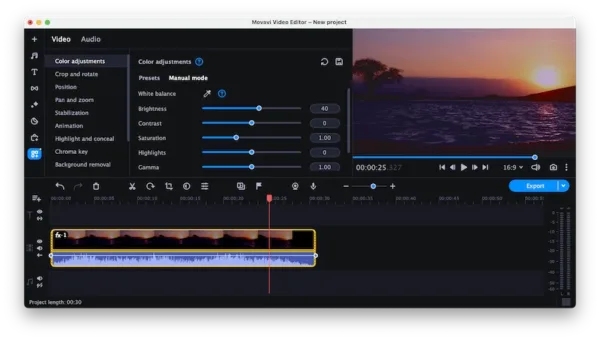
- Hit Export and brighten your video in seconds.
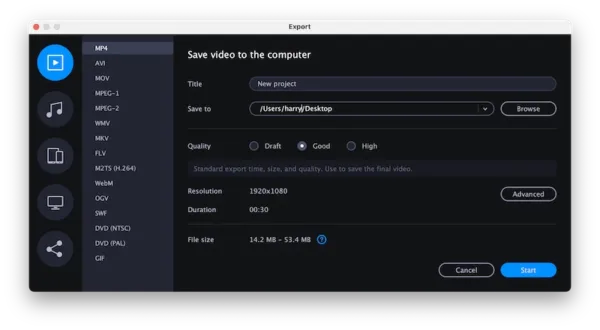
The Most Advanced Video Brightness Editor
Adobe Premiere is astoundingly good, this is the fact. Anyone with advanced skills in video editing should move up to this tool and embrace more creative challenges.
There is no way to summarize all its great features in just several sentences, it is absolutely the best video editing tool to meet even the most demanding users’ needs. It has attractive interface and gets you the most comfortable workspace, puts so many striking effects in one place, lets users collaborate on project real time, uses AI technology to get your contents best for social media, allows precise details manipulation and makes sure supreme performance. If you need more than just brighten video, level up to Adobe Premiere.
Steps to Brighten A Video without Losing Quality in Adobe Premiere
- Grab a free copy of Adobe Premiere, install and run the app.
- Import the dark video to Premiere timeline.
- In the Effects panel, search RGB Curves.
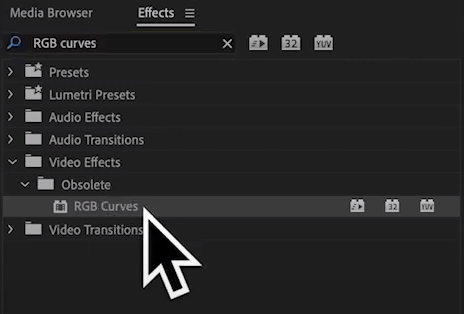
- Then in the Effects Control Panel, move up or down the curve to fine tune the brightness until you are happy with the result.
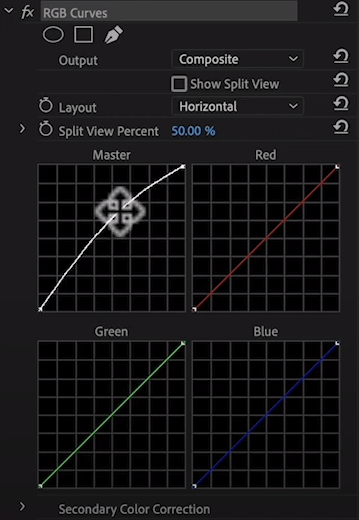
- Lastly, save the brightened video to your local drive.
Explore Other Options to Make Dark Videos Brighter
If you are on a shoestring budget or haven’t decided to pay for a piece of video editing software, we can brighten videos without software too. We will try on preinstalled video editor application on macOS (iMovie), open source video editing tools and web-based video editor that is cost free and watermark free.
1. iMovie
Naturally, you can open and use a native video editor on your Mac or Windows PC to edit videos. iMovie from macOS beats all native video editors.
It can:
- Crop, cut, split, trim, rotate, brighten, stabilize, reduce noise
- Speed up or slow down video
- Add audio, text, background, title, transition, filter to video
- Share and export video
Steps to change video brightness on Mac in iMovie
- Open the video with iMovie.
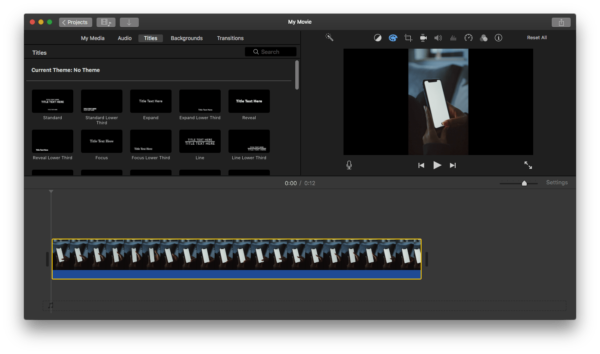
- Click on the Color Adjust tool, move the third gray slider button to the right side to adjust the brightness.

- Lastly, go to File and save the brightened video on your Mac.
2. Open source brighten video app
There are open source programs to brighten dark videos, without having to pay for a subscription, like VLC Media Player .In the context of video brightening, you can skip other video editors and try VLC first, it is a capable video editing program with all basic video editing tools, however, you cannot edit the video and save it, VLC will remember the setting changes and apply when open the video in VLC, but when open the video with other video programs, the changes are not saved.
Steps to change video brightness free with open source VLC
- Grab a free copy of VLC Media Player, install and open the app.
- Import the video to VLC by drag and drop.
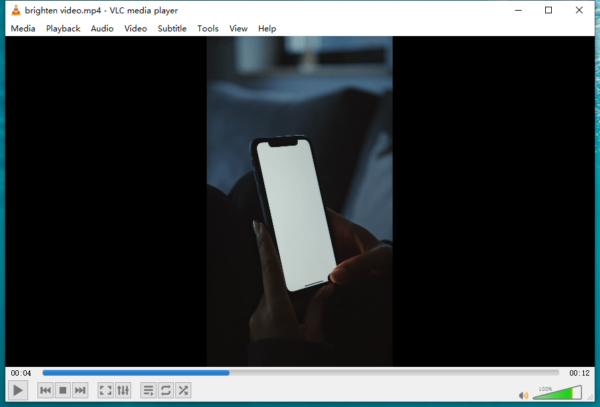
- Go to Tools>Effects and Filters>Video Effects>Essential>Image adjust>Brightness, move the slider to the right side to increase.
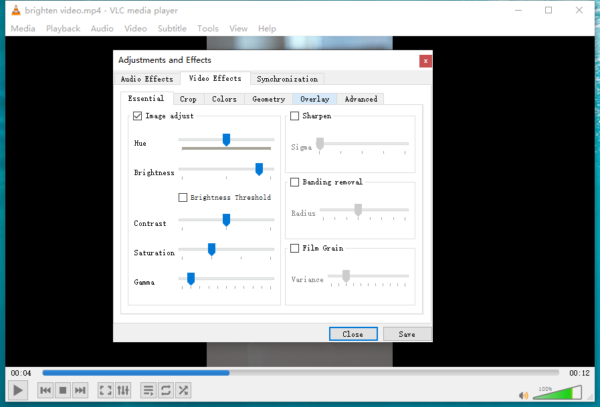
- Then click Save to brighten your video in VLC.
3. Brighten dark video online free with no watermark
Kapwing becomes most popular online video brighten tool is mostly because it adds no watermark to your exported video. Its tool set is good. Beside brighten videos, it lets you crop, trim, split, rotate, add text, add audio, overlay image, apply filters and effects to video, etc. All the editing tasks are as simple as uploading video, selecting the tool and Kapwing processing itself, then you will just need to download the video.
Steps to brighten dark video online free with no watermark
- Navigate to Kapwing video editor online in your web browser.
- Upload video file.
- Choose Adjust tool.
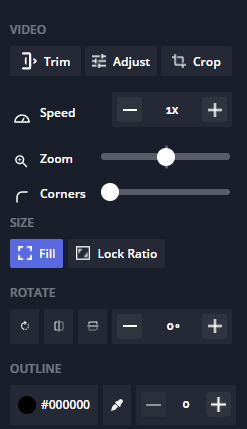
- Increase the brightness, click Done Adjusting.
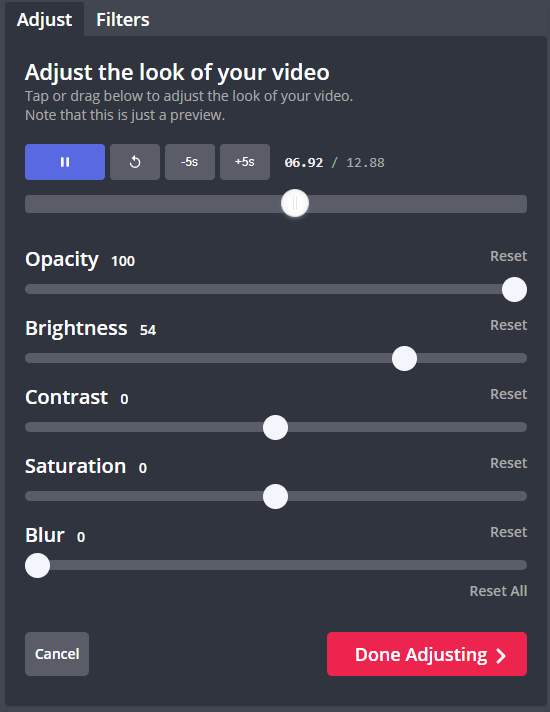
- Click on Export Video to process and download the brightened video to your local disk.
Brighten videos like a pro
Most of the time, we don’t need to change the video content substantially, but we will require a professional video editor to handle the file elegantly and add our creativeness to it for making it special, while this cannot be done by an open source or online free video editor, but if this is what you want, it may be better to use a pro-level tool and brighten your dark videos like a pro.
