There are many reasons that you might want to convert a Raw image to PNG format, but the main ones are for easy viewing, sharing and editing, or saving disk space.
To help you find the right Raw to PNG converter for your Mac or Windows computer, we’ve selected the best app or service options.
Best Batch Raw to PNG Converter
BatchPhoto Pro won’t let you down.
It is a bulk image converter with editing tools, straightforward to use and professional to maintain high image quality. It has an excellent support on both input and output formats: 170+ inputs and 50+ outputs, including almost all image formats you may use in your whole life. You can convert Raw (ARW, CR2, CRW, DNG, ERF, NEF, NRW, RAF, RAW, SRF, etc.) to JPEG, to PNG, to TIFF or others, or you can save raster images as EPS, PSD and so on.
The conversion process takes next to no time to complete, by selecting all imported photos, BatchPhoto Pro will handle the conversions concurrently and show the output files in your destination folder instantly.
The editing feature offers basic and advanced tools: add comment, add watermark/date stamp, rotate, crop, replace color, flip, resize, roll, reduce noise, sharpen, touchup, apply filters, add frame/border, etc.
How to Bulk Convert Raw to PNG on Mac and Windows?
- Get a free copy of BatchPhoto Pro, install and open the app.
- In the Add Photos window, drag and drop all Raw images into it. You can also preview the Raw images.
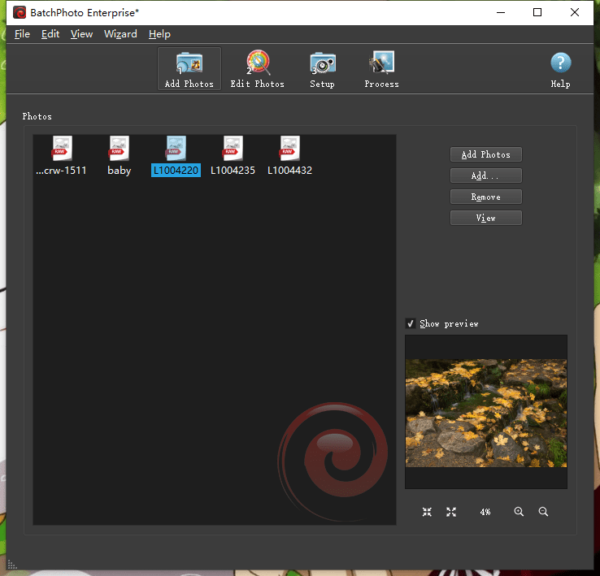
- Go to Edit Photos window, add a filter to edit the Raw image if you feel like to doing so.
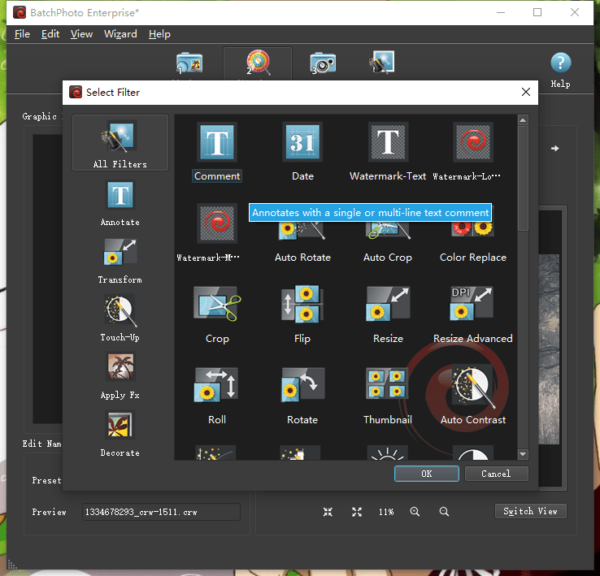
- Go to Setup window, select output as PNG and use the settings option.
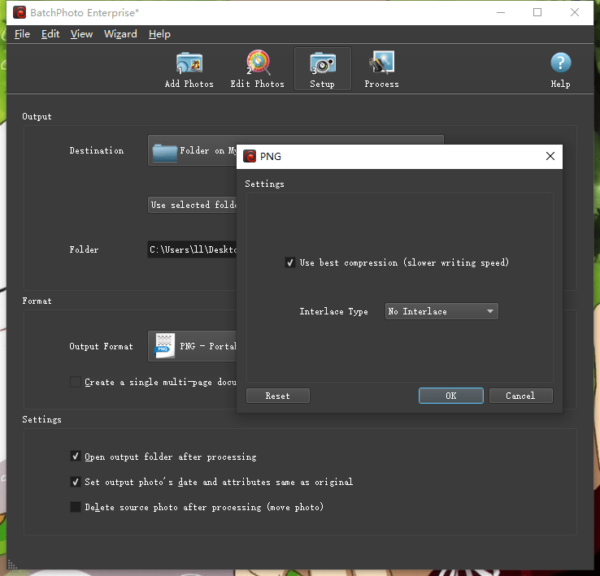
- Click on Process button, check out how fast your Raw images are converted to PNG format in this program.
Raw to PNG in Adobe Photoshop
You can open and view Raw images with Camera Raw from Adobe Photoshop, however, you cannot directly save these raw images as PNG, you will have to export them as PSD first, then take a second conversion to make them written in PNG format.
How to Convert Raw to PNG in Adobe Photoshop?
- Open Raw Images with Photoshop Camera Raw.
- Go to Save Image.

- Choose file extension as PSD and click Save to convert these images to PSD format first.
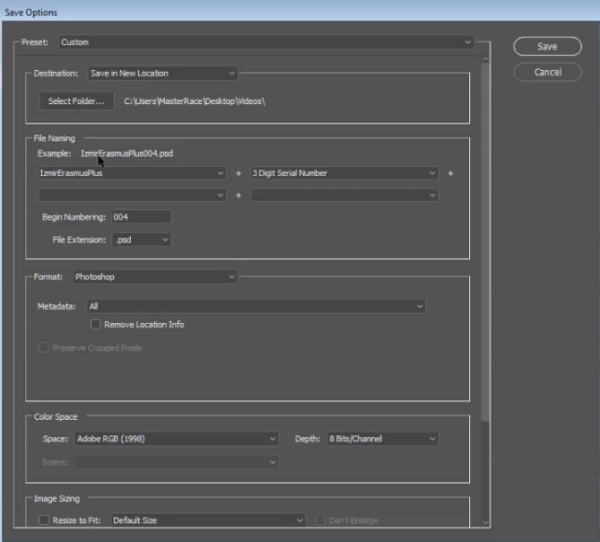
- Import PSD images to Adobe Photoshop.
- Go to File>Save As.
- Select PNG as output and click Save to convert Raw to PNG with Adobe Photoshop.
Free Raw to PNG Online or Offline
Free Raw to PNG Online
Dozens of Raw to PNG converters exist, but most online free Raw converters only let you convert one image at a time or convert several per day for free. The best online Raw to PNG converter should support batch conversion and has the least limitations on its free service, just like CloudConvert. It offers options to manually revise the width, height, image quality as well.
How to Convert Raw to PNG Free Online?
- Navigate to cloudconvert.com/raw-to-png in your web browser.
- Click Select File to upload all raw images.
- Tweak the options.
- Click Convert button.
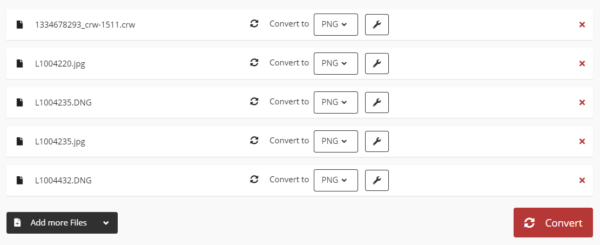
- Download all PNG files to your disk.
Free Raw to PNG Offline
XnConvert is an open source bulk image converter that available on macOS and Windows, it reads a lot of images, including Raw images. Additionally, it lets users edit image with 80+ actions: rotate, crop, mirror, blur, watermark, add filter, etc. Yet, the program crashes or freezes sometimes.
How to Convert Raw to PNG Free Offline?
- Grab a free copy of XnConvert, install and open the app.
- Drag and drop all Raw images to the app.
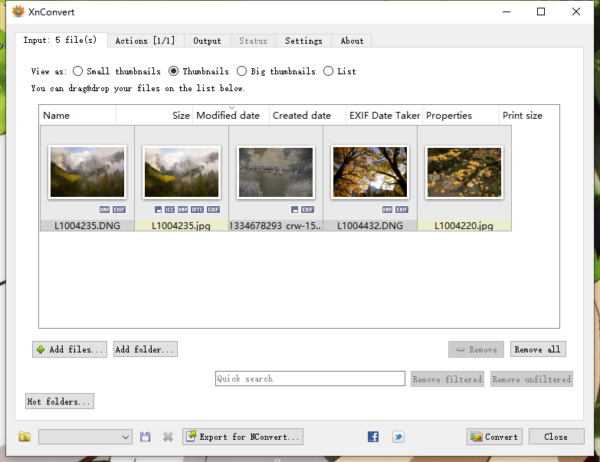
- Choose output as PNG.
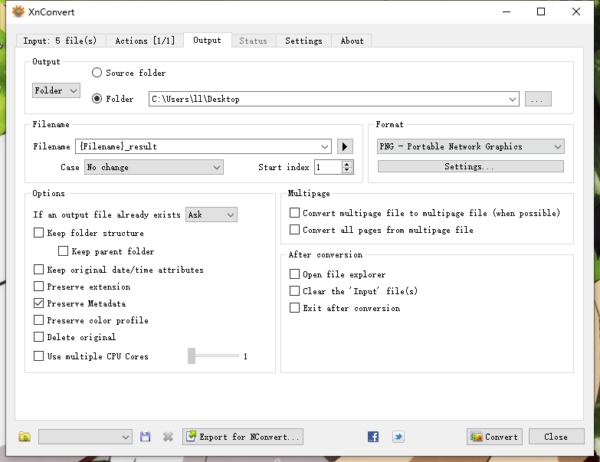
- Click Convert button to turn all raw images into PNG format.
