This article provides a quick guide on how to copy image from PDF without losing quality on Mac and Windows. It’s handy information to have for copying the images from a PDF document to Word, PowerPoint, or to another PDF file.
- Copy High Resolution Image from PDF to Word/PowerPoint/PDF
- Copy Image from PDF in Mac Preview
- Copy Image from PDF in Google Chrome or Microsoft Edge for Free
- Copy Image from PDF Online
Copy High Resolution Image from PDF to Word/PowerPoint/PDF
There are dozens of guides out there on copying PDF image. Also you can use 3rd-party tools, which can do a lot of good: easier, faster, more robust, to copy a image from a selectable PDF, scanned PDF, PDF with or without a background.
I’ve found Adobe Acrobat has everything I need to create my own PDFs, from basic and advanced selection tools for create/edit to hundreds of customizable options. It brings pro-level PDF making to our device.
In a selectable PDF, Acrobat lets users to select and copy the image to clipboard, to paste to Word, PowerPoint or to another PDF file. In a scanned PDF, Acrobat recognizes texts and images in the file, making the file selectable and allowing image or text copying. It can accurately recognize all images in a PDF, including watermark image, background image. More than this, it can insert, cut, delete, replace, link, crop, rotate, flip, arrange and even edit images in the PDF with tools on your device. I am also a big fan of its intuitive and fluid interface.
Acrobat used to have a high pricing tier, but it becomes affordable now, due to the rat race in this filed, you can have a 7-day trial first, and then unlock the full features if you feel necessary.
Here is how to copy image from PDF to Word, Powerpoint or to another PDF file:
- Grab a free trial of Adobe Acrobat, install and fire up the app on your machine.
- Open the PDF in the app, head to Tools>Edit PDF.
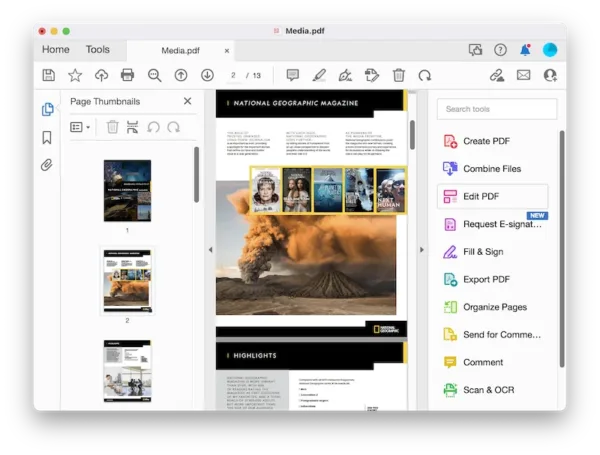
- Select the image that you want to copy, right click to choose Copy.
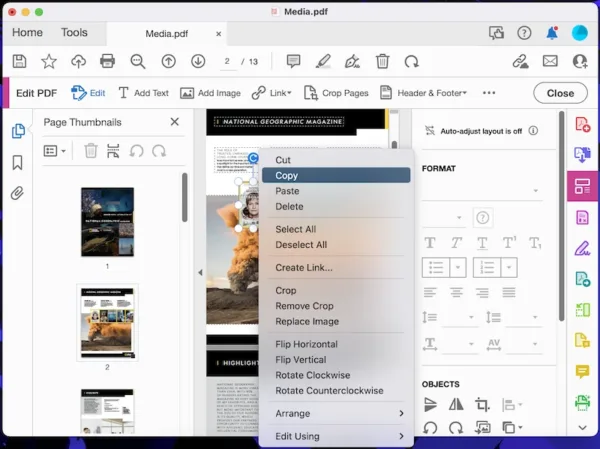
- Then paste the image to another PDF or Word/Powerpoint file.
To copy image from a scanned PDF, you have to go to Scan&OCR>Recognize Text>In This File to make the file selectable first, then select and copy the image to another file.
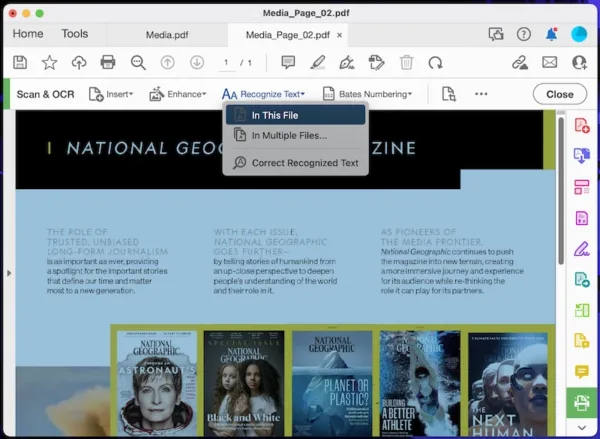
Copy Image from PDF in Mac Preview
Even in the packed filed of PDF editing tools, Preview stands out. It is the built-in PDF app for Mac users to markup and manage PDF pages. Though Mac users cannot directly copy image from PDF and paste to other document in Preview, we can use its selection tool to select the whole image and copy to another document. But Preview won’t keep the original resolution for copy & paste, the quality is lost.
Here is how to copy image from PDF in Mac Preview:
- Open PDF in Preview.
- Show Markuo Toolbar, choose the Rectangular selection tool.
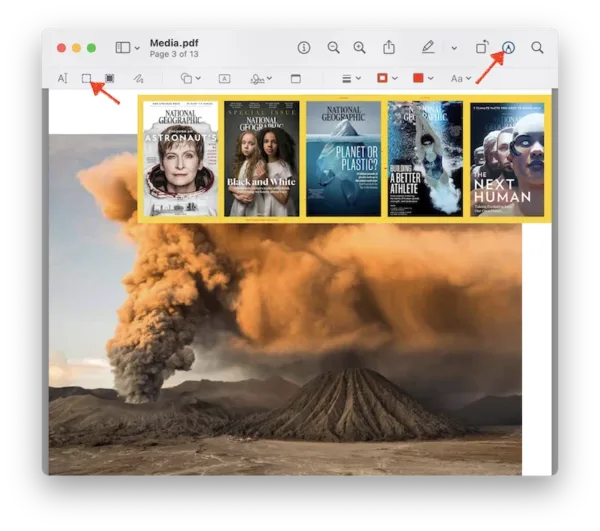
- Select the image by dragging the crosshair. Press Command+C on Mac or Ctrl+C on Windows to copy the image.
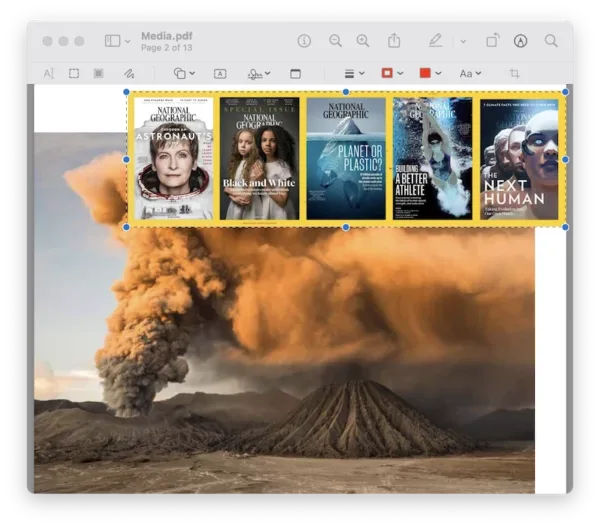
- Then paste the image to a Word/PowerPoint or PDF file by pressing Command+V on Mac or Ctrl+V on Windows.
Copy Image from PDF in Chrome or Microsoft Edge for Free
Google Chrome
Google Chrome browser can open PDF files, but doesn’t allow copying and pasting images, we have to either capture the image with shortcut on our device or open the document in Google Docs to copy the image. Here we will look at how to copy image from PDF in Google Docs. This method can copy high quality images, but when open PDF in Google Docs, the formatting will be changed.
- Launch Google Chrome, login into your Google account and head to Drive.
- Upload the PDF file, right click to open with Google Docs.
- Select the image and copy the image from your PDF.
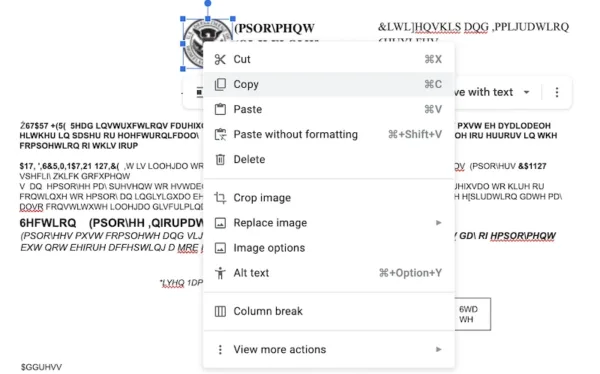
- Paste to a Word, PowerPoint or another PDF file.
Microsoft Edge
Microsoft Edge has the feature to take screenshot with shortcut, you just need to open the PDF in Microsoft Edge browser, then capture and copy the image from PDF.
- Launch Microsoft Edge browser, drag and drop the PDF in a new tab and open it.
- Use the shortcut Ctrl+Shift+S to capture the image. Then choose Copy.
- Open the document that you want to copy the image to, press Ctrl+V to paste the image.
Copy Image from PDF Online
Don’t need dedicated software to handle your PDFs at this moment? From Acrobat online to Sejda, you can access a lot of fantastic applications online to copy image from PDF. In this guide, we will exclusively introduce Sejda for you, it is the only one that allows editing PDF online completely free (3 free tasks per hour). Also, it is a sophisticated platform with plentiful of tools: create, combine, split, roate, compress, protect, fill, ocr, edit…
Here is how to copy image from PDF online free:
(limits: 3 free tasks per hour, up to 200 pages or max 50MB)
- Navigate to sejda.com/pdf-editor, upload your PDF.
- Go to Images, select the image you want to copy.
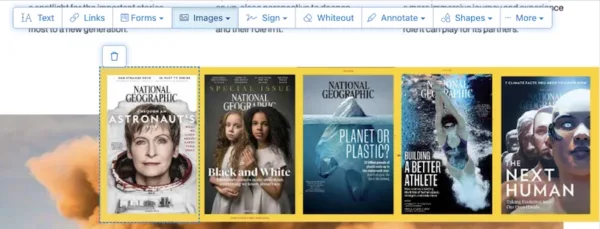
- Right click on the image and choose Copy Image.
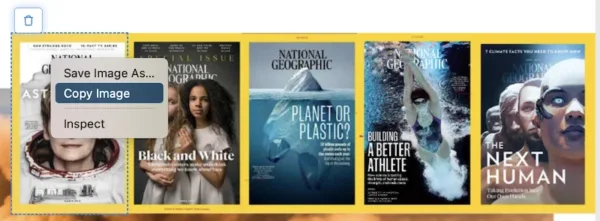
- Then paste the image to another document.
